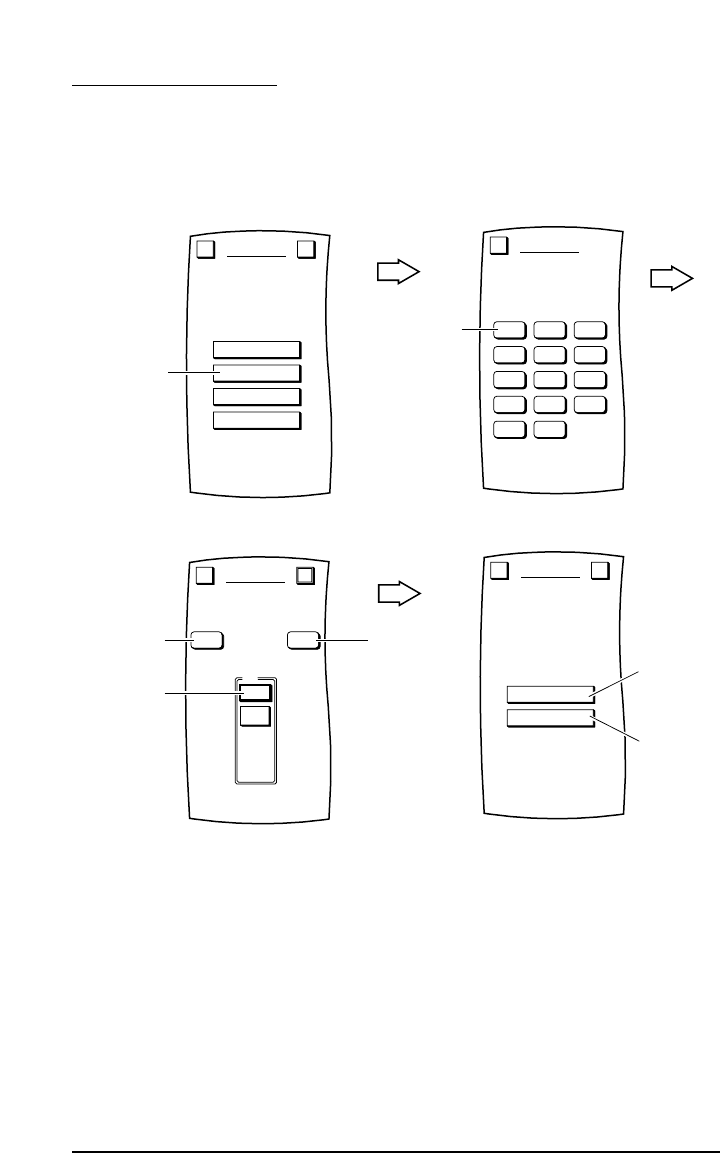SETUP BY SEARCH
As an alternative method,you can use MOSAIC’s search program to find the correct manufacturer’s
codes to set up your entertainment devices.With this method you first select a device you want to
add,then you perform a code test,advancing through one or more types,to find the one that works.
Example: to use the search method for your television:
Tap on the OK key to confirm your choice.MOSAIC will ask if you want to relabel the newly-added
device.
• To relabel it,tap on the YES key and you will see the LABEL Menu (see explanation on page 25
step 6).
• To keep the label the same,tap on the NO key.
You will see a confirmation screen that says the key has been successfully programmed.To
program another device,tap on the ESC key.To return to the Device Screen,press on ESC or
MUTE for at least 2 seconds.
To test remote control of the newly-added device,tap on its key on the Device Selection Strip.Try
using the Hard Keys to adjust volume and change channels.Try tapping on the Page Arrows to access
other remote control functions and then try tapping on the soft keys on each page to test them.
www.oneforall.com 7