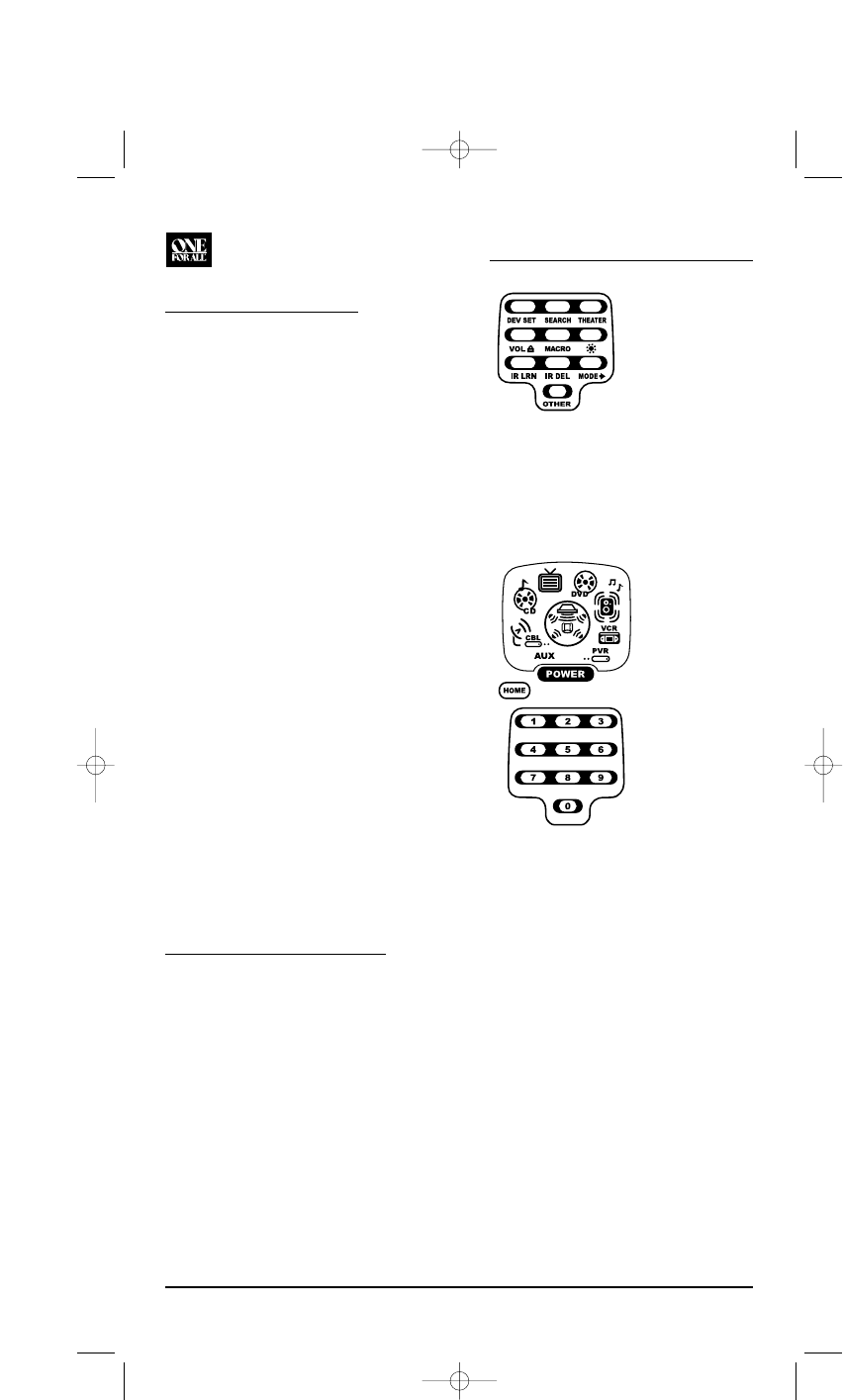USING CHANNEL SCAN
In the AUX, CBL/SAT,or TV mode, use the FAV
key to start a 3-second scan of all channels.
If programmed, use the FAV key to scan only
your favorite channels to view a desired channel
(see Programming Favorite Channel Scan below).
1. If Favorite Channel Scan has been set up, skip
to step 2. Otherwise, press AUX, CBL/SAT,or TV
once. The two bottom IR segments flash once.
2. Press FAV once. The IR segments will
display outgoing animation as each channel
is changed.
•IfFavorite Channel Scan has been set up,
scanning of favorite channels will start
and cycle through stored channels for
3 minutes or until stopped by pressing
any key.
•IfFavorite Channel Scan has not been set
up, scanning will start with the current
channel, then proceed to the next channel
up and cycle through all channels for
3 minutes or until stopped by pressing
any key.
3. To stop scanning channels at any time, press
any key once.
PROGRAMMING
FAVORITE CHANNEL SCAN
In the AUX, CBL/SAT,or TV mode,you can store
a list of up to 10 favorite channels, in any order,
that will be immediately scanned when FAV is
pressed (see Using Channel Scan above).
NOTE: Favorite channels can only be programmed
for one mode. After programming, if FAV is pressed
while in another mode, the remote control will start a
normal channel scan instead (if applicable to the
selected device).
1. Press and hold SETUP until the two bottom
IR segments flash twice. The Program Keys
will appear (as shown above right) and SETUP
flashes repeatedly.
2. Select a Favorite Channel Mode by pressing
AUX, CBL/SAT,or TV once.The two bottom IR
segments flash once as the selected device
key animates.
3. Press OTHER once. The Other programming
screen will appear:
4. Using the Number Keys,enter 9 9 6.The two
bottom IR segments will flash twice and
display the Favorite Channel programming
screen.
NOTE: If the the two bottom IR segments display
one long flash, an error has occurred. Try repeating
this step.
5. Using the Number Keys,enter a favorite
channel number (e.g., 0 1 2). Then press
SETUP once.The two bottom IR segments will
flash three times confirming your entry.
NOTE: If the original remote control required
pressing an Enter key to change the channel, also
press the ENTER key after the channel number
(e.g., 0 1 2 ENTER).
6. If desired,repeat step 5 for each channel to be
stored,up to a total of 10 channels.
NOTE: After storing 10 channels, the remote control
will exit the Favorite Channel programming screen
and again display the Program Keys.
KAMELEON 8-DEVICE REMOTE
22 Using Channel Scan/Programming Favorite Channel Scan