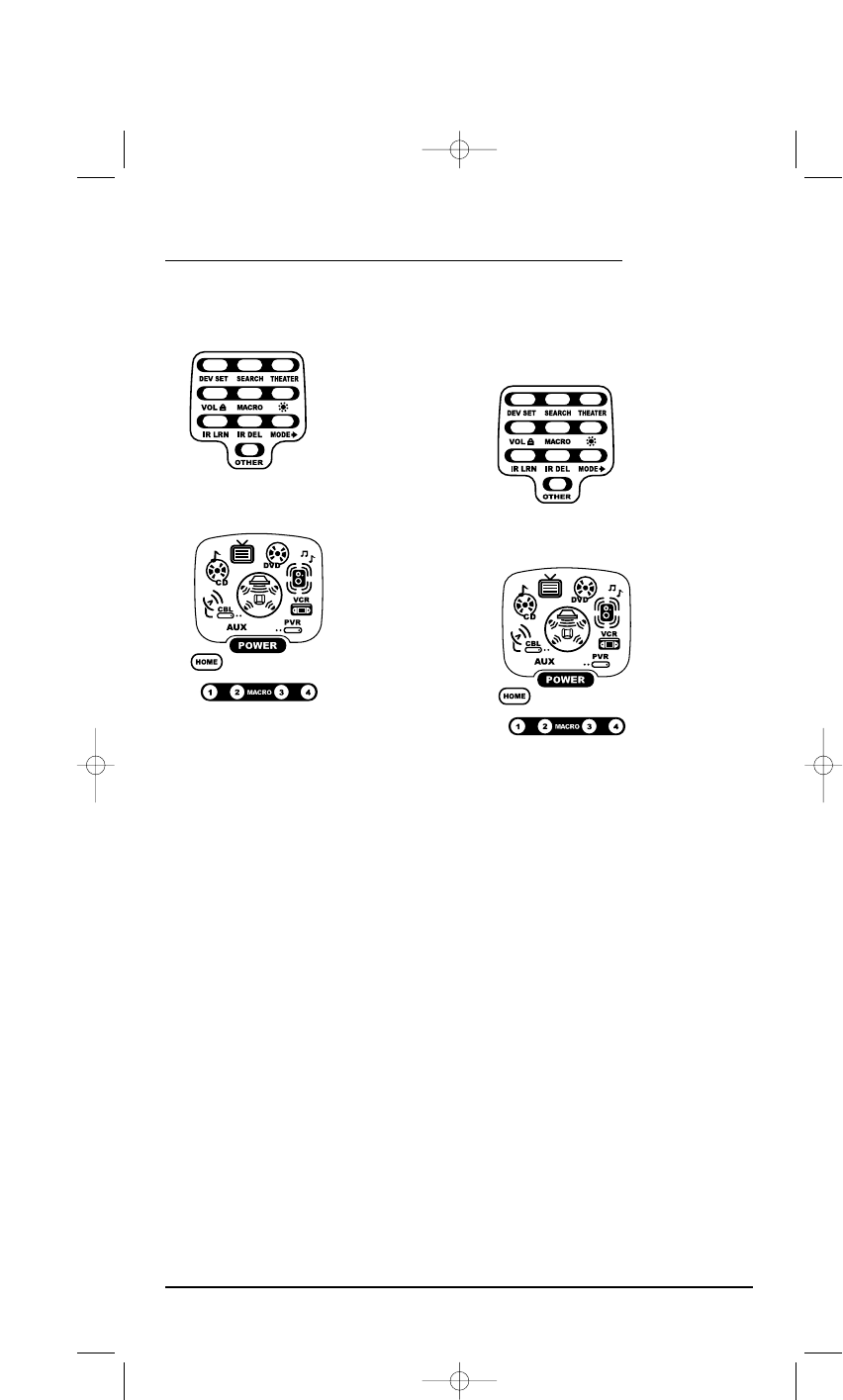1. Press and hold SETUP until the two bottom
IR segments flash twice. The Program Keys
will appear as SETUP flashes repeatedly.
2. Press MACRO once. The Macro programming
screen will appear:
3. Press POWER once.The last-selected
device menu screen, including HOME,
will be displayed.
4. Enter the macro sequence.For this example,
press CBL/SAT once, followed by POWER once.
Next, press DVD once, followed by POWER
once. Then press AUDIO once, followed by
POWER once. Finally, press TV once, followed
by POWER once., and then the Home Theater
key once.
5. To save the power macro, press and hold
SETUP until the two bottom IR segments flash
twice. The Program Keys will appear again.
6. Exit programming by pressing HOME once.
The display will return to the last-selected
device menu screen
.
7. To test the power macro,first make sure all
home theater devices selected in step 4 are
turned on.Aim the remote control at the
devices and press the Home Theater key once,
followed by POWER once. The devices should
turn off in this order: Satellite Receiver,DVD
Player,Audio Receiver,and TV.
To turn on the devices on again in the same
order as above,press POWER once.
CLEARING A MACRO
1. Press and hold SETUP until the two bottom
IR segments flash twice. The Program Keys
will appear as SETUP flashes repeatedly.
2. Press MACRO once. The Macro programming
screen will appear:
3. Select the Macro Key to be cleared and press
it once. The last-selected device menu screen
will be displayed.
4. Press and hold SETUP until the two bottom IR
segments flash twice.The Program Keys will
appear again.
5. To exit programming, press HOME once. The
display will return to the last-selected device
menu screen
.
USER’S GUIDE
Using Macros 17