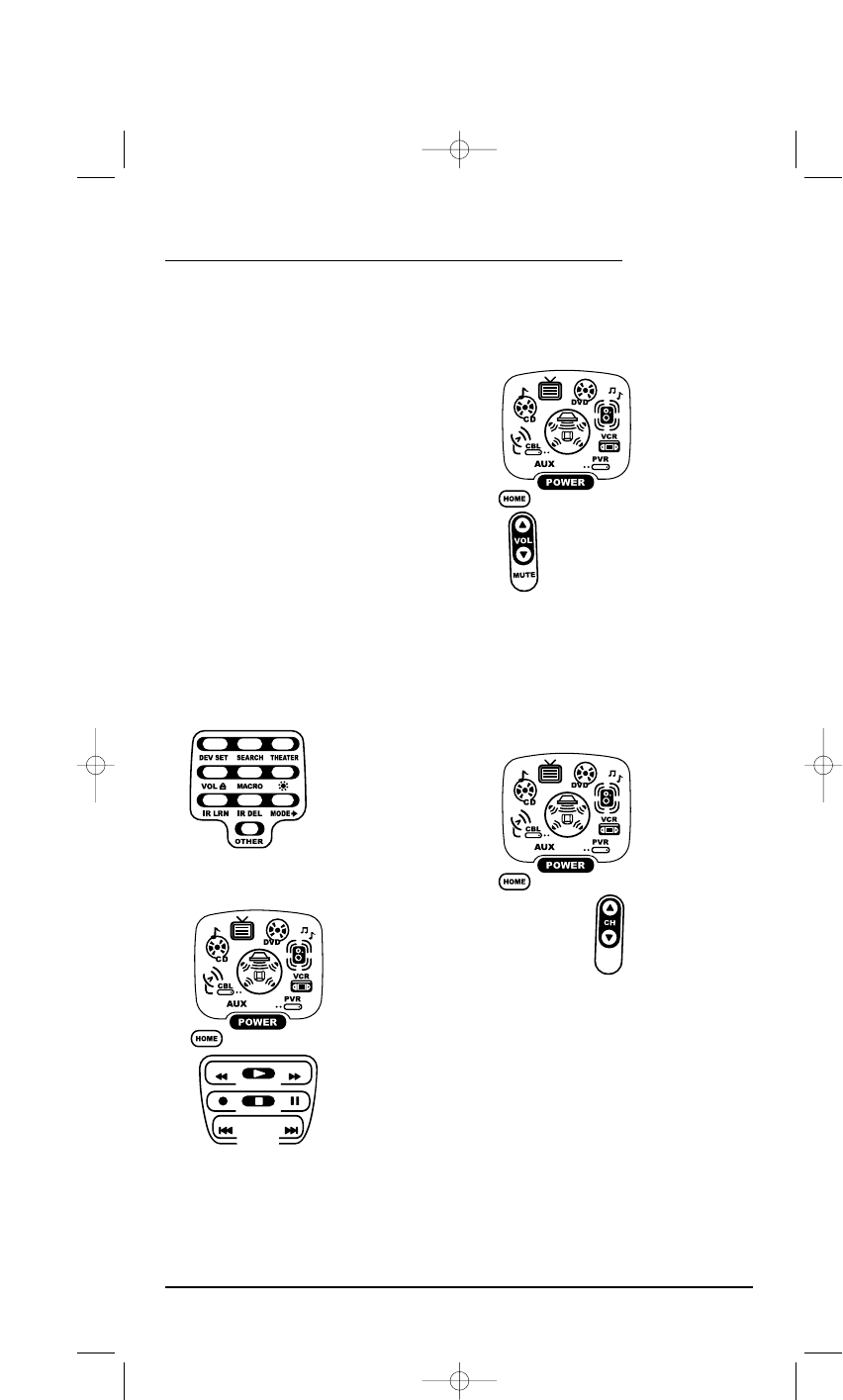FACTORY DEFAULT SETTINGS
At the factory, the Control Groups are assigned
the following modes as default settings:
Video Playback Group: DVD
Volume Controls Group: AUDIO
Channel Controls Group: CBL/SAT
Menu Controls Group: CBL/SAT
If the default settings fit your needs, you can
skip programming this mode. Otherwise, per-
form the steps in the following section to assign
device modes to the Control Groups.
PROGRAMMING THE HOME THEATER MODE
1. Press any device key once (i.e., AUX,CBL/SAT,
CD, TV, DVD, AUDIO,VCR,or PVR). The selected
device key will animate.
2. Press and hold SETUP until the two bottom
IR segments flash twice. The Program Keys
will appear as SETUP flashes repeatedly.
3. Press THEATER once.The Video Playback
programming screen will appear:
NOTE: If a device key is animated,it is assigned to
this function group. To continue programming the
Home Theater mode,you must select a device key,
even if it is the same one that is currently animated.
3. To assign a mode to the Video Playback group,
press a device key once (i.e., AUX, CBL/SAT,
CD, TV, DVD, AUDIO,VCR,or PVR). Then the
Volum e Cont rol s programming screen will appear:
NOTE: If a device key is animated,it is assigned to
this function group. To continue programming the
Home Theater mode,you must select a device key,
even if it is the same one that is currently animated.
4. To assign a mode to the Vo lume Cont ro l s group,
press a device key once.Then the Channel
Controls programming screen will appear:
NOTE: If a device key is animated,it is assigned to
this function group. To continue programming the
Home Theater mode,you must select a device key,
even if it is the same one that is currently animated.
continued on next page...
USER’S GUIDE
Using The Home Theater Mode 13