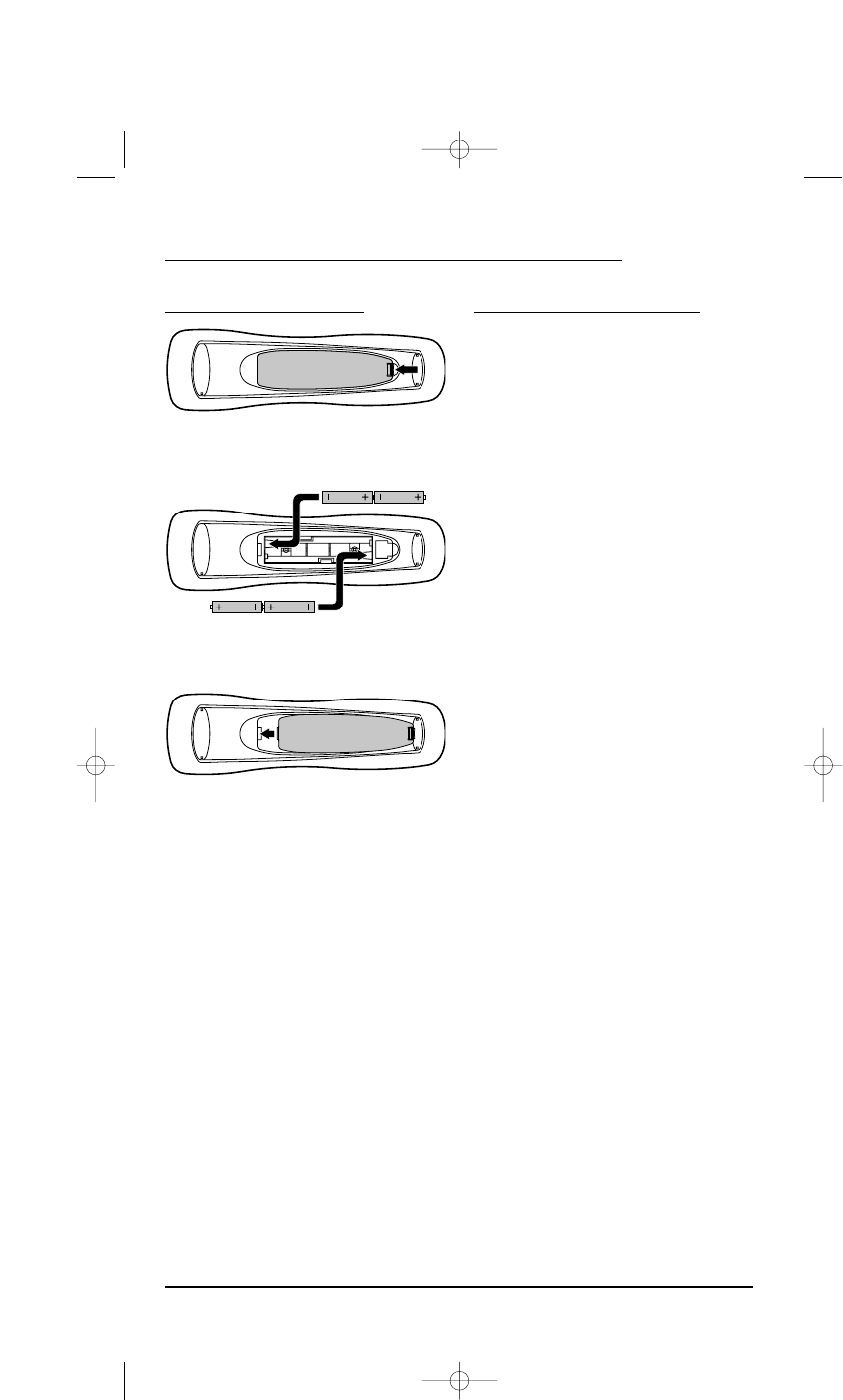INSTALLING BATTERIES
1. On the remote control’s back, push the tab
and lift off the battery cover.
2. Obtain four (4) new AAA alkaline batteries.
Match the + and – marks on the batteries to
the + and – marks in the battery case, then
insert the new batteries.
3. Press the battery cover back into place. The
tab should click when the cover is locked.
4. If batteries are inserted correctly, the display
will turn on and show all keys.If a key is
not pressed after 7 seconds, the display will
turn off.
NOTE: The batteries will need replacement if one of
the following conditions occurs:
1. Pressing any key turns on all keys and icons.
2. The remote control no longer operates and the
display flashes on and off continously.
See “Battery Use And Safety” on page 42 for
additional information.
HOW KAMELEON
™
WORKS
Kameleon™ allows wireless controllers to
dynamically change their appearance and
functionality,to match the home entertainment
environment. Moreover,this technology provides
unparalleled ease-of-use and superior control by
delivering a uniquely intuitive, graphical interface
that intelligently illuminates only the active keys.
The OFA Kameleon 8-Device Remote uses
Kameleon technology to provide the versatility
of an LCD remote control with the feel of a
traditional push button unit. The result is a
stunning, bright display with engaging anima-
tion and touch-sensitive graphics for the user.
The remote control includes convenient Menu
Driven programming. The displays are divided
into two types of interactive screens: Device Menus
for normal remote control use, and Programming
Menus for feature setup.Acting like it namesake,
Kameleon changes the Device Menu for the device
being selected. For example,selecting TV displays
a main menu that contains channel selection,
volume control,and a keypad. However,selecting a
DVD player still displays a menu with those same
keys as the TV,but now navigation keys and
transport controls are added for the DVD device.
Several devices have additional menus that can be
accessed using SCROLL (see Device Menu Screens,
starting on page 32). For example,TV has three
menus: a main menu with keys for a general-
purpose TV, a second menu screen that adds
navigation keys and removes FORMAT,INPUT and
ENTER keys,and a third menu screen that adds
INPUT,ENTER,and PIP keys. Depending on desired
features,a user has the flexibility to use any menu
screen that works best for the selected device.
NOTE:The AUX, CD, DVD,and PVR modes do not
have additional menu screens even though SCROLL
is displayed.
Animated key graphics also provided enhanced
operational feedback, so the user can easily see
what mode is active and when the commands
are communicating with a device. The end result
of Kameleon technology is a simple, elegant, and
intelligent way of organizing a large number of
remote control keys for eight different devices in
a relatively small case.
USER’S GUIDE
Installing Batteries/How Kameleon Works 3