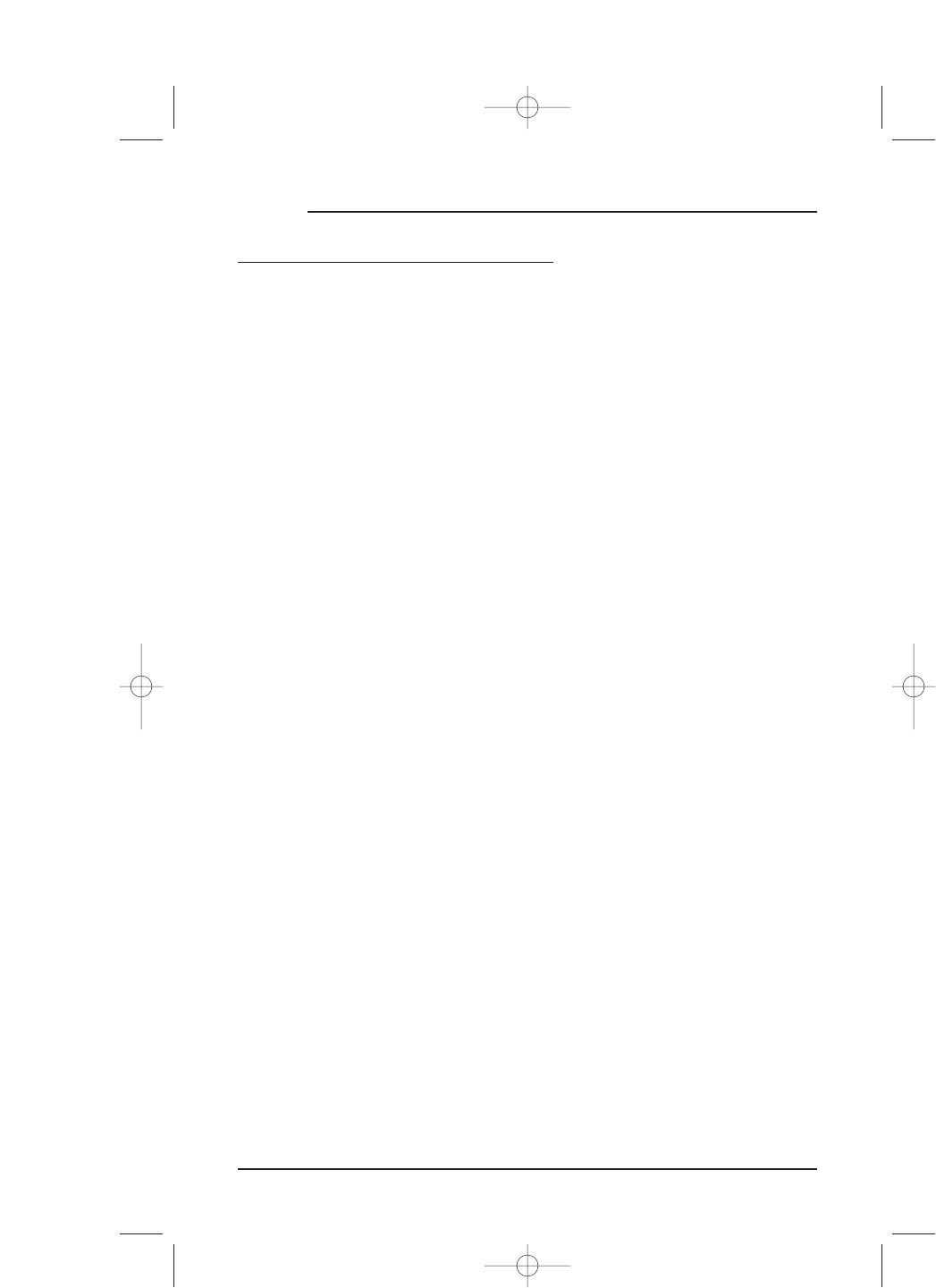UPGRADING CODES (continued)
UPGRADING CODES USING YOUR TELEPHONE
1. Before calling our customer service line, write down and have the following infor-
mation ready at hand:
• Mosaic model number
• Software version number (as listed in
About Mosaic screen – see page 82)
• Brand and model number of device you want to upgrade
• The year the device was manufactured
2. Perform steps 1 through 3 in the previous section,
Upgrading Codes Using Your PC
on pages 73 and 74.
3. Call our customer service line (see
About Mosaic on page 82) and provide the
customer service representative with the information requested in step 1 above.
4. Tap on the
DOWNLOAD key.When the LED turns on, tell the customer service
representative. Place Mosaic so its lower rear half is against the middle of the
telephone’s earpiece and keep it steady.
NOTE: During download, the LED should blink periodically if the codes being received are
valid. If the LED is off or remains on steadily, the data is invalid. In that case, press the
M (Mute) key to stop the download and repeat this step.
5. Stay on the line with the customer service representative after the download is
complete (i.e., LED turns off ). A
Download Screen will appear that contains all the
upgraded devices. Carefully read its instructions to test the device to see if the new
downloaded codes work. If not, repeat step 4 and try again.
76 Chapter 5: Mosaic System
MOSAIC