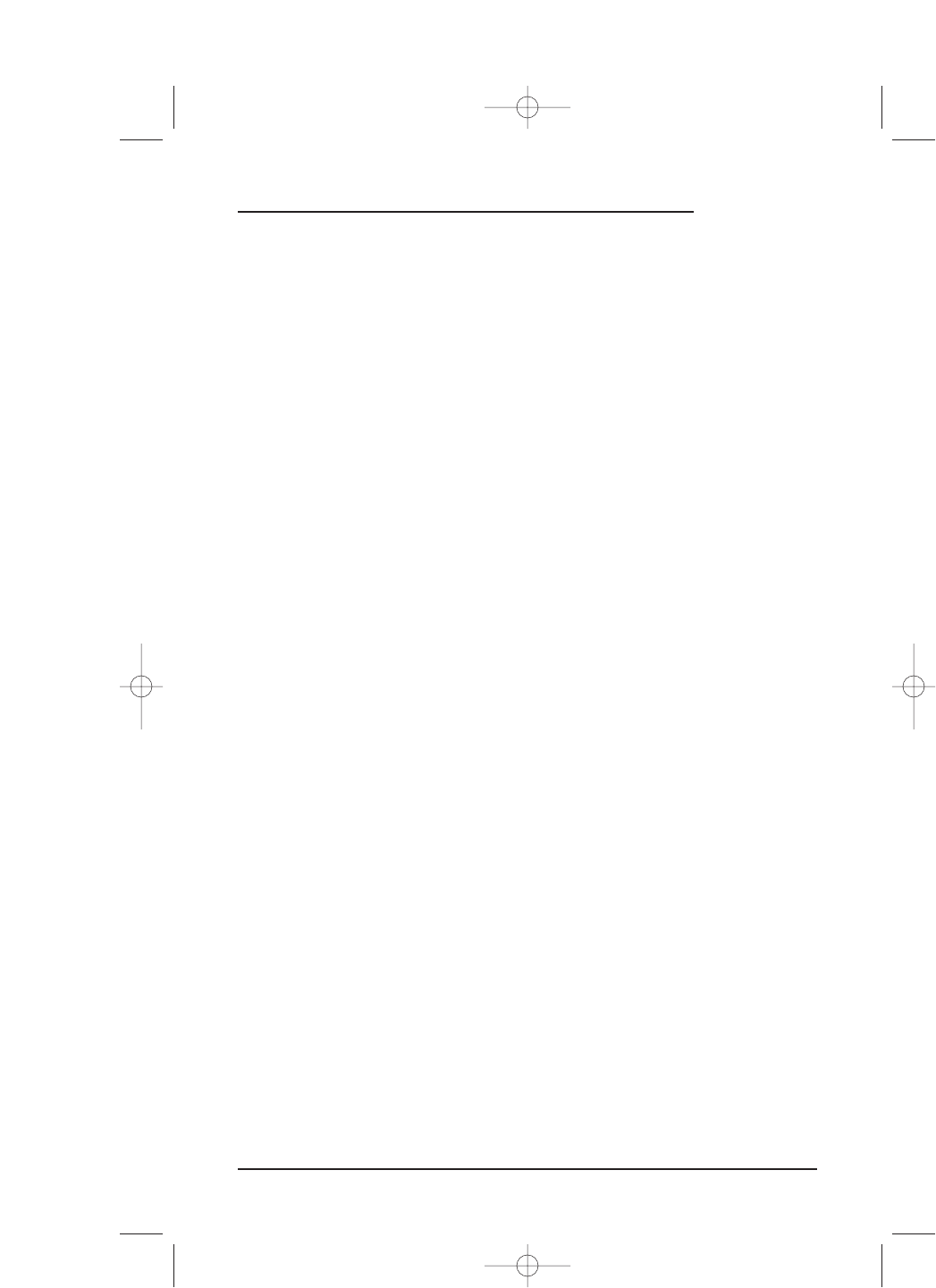DELETING ALL KEY MAGIC FUNCTIONS
1. On the Device Screen in the upper left corner,tap on Setup.You will see the main
SETUP Menu that greets you and asks,“What would you like to configure? ”
2. Tap on the
PERSONALIZATION key.You will see the PERSONALIZATION Menu.
NOTE: To return to a previous menu, tap on the ESC key. To return to last-displayed Device
Screen, press down on
ESC or MUTE for at least 2 seconds. For Key Magic help, tap the ? key.
3. Tap on the KEY MAGIC key.
4. Tap on the
DELETE ALL key. Mosaic will ask you to confirm your choice.
• To delete all Key Magic keys, tap on the
YES key.You will see a confirmation
screen that says all Key Magic keys have been successfully deleted. Tap on the
ESC key to return to the KEY MAGIC Screen.
• To cancel deletion of all Key Magic keys, tap on the
NO key. Mosaic will return
to the
KEY MAGIC Screen. If you want to delete a single Key Magic key, see
Using View/Delete on page 65.
NOTE: To return to a previous menu, tap on the ESC key. To return to last-displayed Device
Screen, press down on
ESC or MUTE for at least 2 seconds. For Key Magic help, tap the ? key.
Using Key Magic 61
USER’S GUIDE