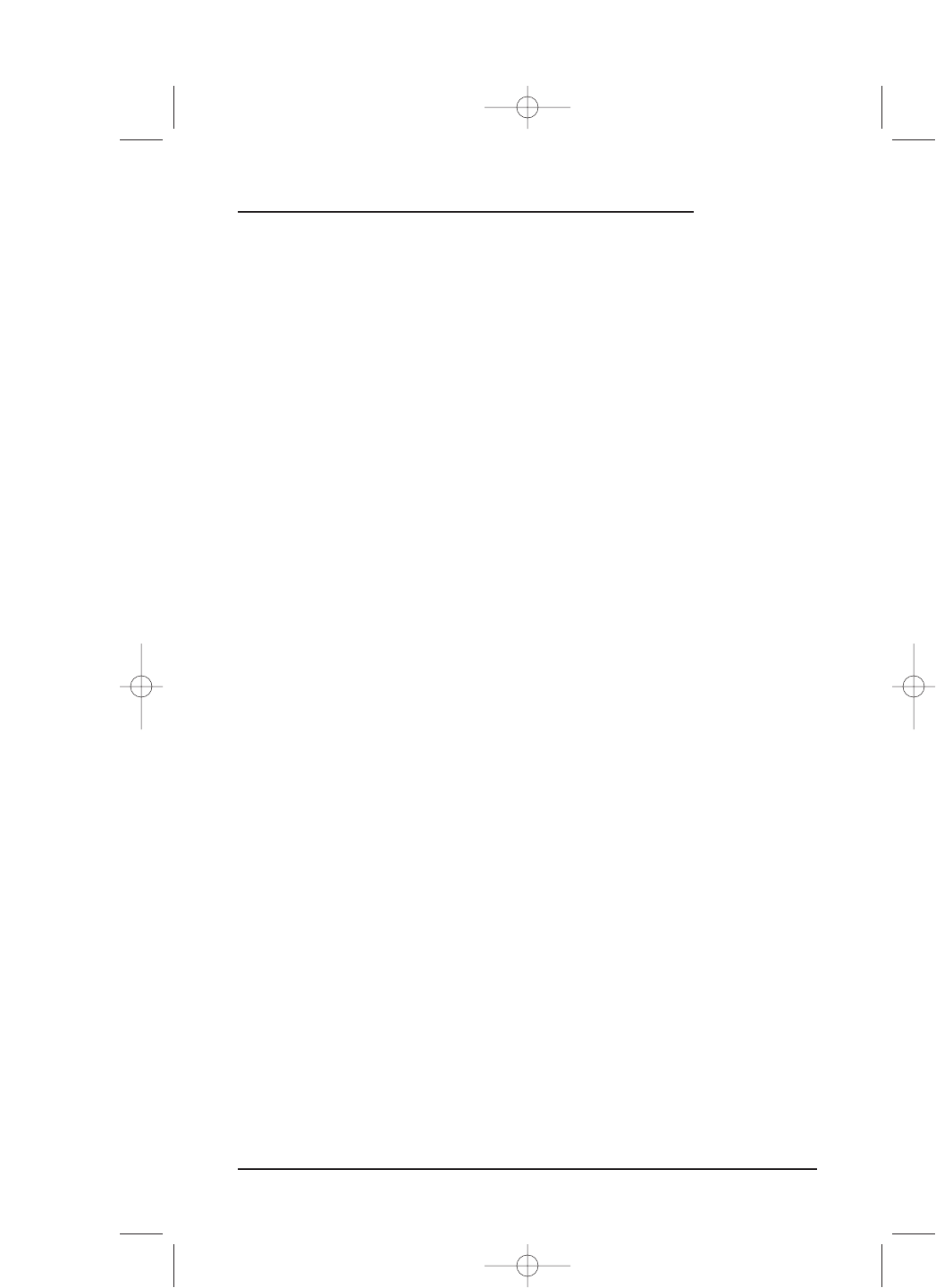7. Tap on the LEARN key. Mosaic will turn on its LED and display a Learning message.
On the original remote control, press and hold down the key you want learned.
When the LED turns off, a confirmation message will appear stating that the IR
codes from your original remote control were successfully captured.
NOTE: If you hear a dual-tone audio beep, Mosaic will display an error message stating that
the IR codes were not captured. Mosaic will ask you to repeat the procedure again.
8. Tap on the OK key to accept the capture. Mosaic will ask you if want to relabel the
function key (as selected in step 6).
• To relabel the function key, tap on the
YES key.You will see the LEARN Label
Screen
. Follow the procedure that is similar to the one starting with step 3 on
page 54 to relabel the key and tap the
OK key when you’re done.
• To keep the label the same, tap on the
NO key.
9. You will see a confirmation screen that says the key has been successfully pro-
grammed.To program a function of the same type, tap on the
ESC key. To return to
the
Device Screen,press on ESC or MUTE for at least 2 seconds.
NOTE: Be sure to test the learned function to see if it works. If not, repeat the procedure.
DELETING ALL LEARNED FUNCTIONS
1. On the Device Screen in the upper left corner,tap on Setup.You will see the main
SETUP Menu that greets you and asks,“What would you like to configure? ”
2. Tap on the
PERSONALIZATION key.You will see the PERSONALIZATION Menu.
NOTE: To return to a previous menu, tap on the ESC key. To return to last-displayed Device
Screen, press down on
ESC or MUTE for at least 2 seconds. For Learning help, tap the ? key.
3. Tap on the LEARN key.You will see the LEARN Menu.
4. Tap on the
DELETE ALL key. Mosaic will ask you to confirm your choice.
• To delete all learned keys, tap on the
YES key.You will see a confirmation screen
that says all learned keys have been successfully deleted. Tap on the
ESC key to
return to the
LEARN Screen.
• To cancel deletion of all learned functions, tap on the
NO key. Mosaic will
return to the
LEARN Screen. If you want to delete a single learned key, see
Using View/Delete on page 65.
NOTE: To return to a previous menu, tap on the ESC key. To return to last-displayed Device
Screen, press down on
ESC or MUTE for at least 2 seconds. For Learning help, tap the ? key.
Using Learning 53
USER’S GUIDE