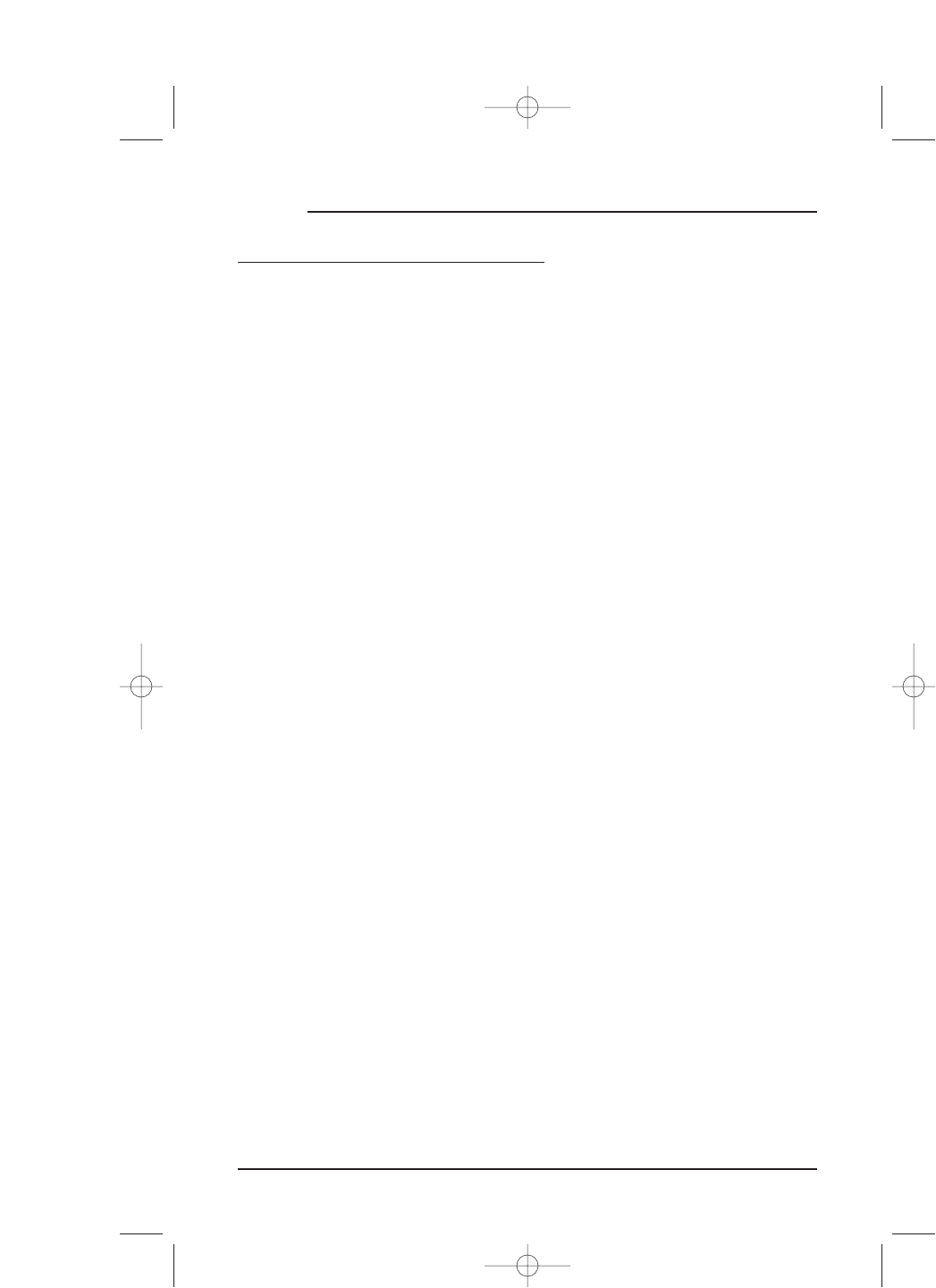USING KEY MOVER (continued)
DELETING ALL MOVED KEYS
1. On the Device Screen in the upper left corner,tap on Setup.You will see the main
SETUP Menu that greets you and asks,“What would you like to configure? ”
2. Tap on the
PERSONALIZATION key.You will see the PERSONALIZATION Menu.
NOTE: To return to a previous menu, tap on the ESC key. To return to last-displayed Device
Screen, press down on
ESC or MUTE for at least 2 seconds. For Key Mover help, tap the ? key.
3. Tap on the MOVE key.You will see the MOVE KEY Menu.
4. Tap on the
DELETE ALL key. Mosaic will ask you to confirm your choice.
• To delete all moved keys,tap on the
YES key.You will see a confirmation screen
that says all moved keys have been successfully deleted. Tap on the
ESC key to
return to the
MOVE KEY Screen.
• To cancel deletion of all moved keys,tap on the
NO key. Mosaic will return to
the
MOVE KEY Screen. If you want to delete a single move key, see Using
View/Delete
on page 65.
NOTE: To return to a previous menu, tap on the ESC key. To return to last-displayed Device
Screen, press down on
ESC or MUTE for at least 2 seconds. For Key Mover help, tap the ? key.
50 Chapter 4: Personalizing Mosaic
MOSAIC