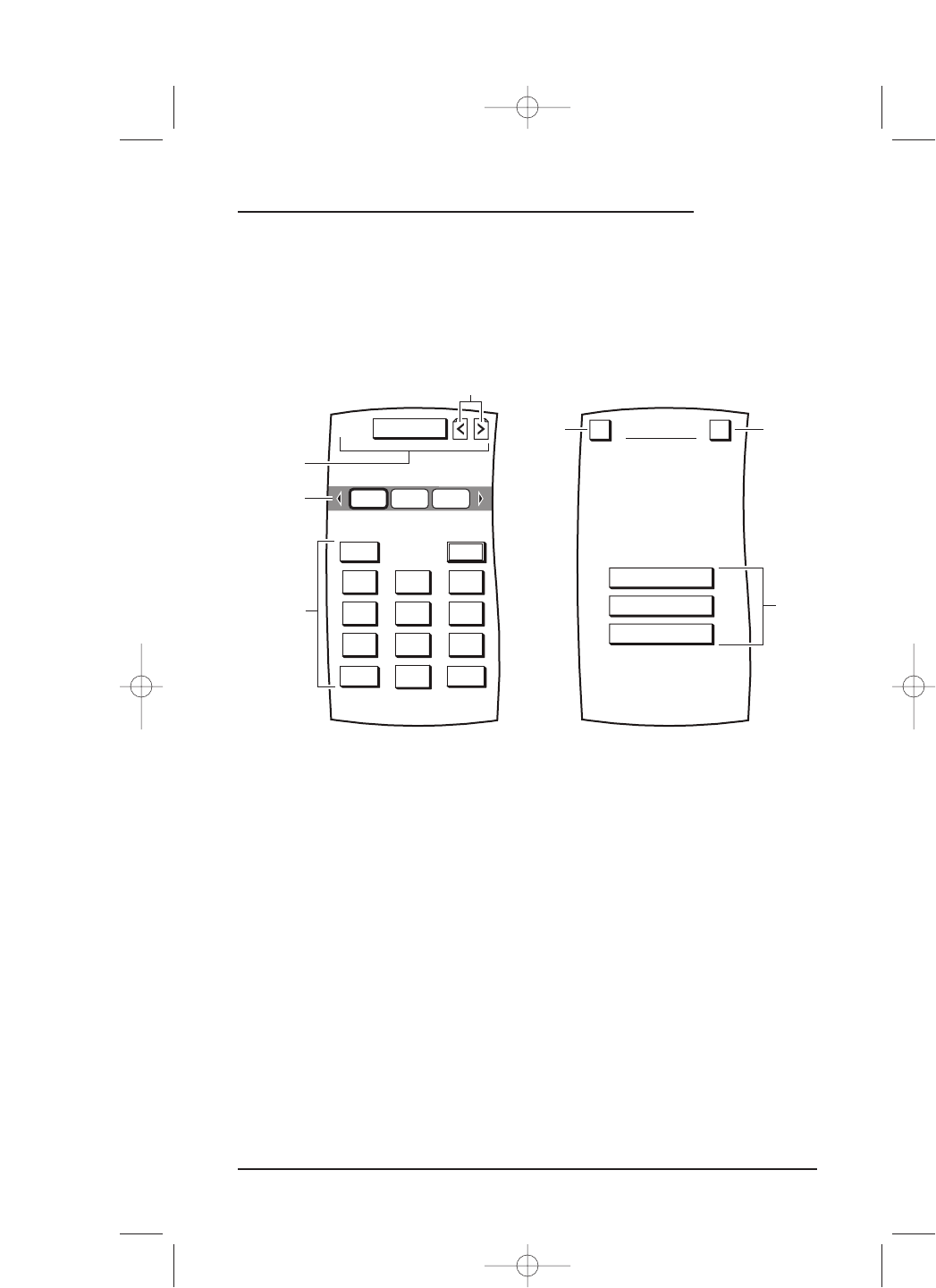On the following four pages, you’ll learn how the Touch Screen is organized and how to
select a device and control its functions.
TOUCH SCREEN ORGANIZATION
The Touch Screen uses two types of screen formats – (remote control) Device Screens
and (programming) Setup Screens, as shown in an example below.
On a
Device Screen, the screen is divided into three main parts:
• The upper portion contains general functions like
Setup, Home Theater,and Page
Arrows (Navigation)
. These topics will be covered in later chapters (see Table of
Contents
on page 2).
• The
Device Selection Strip provides device selection. Three devices are shown at a
time from a recirculating list of up to 15 devices by using the left/right scroll
arrows.When a device is selected, the device key becomes highlighted and its
remote control keys are dynamically generated according to the parameters imple-
mented by the manufacturer’s remote control code.
• The lower portion contains the device’s universal remote control keys and is
accessed on one or more pages by using the
Page arrows.
On a
Setup Screen, the screen lists programs in a menu format that allows you to set up
devices, personalize Mosaic with favorite settings, or set up Mosaic’s system.
continued on next page...
How To Use Mosaic 17
USER’S GUIDE