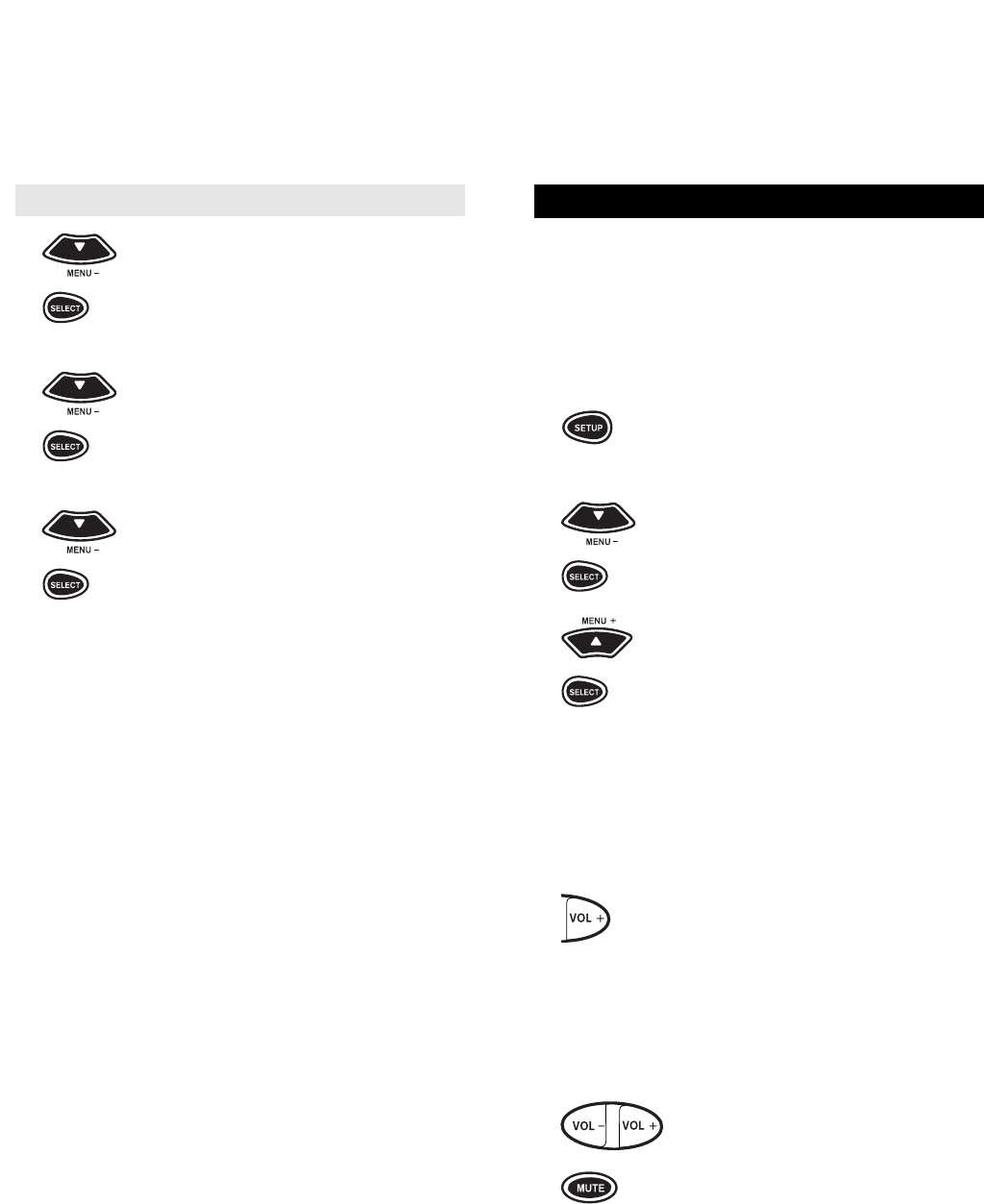43
42
KEYMOVER
Keymover allows you to map features from one
device mode to another. For example, if your VCR
does not have volume control, you can map the vol-
ume keys in the TV mode to the VCR mode. This
will allow you to control the volume of your TV while
in the VCR mode. To move key features from one
mode to another:
1 Press and hold SETUP until the dis-
play screen changes from [DEVICE
and the TIME] to [TIMED SEQ].
2x2Press the MENU – key twice, the
display will change to [CONFIG-
URE]. Press SELECT, the display
will change to [THEATR SEL].
3x4Press MENU + four times, the dis-
play will read [KEY MOVER].
Press SELECT, the display will
change to [FROM].
4 (Device Key) Press the device key (e.g., TV,
VCR, CBL/SAT, etc.) that contains
the feature you want to move. For
the example above, to move the
TV’s volume, you would press TV.
The display will show [TV].
5 Press the key for the feature you
want to move. For the example,
above, press VOL +. The display will
change to [TO]. Press the device key
(Device Key) (i.e., TV, VCR, CBL/SAT, etc.) where
you would like to place the feature.
For the example above, press VCR.
The display will show [VCR].
6 Now press the key that will control
the feature you are moving. For the
example above, press VOL +. The
display will return to [DEVICE and
the TIME]. In the VCR mode, your
Home Producer will now operate
volume up on your TV. Now, to com-
plete the example above, repeat this
sequence to move VOL - and MUTE
from the TV mode to the VCR mode.
To return volume control to a component (cont.):
2x2Press the MENU – key twice, the
display will change to [CONFIG-
URE]. Press SELECT, the display
will change to [THEATR SEL].
3x2Press MENU – two more times, the
display will read [VOL LOCK].
Press SELECT, the display will
change to [LOCK].
4 Press MENU – one time to change
the display to [UNLOCK] then press
SELECT.The display will return to
[DEVICE and the TIME].
Now, when you use the volume keys on your
Home Producer, each component will control its
own volume, as long as that component originally
had volume control.