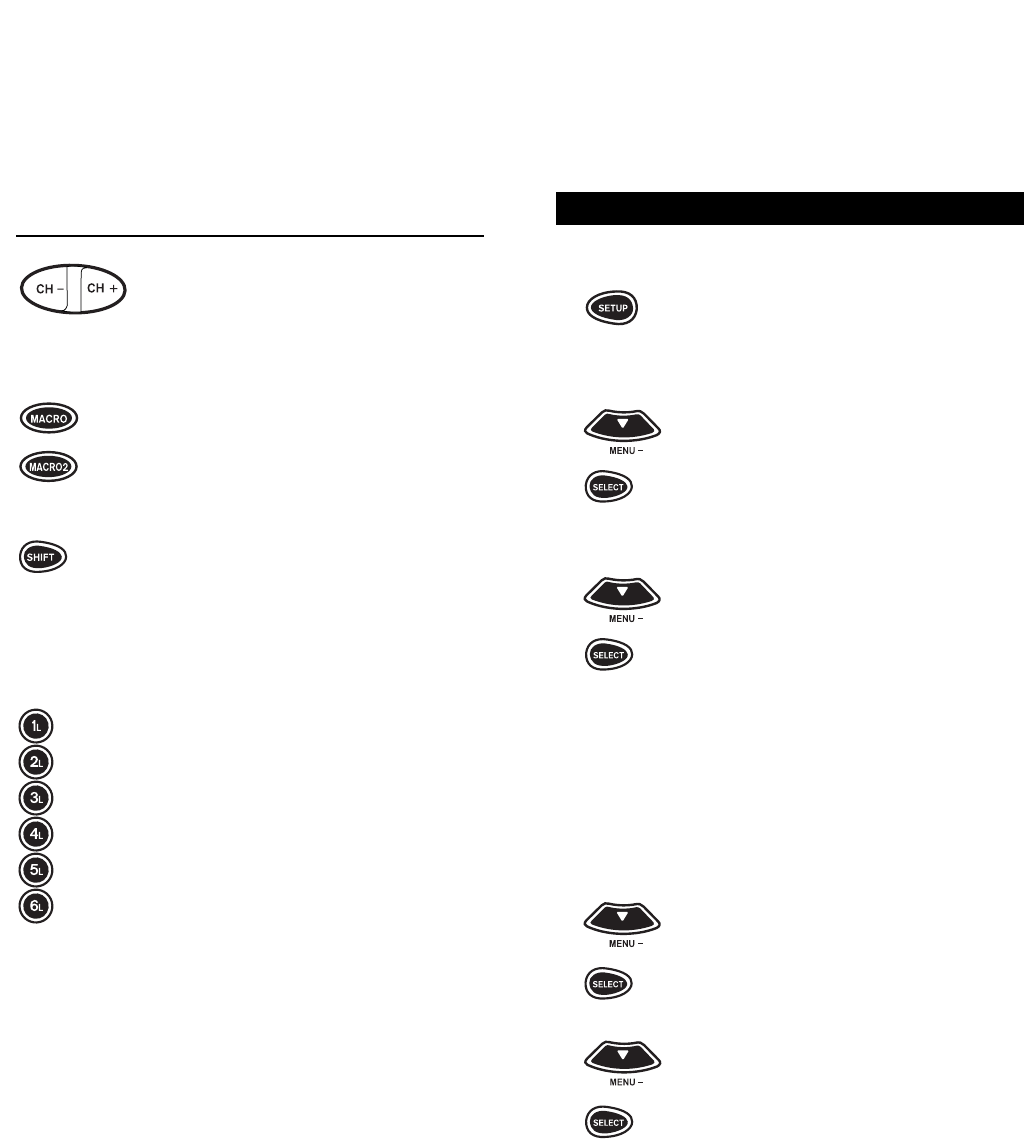7
6
Feature Function
The CH + (Channel Up) and CH –
(Channel Down) keys change
channels the same as the Channel
Up and Down keys on your
original remote.
The MACRO and MACRO2 keys
memorize up to 15 keystrokes that
can be accessed in sequence at the
press of a single key. These
keys are not mode specific.
The SHIFT key accesses advanced
features that are mapped under the
following keys: CENTER, MENU,
SELECT, MUTE, PREV CH,
PIP, REW, PLAY, FF, STOP, and
PAUSE.
The 1L ~ 6L keys are used for
learning new features onto the
Home Producer. See pages 32 to 33
for further details.
NOTE: For a detailed explanation of what function each key will
perform by device type (e.g.,TV, VCR, CBL/SAT,etc.), please refer
to pages 52 through 64.
SETTING THE CLOCK
To set up the CLOCK/TIME on the display screen:
1 Press and hold SETUP until the
display screen changes from
[DEVICE and the TIME] to
[TIMED SEQ].
2 x2 Press the MENU – key twice, the
display will change to [CONFIGURE].
Press SELECT, the display will
change to [THEATR SEL].
3 Press MENU – one time, the display
will change to [TIME SETUP].
Press SELECT again.
4
0 - 9
0 - 9 The display will change to [TIME]
and the first digit in the time will
blink. Enter either a 0 or a 1, then
the next digit in the time will begin
to blink, continue entering the time
until all four digits of the time have
been set.
5 After the time has been set, AM/PM
will then blink. Press MENU – to
toggle between AM and PM, once
AM or PM is selected, press
SELECT.
6 The display will then change to the
day of the week (i.e., MON, TUE,
WED, THU, FRI, SAT or SUN). Use
MENU – to toggle through the days
until the proper day of the week is
displayed on the screen, then press
SELECT. The display will return to
the [DEVICE and the TIME] screen
with the correct time on the display.
NOTE: After changing the batteries, you will have to reprogram
the clock.