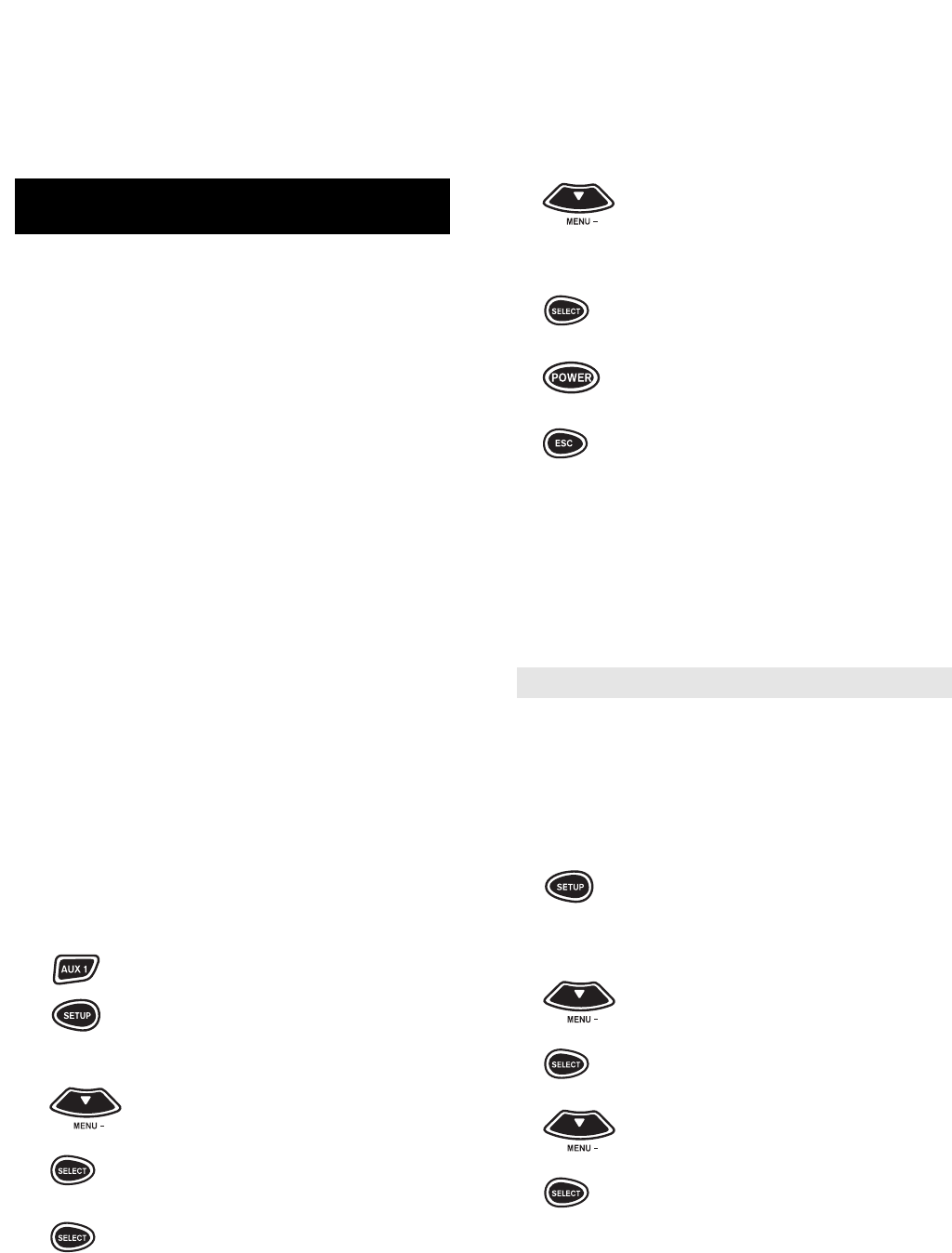25
24
6 Press MENU – to toggle between
[TAPE] and [DAT]. Once [TAPE] is
on the display screen, enter the first
Cassette Deck code listed for your
brand in the “Set Up Codes for
Cassette Decks” on the next page,
then press SELECT.
7 Point the remote control at the
Cassette Deck and press POWER.
Your Cassette Deck should turn
OFF. Then press the ESC key to
return the display to [TAPE and the
TIME]. If your Cassette Deck does
not turn OFF, enter the next code in
the code list then press SELECT
followed by POWER again. Once
the correct code is entered, press
the ESC key to return the display to
[TAPE and the TIME].
Re-assigning Device Keys
You can use the a/v Producer to operate a second
TV or a second VCR or any combination of eight
devices. To do this, you must re-assign one of the
device keys (i.e., TV, VCR, DVD, CBL/SAT,
TUNER, AMP, CD, or AUX1) to operate your sec-
ond device. For example, to re-assign one of the
device keys to support your other components:
1 Press and hold SETUP until the
display screen changes from
[DVD/LDP and the TIME] to
[TIMED SEQ].
2 x2 Press the MENU – key twice.
The display screen will change to
[CONFIGURE]. Press SELECT.
The display will change to
[THEATR SEL].
3 x3 Press the MENU – key three times.
The display screen will change to
[MODE MAP]. Press SELECT.
The display will change to
[SOURCE].
SETTING UP ADDITIONAL HOME
ENTERTAINMENT COMPONENTS
Besides the device keys that are already labeled
(TV, VCR, CBL, etc.), the a/v Producer can also
operate the following components: Cassette Decks,
Home Automation, Digital Audio Tape, Turntables,
Video Accessories, and Miscellaneous Audio
Components (e.g., Graphic Equalizers and Digital
Music Service Boxes).
The Set Up codes for these devices can be
accessed under the following device keys:
Cassette Decks: Use the AUX1 Key
Home Automation: Use the CD Key
Digital Audio Tape: Use the AUX1 Key
Turntables: Use the CD Key
Video Accessories: Use the CBL/SAT Key
(Note: Web TV found under Video Accessories)
Miscellaneous Audio: Use the AMP Key
NOTE: Each device key (e.g., TV, VCR, CBL/SAT, etc.) can
only operate one component at a time. If you have already set
up a component on a key, then assigning a second component
on the same key will erase the code for the first component you
set up. For example, if you set up a DVD Player on DVD and
then set up a Turntable on DVD, the a/v Producer will only oper-
ate the Turntable.
For example, to set up a Cassette Deck on the
AUX1 key:
NOTE: If the four-digit code for your device begins with a “0”,
only the last three numbers of your code will be displayed.
1 Turn on your Cassette Deck.
2 Press and release the AUX1 key.
3 Press and hold SETUP until the
display screen changes from
[TAPE and the TIME] to [TIME SEQ].
4 Press the MENU – key one time.
The display screen will change to
[CODE SETUP]. Press SELECT.
The display will change to
[DEV SET UP].
5 Press SELECT and the display
screen will change to [TAPE].