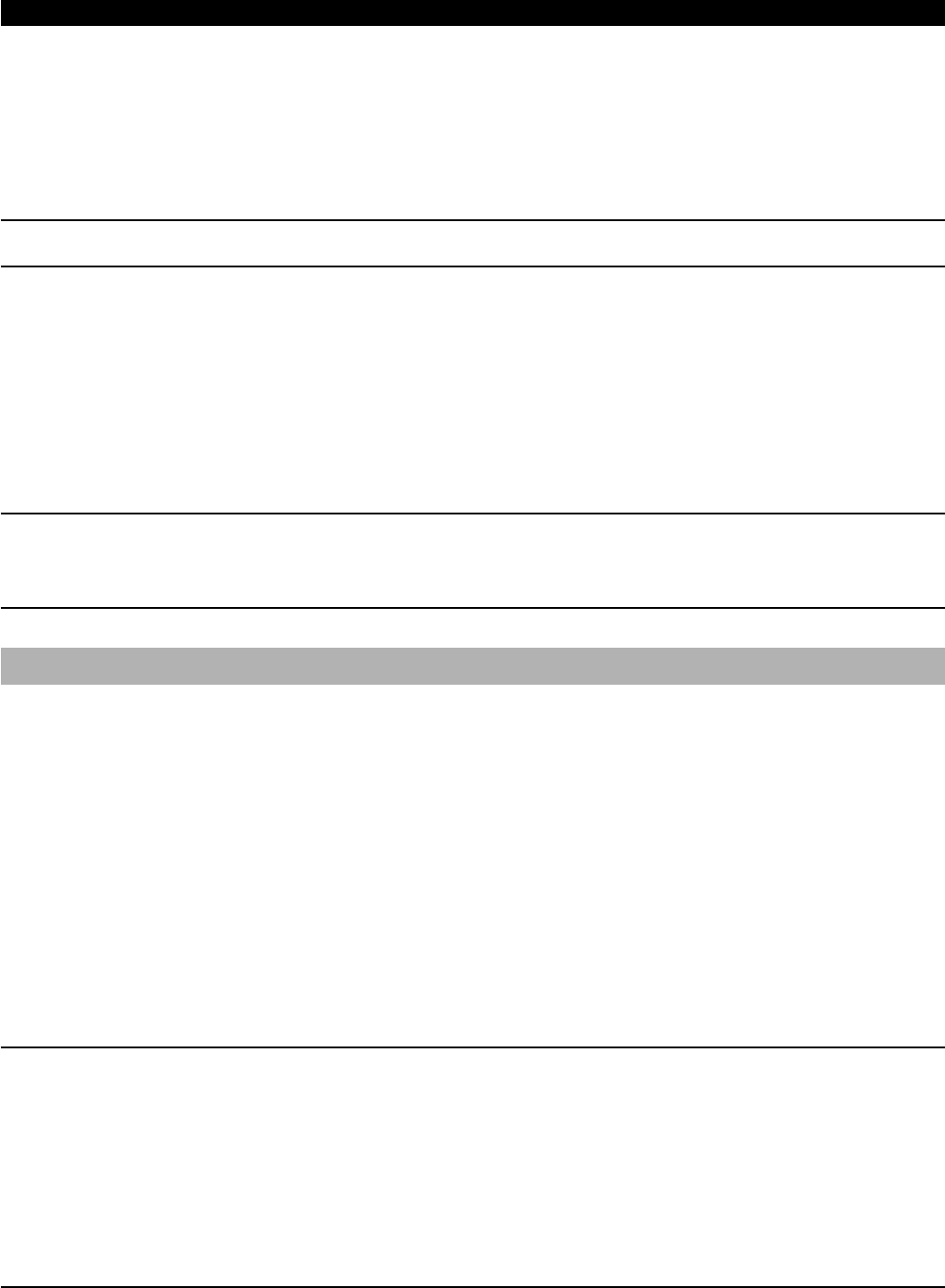WWW.ONEFORALL.COM 13
The KAMELEON 6 Sleeptimer
If your device does not have a sleeptimer function built in, you can install the “KAMELEON 6 Sleeptimer” function.
1. Press the device key (TV, SAT, CD or AUD).
2. Then, press and hold the MAGIC key until the rabbit comes out of the hat.
3. Press 9 7 0. The bottom part of the animated IR Indicator will light up twice again.
- It is only necessary to follow steps 1, 2 and 3 once. For subsequent use of the “KAMELEON 6 Sleeptimer”, simply follow steps 4, 5, 6 and 7.
- To switch the KAMELEON 6 back to “Device Sleeptimer”, repeat steps 1, 2 and 3. The IR Indicator will blink 4 times.
It is possible to set the KAMELEON 6 Sleeptimer for 15, 30, 45 or 60 minutes. To do this;
4. Make sure that your device is switched on.
5. Press the device key (TV, SAT, CD or AUD).
6. Now, press and release the MAGIC key, then press POWER. For each keypress of the POWER key the ”zZ
z” animation will appear.
To increase the timer, simply press POWER again (this must be done within 10 seconds). You can press POWER to a maximum of four times which
will set the timer to 60 minutes.
7. Once you have set the timer to the desired time, set your KAMELEON 6 down, pointing it at your device. When the programmed amount of
time has elapsed, the KAMELEON 6 will send the command for POWER, hence turning off your device.
- While in sleeptime mode, the display will be turned off.
- The ”zZ
z” animation (next to the POWER key) will animate every 15 seconds indicating that the remote is in sleeptimer mode.
- To deactivate the Sleeptimer, simply press any key on the KAMELEON 6 remote.This will also turn the display back on.
- Remember, when using the KAMELEON 6 Sleeptimer, you must set the remote so it is pointing at your device.
- The KAMELEON 6 Sleeptimer can only be set for only one device at a time.
Macros (sequence of commands)
Macros (direct)
You can program your KAMELEON 6 to issue a sequence of commands at the press of one button. For example, you may want to turn off your TV, VCR
and Satellite at the same time. Any sequence of commands you regularly use can be reduced to one key stroke for your convenience. A key that is pro-
grammed with a Macro works through all modes (provided it’s accessible in that mode). Therefore a Macro should only be set on the Custom keys (I - IV).
You can install a Macro on any key, except for the device keys (TV, VCR, SAT, CD, AUD and DVD), the MAGIC key and the SCROLL key.
Example: To set up a Macro that switches off your TV, VCR and SAT on the key labelled “IV” on your KAMELEON 6:
1. Press and hold MAGIC until the rabbit comes out of the hat.
2. Press 9 9 5.
3. Then press the “IV” key to which the Macro will be assigned.
4. Next press TV, POWER, VCR, POWER, SAT, POWER.
5. To store the Macro, press and hold MAGIC until you get two blinks on the IR Indicator and the rabbit disappears.
6. Whenever you press the “IV” key, the KAMELEON 6 will turn off your TV, VCR and Satellite.
- Each MACRO can consist of a maximum of 15 keystrokes.
- To include a function from a particular screen in a mode, use the SCROLL key.
- Make sure that you program a Macro on a spare key that you don’t use in any mode.
- Once you program a Macro on a specific key, the sequence will work regardless of the mode (TV, VCR, SAT, CD, AUD or DVD) you are using.
This means that the function picked on that specific key will be sacrificed.
- To avoid accidental recordings with the KAMELEON 6, you must press the RECORD key twice to begin recording. Please note that if you assign a
Macro or Shifted Macro on the RECORD key this will deactivate the double key press. Therefore we recommend not to assign a Macro to this key.
- If you had to hold down a key for a few seconds on the original remote control to get a function, this function may not work in a macro on your
KAMELEON 6 remote.
- Keys such as (TV) text, (TV) menu etc. will not change screen when pressed during Macro programming.
- Upon changing the batteries your Macros will be retained.
- If you program a Macro on a key, the original function will become shifted (excluding POWER, CH+/- and VOL+/- keys). Press MAGIC then the key to
access it. If you place a Macro shifted on a digit key, access the original function by pressing MAGIC twice and then the digit key.
- You can replace a Macro by placing another Macro on top.
Extra Features