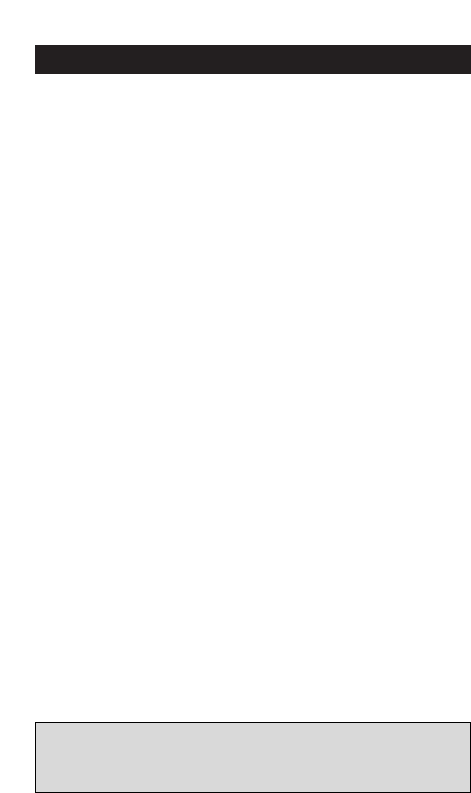Setting the Clock
WWW.ONEFORALL.COM 7
After having installed the batteries you will get the real time
mode on the display.
Setting the Clock
1. Press SET key 4 times.
2. Adjust the month by using the SEL key.
3. Press the SET key once.
4. Set the day, using the SEL key.
5. Press the SET key once to get the hour adjustment mode of
the real time.
6. Adjust the hour using the SEL key.
7. Press the SET key once.
8. Adjust the minutes use the SEL key.
9. When the minutes for the real time are installed, press the
SET key once, then the SEL key to exit the clock adjustment
time.
During the set up of the real time, you can choose between a
12-hour clock format and the 24-hour clock format. The "A"
denotes the A.M. of the 12-hour format the "P" denotes
the P.M. of the 12-hour format and the "H" denotes the 24-
hour format. The hour format can be changed by continuing
to press the SEL key during step 5.
Setting the Alarm
1. Press on the SET key once. The display will change to the
alarm time and blink.
2. Press the SET key again.
Use the SEL key to set the hour of the alarm time.
3. Press once the SET key.
4. Set the minutes for the alarm time using the SEL key.
5. When the alarm time is set up, press the SET key once to
exit the alarm adjustment time.
Turning the alarm/chime
on and off
The display screen will read the real time
1. Press the SET key once. The display will change to the alarm
time mode (which will blink continuously)
2. Now use the SEL key to turn off or on the chime and alarm
of your clock.
3. Press the SET key 3 times to exit this feature.
Notes:
- The Alarm time hour format will update automatically to the
real time hour format.
- When the alarm goes off you can stop it by pressing the SET key.