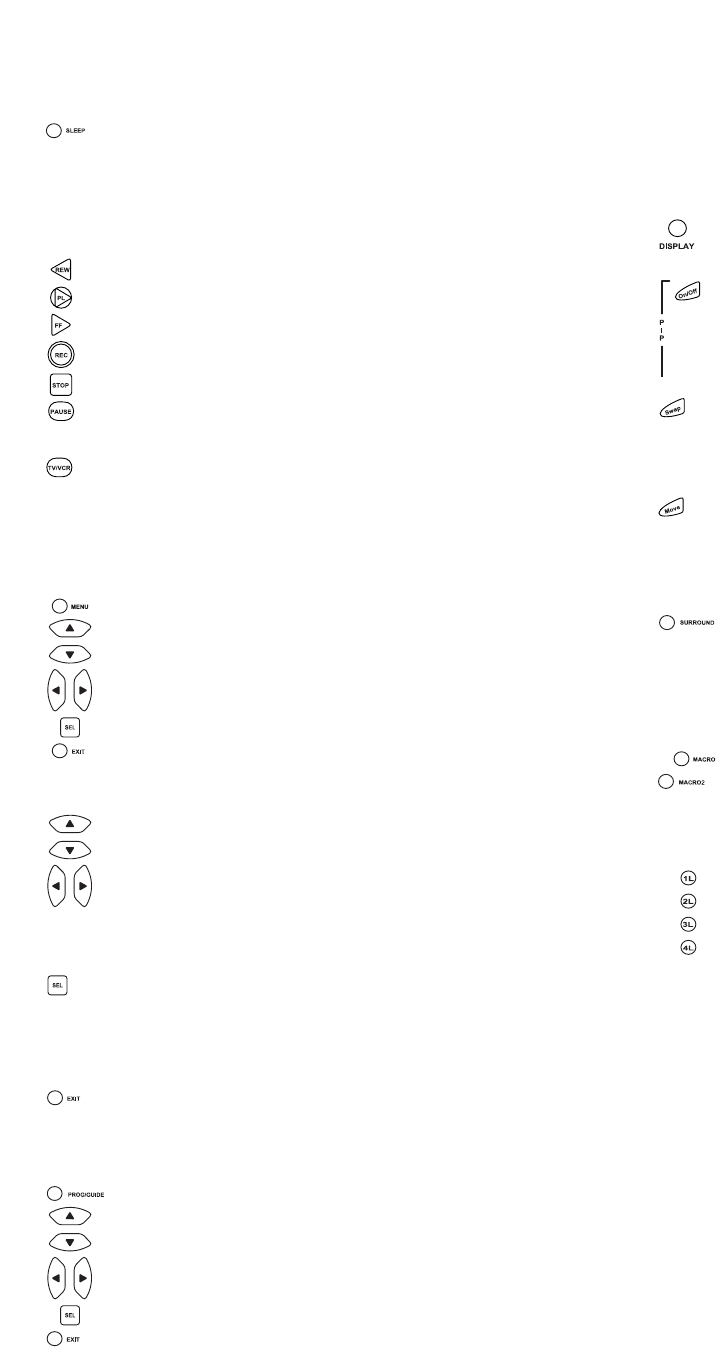Screen menus. Please consult your home entertain-
ment component’s original owner’s manual for more
detailed instructions on accessing and navigating
your On-Screen menus.
The DISPLAY key operates the Display function of
your home entertainment components.
The PIP On/Off key accesses your TV’s Picture-in-
Picture feature. The PIP On/Off key may also control
the following functions in other modes: CD
mode =Disk Skip, DVD/LD mode = Subtitle On/Off,
CBL/SAT mode = View.
The SWAP key swaps the Picture-in Picture window
and the TV’s main picture. The SWAP key may also
control the following functions in other modes:
CBL/SAT mode = SAT.
The MOVE PIP key moves the Picture in-Picture
window around your TV screen. The MOVE PIP key
may also control the following functions in other
modes: DVD/LD mode = Angle, CBL/SAT mode =
Next.
The SURROUND key operates the same as the
Surround On/Off key on your original remote.The
SURROUND key may also control the following unc-
tions in other modes: VCR mode = Auto Tracking,
DVD/LD mode = Disc, CBL/SAT mode = Favorite
Channel, CD mode = 10+.
The MACRO and MACRO2 keys can sequentially
memorize up to 15 key strokes per key for access
with a single key press.These keys are not mode
specific. See page 26 for more details.
1L, 2L, 3L, and 4L are mode-specific learning keys
that allow you to customize your Cinema 6+ for
unique functions not found on your new remote con-
trol. They
will accept up to four new functions per device mode
for a total of 24 new functions. See page 22 for addi-
tional details.
The SLEEP key accesses the Sleep Timer of your
home entertainment components (TV, CBL/SAT and
RCVR modes only). Even if your component does
not have a Sleep Timer, the Cinema 6+ may access
its own built-in sleep timer. See page 28 for addition-
al information.
The REW (Rewind), PL (PLAY), FF (Fast Forward)
REC (Record), STOP, and PAUSE keys operate the
same as the transport keys on your original VCR,
Laser Disc, DVD and CD Player remote. As a safety
feature of the Cinema 6+, you must press the REC
key twice before recording.
The TV/VCR key operates the same as the TV/VCR
key on your original VCR remote. The TV/VCR key
may also control the following functions in other
modes: TV mode = TV/VIDEO, CBL/SAT mode =
A/B or TV/SAT, DVD/LD mode = TV/LD, RCVR
mode = Input Select, CD mode = A/B.
The MENU key operates the same as the MENU or
OSD (On Screen Display) key on your original
remote. Use , , and (Menu Up, Down, Left
and Right) to navigate your menus. If your original
remote control had a SELECT key to select options
in your menus, use SEL. Use the EXIT key to
exit/clear your On-Screen menus. Please consult
your home entertainment component’s original
owner’s manual for more detailed instructions on
using On-Screen menus.
The , , and (Menu Up, Down, Left and
Right) keys are used to navigate your On-Screen
menus.The , , and keys may also control
the following functions in other modes: RCVR mode
= Rear Level +/- and Balance Left/Right, CD mode =
Track +/- and Disc +/-.
The SEL (Select) key selects options in your On-
Screen menus.The SEL key may also control the
following functions in other modes: RCVR mode =
Surround Mode, CD mode = Disc Select, DVD/LD
mode = Chapter.
The EXIT key exits or clears your on screen menus.
The EXIT key may also control the following func-
tions in other modes: RCVR and CD mode =
Open/Close.
The PROG/GUIDE key operates your components
secondary menus as well as your DBS system’s and
Cable Converter’s Guide function. Use the , ,
and (Menu Up, Down, Left and Right) keys to
navigate your menus. If your original remote control
had a SELECT key to select options in your menus,
use SEL. Use the EXIT key to exit/clear your On-
76
Web Site : http://www.oneforall.com Web Site : http://www.oneforall.com
▲
▲
▲
▲
▲
▲
▲
▲
▲
▲
▲
▲
▲
▲
▲
▲