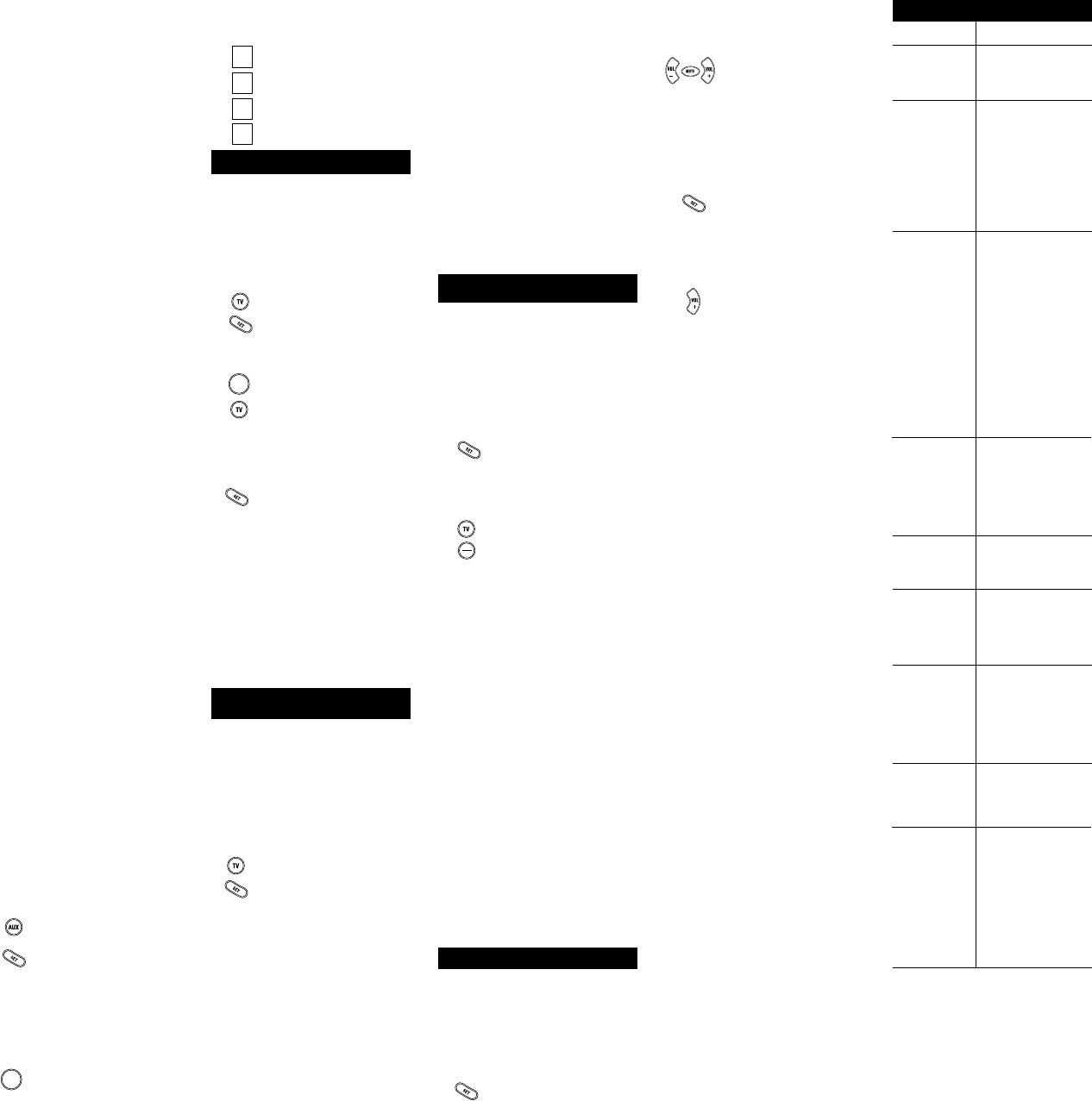T 0040
T 0001
Timeless 0418
T 0012, 0013
T 0003
T 0000
Tusa 0015
Unika 0022, 0153, 0207
United Artists 0007
Universal 0022, 0056, 0153, 0191,
0207
ViewMaster 0883
Viewstar 0027, 0060, 0063, 0258
Zenith 0000, 0525, 0899, 0054
Zentek 0400
SETUP CODES FOR RECEIVERS
SA
AlphaStar 0772
Crossdigital 1
DishPro 1005, 0775
Echostar 1005, 0775
Expressvu 0775
GE 0566
GOI 0775
General Instrument 0869, 0361, 0627
HTS 0775
Hitachi 0819
Hughes Network
Systems 0749
JVC 0775
Jerrold 0361, 0627
Magnavox 0724, 0722
Memorex 0724
Mitsubishi 0749
Motorola 0869
Next Level 0869
Panasonic 0701
Paysat 0724
Philips 0749, 0724, 1076, 0722
Primestar 0361, 0627
Proscan 0392
RC 0392, 0566, 0855, 0143
RadioShack 0869
SKY 0856
Samsung 1
Sony 0639
Star Choice 0869
T 0749, 0790
Uniden 0724, 0722
Zenith 0856
Pr
The Akey can be setup to control a second
TV
to set up the AU key for a second TV
the instructions listed below
the AU key to control a second VCR or Cable
Converter
assigning Device Keys” section to re-assign
the AU key to accept VCR or Cable
Converter codes. If you are setting up a
second TV:
Locate the brand name of your 2
nd
TV and
then write it in the space below
2
nd
TV Brand: _______________________
Locate the brand name of your 2
nd
TV in the
“SETUP CODES FOR TVs” section.
brands are listed in alphabetical order with the
most popular codes listed first. Y
one of these codes to program your
One For
All Access 4
to operate your 2
nd
TV
T
One For All Access 4
to
operate your 2
nd
TV:
1. T
nd
TV
2. Press Aand release. Press and
hold SET until the
One For All
Access 4’
red light blinks twice,
then release SET.
3. Enter the first four-digit
listed for your brand in the “SETUP
CODES FOR TVs” section. If you
perform this procedure correctly
the red light will blink twice when
you enter the final digit of your
code.
4. Aim the
One For All Access 4
at
your 2
nd
TV and press PO.
Y
nd
TV should turn off. If your
2
nd
TV does not respond, repeat
steps
2-4, trying each code listed for
your brand until you find the one
that operates your 2
nd
TV
5. Y
One For All Access 4
is now
programmed to operate your 2
nd
TV
nd
TV code in the
boxes to the left for future
reference.
Searching F
If your TV
respond to the
One For All Access 4
after
trying all of the codes listed for your brand, or
if your brand is not listed at all, try searching
for your code. For example, after trying all of
the codes for your TV
One For All Access 4
to operate your TV
1. T
2. Press TV and release. Press and
hold SET until the
One For All
Access 4’
red light blinks twice,
then release SET.
3. Press 9 - 9 - 1 .
4. Slowly alternate between pressing
PO and TV until your TV
turns OFF
One
For All Access 4
is aimed at your
TV during the search. Y
have to press this sequence of
buttons (PO then TV) up to
100 times to search the entire
library of codes.
5. When your
and release SET to lock in the
code for your TV
Y
Access 4
is now programmed to
operate your TV
NOT
components, repeat Steps 1 through 5, only
substitute the appropriate device ke
V
DV
,
CBL/SA
or
AU
) for the component y
are searching for
*If you ar
code
instead of the PO
your code
play
L
Into The One F
If you have set up the
One For All Access 4
using the “Searching For Y
procedure, you may need to find out which
four-digit code is operating your equipment.
Use this procedure
after you hav
components
to find out which four-digit code is
operating your equipment. For example, to
find out which code is operating your TV after
setting up your TV using the “Searching for
Y
1. Press TV and release. Press and
hold SET until the
One For All
Access 4’
red light blinks twice,
then release SET.
2. Press 9 - 9 - 0 .
3. For the first digit of your four-digit
code, press 1 , wait 3 seconds and
count the number of times the red
light (LED) blinks on the
One For
All Access 4
. If the light does not
blink when you press the number
1, the digit is zero.
4. For the second digit, press 2 , wait
3 seconds and count the number
of times the red light (LED) blinks
on the
One For All Access 4
. If the
light does not blink when you
press the number 2 , the digit is
zero.
5. For the third digit, press 3 , wait 3
seconds and count the number of
times the red light (LED) blinks on
the
One For All Access 4
. If the
light does not blink when you
press the number 3 , the digit is
zero.
6. For the fourth and final digit, press
4, wait 3 seconds and count the
number of times the red light
(LED) blinks on the
One For All
Access 4
. If the light does not blink
when you press the number 4 , the
digit is zero. Now you have your
four-digit code.
NOT
components, repeat Steps 1 through 6, only
substitute the appropriate device ke
V
DV
,
CBL/SA
or
AU
) for the component
code you wish to learn.
Re-
Y
One For All Access 4
to
operate a second TV or a second VCR or any
combination of four home entertainment
components. For example, you may want your
One For All Access 4
to control 1 TV
Converter and 2 VCRs. T
you must re-assign the Akey to operate the
desired component, in this case, a second
VCR. The chart below shows you how to re-
assign a particular device key and then set up
your new component.
1. On the remote control, press and
hold SET until the LED blinks
twice, then release SET .
2. Press 9 - 9 - 2 .
blink twice.
3. Press TV once, then press VCR/
DV once.
4. The DVD key is now ready to be
programmed for your second TV
(See
Setting Up
.)
T
through 4 by substituting the key sequence
from the below chart for the most popular
components:
T
Sequence Perform
VCR/DVD as 2nd TV key:
SET - 9 - 9 - 2 - TV - VCR
VCR/DVD as 2nd CBL key:
SET - 9 - 9 - 2 - CBL/ SAT -
VCR
VCR/DVD as 2nd SA
SET - 9 - 9 - 2 - CBL/ SAT -
VCR
VCR/DVD as 2nd AUX key:
SET - 9 - 9 - 2 - AUX - VCR
VCR/DVD back to VCR:
SET - 9 - 9 - 2 - VCR - VCR
AUX as 2nd TV key: SET - 9 - 9 - 2 - TV - A
AUX as 2nd CBL key: SET - 9 - 9 - 2 - CBL/
AUX
AUX as 2nd SA SET - 9 - 9 - 2 - CBL/ SAT -
AUX
AUX as 2nd VCR key: SET - 9 - 9 - 2 - VCR - AUX
AUX back to DVD: SET - 9 - 9 - 2 - AUX - AUX
When a re-assignment is done, the LED will
blink twice to confirm your choice.
you will need to program the remote control for
the new device (see
Setting Up
Components
).
V
The
One F
®
Access 4™
is set to
control the volume of your TV in the TV
VCR/DVD, CBL/SA
want volume to be controlled by a mode
other than TV (e.g., CBL/SA
the V
T
Another Mode:
1. On the remote control, press and
hold SET until the LED blinks
twice, then release SET .
NOIf your original cable con
control did not hav
CH▲
on the One For All Access 4 to turn your Cable
Converter ON.
Remember
One For
All Access 4
to operate your Cable Converter
or Satellite ReceiverCBL/SA key
first.
SETUP CODES FOR C
ABC 0003, 0008, 0014, 0007,
0001, 001
Allegro 0153, 0315
Americast 0899
Antronix 0022, 0207
Apache 0770
Archer 0022, 0153, 0207, 0797
BBT 0267
Belcor 0056
Bell & Howell 0014
Bell South 0899
Cable Star 0056
Cabletenna 0022
Cableview 0022
Century 0153
Citizen 0153, 0315
Colour V 0025, 0031
Comband 0232
Comtronics 0040, 0060
Contec 0019
Digi 0637
Director 0476
Eastern 0002
Emerson 0797
Everquest 0015, 0040
Focus 0400
GC Electronics 0056, 0207
GE 0232
Garrard 0153
Gemini 0015, 0070, 0242, 0797
General Instrument 0476, 0003, 0276, 001
0810
GoldStar 0144, 0040
Goodmind 0770, 0797
Hamlin 0009, 0020, 0034, 0259,
0273
Hitachi 001
Hytex 0007
Jasco 0015, 0153, 0315
Jerrold 0476, 0003, 0276, 0012,
0014, 0015, 001
0810
Linsay 0440
Magnavox 0027
Memorex 0000
Motorola 0476, 1
Movie Time 0063, 0156
NSC 0063, 0070, 0156
Nexus 0770
Novaplex 0618
Oak 0019, 0007
Optimus 0021
Panasonic 0000, 0107, 0021
Panther 0637
Paragon 0000
Philips 0305, 0317, 0025, 0027,
0031, 0153, 0242, 0290
Pioneer 0877, 0144, 0533, 0023
Popular Mechanics 0400
Prelude 0770
Pulsar 0000
Quasar 0000
RC 0021
RadioShack 0015, 0315, 0797, 0883
Realistic 0207
Recoton 0400
Regal 0020, 0259, 0273
Regency 0002
Rembrandt 001
Runco 0000
SL Marx 0040
Samsung 0144, 0040
Scientific 0877, 0008, 0006, 0017,
0477
Seam 0510
Signal 0015, 0040
Signature 001
Sprucer 0021
StarSight 0422, 0542
Starcom 0003, 0015
Stargate 0015, 0040, 0770, 0797
Starquest 0015
Supercable 0276
Sylvania 0001
TFC 0310
TV86 0063
T 0258
T 0221
ONE FOR ALL
®
PRODUCTS
90-DAY Limited Warranty
One For
®
warrants, to the original purchaser only
defects in materials and workmanship, under normal use, for ninety (90) days from the
date of original purchase.
This limited warranty is valid only on ONE FOR
®
product purchased and used in
the United States of
industrial or commercial purpose.
The limited warranty does not cover damage or failure caused by products or services
not supplied by ONE FOR
®
, or which result from accident, misuse, abuse, ne-
glect, mishandling, misapplication, faulty installation, set-up adjustment, improper
maintenance, alteration, maladjustment of consumer controls, modifications, commer-
cial use, or that is attributable to acts of God.
There are no express warranties except as listed above. ONE FOR
BE LIABLE FOR INCIDENT
THE USE OF THIS PRODUCT OR
ALL EXPRESS
MERCHANT
TO THE W
exclusion or limitation of incidental or consequential damages, or limitations on how
long an implied warranty lasts, so the above exclusions or limitations may not apply to
you. This warranty gives you specific legal rights and you may also have other rights
which vary from state to state.
T
return the product, preferably in the original carton, along with your purchase receipt,
to the store of original purchase.
store, at its option, will replace or repair this product if found to be defective.
One For
(330) 405-8655
One For
®
is the registered trademark of Universal Electronics Inc.
Computime International L
United States of
Copyright 2000 by Universal Electronics Inc. No part of this publication may be repro-
duced, transmitted, transcribed, stored in any retrieval system, or translated to any
language, in any form or by any means, electronic, mechanical, magnetic, optical,
manual, or otherwise, without the prior written permission of Universal Electronics
Inc.
One For
URC-4730 - One For 08/02
9-9-1
9-9-19-9-1
1
11
2
22
9-9-0
9-9-09-9-0
9-9-3
9-9-39-9-3
Replace the batteries
with four (4) new
alkaline batteries.
Make sure you press
the device key first, then
aim your
One F
Access 3
at your home
entertainment
component. Also
sure that you are within
15 feet of the
component you are
trying to operate before
using your remote.
Try all of the codes
listed for your brand of
home entertainment
component in the
“SETUP CODES”
section. Many setup
codes may allow for
partial functionality
however
up code will operate
your home entertain-
ment component
correctly Mak
of the component
that you ar
can be operat
an infrar
contr
Use the VCR set-up
codes for your brand.
Some combo units,
however
both a TV code to
control volume and a
VCR code for the
remaining functions.
As a safety feature on
the
One F
4
, you must press the
REC key twice.
Due to RCA design
(1983-1987), only the
original remote control
will operate these
functions.
If your original remote
control required an
ENTER keystroke when
changing channels,
press the ENTER key
on the
One F
Access 4
after you enter
the channel number
Press and hold SET
until the
One For All
Access 4’
red light
blinks twice. Release
SET and enter 9-8-7.
Please contact us in
an
way
• Please visit :
www
• If the above website is
not able to provide you
with the information you
need, please email us
at ofasupport@ueic.com
Red light not
blinking when
you press a
key?
The red light
blinks when you
press a key but
you receive no
response from
your home
entertainment
component?
The
One For All
Access 4
does
not operate
your home
entertainment
components or
is not
performing
commands
properly?
Problems
programming a
TV/VCR
combo?
VCR not
recording?
CH▲/ ▼
(Channel
Up/Down) and
REC not
working for your
RCA
Problems
changing
channels?
Keypad
scrambled?
If the above
does not work.
T
Pr Solution
POWER
POWER
9-9-3
9-9-39-9-3
9-9-2
9-9-29-9-2
VCR
DVD
2. Enter 9 - 9 - 3 and then press
any mode key once (except TV ).
The LED will blink twice.
3. NowVOL+ ,
VO– ,or MUTE,volume will be
controlled by your mode
choice.
Unlocking V
NO P
want independent v
programmed de
TV mode, CBL/SA
etc.)
1. On the remote control, press and
hold SET until the LED blinks
twice, then release SET .
2. Enter 9 - 9 - 3 and then press
V. The LED will blink four
times.
3. V
according to its default states.
3
33
4
44