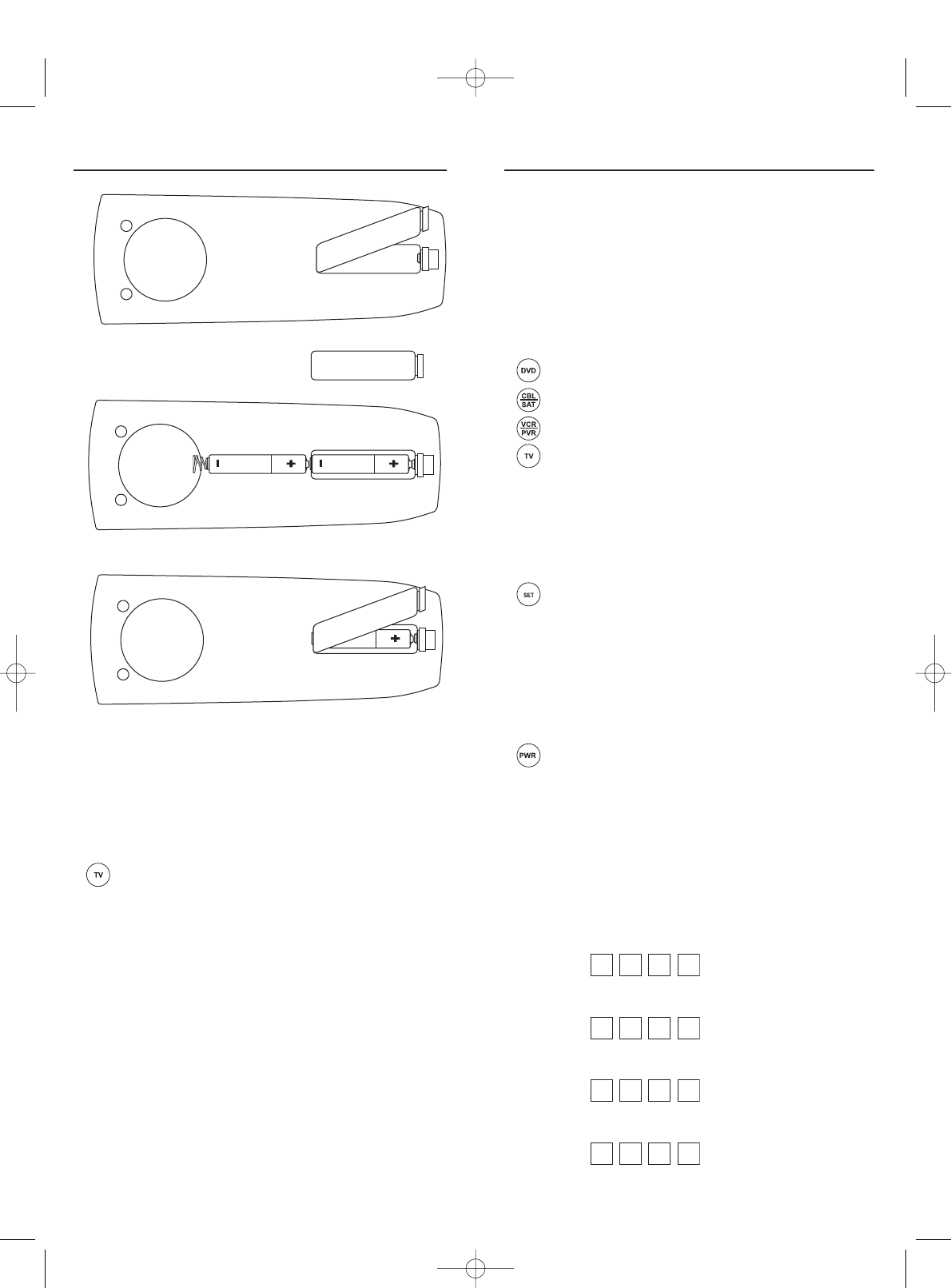87
PROGRAMMING DEVICE CONTROL
The One For All 4 Device Universal Remote Control is preprogrammed at
the factory to operate an RCA TV, a Toshiba DVD player,a Motorola cable
box,and an RCA VCR.To control devices other than the default brands,per-
form the following steps; otherwise skip this section:
1. Turn on a desired device (e.g.,VCR or DVD player) and, if
applicable, insert media (e.g.,cassette or disc).
NOTE: Please read steps 2 through 4 completely before proceeding.
Highlight or write down the codes and device you wish to program
before starting step 2.
2. On the remote control,press a device key once (i.e., VCR/PVR,
DVD,CBL/SAT,or TV).
NOTE: To program control of a VCR, PVR (or DVR),TV/VCR Combo,
or TV/VCR/DVD Player Combo press VCR/PVR once. After program-
ming a VCR Combo device, you will be able to control channel selec-
tion, volume, and VCR functions.
NOTE: To program control of a DVD Player, DVD Player/VCR
Combo, or TV/DVD Player Combo, press DVD once. After program-
ming a DVD Combo device, you will be able to control channel selec-
tion, volume, and DVD functions.
NOTE: To program control of a Cable Box, Cable Box/PVR (or DVR)
Combo, Satellite Receiver,or a Satellite Receiver/PVR (or DVR)
Combo, press CBL/SAT once.
3. Press and hold SET until the LED (red light) blinks twice,
then release SET.
4. Use the
Manufacturer’s Codes
(starting on page 36) to
locate the type of device and brand name and then enter
the first four-digit code for your device.If performed cor-
rectly, the
LED will blink twice.
NOTE: If the LED did not blink twice, repeat steps 2 through 4 and enter
the same code again.
5. Aim the remote control at the device and press POWER
once. The device should turn off. If it does not, repeat
steps 2 through 5, trying each code for your brand until
you find one that works.If it still doesn’t work, try
Searching For Your Code
on next page.
NOTE: If the device does not have a POWER key, press PLAY.
6. Repeat steps 1 through 5 for each device you want to con-
trol.For future reference,write down each working device
code in the following boxes:
VCR/PVR Code:
Device Type:______________
DVD Code:
Device Type:______________
CBL/SAT Code:
Device Type:______________
TV Code:
Device Type:______________
INSTALLING BATTERIES
1. On the remote control’s back, push the tab and lift off the
battery cover.
2. Obtain two (2) new AAA alkaline batteries.Match the +
and – marks on the batteries to the + and – marks in the
battery case, then insert the new batteries.
3. Press the battery cover back into place.The tab should
click when the cover is locked.
4. Test the remote control by pressing any mode key (e.g.,
TV). If the batteries are inserted correctly,the LED (red
light) will blink.
NOTE: When batteries need replacement, the remote control will stop operating. Remove
the old batteries and insert new ones within 10 minutes to ensure all of your programming
information is restored.