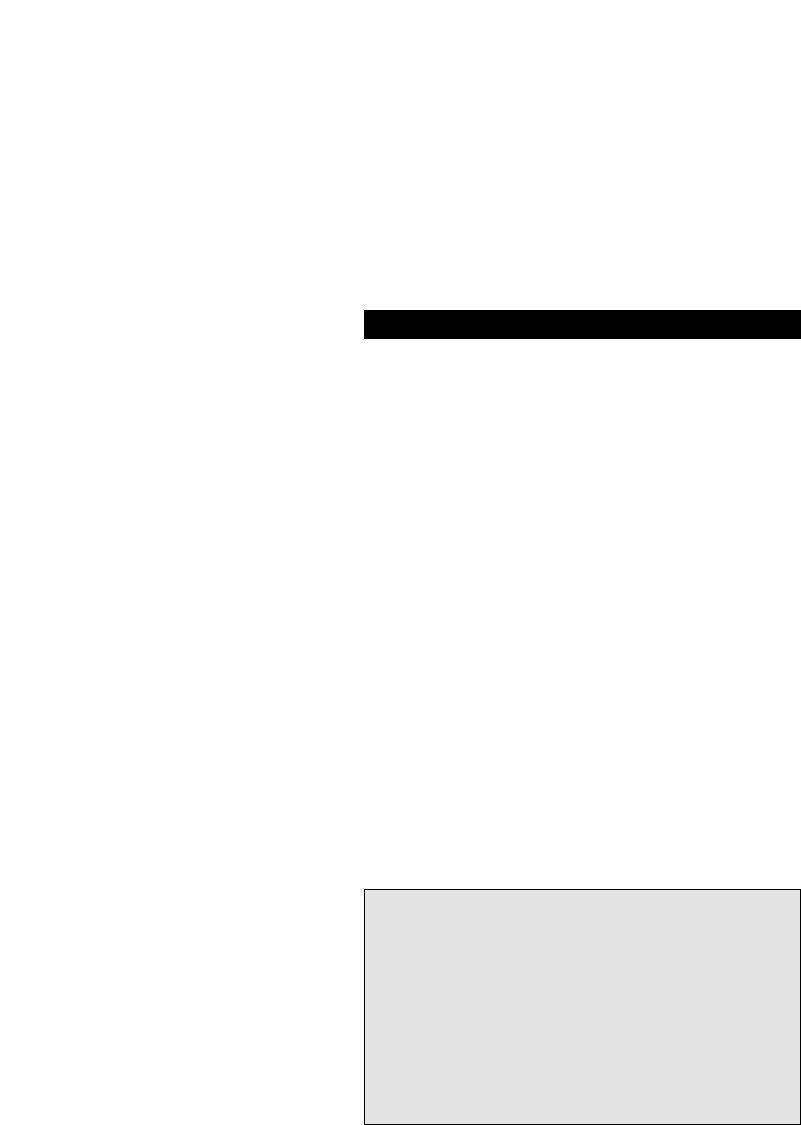Menu Control
If your original remote had Menu control, your SUPER EASY
will be able to control this feature. To use Menu, find the
description below which describes how your original remote
navigated through menu.
Original remote used Up, Down, Left, Right:
After pressing the Menu key on the SUPER EASY, the Volume
and Channel keys can be used as directional keys. Use them
the same way you did to navigate through the menu screen
with your original remote control.
CH+ = Up
CH- = Down
Vol+ = Right
Vol- = Left
Original remote used Volume+/- and Channel+/-:
If you used the Volume and Channel keys on your original
remote to navigate through Menu, you will need to press
Menu twice, then the volume and channel keys will operate
just as on your original remote.
Original remote used Red, Green, Yellow and Blue:
On some devices Menu is activated by pressing one of the
Fastext keys (red, green, yellow or blue). The SUPER EASY will
access menu in the same way. To navigate through the menu
screens, use the same keys as you did on your original remote
control.
12
Advanced Features
Important notes:
- To exit out of Menu, simply press the Menu key again or
the key you were required to press on your original
remote.
- During Menu operation, the red LED will blink every 3
seconds indicating the ONE FOR ALL is in Menu control. In
this state the volume +/- and channel +/- are not
accessible.
- Menu will cancel automatically if a key is not pressed
within 20 seconds.
- If your orginal remote required you to press an “Ok” or
“Enter” key, this function can be found under the Mute
key during Menu control.
- For a more detailed explanation of Menu, please refer to
the manual of your device. Remember not all devices
operate menu in the same way.