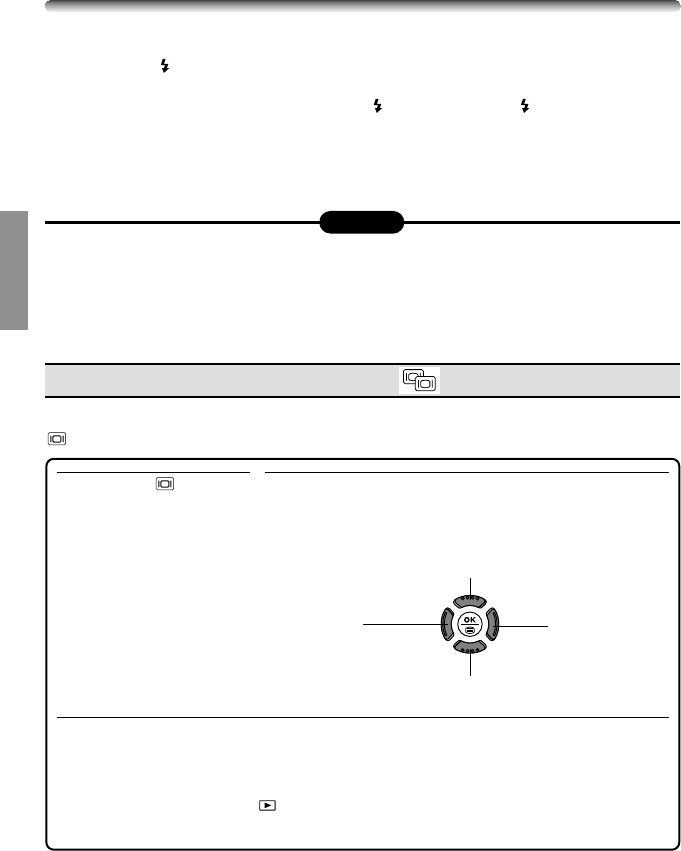16
QUICK-START GUIDE (Cont.)
● Recorded pictures will be saved in the card regardless of whether the camera is turned
off or the batteries are replaced or removed.
● NEVER open the card cover, eject the card, remove the batteries, or pull the plug when
the card access lamp is blinking. Doing so could destroy stored pictures and prevent
storage of pictures you have just taken.
Note:
Viewing still pictures — Quick View
1
Press the (monitor)
button twice quickly.
2
The monitor turns on and the last recorded
picture appears. Display the desired pictures
using the Arrow pad.
3
To return to the shooting mode, press the Shutter button halfway. The
monitor turns off and the viewfinder turns on.The subject the camera is
aimed at appears.
Ⅵ With the Mode dial set to , recorded pictures can be displayed. In this mode, it is
not possible to return to the shooting mode by pressing the Shutter button halfway.
Jumps to the picture10 frames behind.
Displays the next
picture.
Displays the
previous picture.
Jumps to the picture 10 frames ahead.
ⅷ Using the flash (Auto-flash)
1 Press the (flash) switch to raise the flash.
2 Press the Shutter button halfway. The flash fires automatically in low-light
conditions. The flash is charging when blinks. Wait until stops blinking, then
press the Shutter button.
3 Press the Shutter button all the way. The flash fires.
● If you do not want to use the flash or if the camera is turned off, close the flash
manually.
It is possible to shift quickly from the shooting mode to the playback mode by pressing the
(monitor) button. During playback, you can also return to the shooting mode.