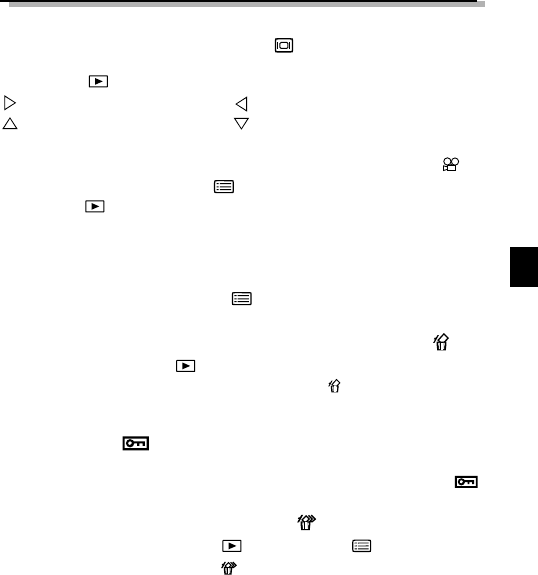57
■ Affichage d'images
Appuyez deux fois rapidement sur la touche (Ecran) pour allumer l'écran et
afficher l'image la plus récente. Vous pouvez également regarder vos photos en
sélectionnant sur la molette Mode. (Affichage d'une seule vue)
: Affiche l'image suivante. : Affiche l'image précédente.
: Retourne 10 vues en arrière. : Passe 10 vues avant.
■ Lecture de films
Utilisez la molette fléchée pour sélectionner une image avec l'icône et
appuyez ensuite sur la touche (Menu). Sélectionnez "MOVIE PLAY",
appuyez sur pour sélectionner "START" et appuyez ensuite sur la touche
[OK]. Le voyant d'accès à la carte clignote et la lecture du film commence. Pour
effectuer une pause de lecture, appuyez sur la touche [OK]. Appuyez de nou-
veau pour reprendre la lecture. Utilisez la molette fléchée pour afficher la vue
précédente ou suivante une fois que la lecture est terminée ou pendant une
pause du film. Appuyez sur la touche (Menu) pour sortir du mode de lecture
du film et pour revenir à l'écran du menu.
■ Réservation d’impression d’une seule image
Réglez la molette Mode sur et utilisez la molette fléchée pour afficher l'im-
age que vous désirez effacer. Appuyez sur la touche (Effacement). Un mes-
sage apparaît pour vous demander si vous désirez effacer l'image. Assurez-vous
que "YES" a été sélectionné et appuyez ensuite sur la touche [OK].
■ Protection
Utilisez la molette fléchée pour sélectionner l'image que vous désirez protéger et
appuyez sur la touche [OK] pour protéger l'image. L'image est protégée et
apparaît à l'écran.
■ Effacement de toutes les vues
Réglez la molette de mode sur . Appuyez sur (Touche Menu).
Sélectionnez "CARD SETUP", puis . Appuyez sur la touche [OK]. Vérifiez si
"OK" est sélectionné et appuyez sur la touche [OK].