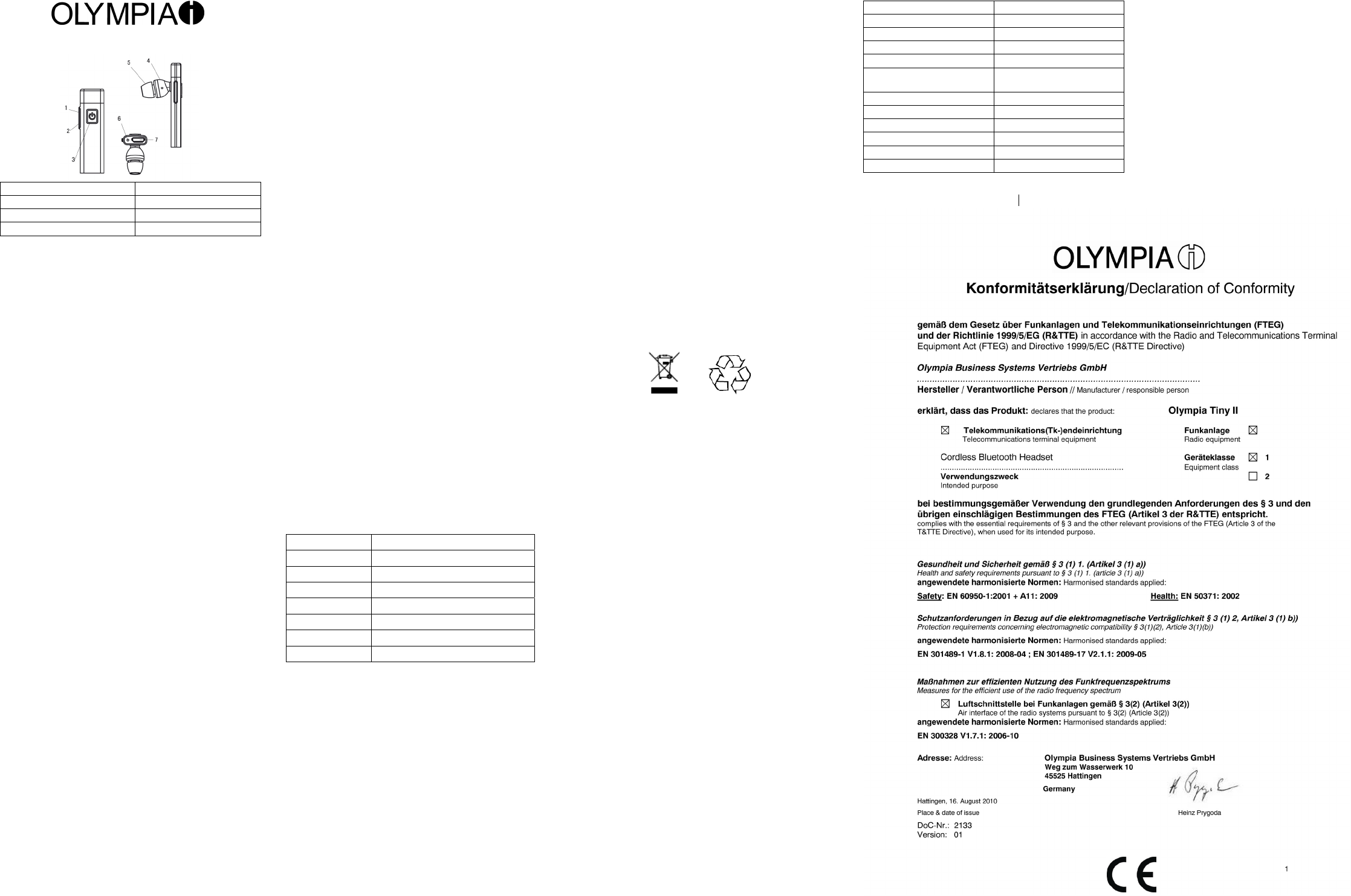Olympia Tiny II Bluetooth Headset Operating Manu
1 Volume + (V+) 5 Silicone rubber
2 Volume (V-) 6 Microphone
3 Multifunction button (MFB) / LED 7 Charging connection (USB)
4 Loudspeaker
Bluetooth Headset
We are very pleased that you have chosen our headset with Bluetoot
technology.
y Putting the Headset into Operation
Charge the battery for at least 2 hours before using the equipment
for the first
y Switching the Headset On
If the headset is switched off, press and hold the MFB button until
the LED lights up blue and you hear a short acoustic signal.
headset is now in Standby mode.
y Switching the Headset Off
If the headset is switched on, press and hold the MFB butt
the LED goes out.
Intended Use
This headset is only designed for use with other Bluetooth devices. Any other
use is considered unintended use. Unauthorised modificat
reconstruction is not permitted. Under no circumstances op
complete any repair work yourself.
Headset in Pairing
y Ensure that the headset is fully charged and disconnect the
charging cable before activating Pairing mode. The headset must
be switched off. Press and hold the MFB button until the LED
flashes red and blue alternately. The headset is now in Pairing
mode.
y Follow the instructions in the operating manual supplied with your
mobile phone to activate Pairing mode. Normally you have to open
the Settings or Connection menu and select
devices. It may take a little time until a connecti
y "TINYII" appears in the display of the mobile phone. Confirm the
prompt and enter the PIN "0000".
y If pairing fails: Switch off the headset and mobile phone and wait
10 seconds. Switch both units on again and repeat t
process. Pairing authorised the devices to communicate
other and must only be performed once.
Establishing a Bluetooth Connect
After the headset and mobile phone have been paired, you must then
establish a connection. Refer to the operating manual supplied with the
mobile phone for help. In the case of some mobile phones, a prompt
appears in the display which must be confirmed. You can then make and
take calls via the headset.
Note:
After switching the headset on, a connect
the last device used. If the headset is switched on but
connection, press the MFB butt
an unexpected error occurs (e.g. a connection is broken), the headset
automatically and repeatedly attempts to re-establish the connect
Depending on the mobile phone used, an acoustic alarm is issued in the
headset every 3 seconds if no connecti
the 10 metre range between headset and mobile phone).
Taking Calls
Press the MFB button to take an incoming call.
Attention: Some mobile phones set the Bluet
mode if it is not used for a certain time. When a call is received, it takes a
moment (2 - 3 rings) before the call is transferred to the headset. You must
wait until you hear the ringing tone in the headset before taking the call. If
you press the MFB button before the call is tr
could cause conflicts.
Transferring Calls
Calls can be transferred from the mobile phone to the headset
headset to the mobile phone.
y Press and hold the V- button for 2 seconds during a call to transfer
it from the mobile phone to the headset.
y To transfer a call from the headset to the mobile phone, follow the
instructions in the phone's operating manual.
Muting the Microphone
To mute the microphone during a call, press and hold the V+ button for 2
seconds. An intermittent acoustic signal indicates that the microphone is
deactivated.
Press and hold the V+ button again for 2 seconds to switch the muting
function off. The microphone is activat
Ending Calls
Press the MFB button during a call to terminate the connection.
Making Calls Using Voice Dial
Make sure the voice dialling function of the mobile phone is activated and
the headset is within range. Press the MFB button on the headset
You will hear an acoustic signal. Now use the respective voice command
(example: name of the person). A connection is established t
person.
Redialling
To dial the last number dialled again, press the MFB button twice. The
number is redialled.
Rejecting Calls
To reject a call received on the Bluetooth headset, press and hold the MFB
button for 2 seconds. The call is rejected.
Setting the Loudspeaker Volume
To increase the volume during a call, press the V+ button briefly. To reduce
the volume during a call, press the V- button briefly.
Wearing the Headset
Ensure that the microphone is pointed towards your mouth.
Battery Alert
When the headset battery charge becomes low, the LED flashes red.
short, intermittent acoustic signal can be heard.
becomes too low, the headset switches of
switched on again when the battery has been recharged suff
Charging the Battery
To charge the battery, connect the heads
cable supplied.
The LED lights up red during the charging procedure.
When the battery is fully charged, the LED lights up blue.
The talk and standby times possible with the headset are depe
mobile phone used and its settings.
LED Status
LED Status
Blue, every 2 sec. Unit
Blue, every 8 sec. Ready f
LED flashes red Battery charge low
LED lights up red Charging in progress
LED lights up blue Charging process completed
LED flashes blue Searching for devices
LED flashes red/blue Pairing mode
Note:
y For safety reasons, do not leave the headset unatt
vehicle while it is being charged.
y The LED lights up red the moment the headset is charged. This
can take a few minutes.
Operating Via a USB Bluetooth Adapter (separate purchase)
Telephony Via Internet (
y First, install the software for the USB Bluetooth adapter on the PC.
y Insert the USB Bluetooth adapter in a free USB port on the PC.
y Download the required software from the Internet and install the
application. Examples: Skype, MSN messenger, Netmeet
Yahoo messenger or ICQ. Other VoIP software providers are
available on the Internet.
y Pairing: Activate Pairing mode on the headset. St
software and pair the USB Bluetooth adapter with the Tiny II
Bluetooth headset. Use PIN "0000".
y Establishing and ending a connection: To establish a connect
the USB Bluetooth adapter, press the MFB button on the headset
End the connection by pressing the MFB butt
y Testing the Bluetooth connection:
connected to the USB Bluetooth adapt
PC are automatically played via the Bluetooth audio driver. Play a
piece of music on the PC. The music is played on the headset.
you do not hear it, proceed as follows: "Control Panel" Ö "Sounds
and Audio Devices" Ö "Audio" Ö "Sound Playback". Select
"Bluetooth Audio". Also select "Bluetooth Audio" under "Sound
Recording".
y Now start the required VoIP software. You can complete calls.
y In order to reconnect the headset with a mobile phone, follow the
instructions in Section "Headset in Pairing Mode" and Section
"Establishing a Bluetooth Connection".
Hardware and Software Designati
The hardware and software designations mentioned in this manual are
registered trademarks and, as such, are subject to legal provisions.
Disposal
In order to dispose of your device, take it to a collection point provided by
your local public waste authorities (e.g. recycling centre). The symbol
indicates that the device must not be disposed of in normal domestic waste!
According to laws on the disposal of electronic and electrical devices,
owners are obliged to dispose of old electronic and electr
separate waste container. Batt
or in the corresponding containers provided at collection points by local
authorities. Packaging materials must be disposed of according to local
regulations.
Guarantee
Keep in a safe place!
Dear Customer,
We are pleased that you have decided on the Bluetoot
Olympia. Should a technical problem arise with regard to the equipment,
please observe the following points:
• The period of
• I
• The f
0180 5 007514 (costs via German landline at time of going to print:
14 ct/min., max. 42 ct/min. via mobile networks)
Our experts can often provide the solution over the phone.
• However,
the original packaging, to the following address:
Service-Center Hattingen
Zum Kraftwerk 1
45527 Hattingen
Repairs under the terms of guarantee are only possible when the purchase
receipt is enclosed.
We are sorry for any inconvenience.
Kind regards
Olympia Business Systems
Vertriebs GmbH
Technical Data
Bluetooth standard V2.1+DER
Bluetooth profiles supported Headset, handsfree functi
Transmission power Class 2
Range Up to 10 metres
Frequency range 2.
Battery installed
3.7 V / 55 mAh
lithium-polymer battery
Charging voltage DC 4.
Charging time Approx. 2 hours
Talk time * Up to 4 hours
Standby time Up to 100 hours
Dimensions (L x W x H) 53.5 x 15 x 6.5 mm
Weight 6.6
* The talk and standby times possible with t
on the mobile phone used and its settings.