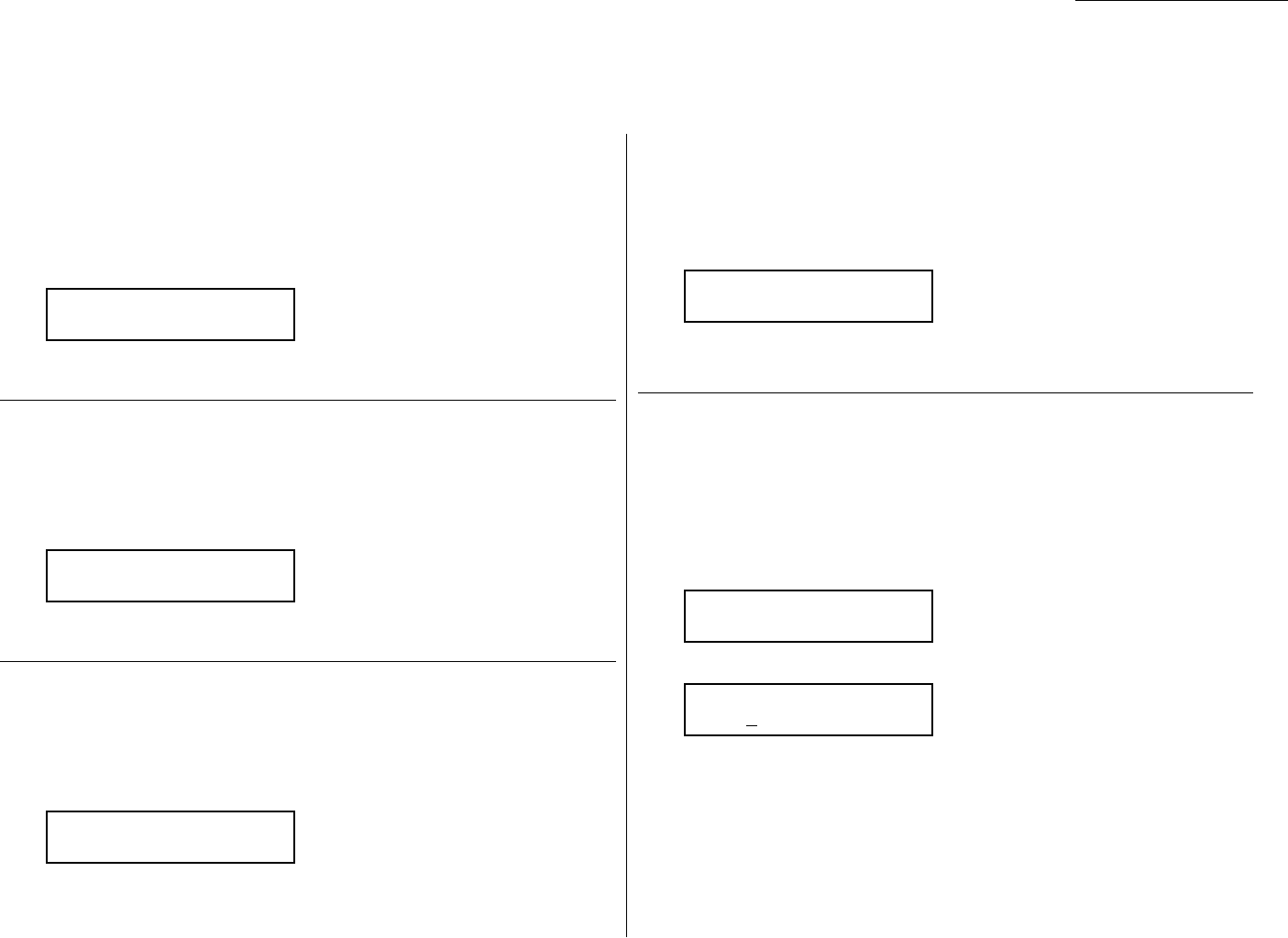Changing the default settings
4.11
Print the Demo Page
The demo page provides a demonstration that highlights the features and functions of
the printer.
To print the demo page:
1
Press Program key,
E
,2,0,1.
2
Press
ENTER
to print the demo page.
Print the Printer Configuration Page
The printer configuration page provides all the status and configuration of the printer.
To print the printer configuration page:
1
Press Program key,
E
,2,0,2.
2
Press
ENTER
to print the printer configuration page.
Print PCL Font List
The PCL font list provides a list of all PCL fonts currently installed in the printer.
To print the PCL font list:
1
Press Program key,
E
,2,0,3.
2
Press
ENTER
to print the PCL font list.
Print NIC status
Note: To access this function, the optional NIC (Network Interface Card) is required.
To print the NIC status:
1
Press Program key,
E
,2,0,4.
2
Press
ENTER
to print the NIC status.
Set TCP/IP Address
Note: To access this function, the optional NIC (Network Interface Card) is required.
When you using the TCP/IP protocol, enter an IP Address, Subnet mask and default
Getaway.
To print the PCL font list:
1
Press Program key,
B
,4,0,1.
2
Press
ENTER
. The
LCD
will show:
3
Enter the IP Address for your printer using the numeric keypad, then press
ENTER
to save the setting.
For example, your printer’s IP Address is 200.1.37.47, you should press
2 0 0 0 0 1 0 3 7 0 4 7.
Set IP Address
000.000.000.000
01 TCP/IP
/
/Enter
04 NIC Status
/
/Enter
03 Font List
/
/Enter
02 Status Page
/
/Enter
01 Demo Page
/
/Enter
Printer functions
Note: For using the Printer driver and TWAIN driver, plese refer to the manual included in the Olympia OP-150 CD-ROM.