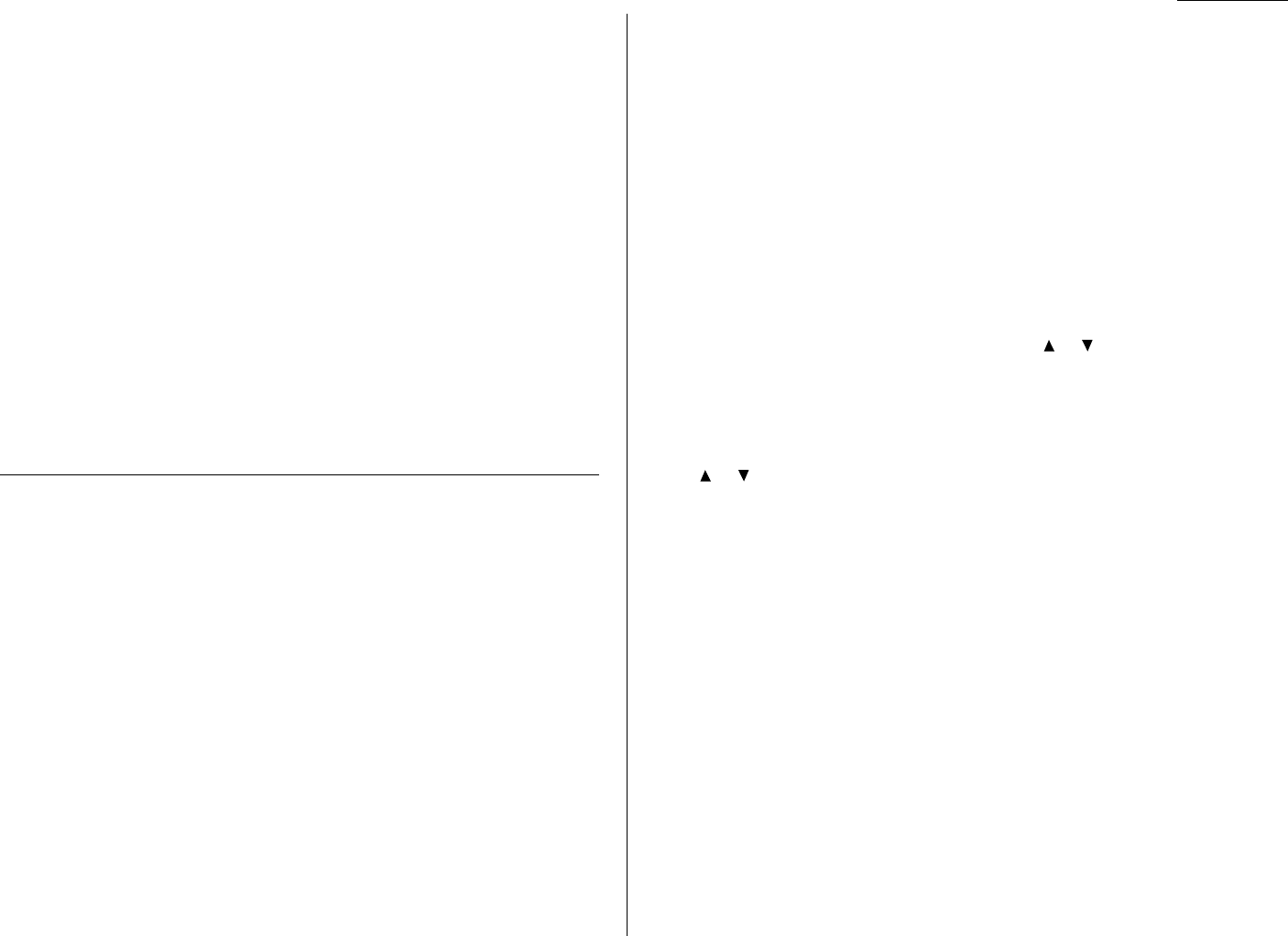2.13
Basic operation
Stacking multiple copies
1
Press
COPY
/
FAX
/
SCAN
to change to Copy mode.
2
Turn the sort setting off. (See page 2.16.)
Note: The default setting of sorting is on.
3
Place your original document in
ADF
face up, or on the
FBS
glass face down
just as you would to send a fax.
4
Enter the document size by pressing the
DOCUMENT SIZE
.
5
Using the numeric keypad to enter the number of copies you want (up to 99).
6
As needed, set the following:
• Select document type and adjust image contrast
• Set copy reduction or enlargement ratio
Note: For details about each items, see “Making copy settings,” page 2.15.
7
Press
START
.
Note: To stop the copying, press
STOP
.
Sorting multiple copies (using ADF)
Note: You cannot use the
FBS
glass for sorting multiple copies.
1
Press
COPY
/
FAX
/
SCAN
to change to Copy mode.
2
Make sure the sort setting is turned on. (See page 2.16.)
3
Place your original document in
ADF
face up, just as you would to send a fax.
4
Enter the document size by pressing the
DOCUMENT SIZE
.
5
Using the numeric keypad to enter the number of copies you want (up to 99).
6
As needed, set the following:
• Select document type and adjust image contrast
• Set copy reduction ratio
Note: For details about each items, see “Making copy settings,” page 2.15.
7
Press
START
.
Note: To stop the copying, press
STOP
.
Enlarged or reduced copies
Your fax machine is capable of enlargement and reduction when copying.
Note: The copy enlargement and reduction rate setting is available only for copy-
ing, not for faxing.
Important: Copy enlargement is available only for copying using the
FBS
; it is not
available for copying using the
ADF
.
1
Press
COPY
/
FAX
/
SCAN
to change to Copy mode.
2
Place your original document in
ADF
face up, or on the
FBS
glass face down
just as you would send a fax.
Note: If you want to enlarged copy, use
FBS
glass.
3
Enter the document size by pressing the
DOCUMENT SIZE
.
4
Choose an enlargement or reduction ratio using or of the cursor key.
You can reduce to 86%, 81%, 70% or 50 % of the original size
—OR—
You can enlarge to 115%, 122%, 141% or 200 %
—OR—
Press
ZOOM
to turn the
ZOOM
light on, and adjust the ratio at 1% steps using
or of the cursor key. You can enter the ratio between 50% and 200%.
—OR—
Directly enter any percentage between 50 % and 200 % by following proce-
dure.
1. Press #.
2. Using the numeric key to enter your desired ratio (50 to 200).
3. Press # again.
141%: A5
→
A4
122%: A5
→
B5
JIS
115%: B5
JIS
→
A4
86%: A4
→
B5
JIS
81%: B5
JIS
→
A5
70%: A4
→
A5
Helpful Tip: You can set the copy reduction or enlargement ratio to “Auto”.
(See “Setting copy auto,” page 4.7.) If the “Auto” is set and you
set the document size by pressing
DOCUMENT SIZE
, the machine
automatically reduce or enlarge the original size (you entered)
to fit on the paper size you selected.