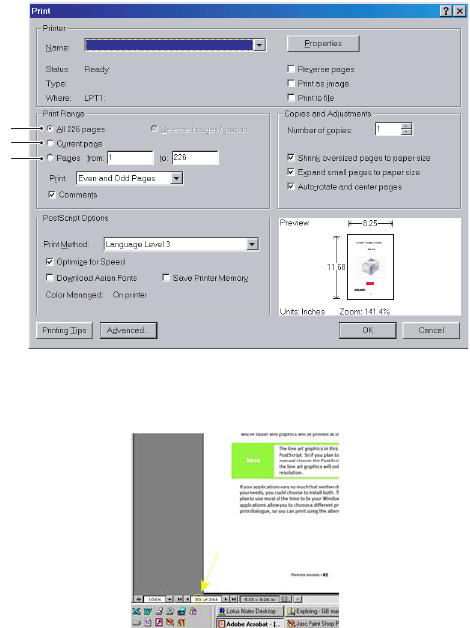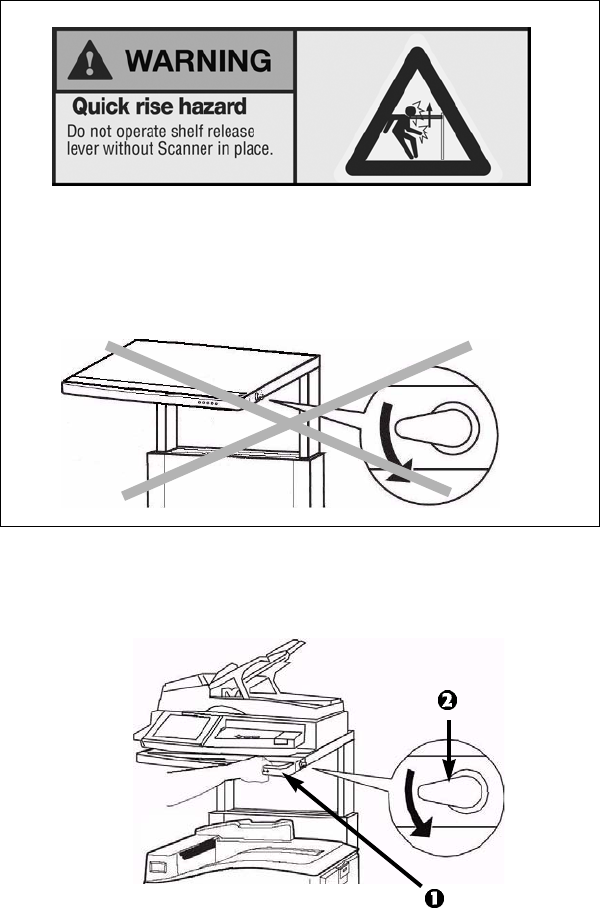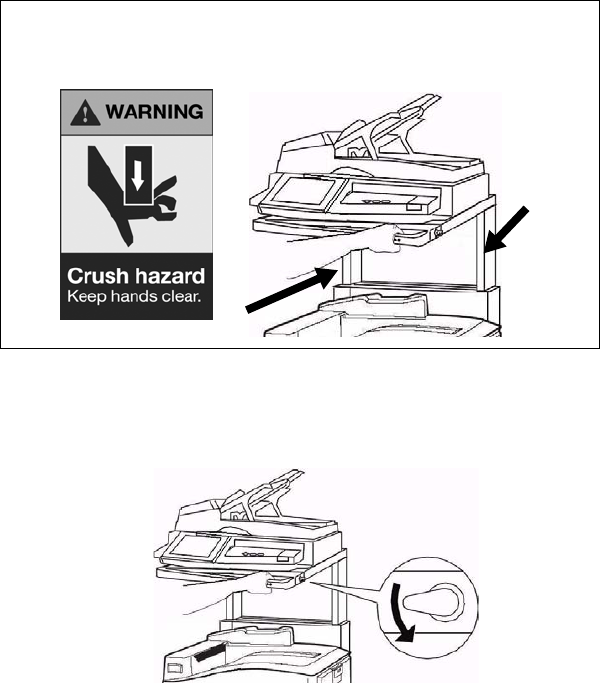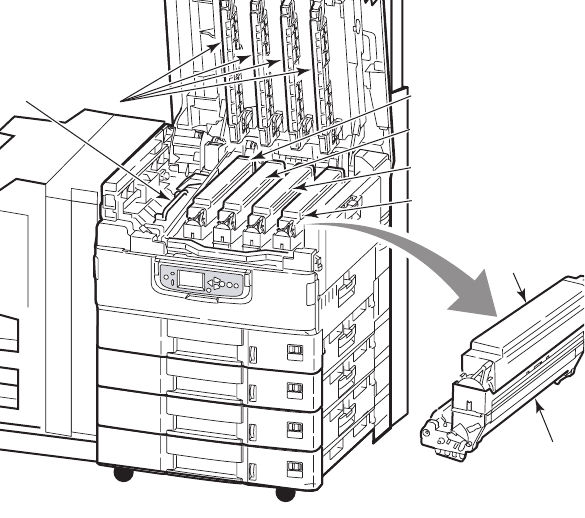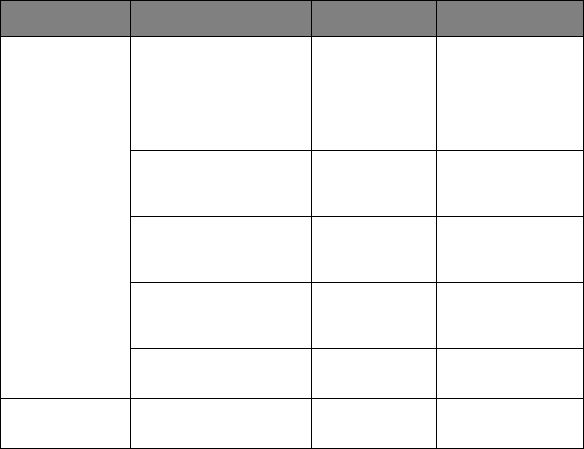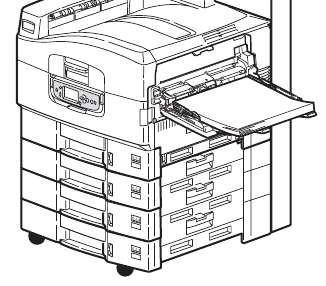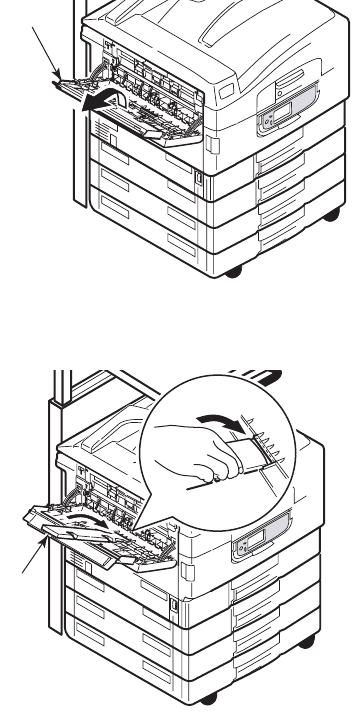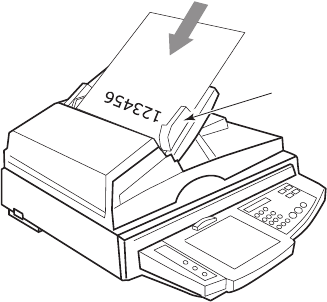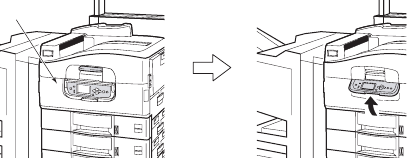ES3640e MFP User’s Guide
Contents > 6
Cleaning the LED heads. . . . . . . . . . . . . . . . . . . 102
Cleaning the paper feed rollers. . . . . . . . . . . . . . 106
Cleaning the printer unit casing . . . . . . . . . . . . . 110
Emptying the punch chip box
(Punch unit optional accessory) . . . . . . . . . . . . 111
Maintenance – scanner unit . . . . . . . . . . . . . . . . 114
Cleaning the ADF . . . . . . . . . . . . . . . . . . . . . . . 114
Cleaning the Touch Screen Display . . . . . . . . . . . 116
Cleaning the document glass . . . . . . . . . . . . . . . 117
Replacing the snap-in pad module . . . . . . . . . . . 118
Removing the snap-in pad module . . . . . . . . . 118
Inserting a new snap-in pad module. . . . . . . . 119
Optional accessories . . . . . . . . . . . . . . . . . . . . . . 121
Accessory order information. . . . . . . . . . . . . . . . 121
Installing accessories . . . . . . . . . . . . . . . . . . . . 121
Troubleshooting . . . . . . . . . . . . . . . . . . . . . . . . . 122
General . . . . . . . . . . . . . . . . . . . . . . . . . . . . . . 122
Networking . . . . . . . . . . . . . . . . . . . . . . . . . . . 122
Paper jams . . . . . . . . . . . . . . . . . . . . . . . . . . . 122
Paper jams – printer unit. . . . . . . . . . . . . . . . . . 122
Open cover, paper jam, side cover . . . . . . . . . 125
Open cover, paper jam, top cover . . . . . . . . . 127
Paper jams – duplex unit . . . . . . . . . . . . . . . . . . 135
Check duplex unit, paper jam . . . . . . . . . . . . 135
Paper jams – Finisher (optional accessory) . . . . . 140
Check Finisher, paper jam/paper remains . . . . 140
591, 592, 593, 599/ 643, 645
(paper jam around Finisher) . . . . . . . . . . . . 140
594, 597, 598/ 644, 646 (paper jam in Finisher)143
590 (paper jam in Finisher/Punch unit) . . . . . . 148
Check Inverter, paper jam . . . . . . . . . . . . . . 150
Avoiding printer unit paper jams . . . . . . . . . . . . 156
Dealing with unsatisfactory printing . . . . . . . . . . 157
Paper jams – ADF . . . . . . . . . . . . . . . . . . . . . . . 159
Dealing with unsatisfactory copying results . . . . . 159
Staple jams – Finisher (optional accessory) . . . . . 160