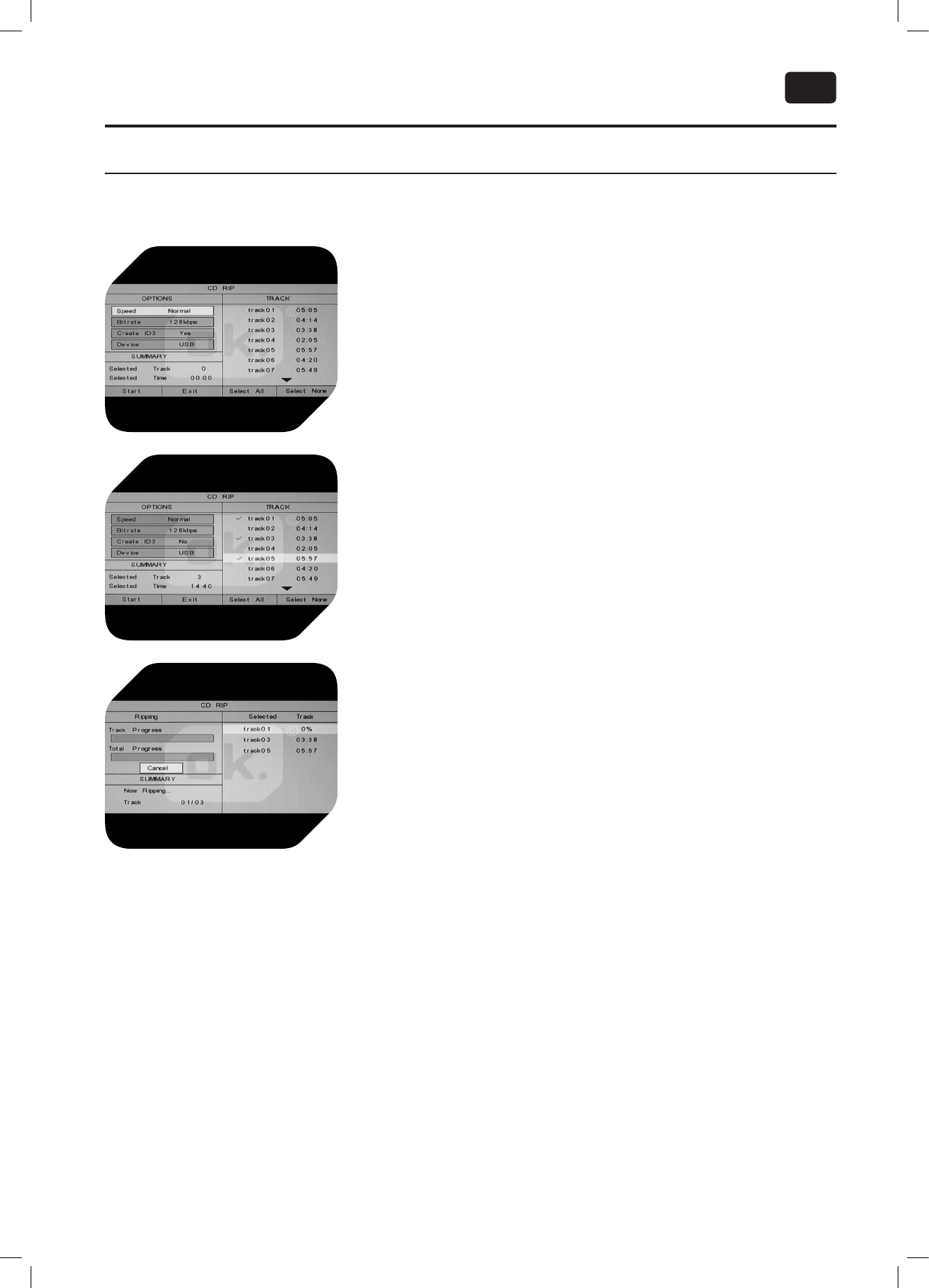39
EN
CD RIPPING FUNCTION INTRODUCTION
This function allows user to copy the files of CD to a USB storage device.
1. Insert Audio CD in the DVD player.
2. Connect USB storage device to the DVD player.
3. Press SUBTITLE button on remote control, CD ripping dialog box will
display on the screen.
4. In the dialogue box, left side will show options and right side will show
CD track numbers. Use curser buttons to navigate through the screen.
5. There are two ripping mode options (normal mode and speed ripping
mode).
6. In normal ripping mode, playback and ripping perform simultaneously;
in speed ripping mode, only the CD ripping action performs fast.
7. Press ENTER repeatedly to set the Bitrate speed (96kbps to 320kbps).
8. To create ID3 tag, use ENTER to set ID3 option to YES.
9. The USB device is by default the target destination for converting the
CD song files into MP3 format.
10. In the TRACK selection area on the right, press ENTER to select/
deselect tracks to be copied.
11. Use curser buttons on remote to select Start logo; press ENTER to
start ripping tracks. Ripping progress will be displayed. The ripped
songs will be stored in the USB device in MP3 format.
12. To stop function before ripping starts, select Exit logo. To stop ripping,
select Cancel logo. Confirm with ENTER.
13. To play the ripped MP3 songs from USB device, press DVD/USB. Open
CDA_RIP folder, select songs and press ENTER to start playback.
NOTE: Ripping function is only available for Audio CDs; target file format is MP3 only.
CAUTION: When ripping progress is canceled, the incomplete MP3 target file on the USB device may not
perform properly. To achieve good performance of target files, ripping action should be completed properly.
During ripping, do not open the disc tray.