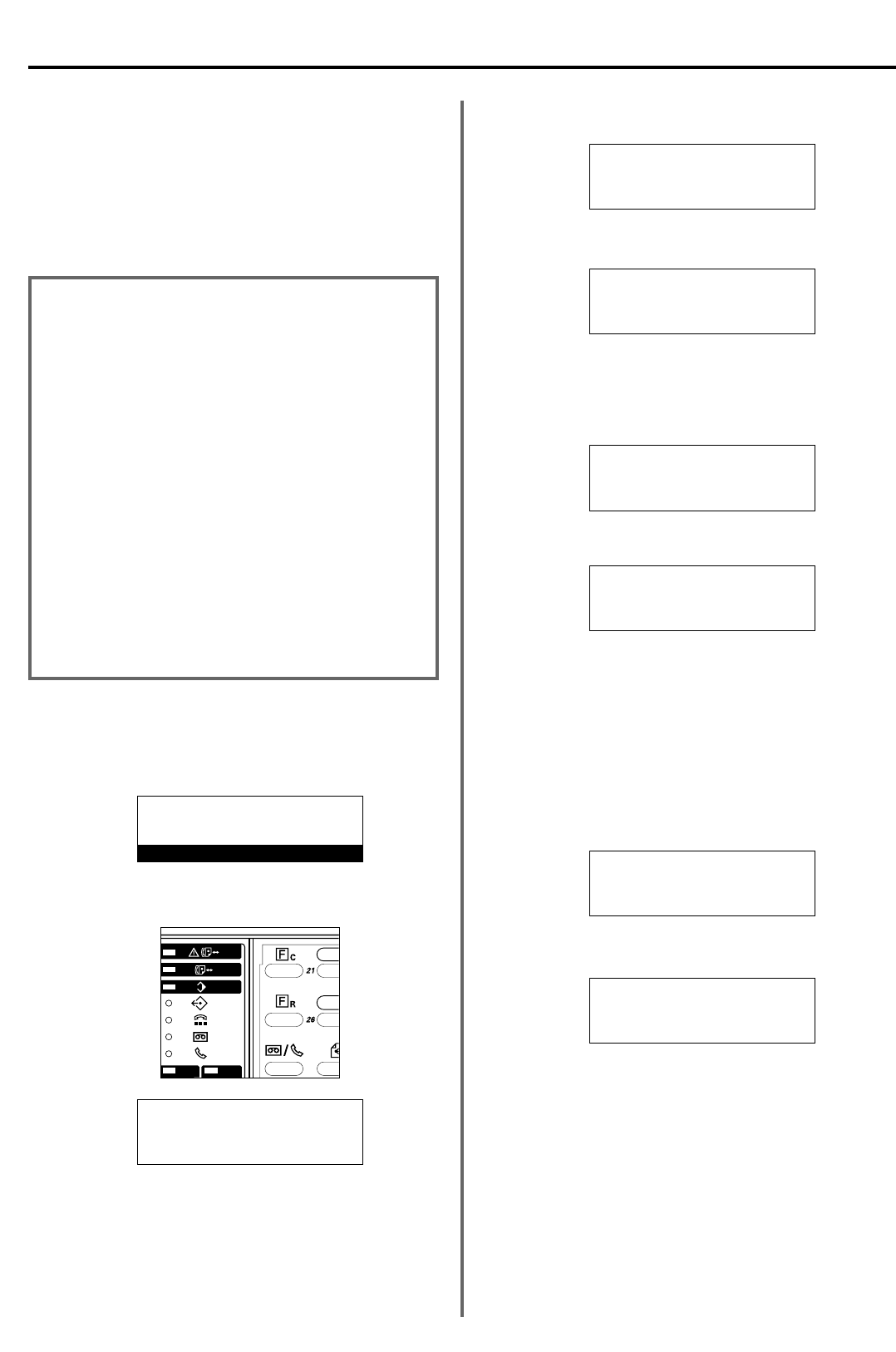*
Als u deze procedure op een bepaald moment wilt afbreken, drukt u
op de Reset-toets. In het bedieningspaneel verschijnen vervolgens
weer de instellingen van de Startmodus.
1. Open het afdekplaatje en druk op de Configuratie-toets.
5-2
Afdrukken van rapport in-
/uitschakelen
U kunt vier verschillende rapporten afdrukken om bijvoorbeeld te
controleren of een verzending of ontvangst correct is uitgevoerd. U
kunt ook instellen dat een of meer van deze rapporten automatisch
moeten worden afgedrukt, of u kunt het automatisch afdrukken van
een bepaald rapport UITschakelen.
2. Gebruik de cursor omhoog- of cursor omlaag-toets om “Rapport
afdrukken” te selecteren.
3. Druk op de Enter-toets.
4. Gebruik de cursor omhoog- of cursor omlaag-toets om aan te
geven welk rapport u wilt instellen.
* Het volgende voorbeeld laat zien hoe u het Rapport Timer
Zenden instelt.
5. Druk op de Enter-toets.
6. Gebruik de cursor omhoog- of cursor omlaag-toets om aan te
geven of u het rapport al dan niet automatisch wilt laten afdrukken.
* De huidige instelling is in het berichtenvenster aangegeven met
een asterisk (*).
* Als u wilt opgeven dat het rapport automatisch moet worden
afgedrukt, selecteert u “Aan”.
* Als u “Verzend-act.” of “Ontvangst-act.” hebt geselecteerd in
stap 4, kunt u ook “Alleen voorwaardelijk afdrukken” selecteren.
In dit geval wordt het betreffende rapport alleen afgedrukt onder
de omstandigheden die zijn beschreven in de informatie over dat
rapport, op de linkerkant van deze pagina.
7. Druk op de Enter-toets. De instelling van dit rapport is voltooid.
> Als u wilt doorgaan met de instellingsprocedure van andere
rapporten, herhaalt u stap 4 tot en met 7.
> Als u andere instellingsprocedures wilt uitvoeren, selecteert u
“Einde” en drukt u vervolgens op de Enter-toets.
> Als u klaar bent met het programmeren van instellingen, drukt u
op de Reset-toets.
In het bedieningspaneel verschijnen vervolgens weer de
instellingen van de Startmodus.
Sectie 5 Verschillende instellingen en vastgelegde gegevens in deze fax
Print Report:
TX Transaction:On
RX Transaction:Off
➪
Delayed Comm. :On
Delayed Comm. Report:
➪
*On
Off
Delayed Comm. Report:
*On
➪
Off
Print Report:
TX Transaction:On
RX Transaction:Off
➪
Delayed Comm. :Off
<Activiteitenrapport>
Als u instelt dat dit rapport wordt afgedrukt nadat een vooraf
opgegeven aantal communicatiesessies is bereikt, kunt u hierin
de gegevens van die communicatiesessies bekijken.
<Verzendrapport>
Als u instelt dat dit rapport wordt afgedrukt na elke verzending,
kunt u hierin controleren of die verzending correct is uitgevoerd.
* Het is ook mogelijk dit rapport alleen af te drukken onder
bepaalde omstandigheden (bij een communicatiefout,
rondzenden, een verzending via de timer en een versleutelde
verzending).
<Ontvangstrapport>
Als u instelt dat dit rapport wordt afgedrukt na elke ontvangst,
kunt u hierin controleren of dit bericht correct is ontvangen.
* Het is ook mogelijk dit rapport alleen af te drukken onder
bepaalde omstandigheden (bij een communicatiefout).
<Rapport timer zenden>
Als u instelt dat dit rapport wordt afgedrukt na elke geplande
communicatiesessie waarbij de timer wordt gebruikt, kunt u hierin
de bijbehorende gegevens van dat bericht controleren.
08-JUL-2001 12:00
Set original
Print report:
End
➪
Activity contr:On
Management :On
Set fax:
End
➪
TTI :Outside p.
Print report
PP
Set fax:
End
TTI :Outside p.
➪
Print report
PP