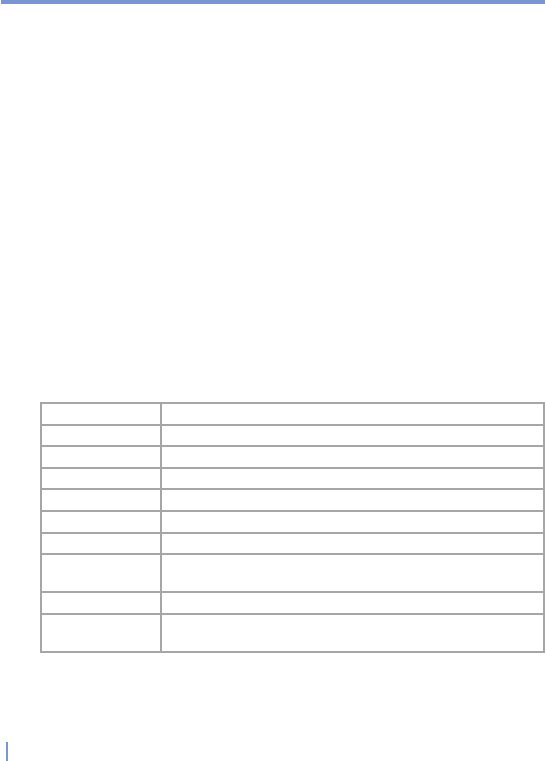158 | Experiencing Multimedia
About the screens and menus
Windows Media Player has three primary screens:
Playback screen. The default screen that displays the playback
controls (such as Play, Pause, Next, Previous, and Volume), the album
art window, and the video window. You can change the appearance of
this screen by choosing a different skin.
Now Playing screen. The screen that displays the Now Playing
playlist. This special playlist indicates the currently playing file and any
files that are “queued up” to play next.
Library screen. The screen that lets you quickly find your audio files,
video files, and playlists. It contains categories such as My Music, My
Video, My TV, and My Playlists.
At the bottom of each screen is a menu called Menu. The commands
on this menu change depending upon which screen you are viewing.
Playback screen menu
When you are viewing the Playback screen, the following commands
appear on Menu.
This control Does this
Play/Pause Starts or pauses playback.
Repeat Plays the items in the Now Playing playlist repeatedly.
Stop Stops playback.
Full Screen
When a video is playing, displays it by using the entire screen.
Library
Displays the Library screen so you can choose a file to play.
Open URL Lets you play a file on a network, such as the Internet.
Options Lets you adjust various Windows Media Player options,
including network, skin, and hardware button options.
Properties Displays information about the currently playing file.
About Displays information about Windows Media Player, such as
the version number.