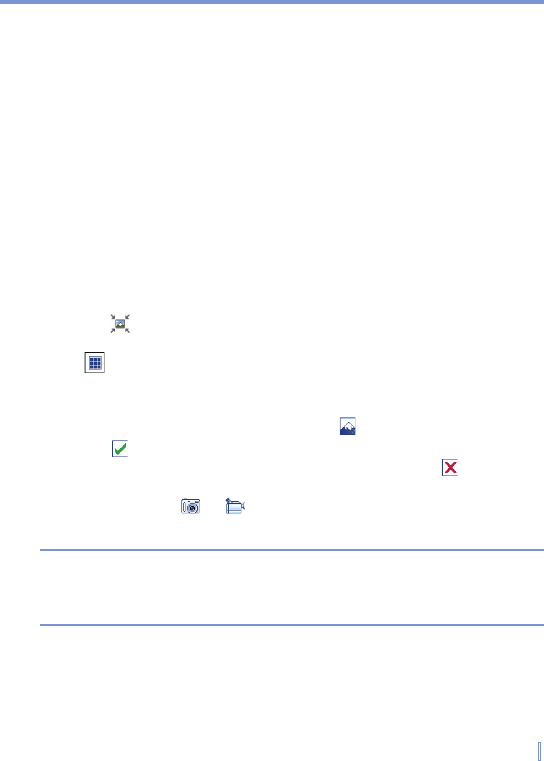Exchanging Messages and Using Outlook | 123
To set advanced options for an MMS message
• Tap Options > Background to choose a background color from
the list.
• Tap Options > Text on Top to align the included text to appear at
the top of the message.
• Tap Options > Text Below to align the included text to appear at
the bottom of the message.
• Tap Options > Message Options to configure and manage
the sending time, validity, priority, class, and other settings for a
message.
To insert a photo or video clip into an MMS message
You can add either a still image or a video clip to each individual slide
on the MMS message screen.
1. Tap to insert a photo or video clip.
The My Pictures folder opens by default with the thumbnail view
( ) of the pictures. To navigate to any other folder containing
pictures or videos, tap the Down arrow corresponding to My
Pictures folder.
2. Select a photo or video clip, and tap to view it.
3. Tap to insert the photo or video clip.
You can discard this photo or video clip by tapping . To capture
a new photo or video clip and send it immediately with the
message, tap or . The newly captured photo or video clip
is automatically inserted into your message.
Note Tapping and holding the stylus on a thumbnail displays a shortcut menu
with the options File Info and Delete. Choosing File Info displays the
file information for a photo or video clip, while choosing Delete removes
the selected photo or video clip.