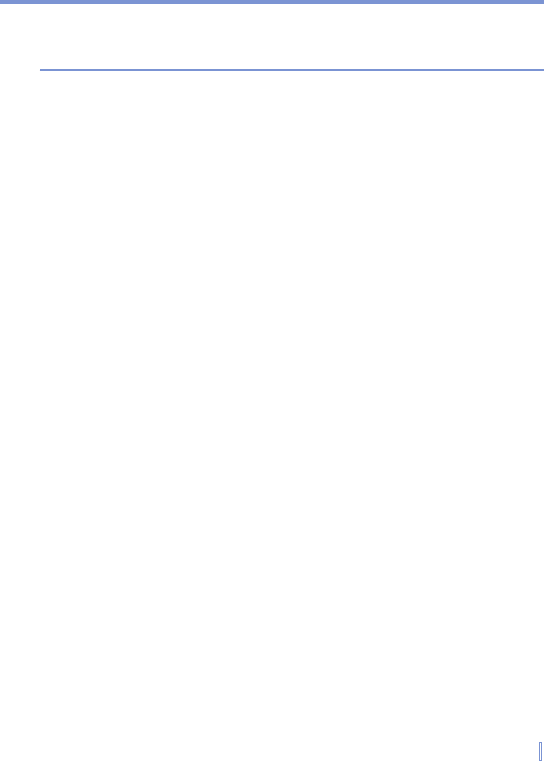Exchanging Messages and Using Outlook | 119
message will download the next time you send and receive e-mail. This
will also download message attachments if you selected those options
when you set up the e-mail account.
Managing folders
Each Messaging account has its own folder hierarchy with five default
Messaging folders: Inbox, Outbox, Deleted Items, Drafts, and Sent
Items. The messages you receive and send through the account are
stored in these folders. You can also create additional folders within
each hierarchy. The Deleted Items folder contains messages that
have been deleted on the device. The behavior of the Deleted Items
and Sent Items folders depends on the Messaging options you have
chosen.
If you use an Outlook E-mail account, e-mail messages in the Inbox
folder in Outlook will be synchronized automatically with your device.
You can select to synchronize additional folders by designating them
for synchronization. The folders you create and the messages you
move will then be mirrored on the e-mail server. For example, if you
move two messages from the Inbox folder to a folder named Family,
and you have designated Family for synchronization, the server
creates a copy of the Family folder and copies the messages to that
folder. You can then read the messages while you are away from your
PC.
If you use a text message account, messages are stored in the Inbox
folder.
If you use a POP3 account and you move e-mail messages to a folder
you created, the link is broken between the messages on the device
and their copies on the e-mail server. The next time you connect, the
e-mail server will detect that the messages are missing from the Inbox
folder on the device and will delete them from the e-mail server. This
prevents having duplicate copies of a message, but it also means that
you will no longer have access to messages that you move to folders
created from anywhere except the device.
If you use an IMAP4 account, the folders you create and the e-mail
messages you move are mirrored on the e-mail server. Therefore,
messages are available to you anytime you connect to your e-mail