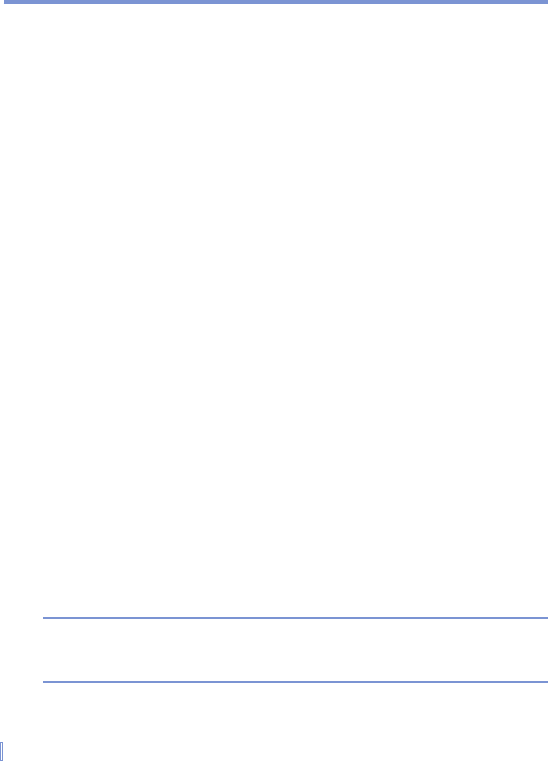90 | Getting Connected
6.1 Connecting to the Internet
Your device is equipped with powerful networking functions that enable
you to connect to the Internet through a General Packet Radio Service
(GPRS) or Universal Mobile Telecommunications System (UMTS)
network. You can set up connections to the Internet or to a corporate
network to browse the Internet, and exchange e-mail or instant
messages.
Your device has two groups of connection settings: My ISP (Internet
Service Provider) and My Work Network. The My ISP settings are used
to connect to the Internet, while My Work Network settings can be used
to connect to any private, corporate network.
To connect to the Internet via ISP
1. Obtain the following information from your ISP:
• ISP server phone number
• User name
• Password
• Access point name (required for GPRS connection)
2. Tap Start > Settings > Connections tab > Connections.
3. Tap Add a new modem connection.
4. Enter a name for the connection.
5. Select a modem from the list:
• If you want to use the mobile phone network, select Cellular
Line.
• If you want to use GPRS, select Cellular Line (GPRS, 3G).
6. Tap Next.
7. Complete the connection wizard by entering the required
information and tap Finish.
Notes To view additional information for any screen, tap Help.
To modify your connection settings, tap Manage existing connections on
the Connections screen, and complete the connection wizard.
To start browsing the Internet, tap Start > Programs > Internet
Explorer.