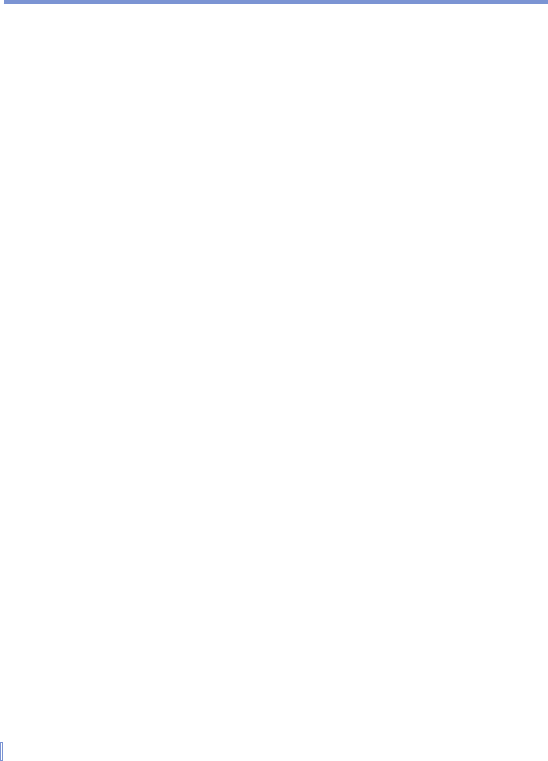78 | Managing Your Pocket PC Phone
Phone services
Services, such as Call Waiting enable you to choose how to handle all
incoming calls on your device.
To display Caller ID, block calls, use Call Waiting, or use Call
Forwarding
1. Tap Start > Settings > Phone > Services tab.
2. Tap the service you want to use and tap Get Settings.
Networks
You can view available wireless networks, determine the order in which
your device accesses another network if the current one is unavailable,
and specify whether you want to change networks manually or
automatically. For more information about network settings, see Help
on your device.
To change phone network settings
• Tap Start > Settings > Phone > Network tab.
By default, your device displays the current network as offered by your
service provider. However, you can customize to set your preferred
network.
To set preferred networks
1. Tap Set Networks on the Network tab.
2. Select the networks on the Phone: Preferred networks screen
and sort them according to your preference.
3. Tap OK.
By default, Network selection field is set to Automatic. However, you
can set it to Manual to choose your own network at any point of time.
Bands
Your device uses radio waves to transmit your conversations. These
radio waves can be at different frequencies, called bands. This
works almost the same way as regular radio stations broadcast
their programs at different frequencies. Typically, your device uses