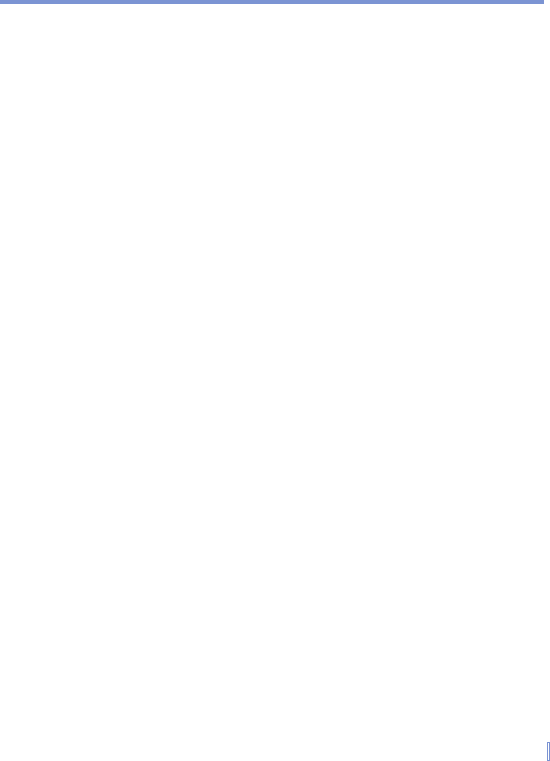Managing Your Pocket PC Phone | 75
To adjust the speed for scrolling
Pressing and holding NAVIGATION up or down (Up/Down control)
scrolls through the items in a list.
1. Tap Start > Settings > Personal tab > Buttons > Up/Down
Control tab.
2. Do one of the following:
• Under Delay before first repeat, move the slider to shorten
or lengthen the time that elapses before scrolling begins.
• To change the time it takes to scroll from one item to the next,
under Repeat rate, move the slider to adjust the speed.
To find the operating system version number
• Tap Start > Settings > System tab > About.
The version of the operating system on your device will be listed near
the top of the screen.
To get detailed device information
• Tap Start > Settings > System tab> About.
The Version tab displays important device information, including the
type of processor and the amount of memory that is installed.
To change the device name
1. Tap Start > Settings > System tab > About.
2. Tap the Device ID tab.
3. Enter a name.
The device name must begin with a letter, consist of letters from A to Z,
numbers from 0 to 9, and cannot contain spaces. Use the underscore
character to separate words.