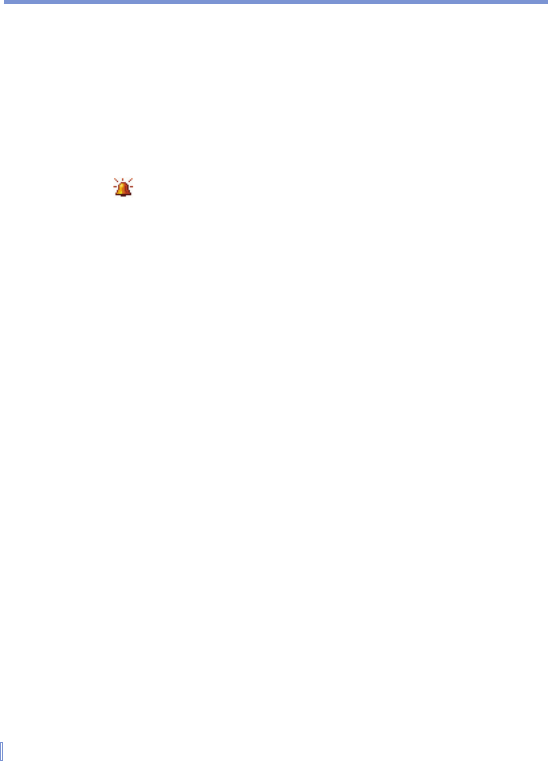72 | Managing Your Pocket PC Phone
To set an alarm
1. Tap Start > Settings > System tab > Clock & Alarms > Alarms
tab.
2. Tap <Description> and enter a name for the alarm.
3. Tap the day of the week for the alarm. You can select multiple
days by tapping each desired day.
4. Tap the time to open a clock and set the time for the alarm.
5. Tap to specify the type of alarm you want. You can choose a
flashing light, a single sound, a repeating sound, or vibration.
6. If you choose to play a sound, tap the list next to the Play sound
check box and tap the sound you want.
To set the time and date for a different location
If you visit or communicate with someone in a particular time zone
often, you can select it as your visiting time zone.
1. Tap Start > Settings > System tab > Clock & Alarms.
2. Tap Visiting.
3. Select the correct time zone and change the time or date.
To change language and regional settings
The style in which numbers, currency, dates, and times are displayed
is specified in regional settings.
1. Tap Start > Settings > System tab > Regional Settings.
2. On the Region tab, select your region and language.
3. The region you select determines which options will be available
on the other tabs.
4. To customize settings further, tap the appropriate tabs and select
the desired options.