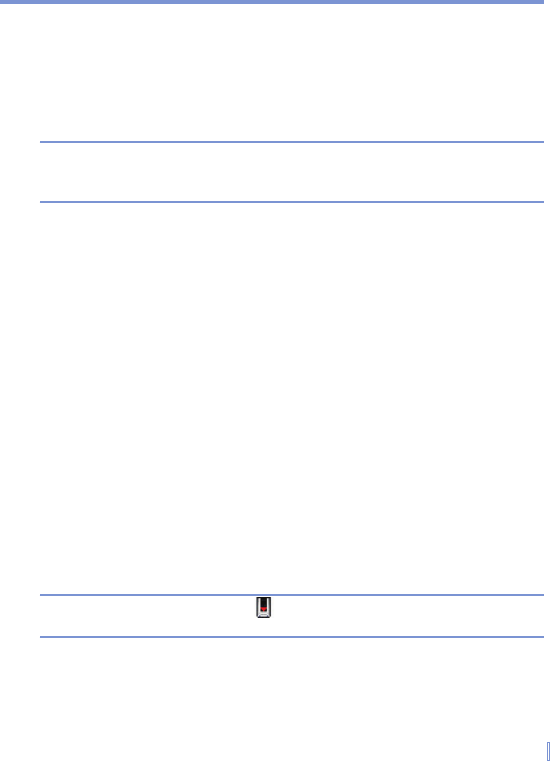Entering and Searching Information | 43
To change recording formats
1. Tap Start > Settings > Personal tab > Input.
2. Tap the Options tab, and in the Voice recording format list, tap
the format you want.
3. Tap OK.
Note You can also change recording formats from within Notes. In the note
list, tap Menu > Options > Global Input Options link (at the bottom of
the page).
2.10 Searching Information
You can search for files and other items stored on your device in the
My Documents folder or on a storage card. You can search by file
name or by words located in the item. For example, you can search in
e-mail messages, notes, appointments, contacts, and tasks, as well as
in online Help.
To search for a file or an item
1. Tap Start > Programs > Search.
2. In Search for, enter the file name, word, or other information you
want to search for.
3. If you have looked for this item before, tap the Search for arrow
and select the item from the list.
4. In Type, select a data type to help narrow your search.
5. Tap Search.
6. The My Documents folder and subfolders are searched.
7. In the Results list, tap the item you want to open.
Note The storage card symbol is displayed next to the names of files
saved on a storage card.