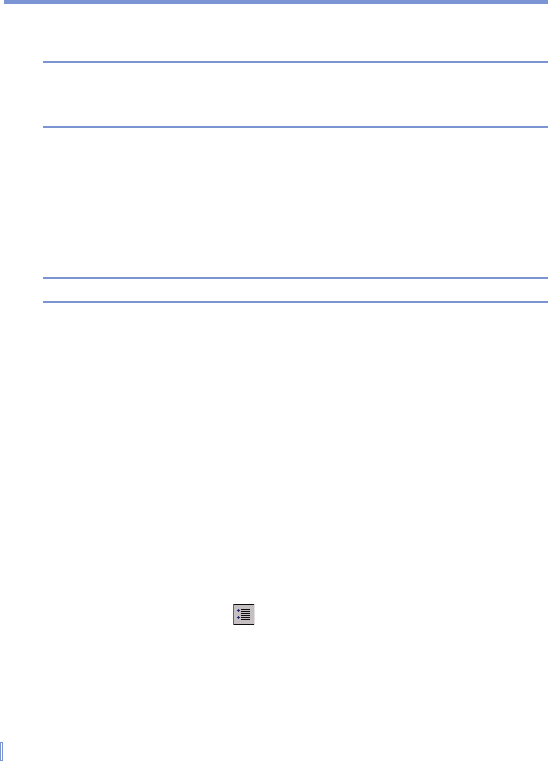32 | Entering and Searching Information
• Enter symbols and punctuation by tapping in either area of the
box and then writing the desired character.
Note Block Recognizer is available when text entry is possible.
Tip For help with writing characters with Block Recognizer, tap the question
mark near the writing area.
2.6 Using Transcriber
Transcriber is a handwriting recognition program that allows you to
write in cursive, print, or a combination of both. Transcriber works
transparently in the background of programs, recognizing words with
its integrated dictionary. When Transcriber is turned on, it interprets
stylus movement anywhere on the screen as handwriting input.
Note For more information about using Transcriber, see Help on your device.
To start Transcriber
1. Start a program that accepts user input, such as Word Mobile.
2. Tap the Input Selector arrow, and tap Transcriber.
The Transcriber introductory screen appears.
To write using Transcriber
1. From a program, position the cursor where you want text to
appear.
2. Use the stylus to write anywhere on the screen.
The handwriting will be converted to text shortly after you lift the
stylus from the screen.
To enter punctuation and symbols
Transcriber comes with an on-screen keyboard that provides an easy
way to add punctuation or a special symbol to existing text.
• From a program, tap on the Transcriber toolbar.
The keyboard remains visible until you tap the button again.