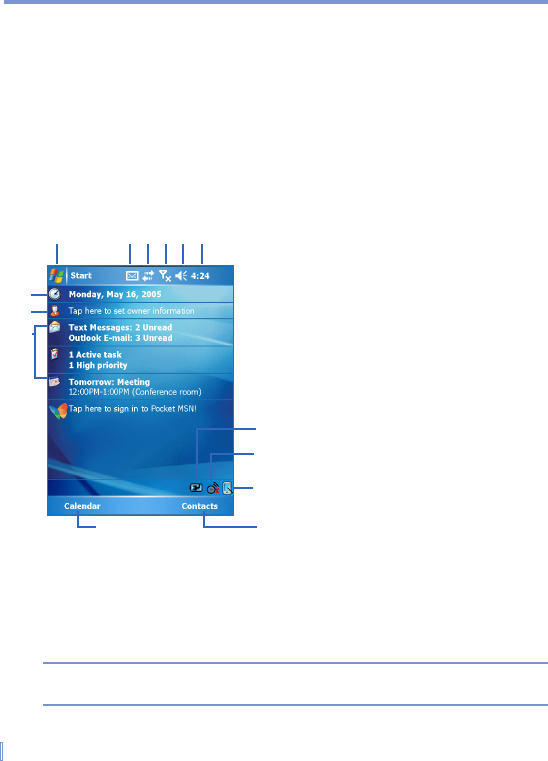20 | Getting Started
1.5 The Today Screen
The Today screen displays important information, such as upcoming
appointments and status indicators. You can tap a section on the
screen to open the associated program.
• To access the Today screen, tap Start > Today.
• To customize the Today screen display, including the background
image, tap Start > Settings > Personal tab > Today.
1 Tap to display the items listed in
the Start menu.
2 Tap to view notifications.
3 Tap to view connectivity status.
4 Tap to view radio signal.
5 Tap to control device volume level.
6 Tap to see time and next
appointment. Tap and hold to
change time format.
7 Tap to open the Power Settings.
8 Tap to open the Wireless Manager
screen.
9 Tap to change the display mode
between Portrait and Landscape.
10 Tap to open the Contacts screen.
11 Tap to open Calendar
12 Your day at a glance with
reminders. Tap to open the related
program.
13 Tap to set owner information.
14 Tap to change date and time.
1 2 3
7
8
10
11
12
13
4
9
5 6
Today Screen
14
Note You can access the Today screen from anywhere by tapping Start >
Today.