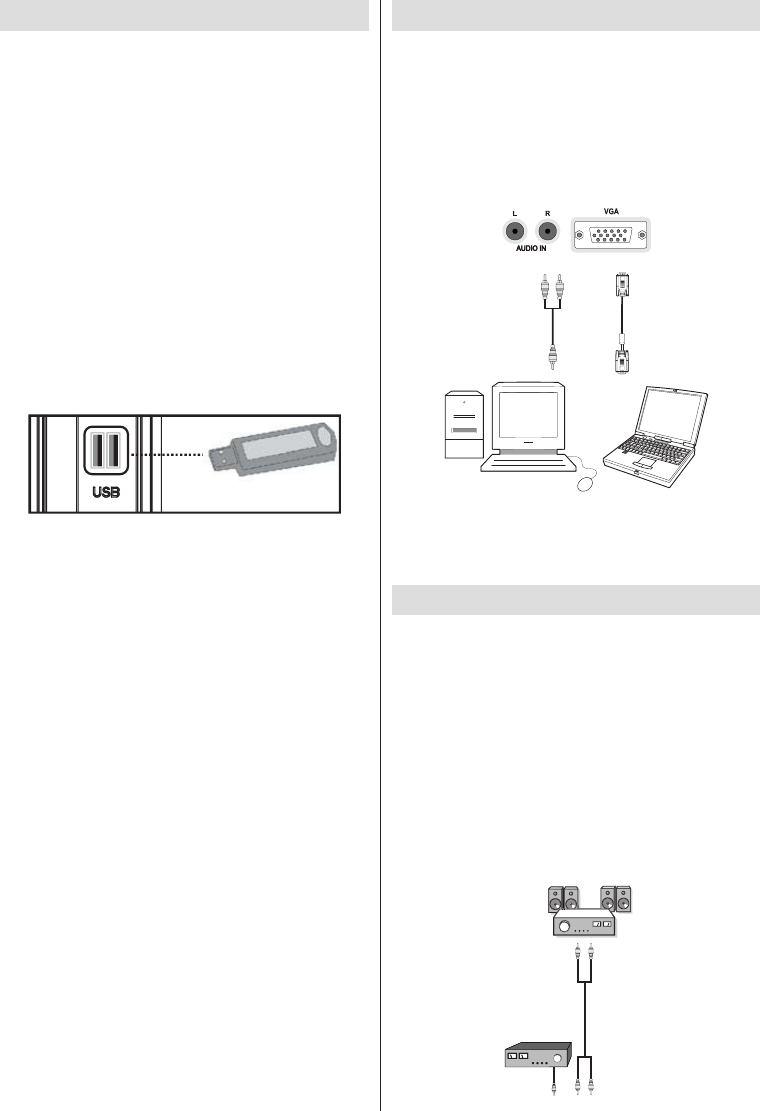English - 11 -
IF YOU NEED ANY ASSISTANCE OR A CUSTOMER REFERENCE NUMBER PLEASE CONTACT THE TECHWOOD HELPLINE ON 0845 543 0485
Using USB Media
You can connect USB devices to your TV by using •
the USB inputs of the TV. This feature allows you
to display/play JPG, MP3 and video files stored on
a USB stick.
It is possible that certain types of USB devices (e.g. •
MP3 Players) may not be compatible with this TV.
You should back up your files before making any •
connections to the TV set in order to avoid any
possible data loss. Note that the manufacturer
will not be responsible for any file damage or data
loss.
Do not pull out USB module while playing a file.•
CAUTION: Quickly plugging and unplugging USB
devices, is a very hazardous operation. Do not
repeatedly quickly plug and unplug the drive. This
may cause physical damage to the USB player and
especially the USB device itself.
SIDE VIEW USB MEMORY
USB Memory Connection
IMPORTANT: The TV should be switched off while
plugging or unplugging a USB device. Plug your
USB device to the USB inputs of the TV. You can
connect two USB devices to your TV by using the
USB inputs of the TV at the same time.
Note: It is possible that certain types of hard disk
drives are not supported.
Connecting the TV to a PC
For displaying your computer’s screen image on your
TV, you can connect your computer to the TV set.
Power off both computer and display before making
any connections. Use a 15-pin D-sub display cable
to connect a PC to the TV. When the connection is
made, switch to PC source. See “Input selection”
section. Set the resolution that suits your viewing
requirements. Resolution information can be found
in the appendix.
Note: If you connect a PC to the TV using HDMI
connection, radio interference may occur. Therefore
this type of connection is not recommended. You
should use VGA connection instead.
Using Other Connectors
You can connect a range of optional equipment to your
TV. Possible connections are shown below. Note that
cables shown in the illustration are not supplied.
For connecting a camcorder, connect to the VIDEO •
IN socket and the AUDIO SOCKETS. For selecting
the related source, see the section “Input selection”
in the following parts.
To listen to the TV sound from headphones, connect •
to the HEADPHONE jack of theTV.
For connecting to a device that has SPDIF support, •
use an appropriate SPDIF cable to enable sound
connection.