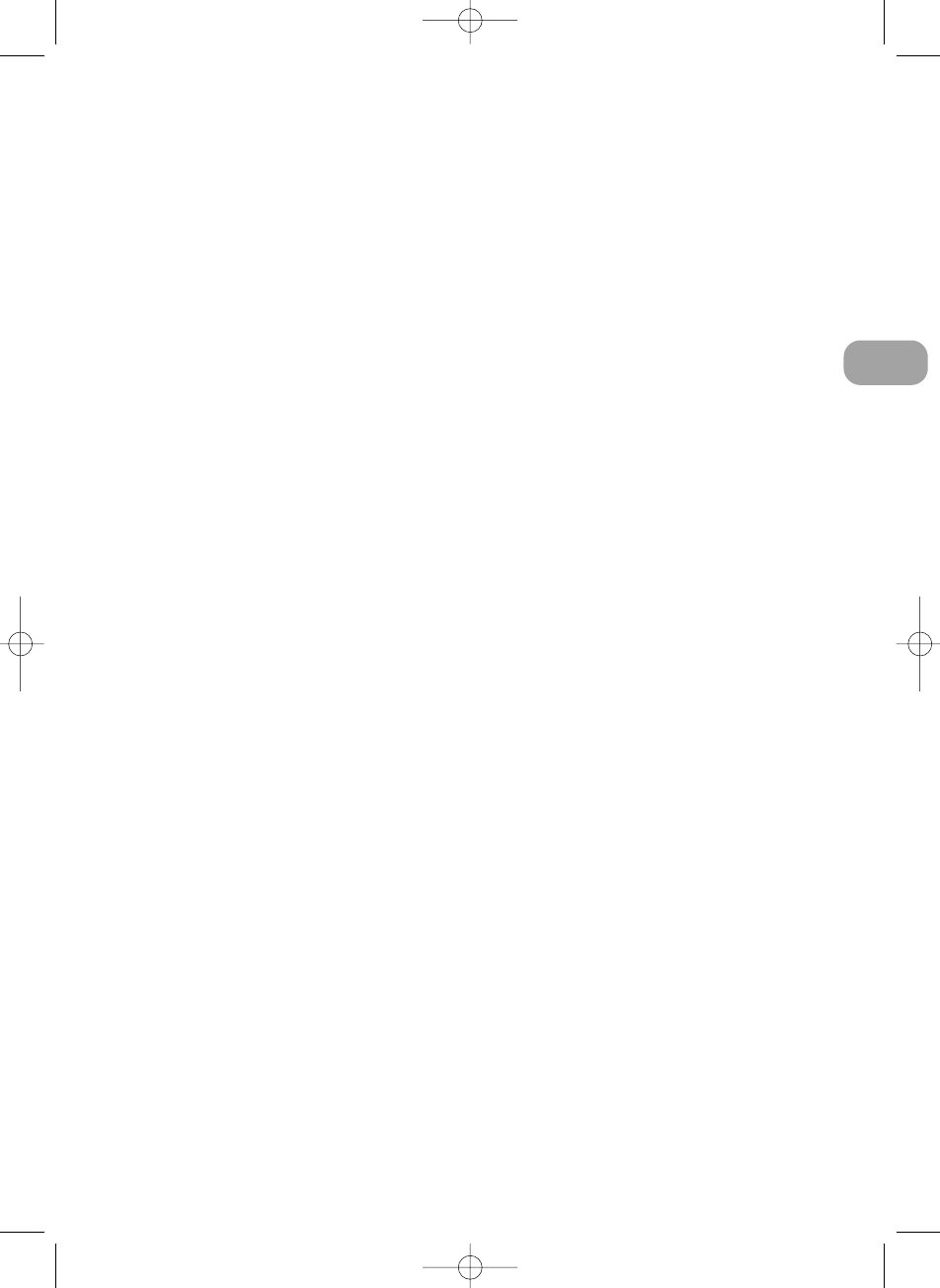2.3 Sound indicator
The LEDs show whether the child is making a sound, even if the volume
is adjusted down.
3.0 Menu
The monitor has a self-explanatory menu. You enter the menu by pressing
the OK/Menu button, navigating with the arrow buttons (
M, L
) and
selecting the indicated item with the OK/Menu button. You move back-
wards or out of the menu by pressing the On/Esc button. If no button is
pressed for 20 seconds, the menu closes. The factory setting for the
menu is English. To select another language, do the following:
Press OK/Menu. Choose Settings. Choose Language and use the arrow
keys (
M, L
) to select. Press OK/Menu to store this setting. The rest of the
user manual presumes that you have chosen to use English.
Zoom in
Select the desired area with the arrow buttons and press OK/Menu.
You can return to the normal image by choosing “Zoom in” again.
Brightness
Choose the desired screen brightness using the arrow keys (
M, L
).
Voice Activation(see also “Close Video Time” in Settings)
This function can be used to select whether the sound should be
trans ferred continually or only when there are sounds from the child.
If the function is activated (status set to on) and “Close Video Time” is
set to something other than “Never”, the screen will also turn on if the
child makes a sound.
Status: You can choose Off or On
Sensitivity: You can choose Low, Medium or High.
Alarm
You can choose which alarm you want to set. There are two choices for
each alarm:
Alarm status: Off or On
Alarm time: Choose a time for the alarm. Use the OK/Menu button to
select hours, minutes and to store the time.
Note: The alarm will not be active until you turn it on by selecting Alarm status.
5
GB
VisionNova 5 2009:Layout 1 30-10-09 14:25 Side 5