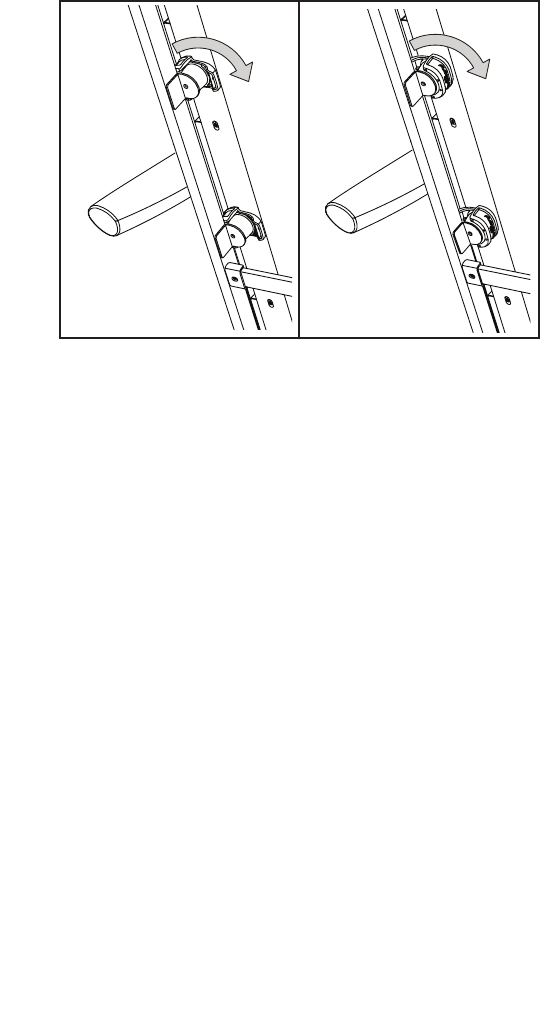29
CONTRAST LVL—Press the Incline increase and
decrease buttons to adjust the contrast level of the
display.
If a module is connected, you may also select
the following screen:
AUDIO COACH—To turn on or turn off the audio
coach, press the Enter button.
DEFAULT MENU—The default menu will appear
when you insert the key into the console or when
you press the Home button. Press the Enter button
repeatedly to select the manual main screen or the
iFit screen as the default menu.
CHECK WIFI STATUS—Press the Enter button
to check the status of your iFit module. The lower
display will show the software version number, the
network SSID, the network encryption type, the
connection status, the wireless signal strength, the
IP address of the module, the number of registered
users and their names, the results of the DNS
lookup, and the status of the iFit server.
SEND/RECEIVE DATA—To send and receive
workouts, workout logs, and updates, press the
Enter button. When the process is fi nished, the
words TRANSFERS DONE will appear in the
display.
3. Exit the settings mode.
To exit the settings mode, remove the key from the
console.
HOW TO ADJUST THE CUSHIONING SYSTEM
The treadmill features a cushioning system that
reduces the impact as you walk or run on the treadmill.
Remove the key from the console and unplug the
power cord. In order to adjust the cushions, you may
need to place the treadmill in the storage position (see
HOW TO FOLD THE TREADMILL on page 30).
For more fi rmness, turn a cushion to the position
shown in drawing 1; for less fi rmness, turn the cushion
to the position shown in drawing 2. Adjust the other
cushions in the same way. Note: Make sure that the
cushions on the left and right sides of the treadmill
are set to the same firmness level. The faster you
run on the treadmill, or the more you weigh, the
firmer the walking platform should be.
More firm
Less firm
1 2