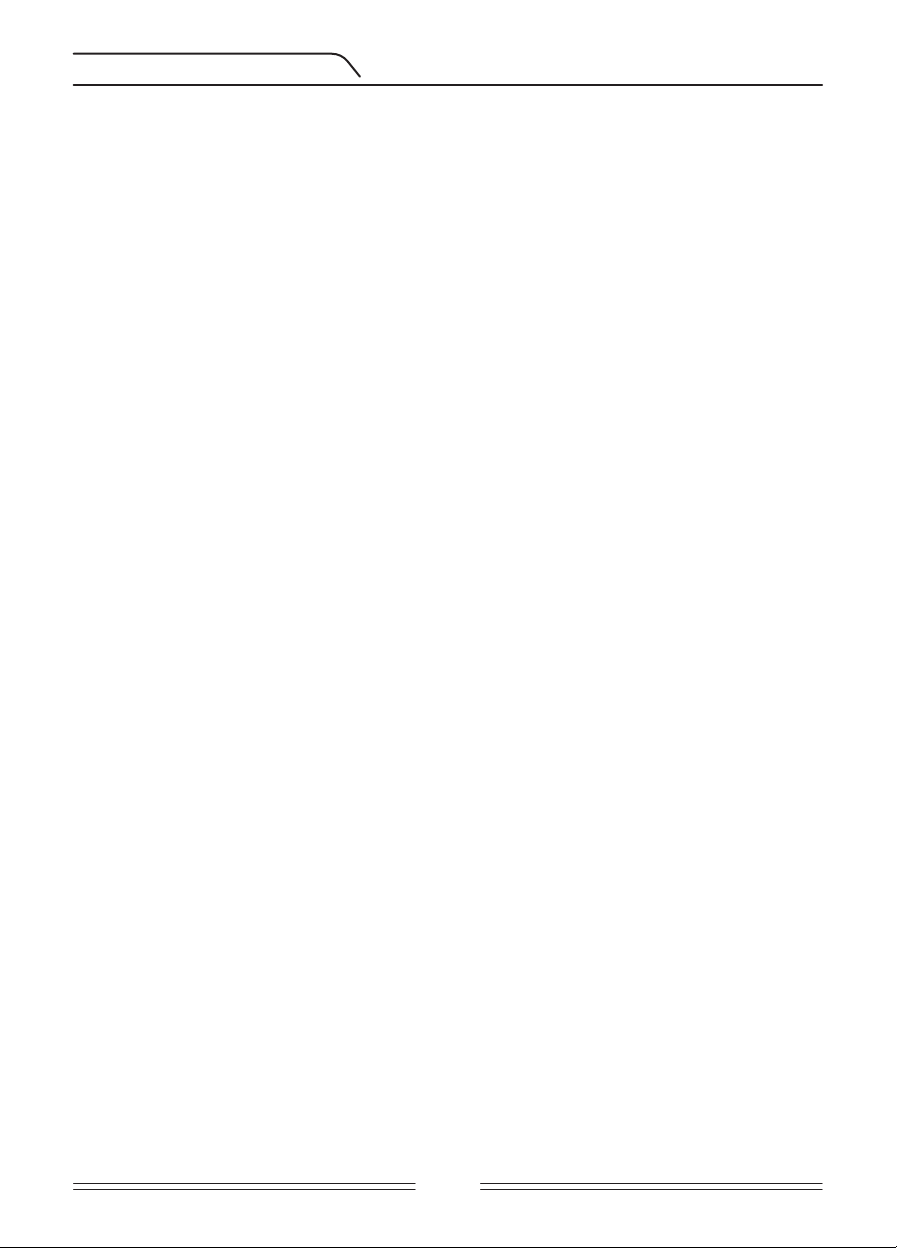Page 24
Notch F
Notch F
emitting an audio
notch filt
Although Notch
differ
F
With the Notch F
does not affect any IDs below or above the selected IDs. F
between 31-35 as well as 50 simultaneously
How
When Notch F
displayed on scr
example, if the Disc
on screen corresponding t
with 1 line). Notch F
set to 15, Notch F
15 or below
The Notch F
T
while it is moving on the scale.
the SELEC
you want to reject multiple IDs, continue to pr-
secutive IDs want to be rejected, push the SELECT button once to have the cursor blink for
navigation on the scale and repeat the process abov
it the next time
T
Pr
Number 20 will
again, IDs betwe
lines (every 2 cons
T
you last left it.
push the SELEC
back in. 1 line
Iron
This will enable you to get a
them.
select the
will be reduced as you go down but it
Notch F
affect the other
IMPORT If you are using the Standard ID scale
of the device, you may need to re-adjust
get in the new
Audio T
Allows y
to your
adjusted between 150 Hz (15) and
When A-
tioned abov
T
(-) button
Audio
the other modes.
T
It is used to
Default IMP will vary according t
the
the point
T
of the metal
Break poin
at the t
in some ther
be framed
T
to change the
Gold/Non-F
of 15 will also
this number to any value you want. Let's say you increased it to 40.
button once to select the
50. In this
than 40, a medium
than 50 (If
new ID ranges).
T
the other modes.
IMPORT If you are using the Standard ID scale
of the device, you may need to re-adjust
get in the new
iSA
iSA
F
sound is nec
balancing.
balancing,
stability which will
adjusts the speed
effects of miner
stable operation
and it is
NO In high mineralization, if you receiv
threshold hum, low
set the gain back to its original value and increase the iSA
If the mineralization is low
deeper detection.
iSA
be increased in high-mineralization and decreased in low mineralization.
iSA
It is used to eliminate false sig
discrimination modes and the av
set to (1).
If the device receiv
discrimination modes, first r
and check again. In case the false signals still exist, try increasing the Disc.v
of all these, if the false sig
previous levels
At the maximum level of iSA
some cases, increasing the iSA
NOWhen detecting on wet or highly mineralized gr
high conductive metals (silver
too high.
NO iSA
will be inactive.
setting the iSA
iSA
iSA
ground
positive w
When the threshold drifts, pull the trigger once to r
substantial and retuning does not impro
Expert S
may detect weaker signals but will not be able to det
coil stationary or sweep back and forth over the target.
iSA-
tive.
setting the iSA
Fr
IMP offers 3 operating frequencies — 5kHz, 14kHz and 20kHz— to suit different target
and soil types.
Based on the frequency selected, the detector's detection per
of targets will vary
that correspond t
5kHz: Large ferrous and non-f
High conductive coins
Medium or relatively small tar
F
14kHz: General use
Small coins
Differen
20kHz: Small coins with differen
Gold coins, rings, small jew
Small targets in iron trash
T
pushing the EXPERT B
using the plus
is normal.
when the new
EXPERT SET