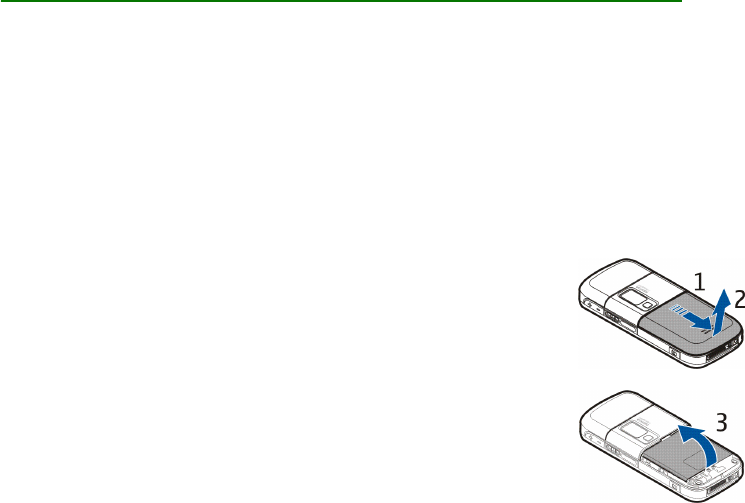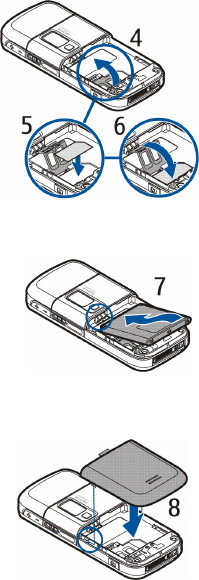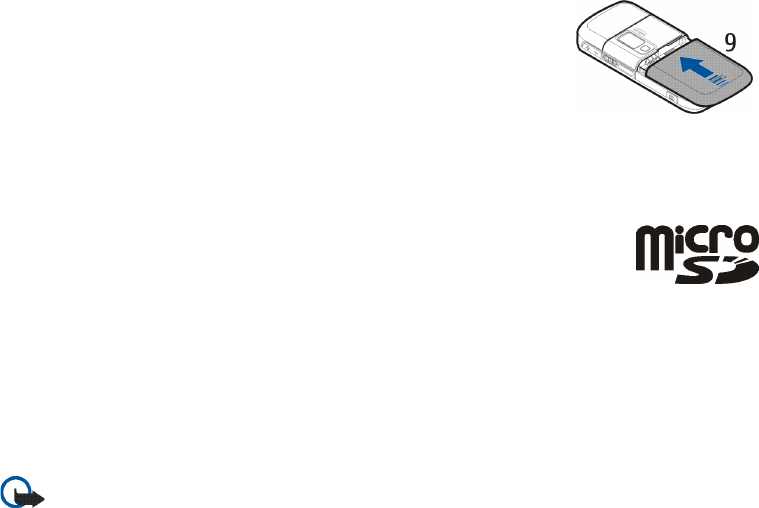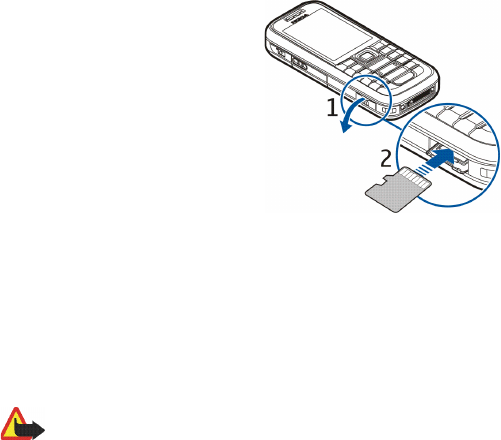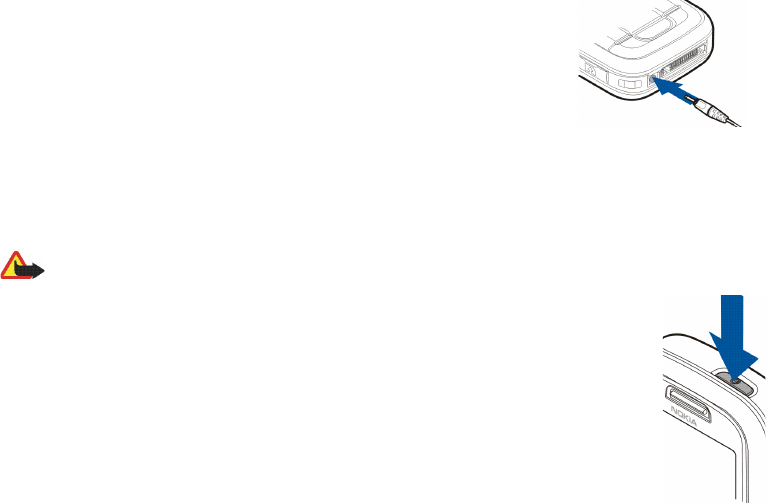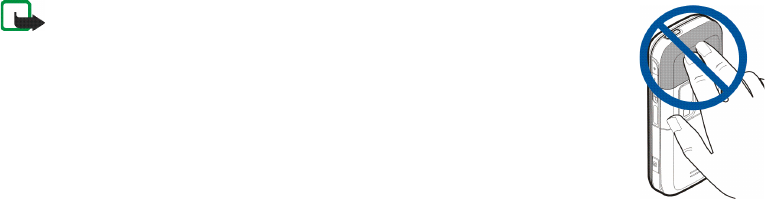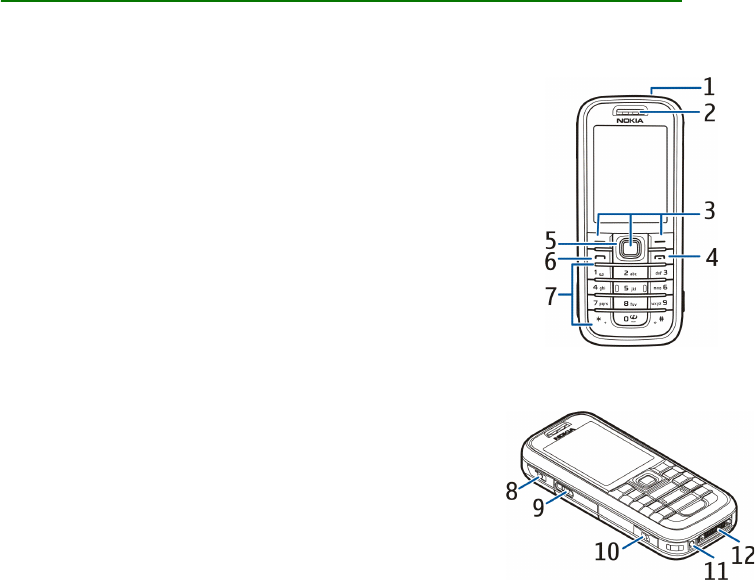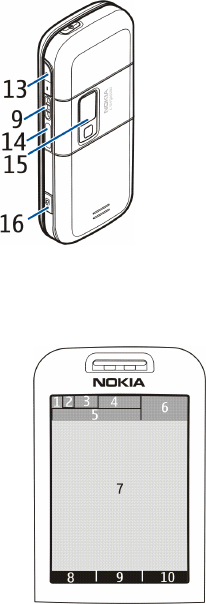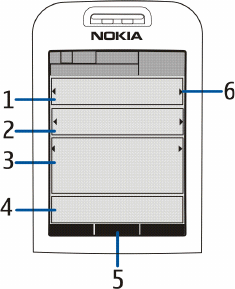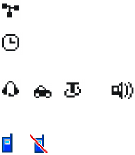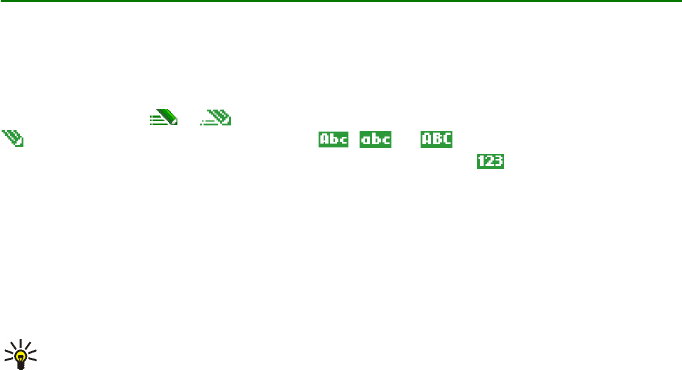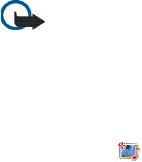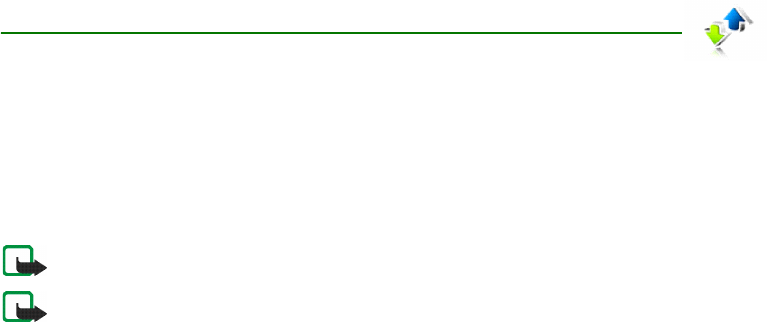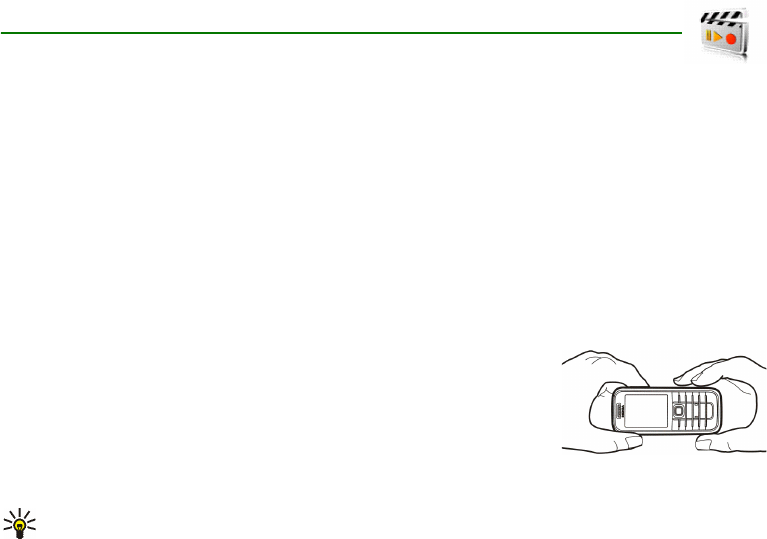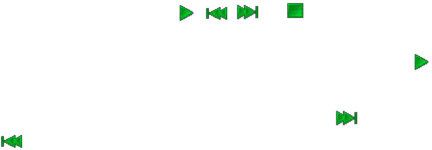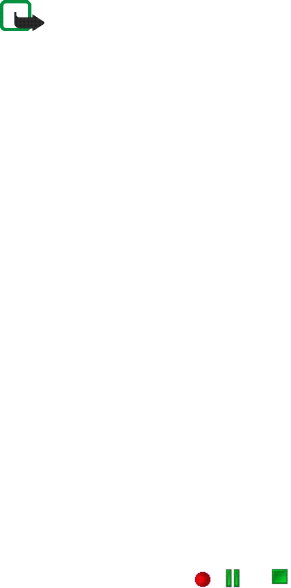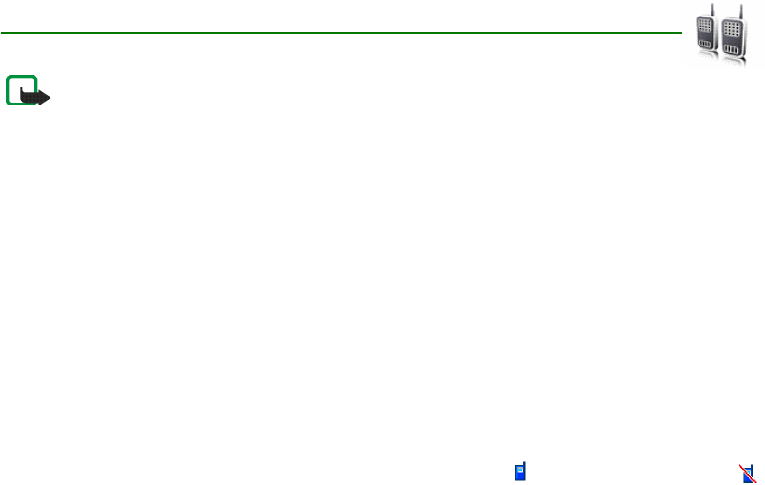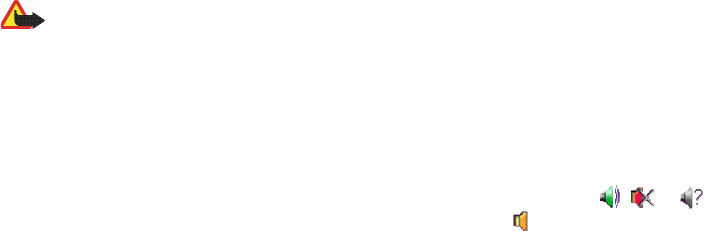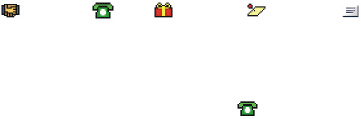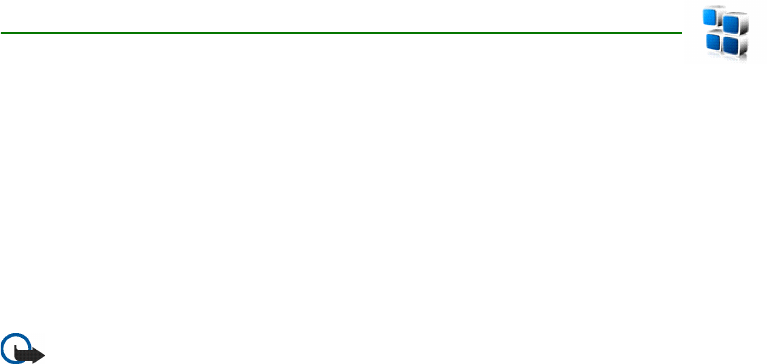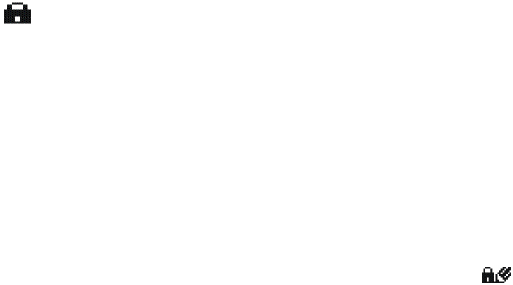122Copyright © 2006 Nokia. All rights reserved.
personalize .................................... 59, 61
phone settings ...................................... 71
PIN code .............................................. 16
plug and play service .......................... 23
power key ............................................ 25
power saver ......................................... 62
predictive text input ............................ 36
profiles ................................................ 59
progressive download ......................... 79
PTT ..................................................... 85
PTT key ............................................... 26
PUK code ............................................ 16
Push to talk. See PTT
R
radio .................................................... 82
received calls ....................................... 58
restore factory settings ........................ 75
ringing tones .................................. 32, 60
S
safety ........................................... 12, 116
certification information (SAR) .. 118
emergency calls .......................... 118
explosive environments .............. 117
hearing aids ................................. 117
medical devices ........................... 116
pacemakers ................................. 116
vehicles ....................................... 117
screen saver ......................................... 61
security code ....................................... 16
security settings ................................... 73
selection keys ...................................... 25
service commands ............................... 49
settings
clock ............................................. 62
date ............................................... 62
time ............................................... 62
shortcuts .............................................. 28
signal strength ..................................... 26
SIM card ............................................. 19
SIM messages ..................................... 40
SMS e-mail ......................................... 40
special characters ................................ 37
speed dialing ................................. 31, 57
stopwatch ............................................ 95
streaming service ................................ 80
switch on and off ................................. 23
synchronize ......................................... 69
from PC ........................................ 69
from server .................................... 69
T
templates ............................................. 40
themes ................................................. 60
time settings ........................................ 62
to-do list .............................................. 93
traditional text input ............................ 37