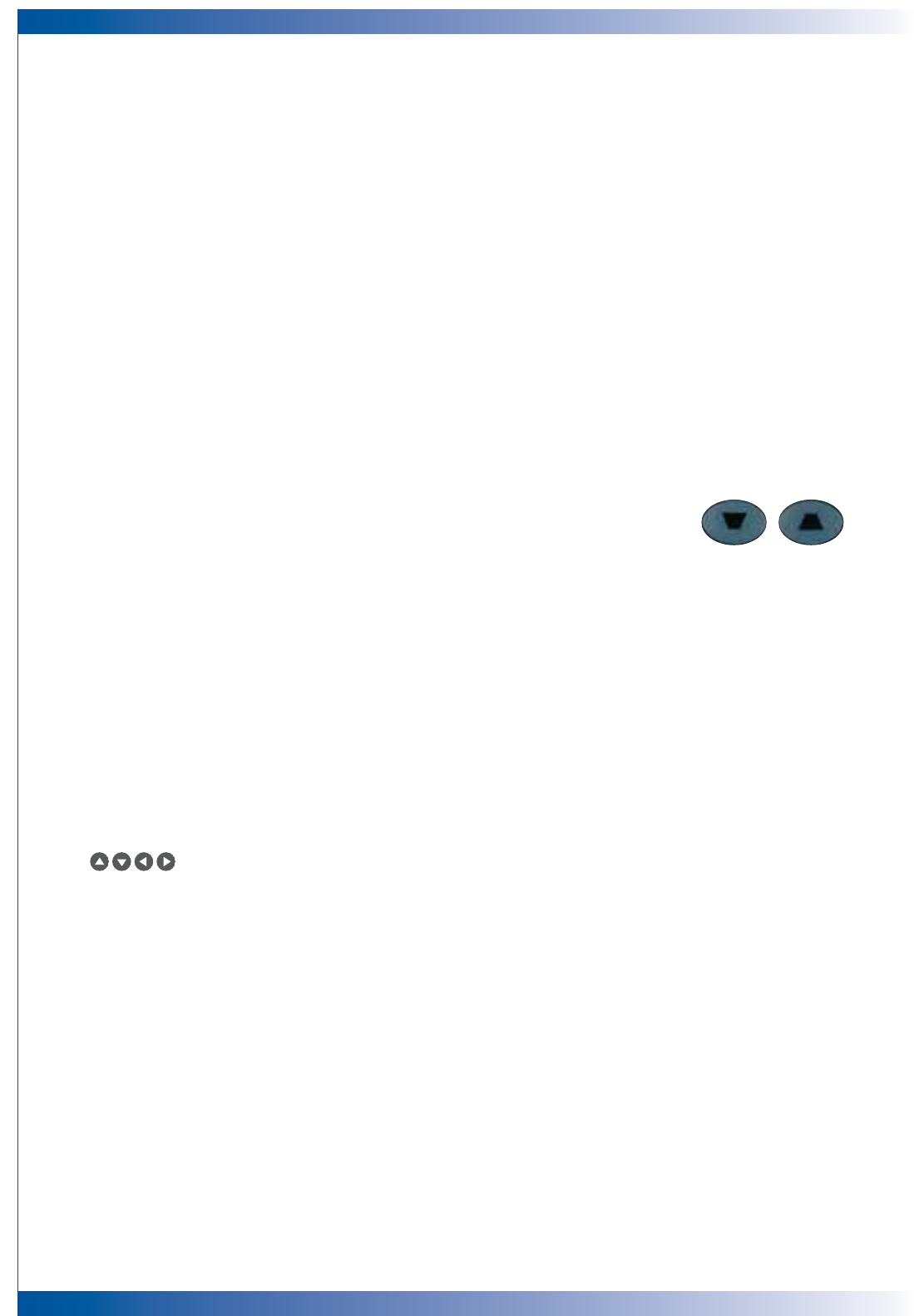16
USER CONTROLS
USING THE REMOTE CONTROL
Power / Standby
■ Refer to the “Power On/Off the Projector” section on pages 11.
Re-Sync
■ Automatically synchronizes the projector to the input source.
Volume + / -
■ Increases/decreases speaker volume.
Reset
■ Changes the adjustments and settings to the factory default value.
Mute
■ Momentarily turns off the audio and video.
Keystone
■ Adjusts image distortion caused by tilting the projector (±16 degrees).
Page Up (Computer mode only)
■ Use this button to page up. This function is only available when the projector is
connected to a computer via an USB cable.
Page Down (Computer mode only)
■ Use this button to page down. This function is only available when the projector
is connected to a computer via an USB cable.
Freeze
■ Press “Freeze” to pause the screen image.
Four Directional Select Keys
■ Use to select items or make adjustments to your selection.
Menu
■ Press “Menu” to launch the on screen display menu. To exit OSD, press “Menu”
again.
Enter
■ Confirm your selection of items.
VGA
■ Press “VGA” to choose Analog RGB, component and HDTV source.
S-Video
■ Press “S-Video” to choose S-Video source.
Composite
■ Press “composite” to choose Composite video source.