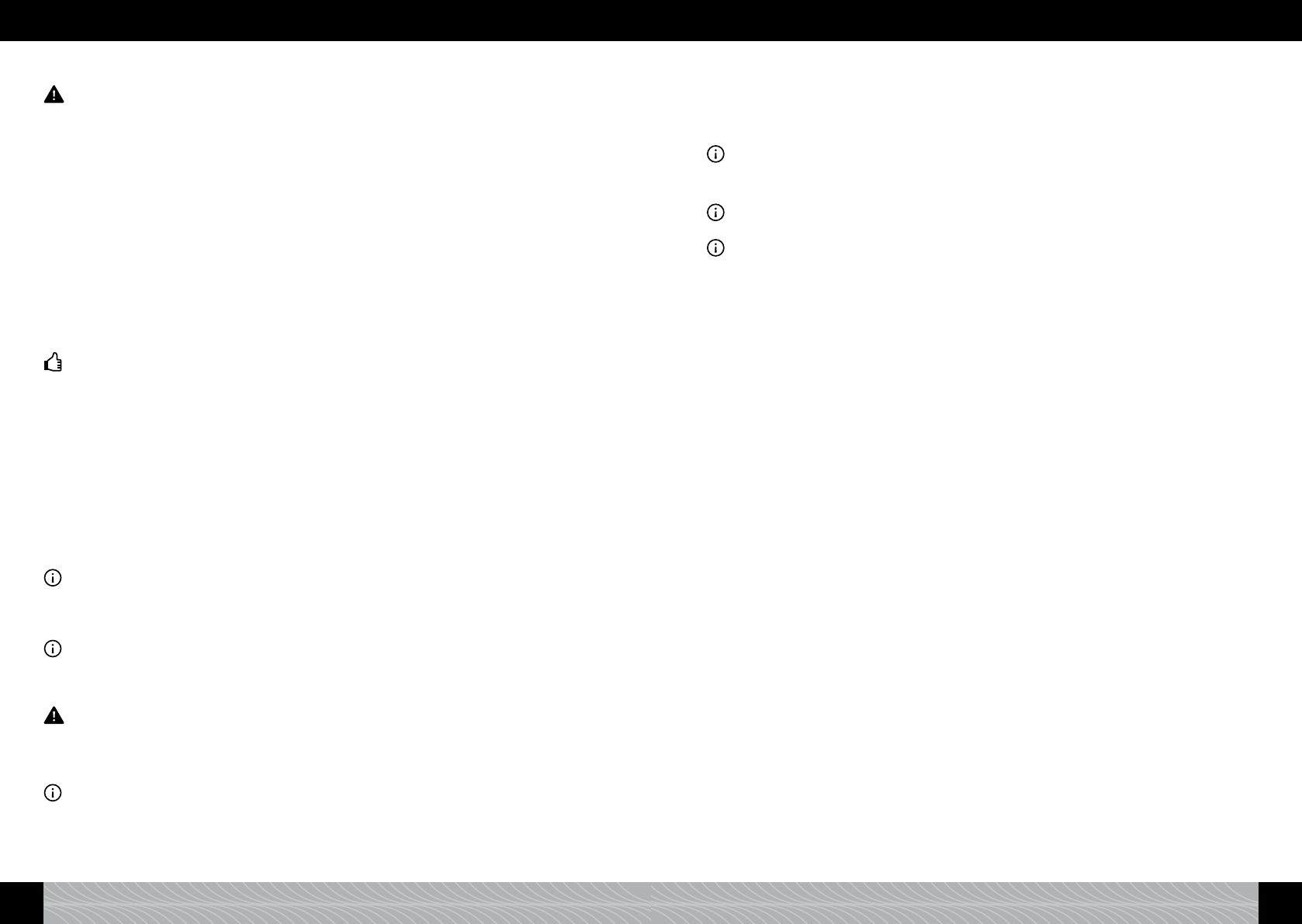3.6. Set grinding degree
Warning: The grinding degree should only be changed while the grinder is running.
You can adjust the grinding degree accordingly, depending on the roasting of your coffee beans. We
recommend you always leave the grinder on a medium setting.
To change the grinding degree, please proceed as follows:
Open the service door on the right-hand side of the casing (gure 1/L and gure 8) by pulling the
unlocking device in the handle (gure 1/K) gently upwards and carefully moving the service door
away from the appliance casing.
The regulator for the grinding degree is at the top right.
Place a cup under the height-adjustable outlet.
Turn the rotary to “ESPRESSO” in the main beverages menu. Press the rotary.
While the mill is grinding, change the grinding degree by moving the regulator (gure 9).
By moving the regulator to the left, the grinding degree becomes ner, to the right coarser. Here it
should be noted that:
- a light roast requires a ner setting (move regulator further to the left),
- a dark roast requires a coarser setting (move regulator further to the right).
Tip: Test out the setting that suits you best according to your individual taste.
Close the service door again, ensuring that you guide the pins at the bottom of the service door
into the gaps (gure 8). Shut the service door until it clicks.
3.7. Prepare ground coffee (e.g. decaffeinated coffee)
Open the ground coffee chamber lid below the cover in the top right corner of the device (gure
1/M and gure 10).
The display will show “1. FILL GROUND COFFEE 2. CLOSE GROUND COFFEE CHAMBER”.
Pour in one level measuring spoon of ground coffee and close the cover and lid again. The dis-
play will show “GROUND COFFEE IS READY”.
Place a cup in the centre under the coffee spout (gure 6).
Select a beverage in the main beverages menu.
Start beverage preparation.
Information: If you have started preparation by accident or too early, you can still alter some parame-
ters during preparation. The parameters you can alter are shown ashing red.
While the parameter is ashing red, you can alter the value set using the rotary.
If you would like to cancel preparation, press the rotary again or tap on “CANCEL”.
Information: If you have opened the ground coffee chamber by accident – or you have not started
preparing a beverage after the powder was poured in – the appliance will be automatically rinsed via
the outlet (gure 1/E) approximately one minute after the lid was closed again, and is then ready to
operate again.
Warning: The ground coffee chamber is not a storage container. Therefore, never pour more than one
portion into the chamber and use fresh or vacuum-packed powder from ground beans only. Water
soluble instant coffee must not be used!
4. Set/change basic settings
Information: A factory setting is programmed for each coffee speciality. This means you can prepare a
coffee straightaway (see section 3.). Or you can start by changing the following basic settings accord-
ing to your individual requirements.
To change the basic settings, tap on the settings symbol in the main menu (gure 1/C) or select
the settings symbol by turning the rotary and then pressing the rotary.
Turn the rotary to choose the menu item you would like to change in the “SETTINGS” menu.
Press the rotary to access the chosen menu item.
Turn the rotary in the respective menu item to change the respective setting.
Press the rotary to conrm your chosen setting.
Tap or select the arrow button and then press the rotary to move to the next menu level above.
Information: In order to return to the main menu from the settings menu, tap on the beverage symbol or
select the beverage symbol with the rotary and then press the rotary.
4.1. Live programming beverage recipes
Information: A factory setting is programmed for each coffee speciality. This means you can prepare a
coffee straightaway (see section 3.).
Information: If you wish to change a beverage recipe, you can do this as described in this section or
individually in the recipe screen (see section 3.).
You can change and save the standard setting during preparation as follows.
Turn the rotary to select the settings symbol (gure 1/C) in the main menu and then press the
rotary or tap on the settings symbol.
Turn the rotary to “LIVE PROGRAMMING”. Press the rotary.
Turn the rotary to the beverage of your choice (e.g. “ESPRESSO”). Press the rotary.
Place a cup in the centre under the outlet (gure 6).
Follow the instructions on the display.
For coffee beverages: The display shows “CHOOSE STRENGTH”.
Turn the rotary to set the strength of your choice (weaker to the left and stronger to the right).
Press the rotary to conrm your chosen strength.
For coffee beverages: The display shows “CHOOSE AROMA”.
Turn the rotary to set the aroma prole of your choice (for an explanation of aroma proles see
section 3.2. or 3.3.).
Press the rotary to conrm your chosen aroma.
For all beverages: “CHOOSE TEMPERATURE” appears on the display.
Turn the rotary to set the temperature of your choice.
Press the rotary to conrm your chosen temperature.
For cappuccino: “CHOOSE ORDER” appears on the display.
Turn the rotary to set the order of either coffee rst or milk rst.
Press the rotary to conrm your chosen order.
The display shows “PLEASE WAIT”. The device will grind, heat up and then commence preparation.
For beverages with milk: The display shows “STOP MILK?”
Press the rotary when the desired amount of milk has been prepared.
For beverages with milk froth: The display shows “STOP MILK FROTH?”
Press the rotary when the desired amount of milk froth has been prepared.
For coffee beverages: The display shows “STOP COFFEE?”
Press the rotary when the desired amount of coffee has been prepared.
For beverages with water: The display shows “STOP WATER?”
Press the rotary when the desired amount of water has been prepared.
The standard setting for the beverage of your choice (e.g. espresso) has now been changed and
saved. The display will show “RECIPE CREATED” for a short time and will then switch to the “LIVE
PROGRAMMING” sub-menu to allow you to program further beverages.
78 79
3. Preparing coffee specialities / 4. Set/change basic settings 4. Set/change basic settings