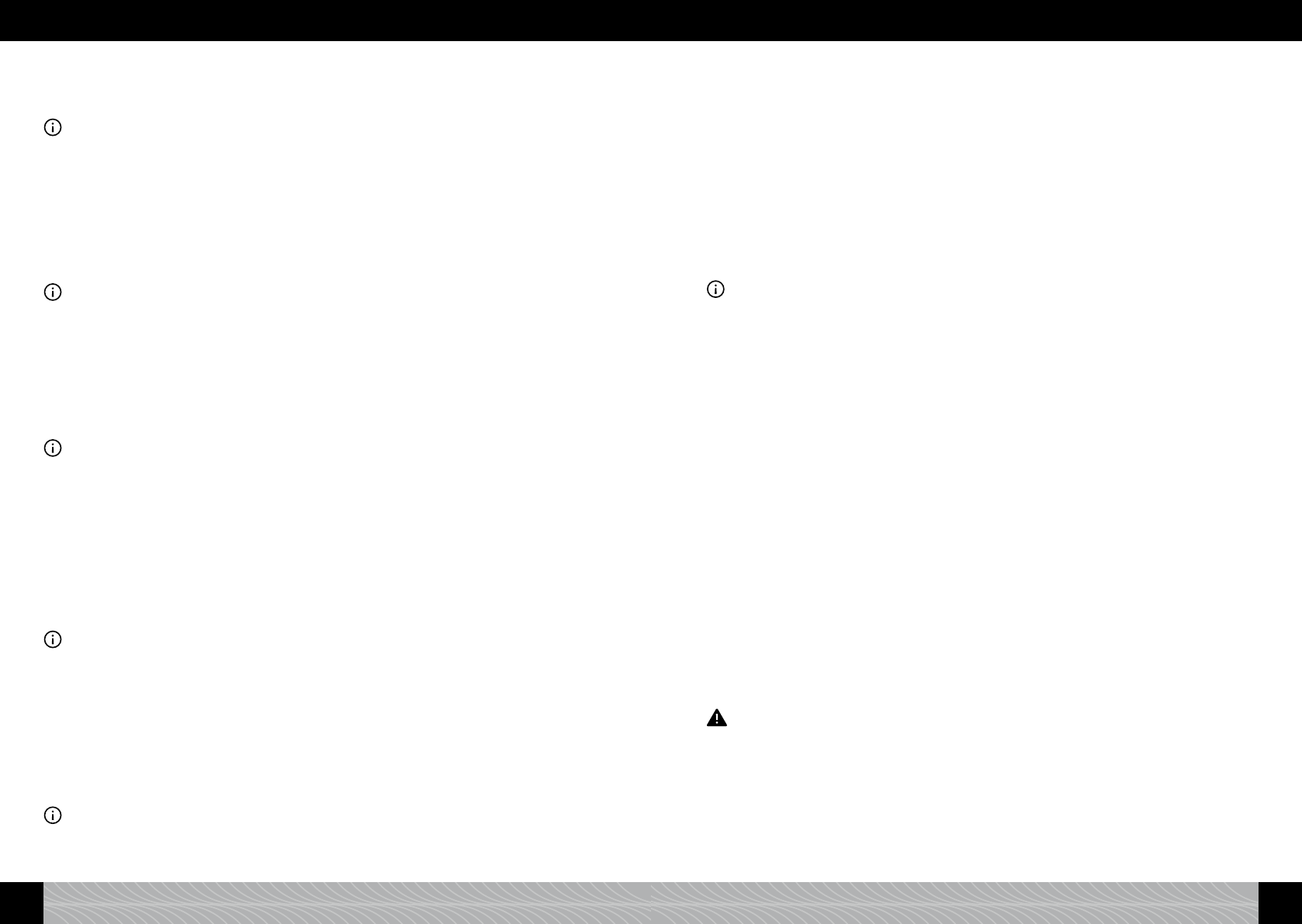Operate appliance without a lter: Please follow the procedure given in section 2.2. step 3 and the
instructions on the display.
Tap or select the arrow button and then press the rotary to move to the next menu level above.
Information: In order to return to the main beverages menu from the settings menu, tap on the beverage
symbol or select the beverage symbol with the rotary and then press the rotary.
4.5. Set water hardness
Turn the rotary to select the settings symbol (gure 1/C) in the main menu and then press the
rotary or tap on the settings symbol.
Turn the rotary to select the “WATER HARDNESS” item in the “SETTINGS” menu. Press the
rotary.
Please follow the procedure given in section 2.2. step 3 and the instructions on the display.
Tap or select the arrow button and then press the rotary to move to the next menu level above.
Information: In order to return to the main beverages menu from the settings menu, tap on the beverage
symbol or select the beverage symbol with the rotary and then press the rotary.
4.6. Set language
Turn the rotary to select the settings symbol (gure 1/C) in the main menu and then press the
rotary or tap on the settings symbol.
Turn the rotary to select the “LANGUAGE” item in the “SETTINGS” menu. Press the rotary.
Turn the rotary to change the language.
Press the rotary to conrm your selected language.
Tap or select the arrow button and then press the rotary to move to the next menu level above.
Information: In order to return to the main beverages menu from the settings menu, tap on the beverage
symbol or select the beverage symbol with the rotary and then press the rotary.
4.7. Request statistics
In the menu item “STATISTICS”, you can view how often you have prepared different beverages and
used different features since the appliance was set up.
Turn the rotary to select the settings symbol (gure 1/C) in the main menu and then press the
rotary or tap on the settings symbol.
Turn the rotary to “STATISTICS”. Press the rotary.
Turn the rotary to view the different statistics.
To exit, press the rotary.
Tap or select the arrow button and then press the rotary to move to the next menu level above.
Information: In order to return to the main beverages menu from the settings menu, tap on the beverage
symbol or select the beverage symbol with the rotary and then press the rotary.
4.8. Factory settings
You can reset recipes or settings to factory settings in the “FACTORY SETTINGS” menu item.
Turn the rotary to select the settings symbol (gure 1/C) in the main menu and then press the
rotary or tap on the settings symbol.
Turn the rotary to “FACTORY SETTINGS”. Press the rotary.
Turn the rotary to “RESET RECIPES” or “RESET SETTINGS”.
Press the rotary to conrm your setting.
Tap or select the arrow button and then press the rotary to move to the next menu level above.
Information: In order to return to the main beverages menu from the settings menu, tap on the beverage
symbol or select the beverage symbol with the rotary and then press the rotary.
4.9. Bluetooth
You can obtain an application (app) in the Apple App Store or Google Play Store for your NIVONA
fully automatic coffee machine, which allows you to control and operate the main functions of your
coffee machine. The “BLUETOOTH” menu item allows you to enable or disable a connection between
your device and smartphone.
Turn the rotary to select the settings symbol (gure 1/C) in the main menu and then press the
rotary or tap on the settings symbol.
Turn the rotary to “BLUETOOTH”. Press the rotary.
Turn the rotary to “CONNECT” to connect to your smartphone. Then follow the app instructions
on your smartphone.
Turn the rotary to “DISABLE” to cancel the connection to your smartphone or to disallow it.
Press the rotary to conrm your setting.
Tap or select the arrow button and then press the rotary to move to the next menu level above.
Information: In order to return to the main beverages menu from the settings menu, tap on the beverage
symbol or select the beverage symbol with the rotary and then press the rotary.
AROMA PRE-select for NIVONA coffees via the app
NIVONA has developed three exquisite coffee roasts for you with an experienced coffee roaster:
Café BERGAMO
Cafè MILANO
Café TORINO
You can obtain these NIVONA coffees from your retailer (see also www.nivona.com).
With the NIVONA app, you can send the aroma settings recommended by NIVONA to your NIVONA
appliance.
It’s that simple: Purchase coffee from your retailer, download the app onto your smartphone and send
the aroma settings.
We hope you enjoy great coffee with a superb aroma.
5. Cleaning and maintenance
Messages will appear in the rst line of your NIVONA appliance’s display prompting you to carry out
some of the cleaning and maintenance activities given below (e.g. ”PLEASE RINSE FROTHER”.)
When you receive one of these cleaning or maintenance messages, turn the rotary to “START”
and press the rotary. Or tap on “START”.
Your appliance will commence the relevant cleaning or maintenance process and messages on the
display will prompt you to carry out any further activities.
Follow the instructions on the display. In case of doubt, further details can be found in sections
5.1. to 5.9. below.
5.1. Rinse frother
Warning: The running programme must not be interrupted!
You should rinse the milk frother after preparing beverages with milk, and when the display prompts
you to do so at the very latest. To do this, proceed as follows:
Turn the rotary to select the maintenance symbol (gure 1/D) in the main menu and then press
the rotary or tap on the maintenance symbol.
Turn the rotary to “RINSE FROTHER” and then press the rotary or tap on “RINSE FROTHER”.
Connect one end of the tube provided to the height-adjustable outlet (gure 11).
Place the other end of the tube in the back right of the drip pan (gure 11).
Place a sufciently large container (at least 0.5 l) under the height-adjustable outlet.
Press the rotary or tap on “NEXT”.
82 83
4. Set/change basic settings 5. Cleaning and maintenance