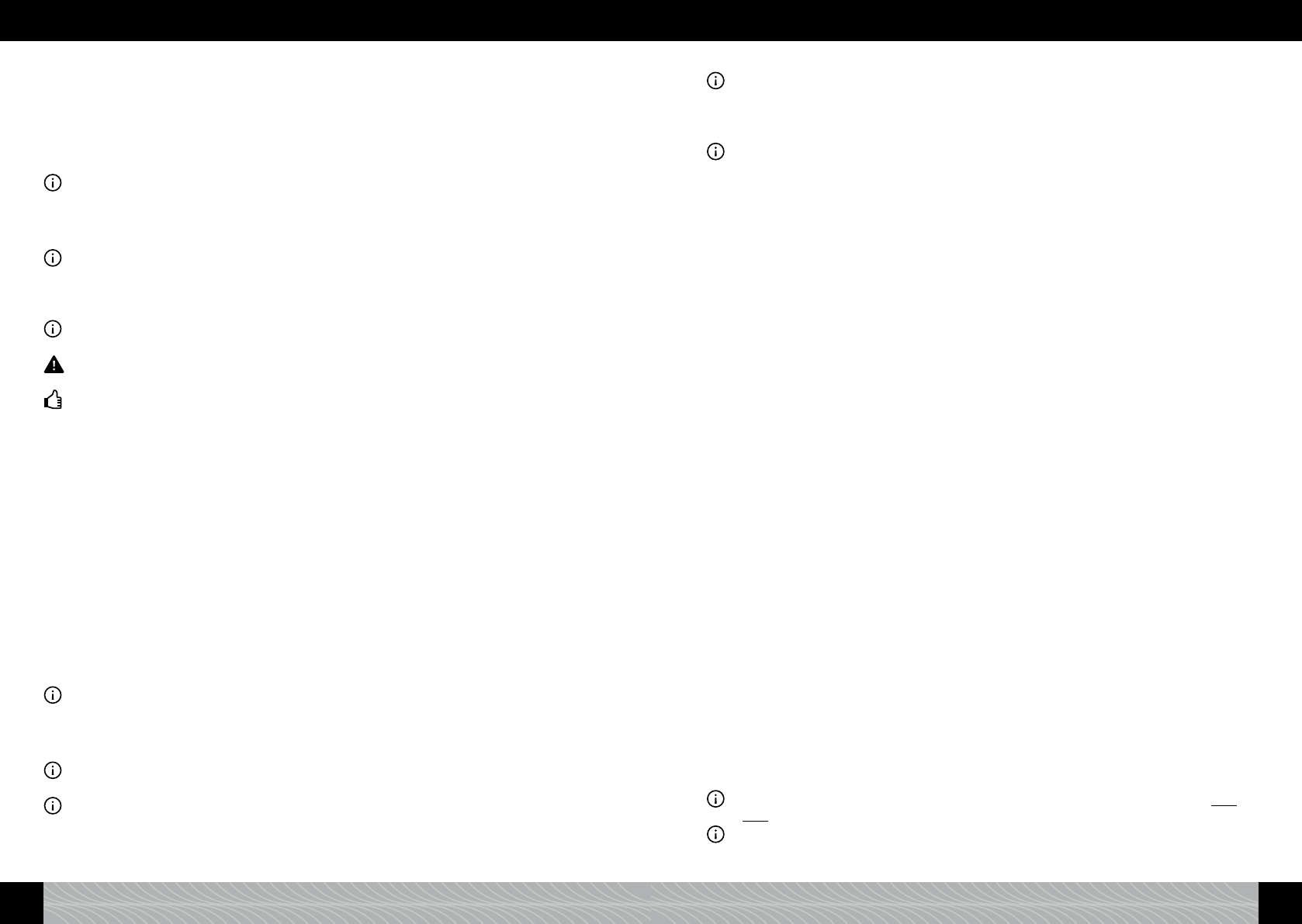Preparing two cups
Select the cup symbol on the right-hand side of the recipe screen.
When the cup symbol is ashing red, turn the rotary to alter the number of cups: one or two cups.
Conrm the value set by pressing the rotary.
Positioning cups
Place one cup in the centre or two cups to the left and right under the outlet (gure 6/7).
Information: Ensure the size of your cups/glasses is suitable for the total quantity set (ml display above
the cup symbol).
Start beverage preparation
Turn the rotary to START and press the rotary or tap on START.
Information: If you have started preparation by accident or too early, you can still alter some parame-
ters during preparation. The parameters you can alter are shown ashing red.
While the parameter is ashing red, you can alter the value set using the rotary.
If you would like to cancel preparation, press the rotary again or tap on “CANCEL”.
Information: You can also program beverage recipes live during beverage preparation. To do this,
follow the instructions given in section 4.1. “LIVE PROGRAMMING”.
Warning: Dried milk residues are hard to remove. Therefore, please clean everything properly after
cooling! Always follow the “RINSE FROTHER” instruction given on the display.
Tip: If you do not require the suction tube, you can leave one end inserted in the outlet and x the
loose end in the clamp by the outlet.
3.4. Hot water (e.g. for tea)
The factory standard setting is: Temperature hot, quantity hot water 150 ml, total volume 150 ml.
In the recipe view for hot water (tap or press and hold the hot water symbol in the main beverages
menu), you can alter the following parameters for each beverage (for how to operate see 3.1.).
Choose temperature
Select the temperature symbol to alter the temperature.
When the temperature symbol is ashing red, turn the rotary to alter the temperature.
Conrm the value set by pressing the rotary.
Choose quantity hot water
Select the ml display in the blue area of the cup symbol to alter the hot water quantity.
When the ml display is ashing red, turn the rotary to alter the hot water quantity.
Conrm the value set by pressing the rotary.
Save settings
Turn the rotary to SAVE and press the rotary or tap on SAVE.
Information: You can now access your saved setting directly from the main beverages menu with a
short tap or press on the rotary on the hot water symbol.
Positioning cups
Place a cup in the centre under the outlet (gure 6).
Information: Ensure the size of your cup/glass is suitable for the total quantity set (ml display above the
cup symbol).
Information: It is only possible to prepare hot water for one cup/glass.
Start hot water preparation
Turn the rotary to START and press the rotary or tap on START.
Information: If you have started preparation by accident or too early, you can still alter some parame-
ters during preparation. The parameters you can alter are shown ashing red.
While the parameter is ashing red, you can alter the value set using the rotary.
If you would like to cancel preparation, press the rotary again or tap on “CANCEL”.
Information: You can also program beverage recipes live during beverage preparation. To do this,
follow the instructions given in section 4.1. “LIVE PROGRAMMING”.
3.5. Setting “My coffee” for me and others according to taste
With your appliance, you can set up a coffee completely according to taste for up to nine different
people or beverages.
Tap or turn and press the rotary to select MY COFFEE in the beverages menu. This will open up an
overview of nine MY COFFEE beverages, from MY COFFEE 1 to MY COFFEE 9.
In the factory, all nine beverages are set with the standard setting for “MY COFFEE”:
strength normal, aroma intense, temperature high, quantity coffee 40 ml, total volume 40 ml.
To prepare a MY COFFEE beverage, select the beverage you would like.
You can change both the name and the recipe for each of these nine MY COFFEE beverages.
Select the beverage you would like to change (e.g. MY COFFEE 1).
This will open up an overview of possible beverage types.
Select a beverage (e.g. LATTE MACCHIATO).
This will open up the recipe view for the selected beverage (e.g. LATTE MACCHIATO). You can alter
the parameters for each beverage in the recipe view (for how to operate see 3.1.).
Edit recipe
Select the parameter you would like to change.
When this parameter is ashing red, turn the rotary to alter the parameter.
Conrm the value set by pressing the rotary.
Edit name
You can assign an individual name including an icon for all “MY COFFEE” recipes.
Tap or turn and then press the rotary to select “EDIT NAME”. This will open up a keyboard.
Turn the rotary to the letter or character of your choice. Press the rotary to enter the selected
letter or character. Or tap on the letter or character of your choice.
Repeat this step until you have entered the name of the recipe in full.
Conrm the name you have entered by pressing “OK”.
The recipe view will appear again.
Delete recipe
Selecting “DELETE” will delete the selected recipe including its name and restore the factory
settings (see above) for this beverage.
Save settings
Turn the rotary to SAVE and press the rotary or tap on SAVE.
An overview will appear containing nine MY COFFEE beverages with the names MY COFFEE 1 to MY
COFFEE 9 or with the new name and beverage symbol for the beverage you have just programmed.
Information: You can now access your saved settings directly from the My Coffee menu with a short tap
or short press on the rotary on the relevant beverage symbol.
Information: This method can be used to change the name and recipe for all nine “MY COFFEE” bever-
ages.
76 77
3. Preparing coffee specialities 3. Preparing coffee specialities