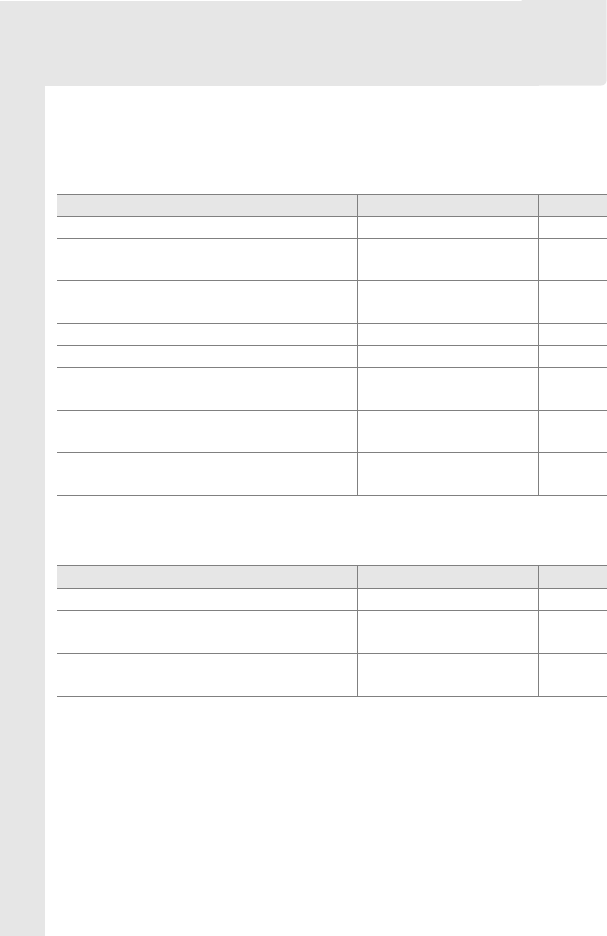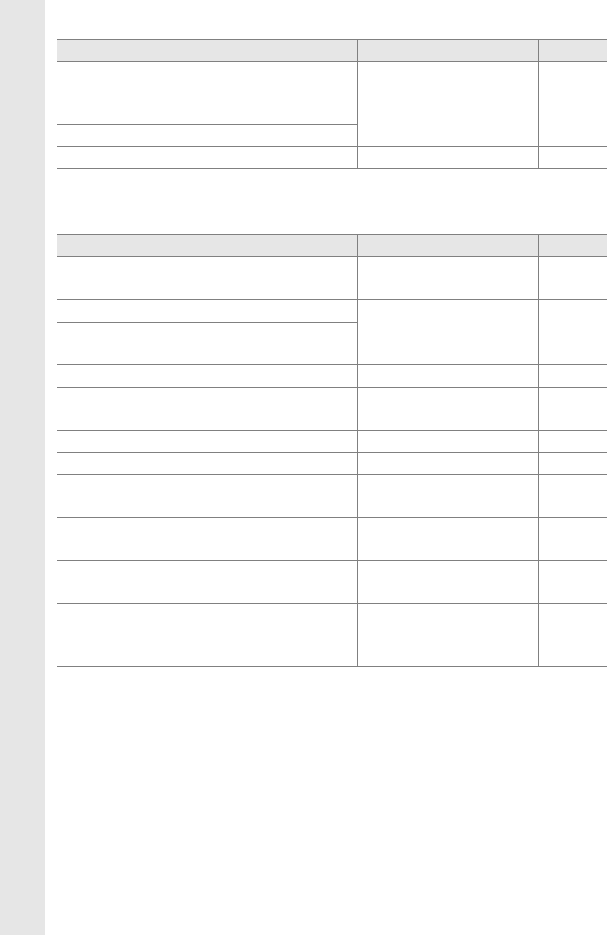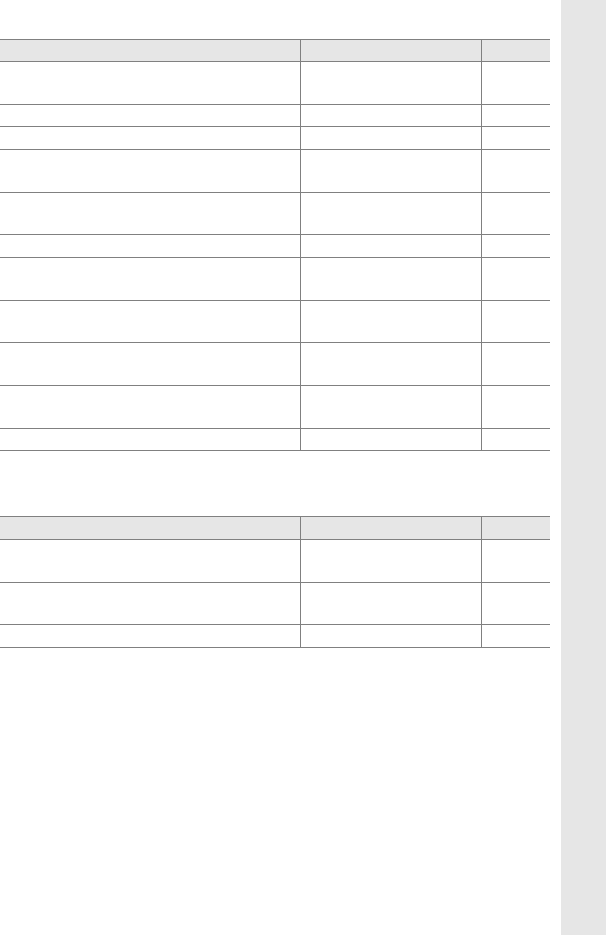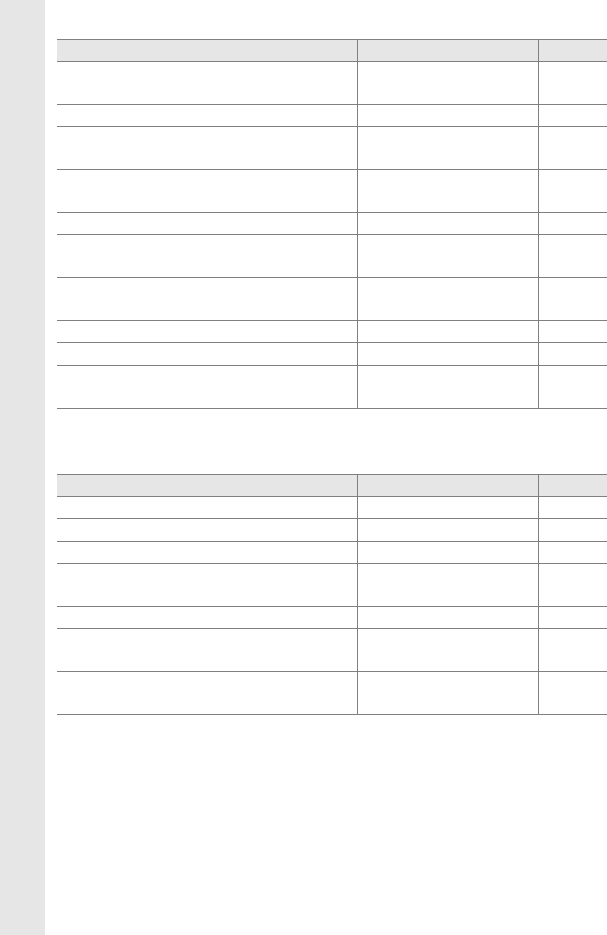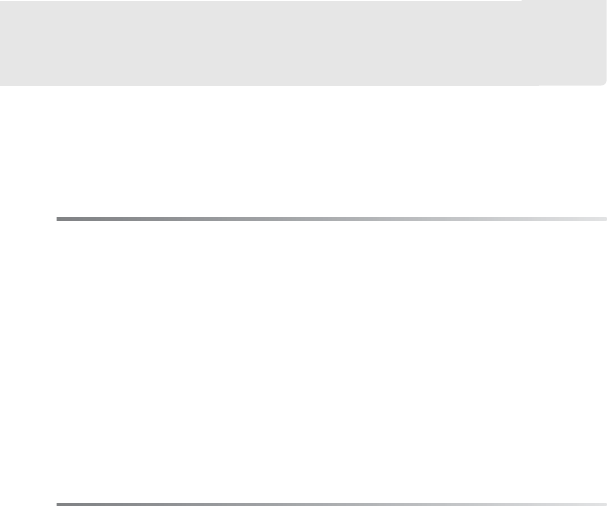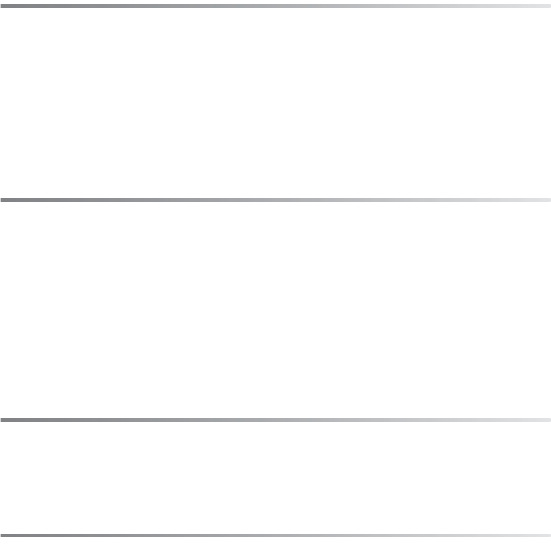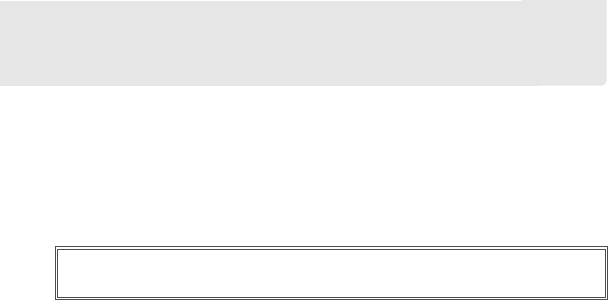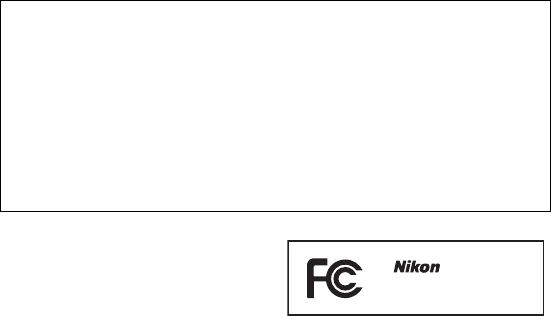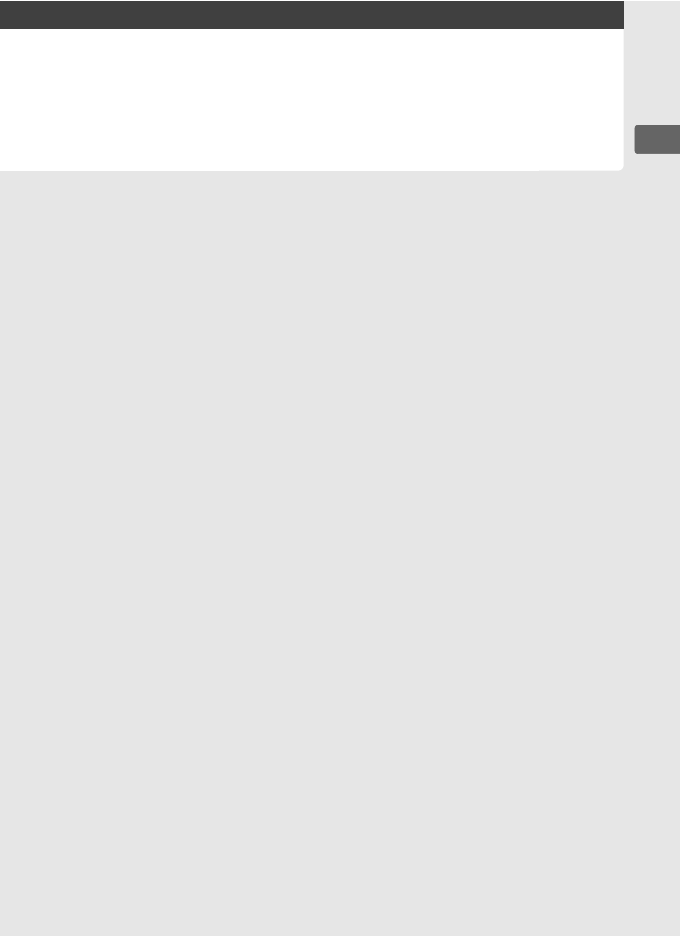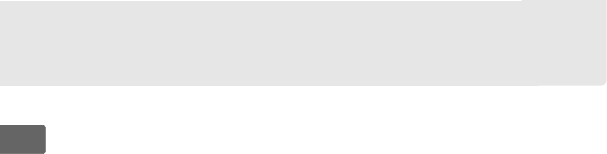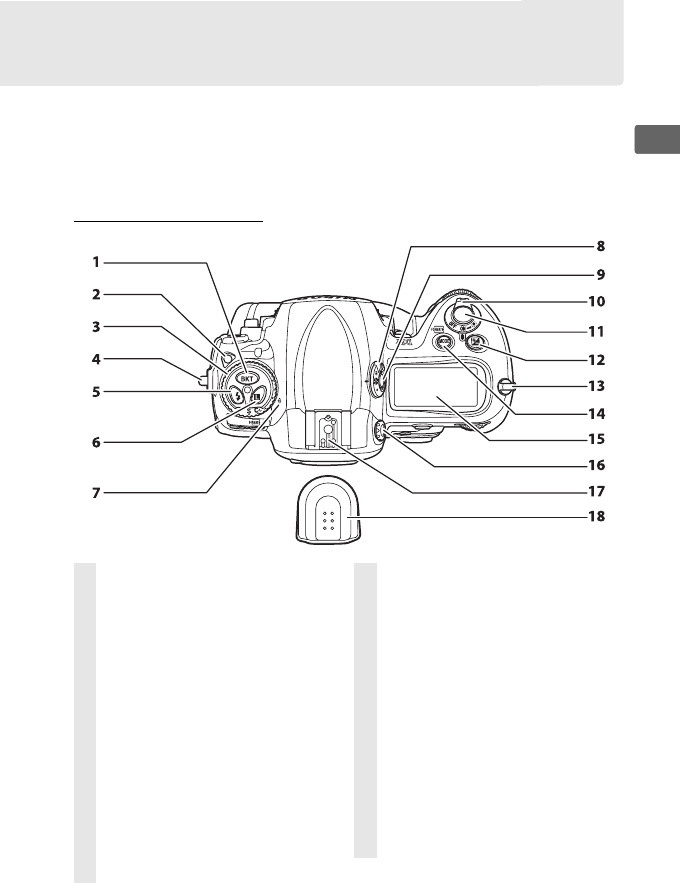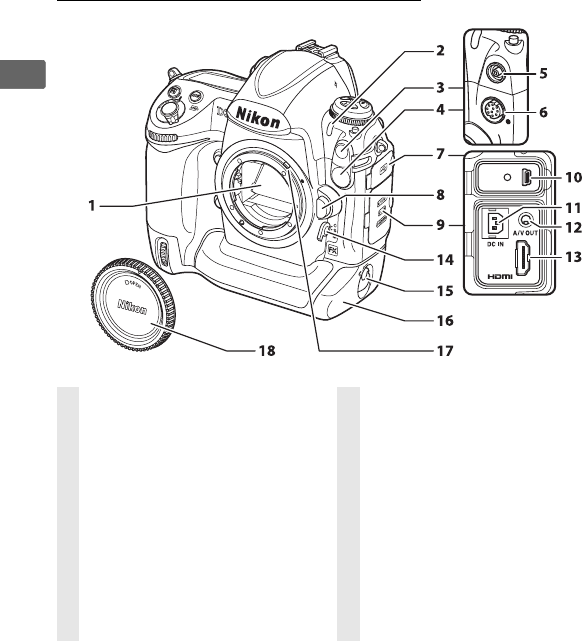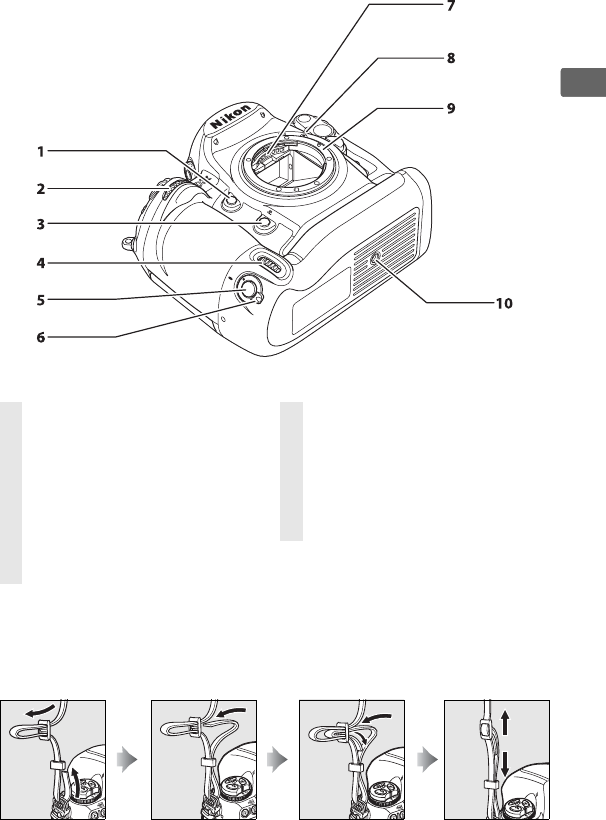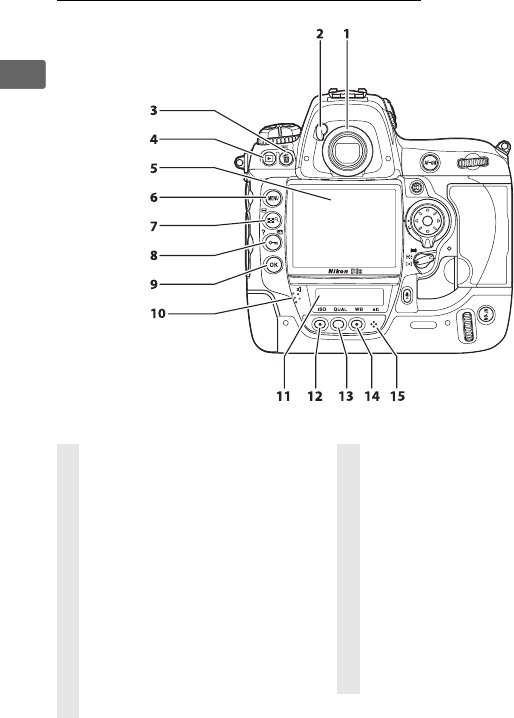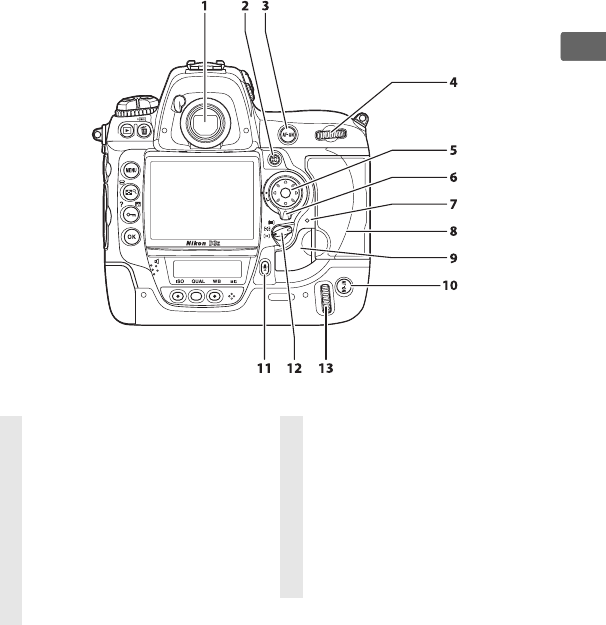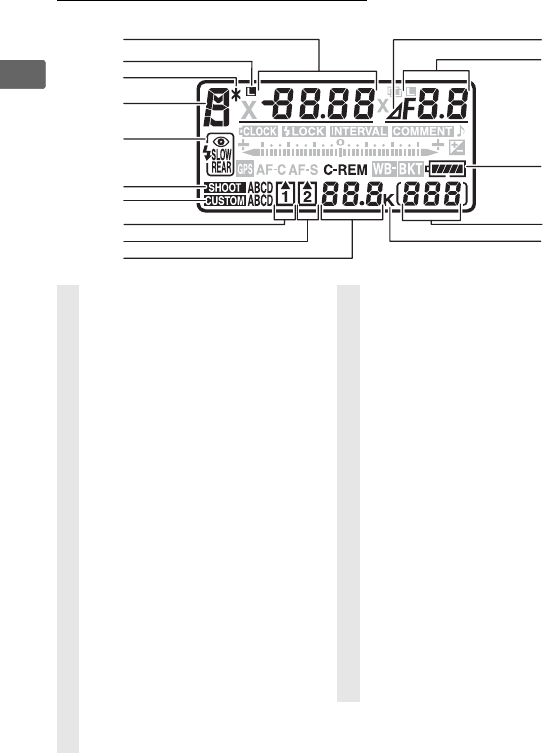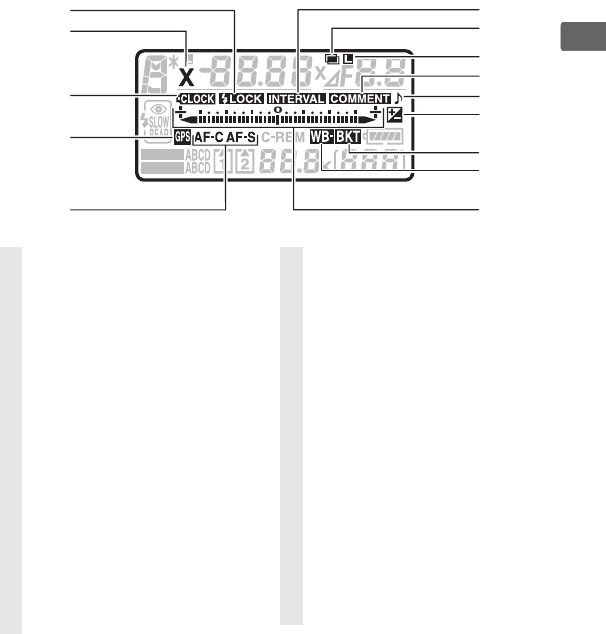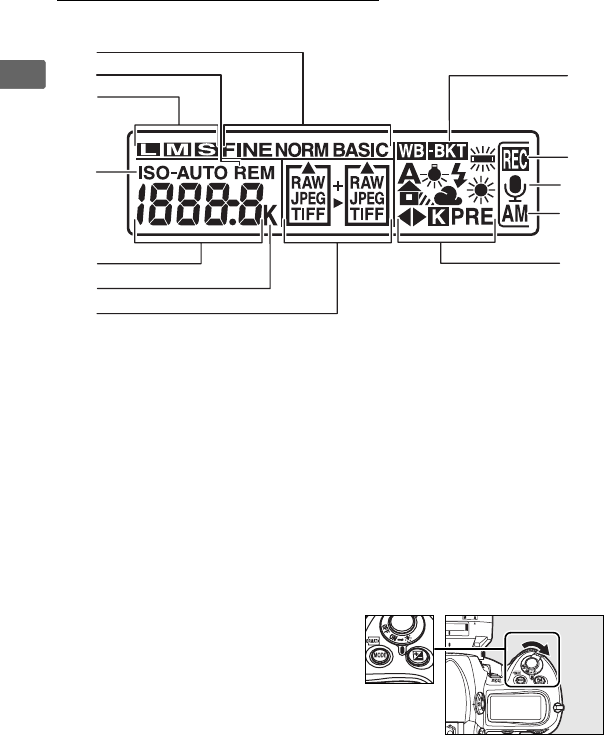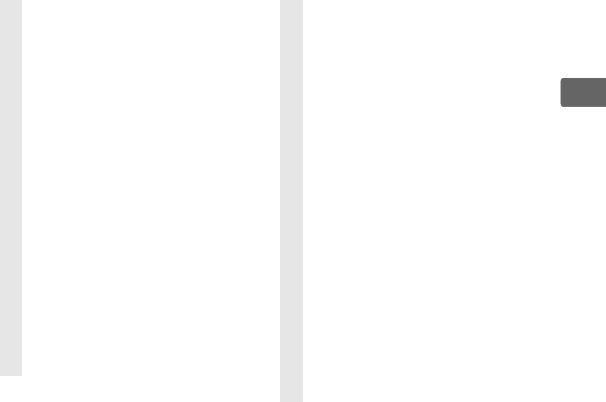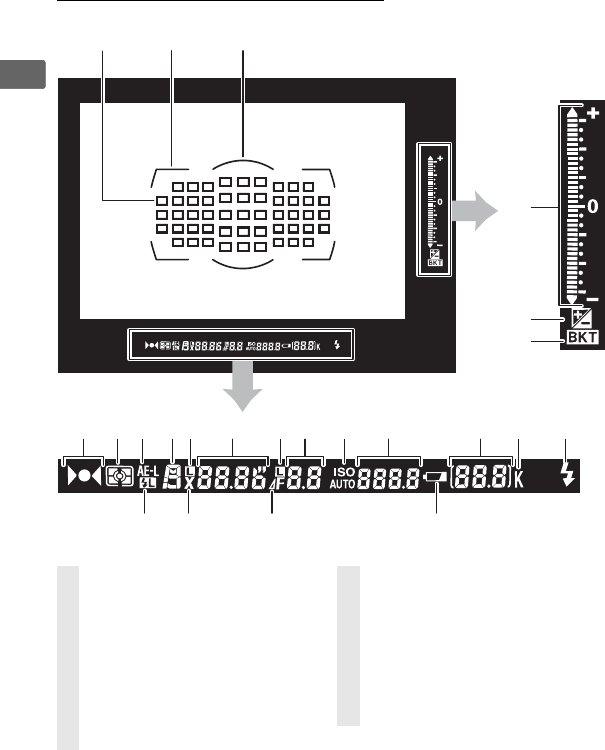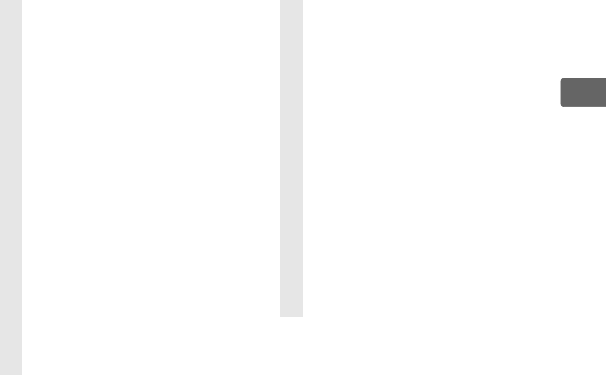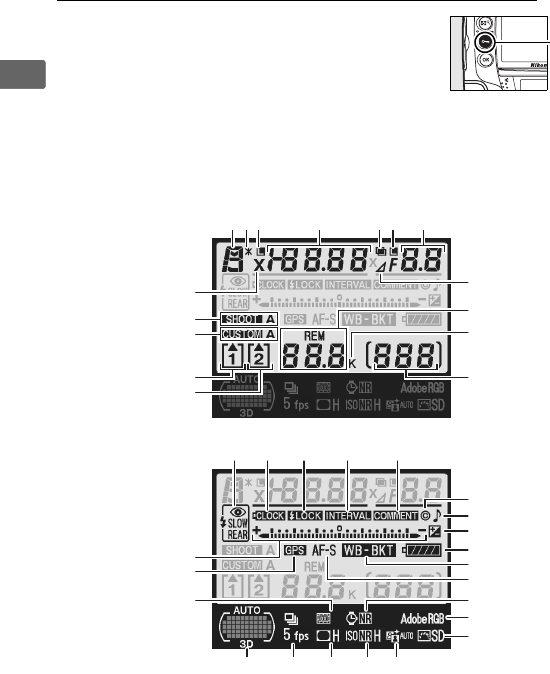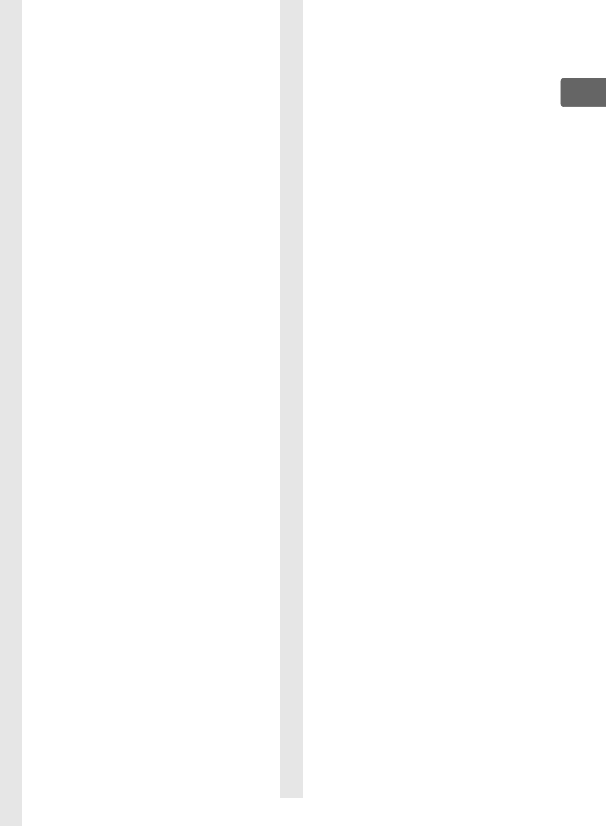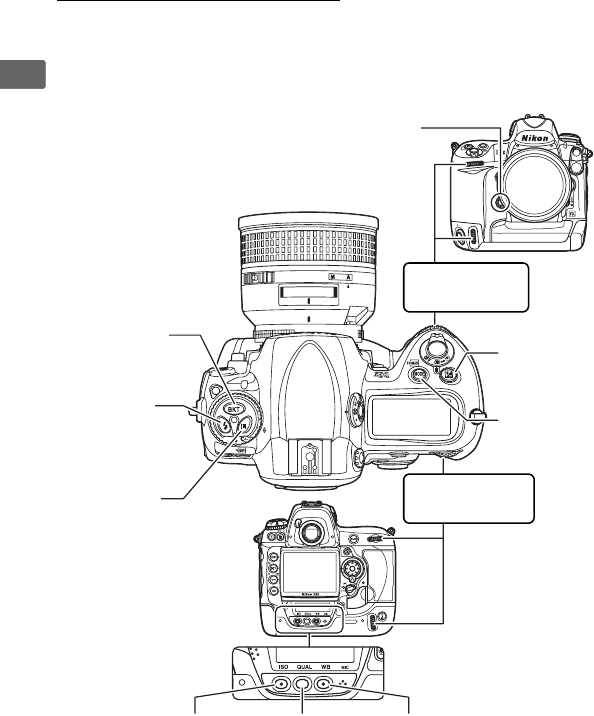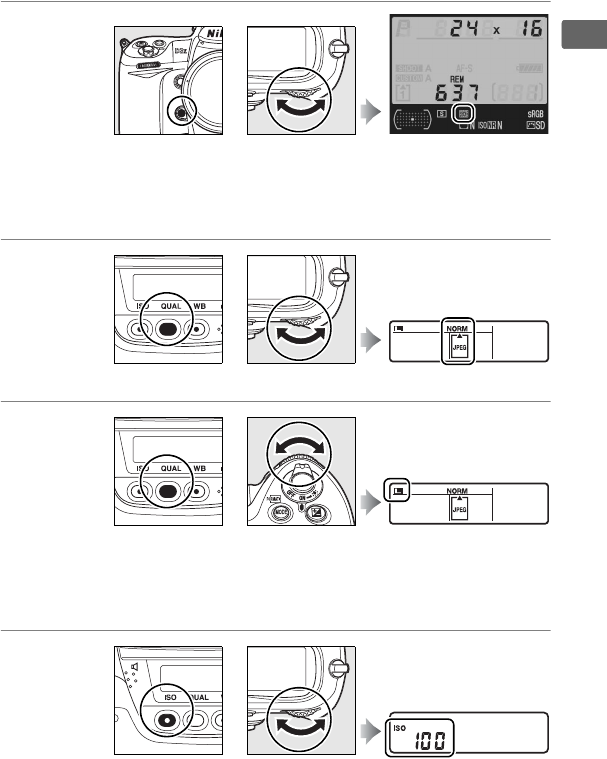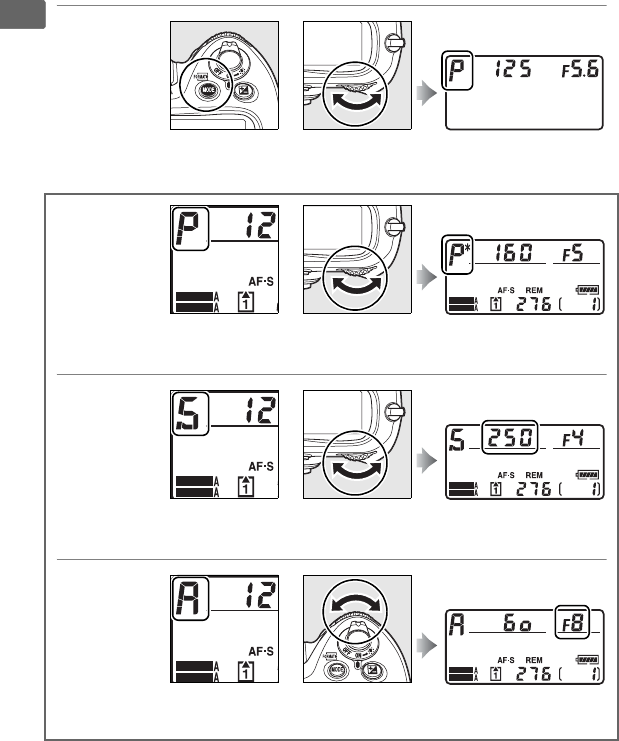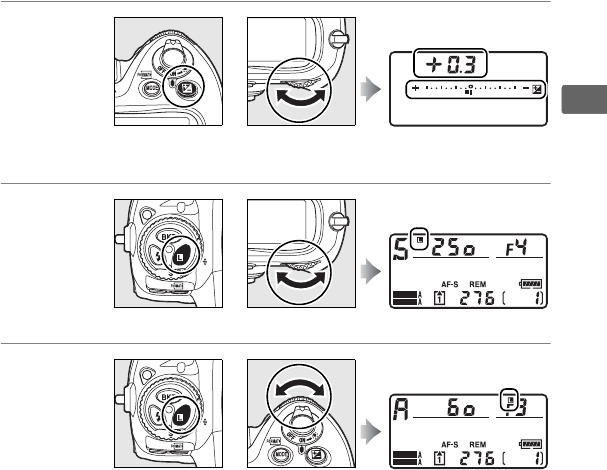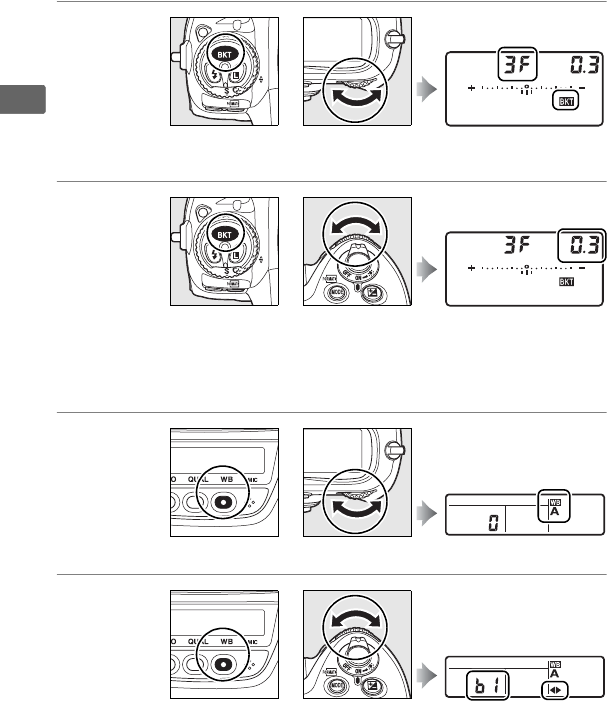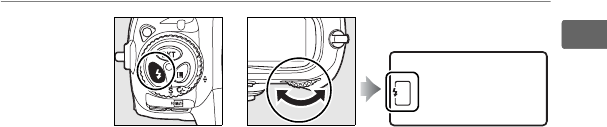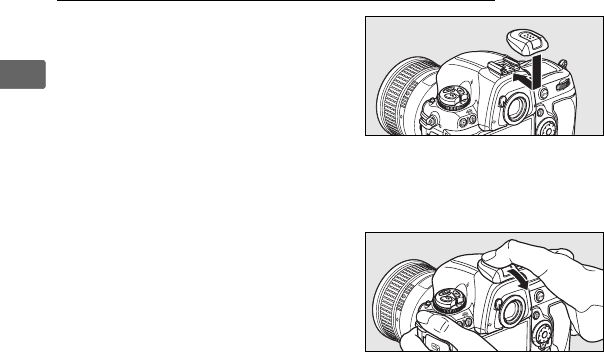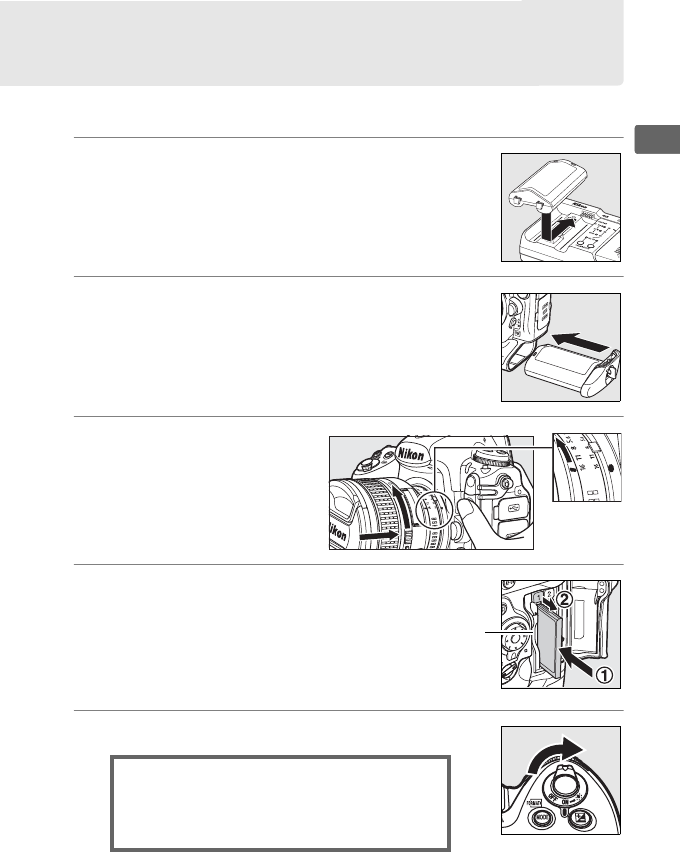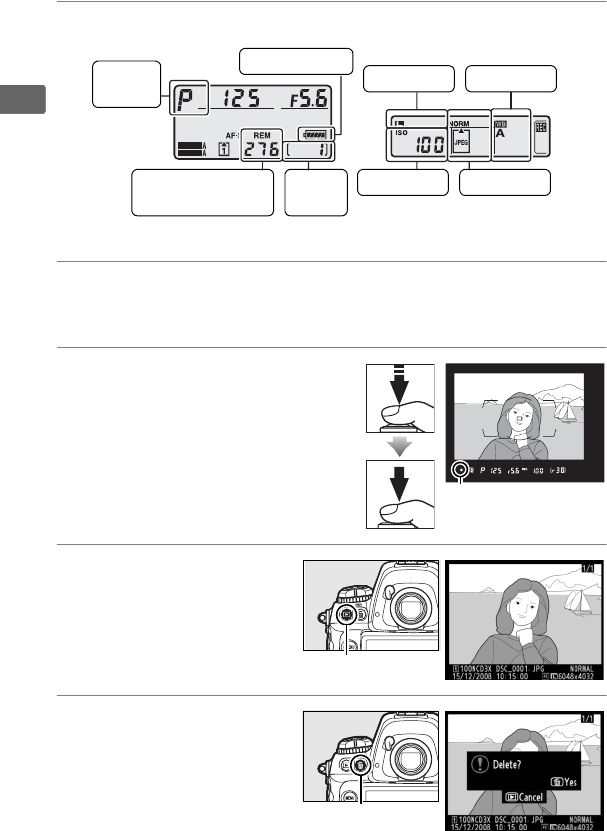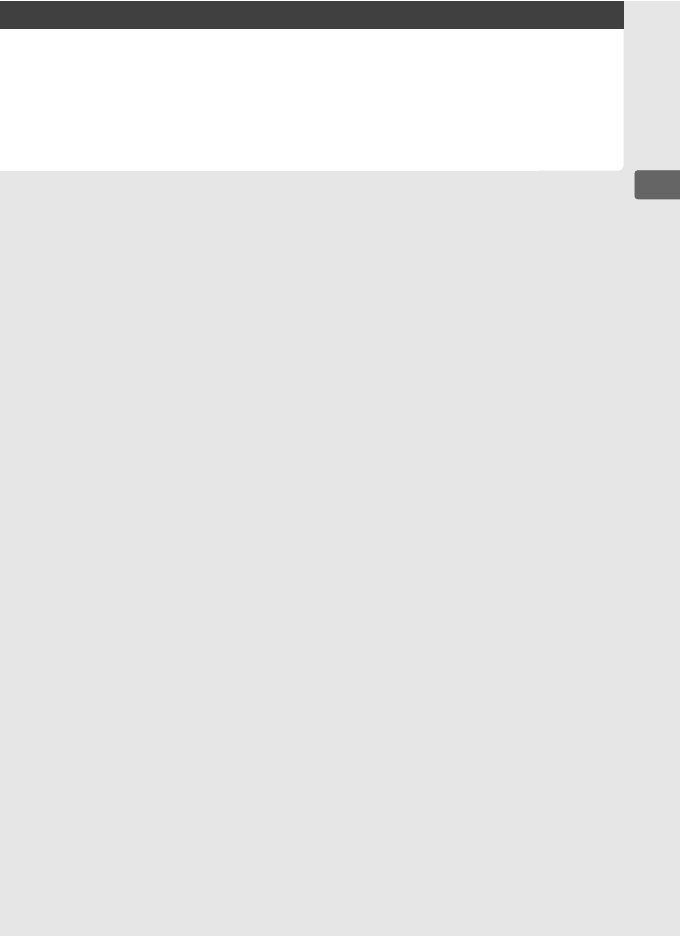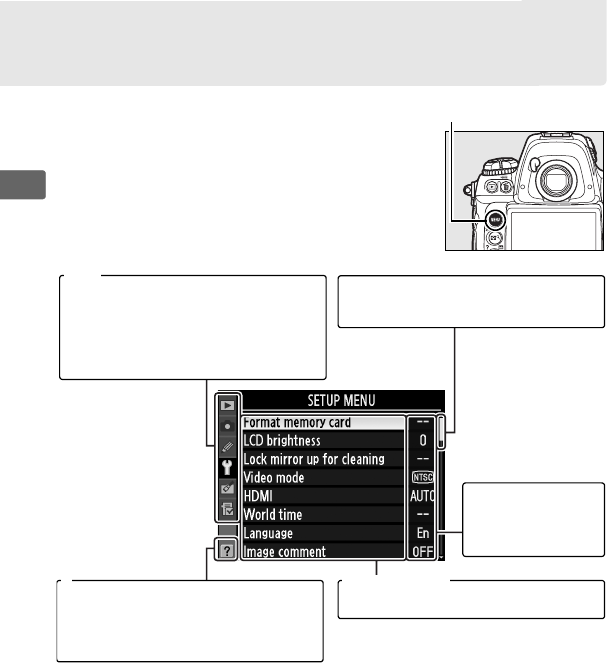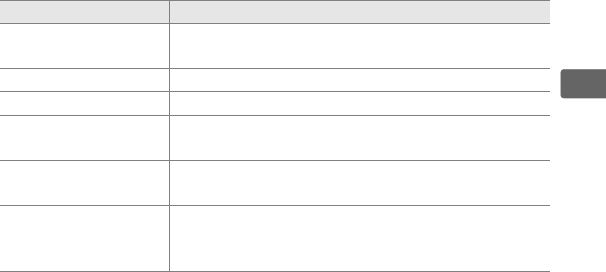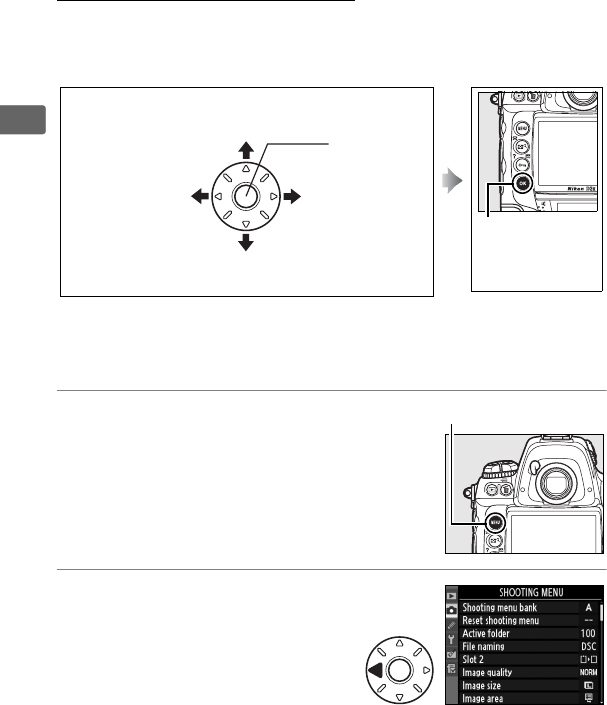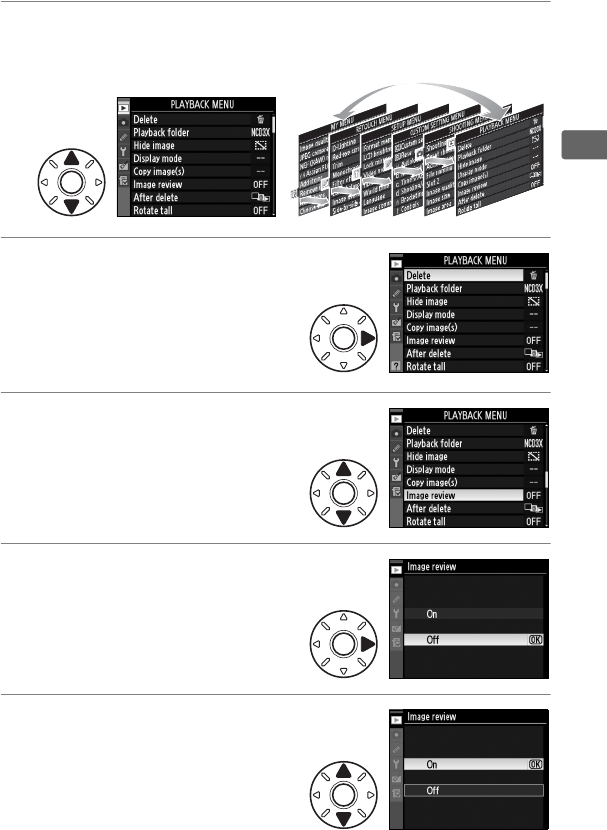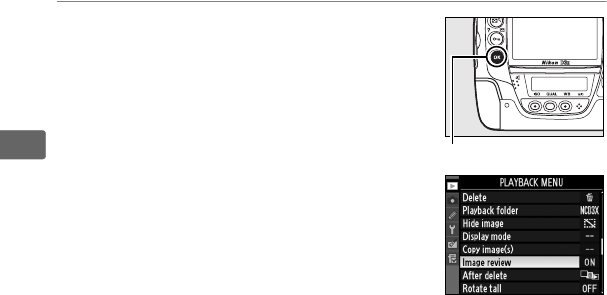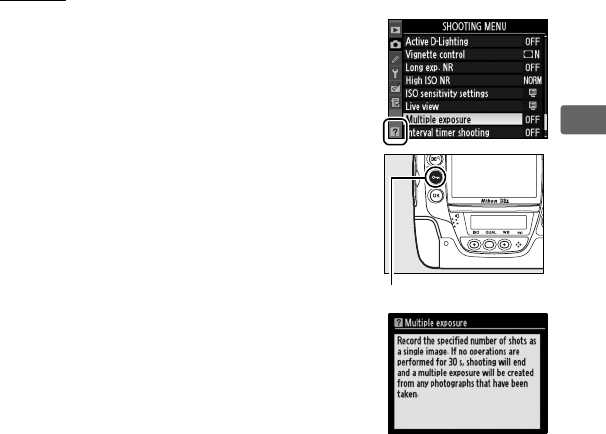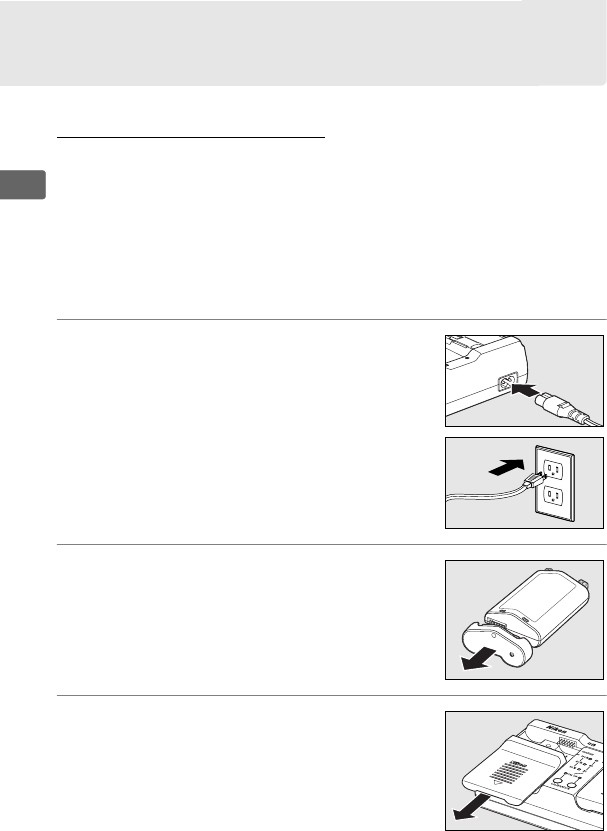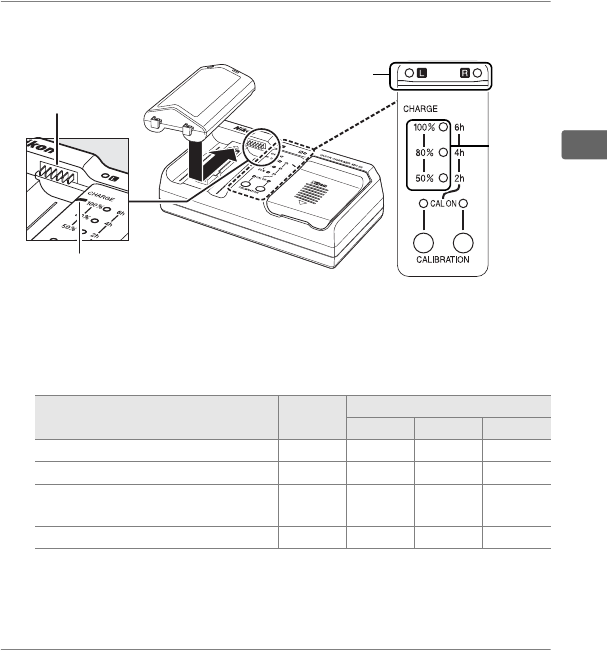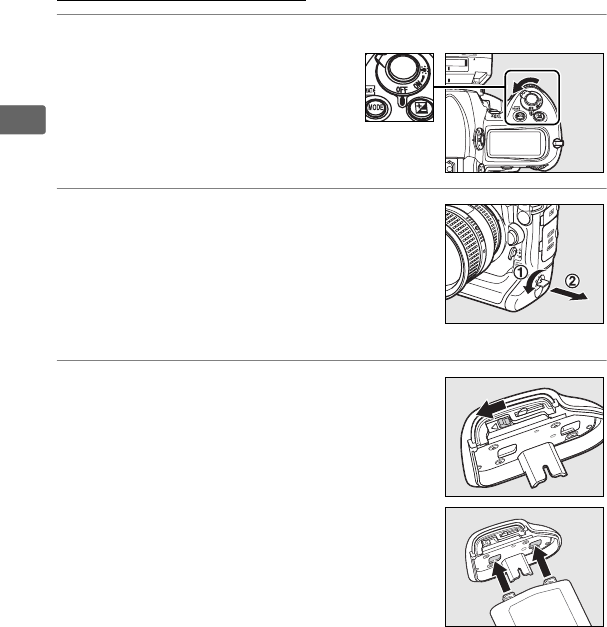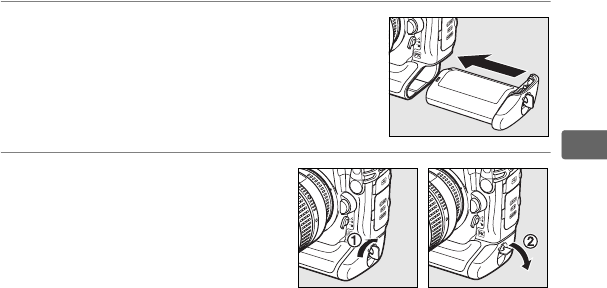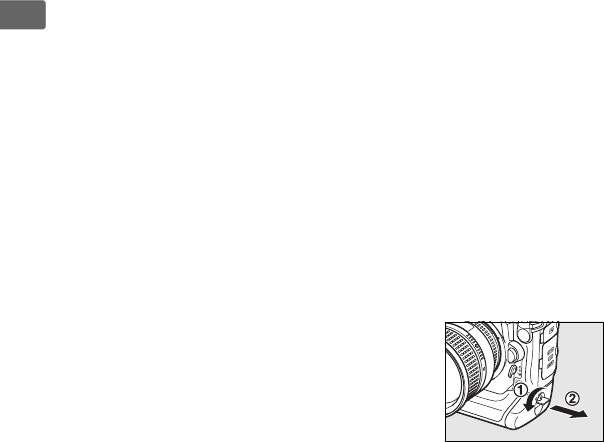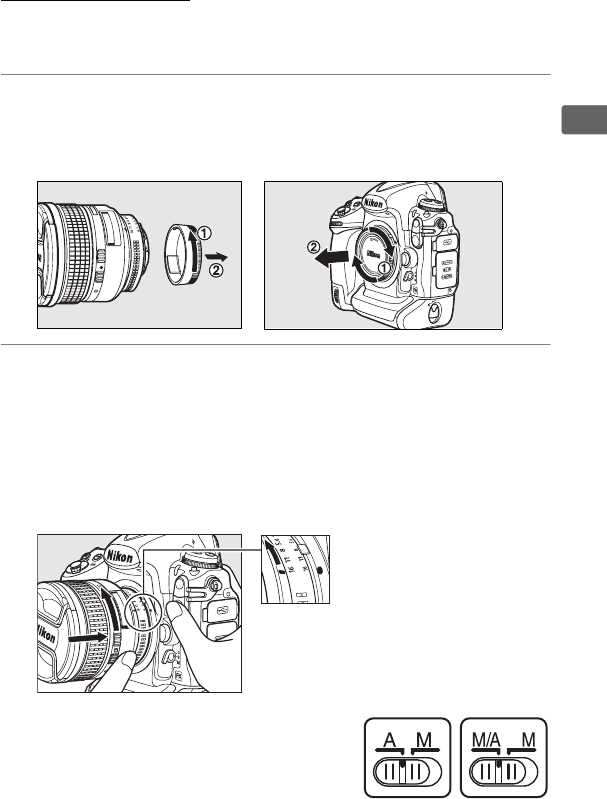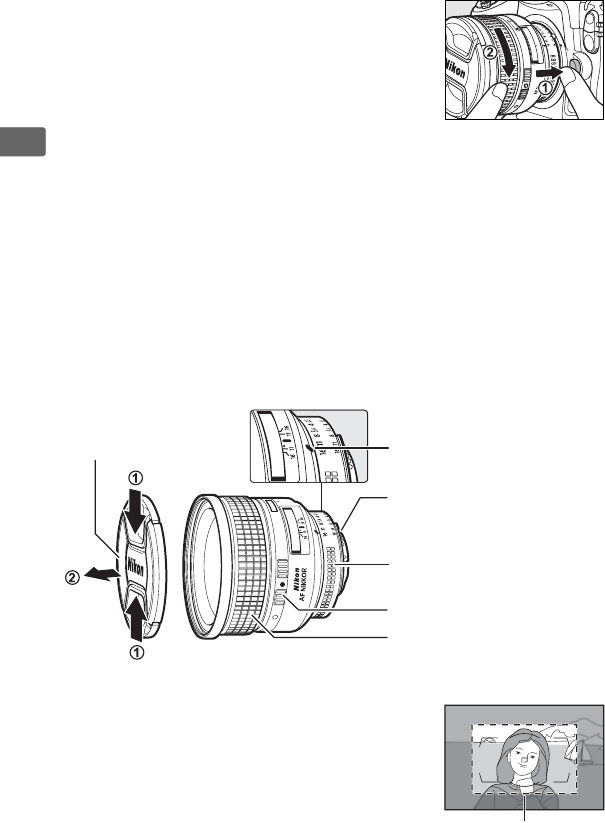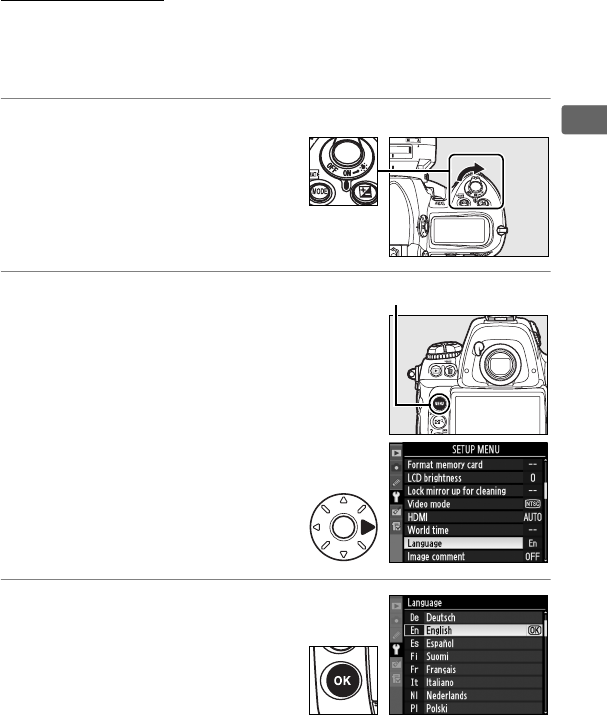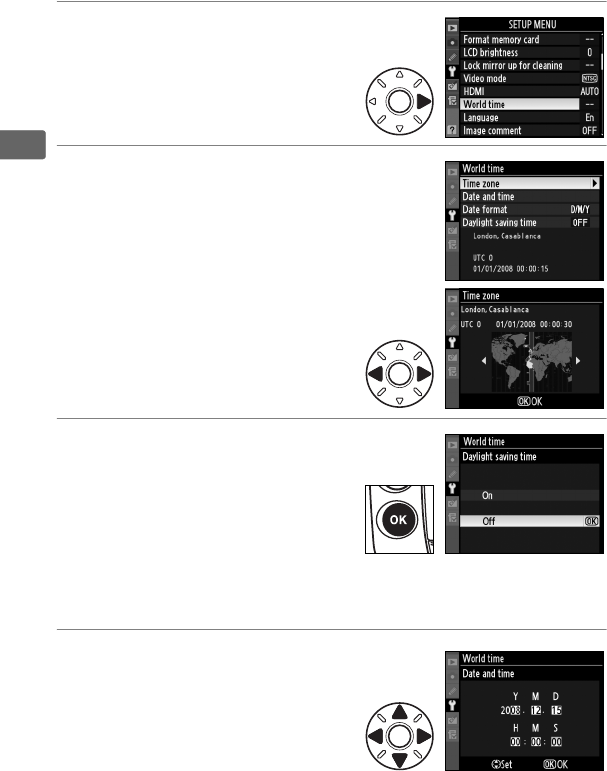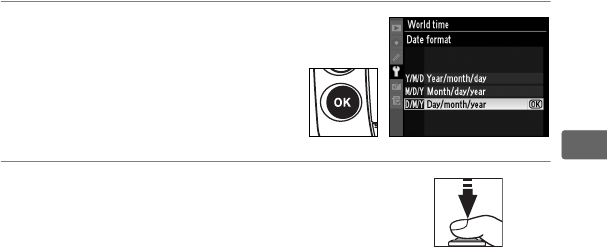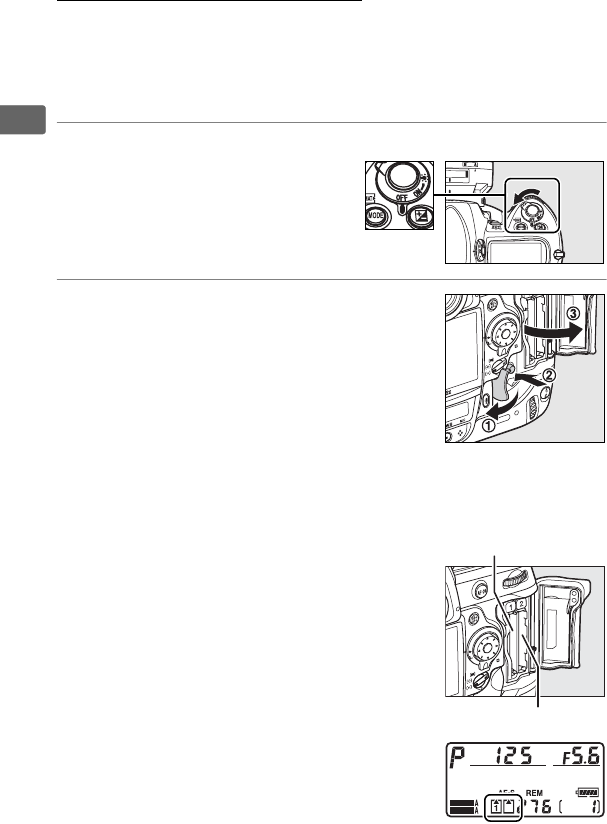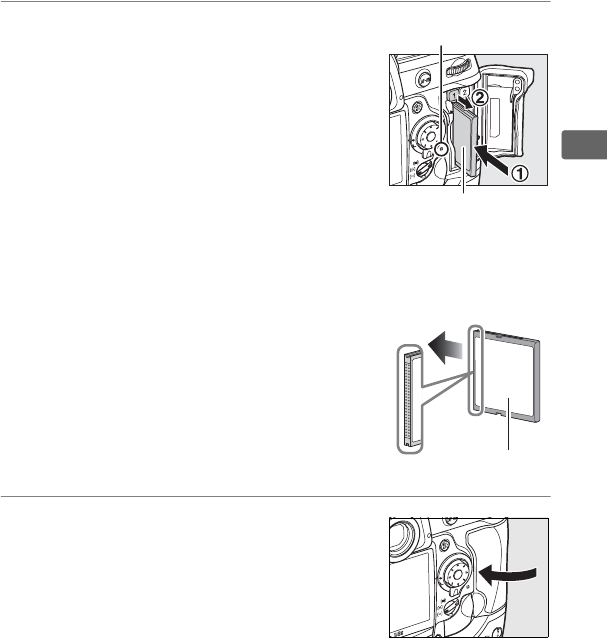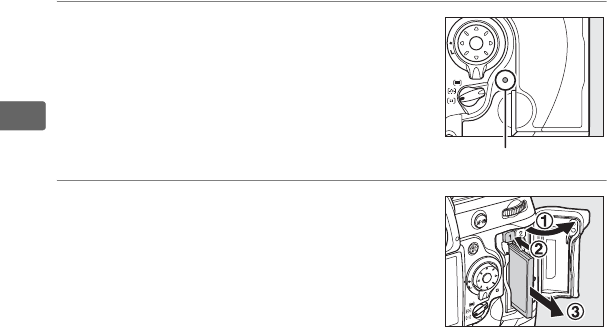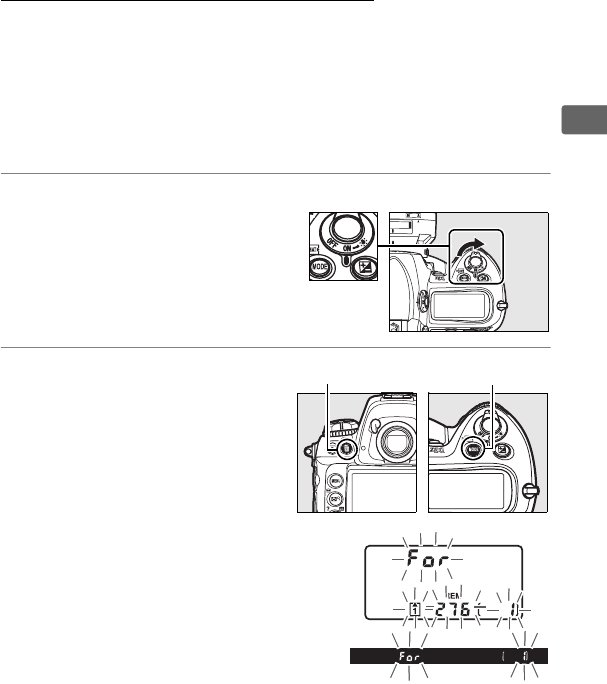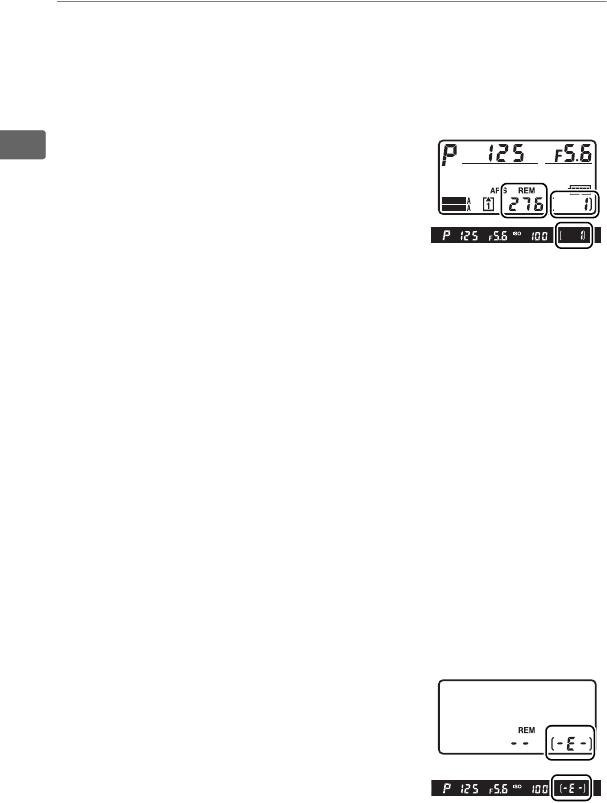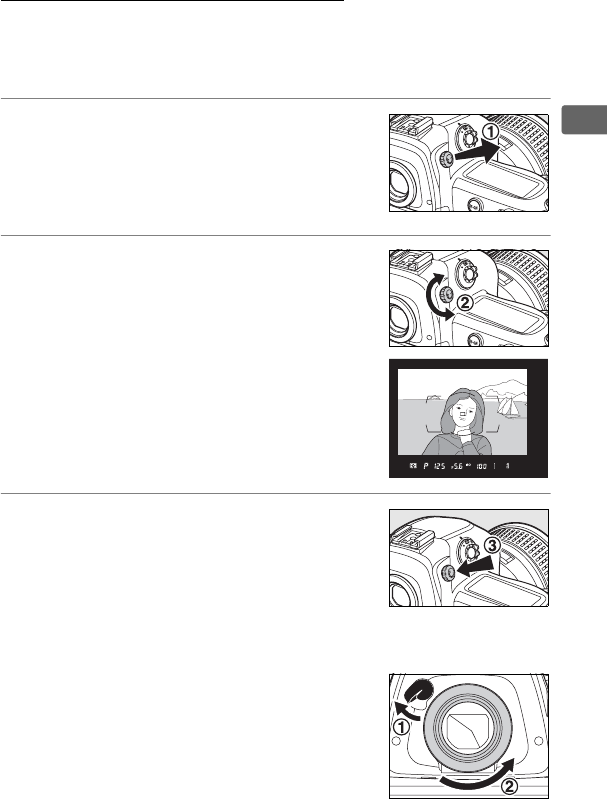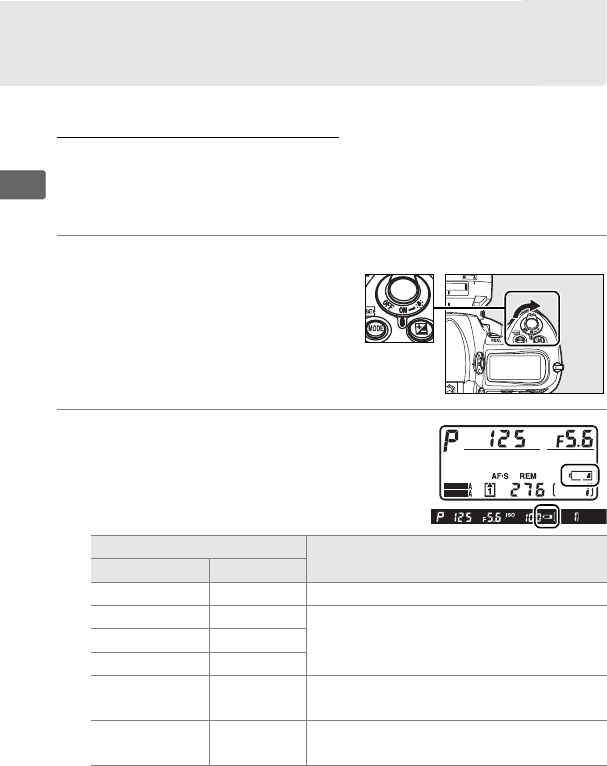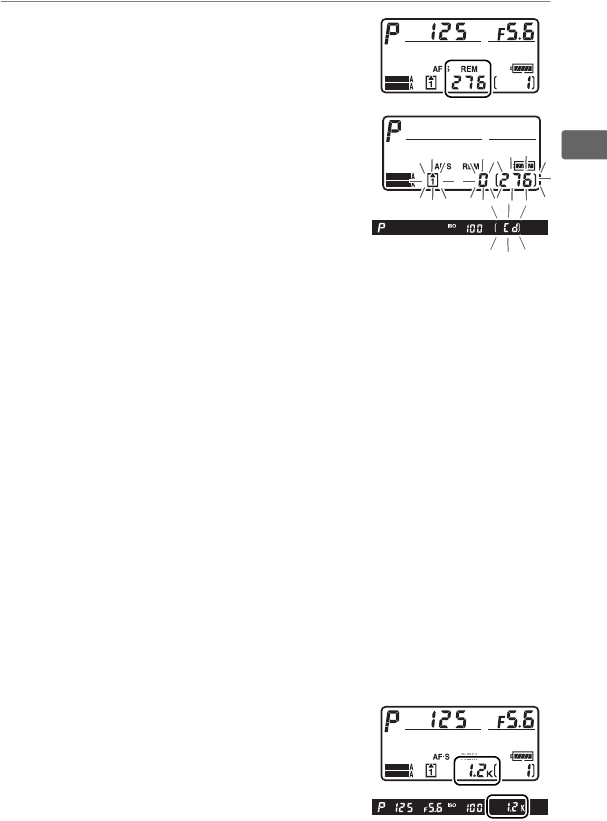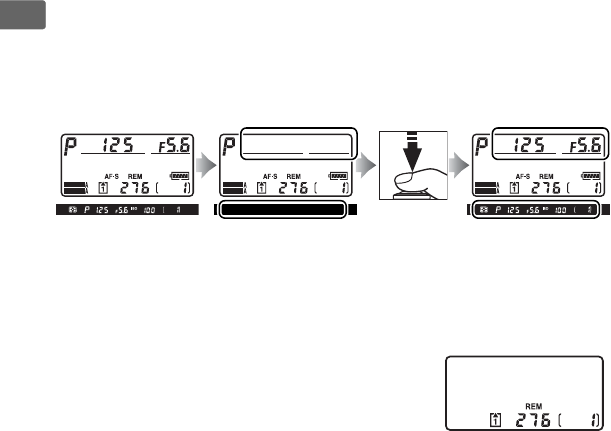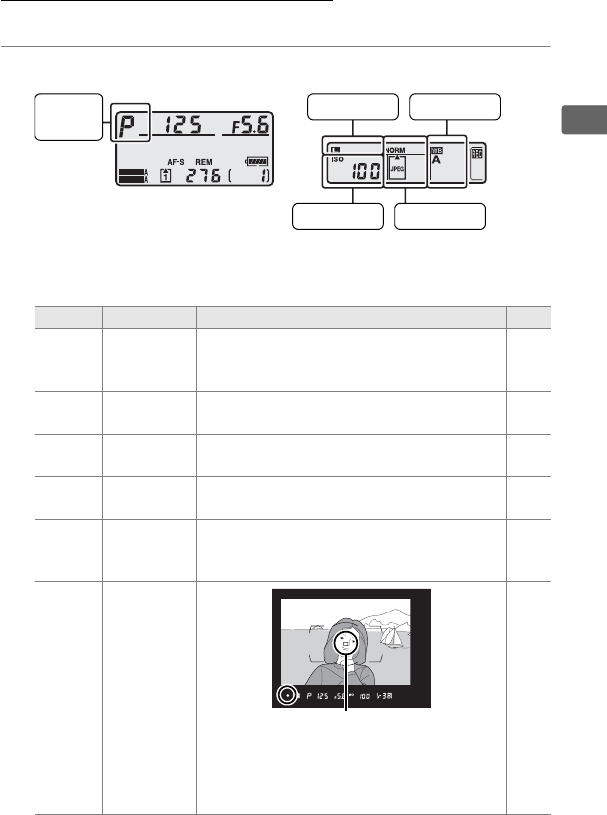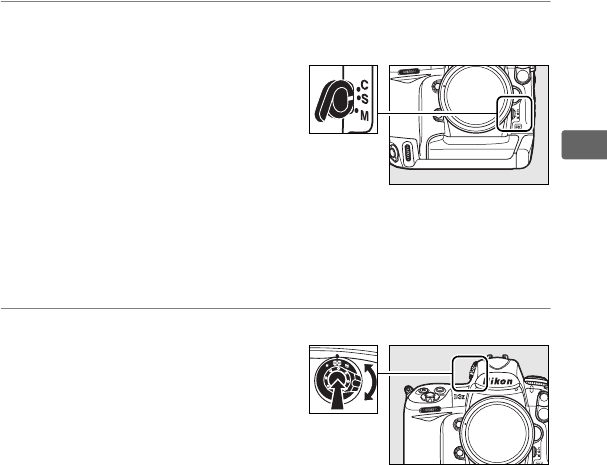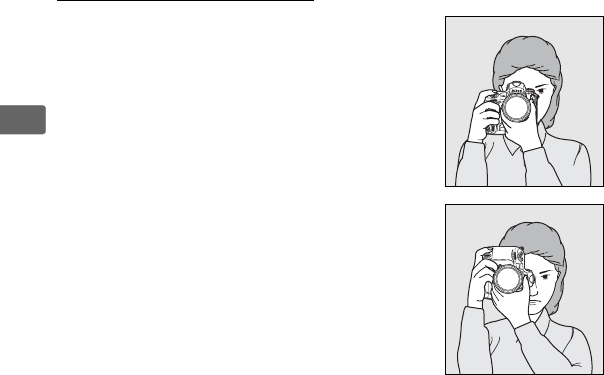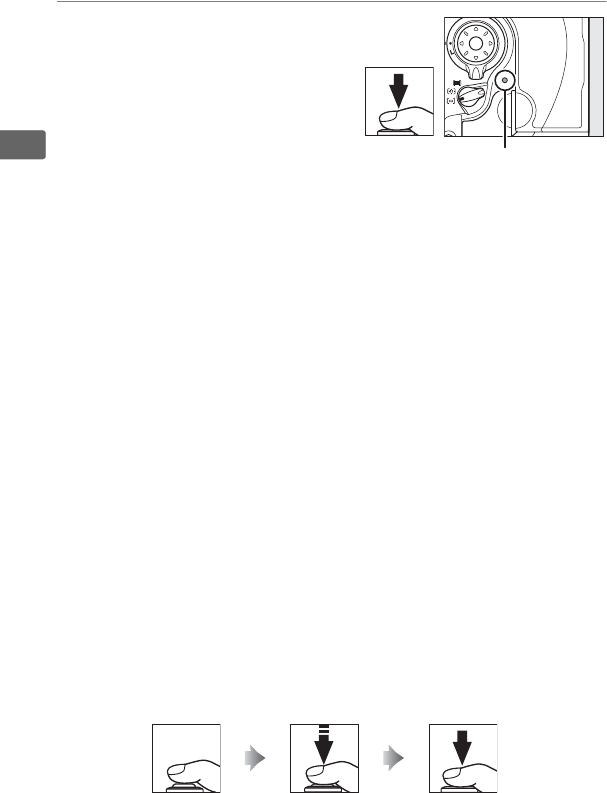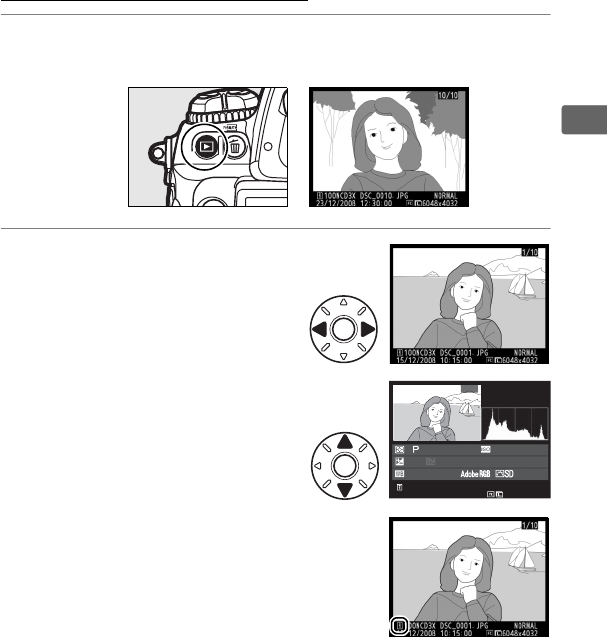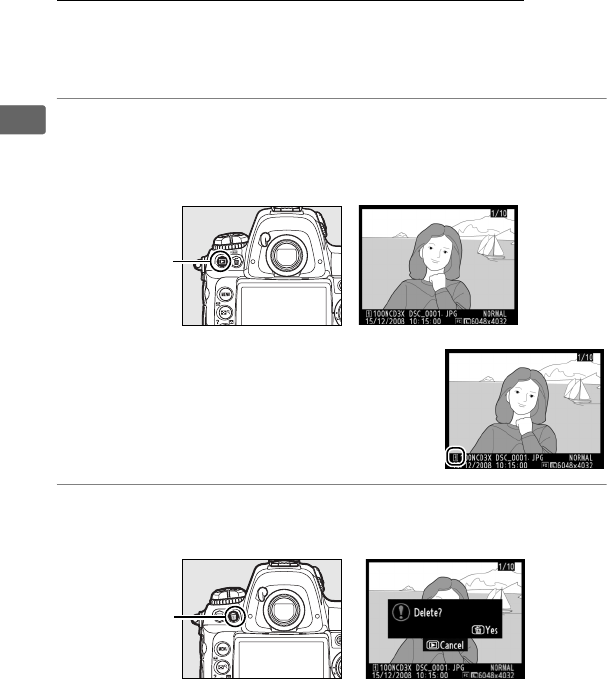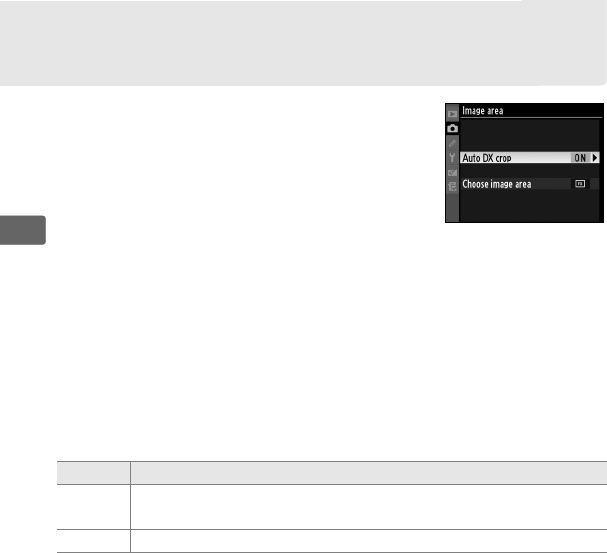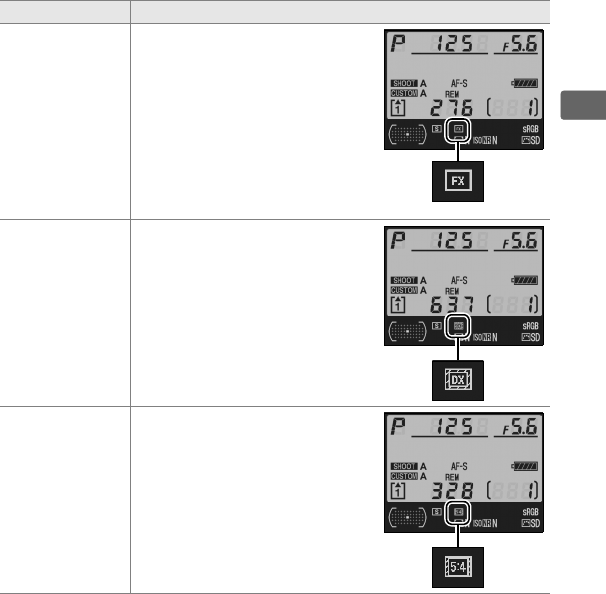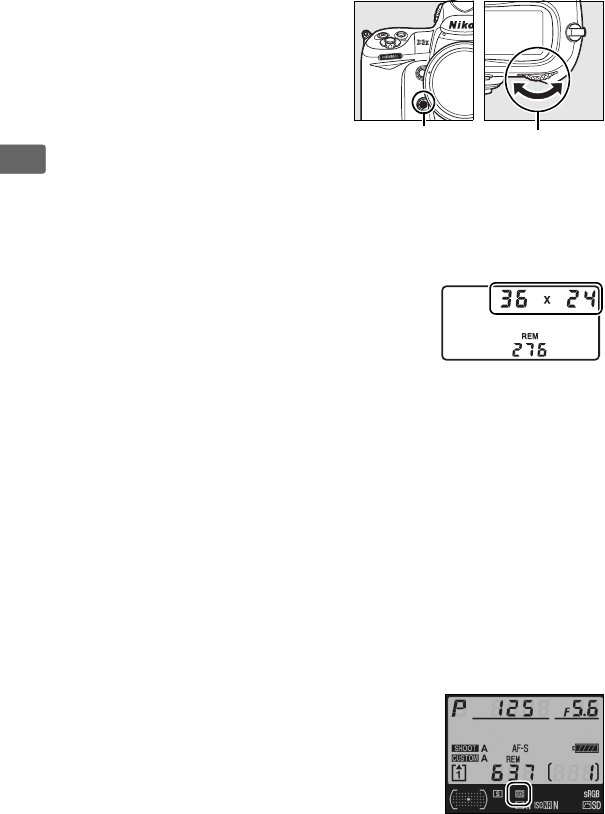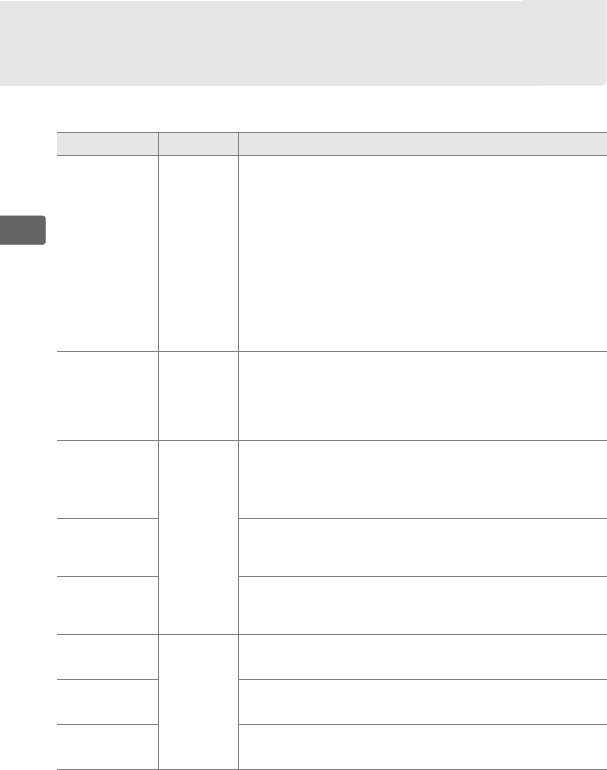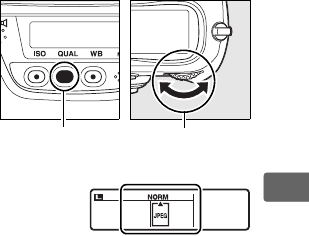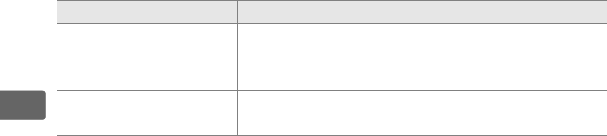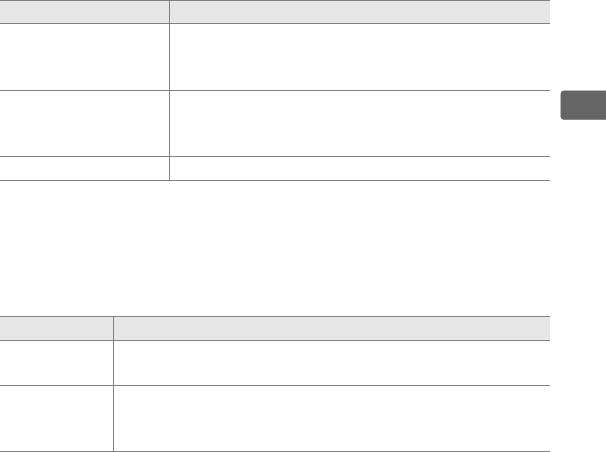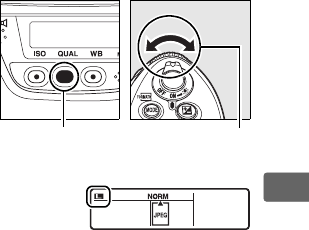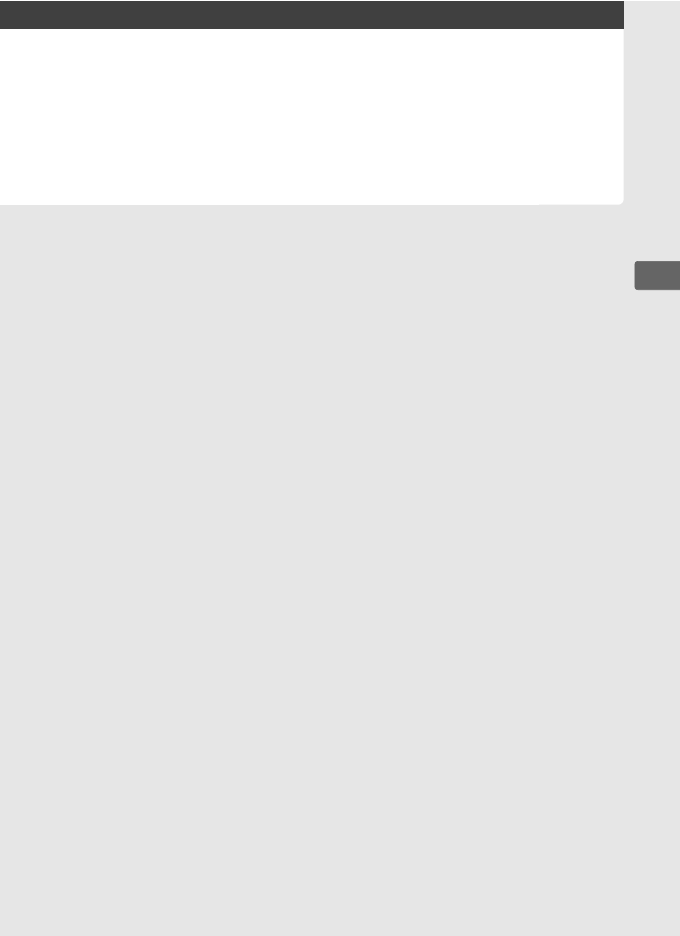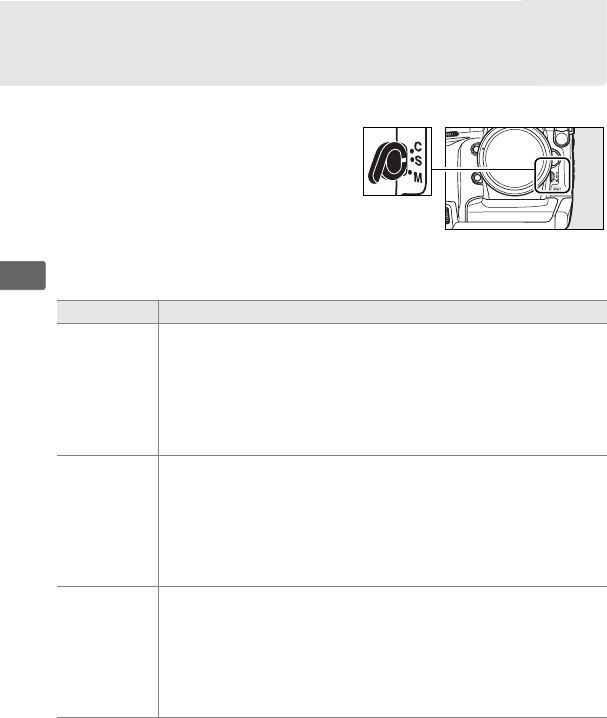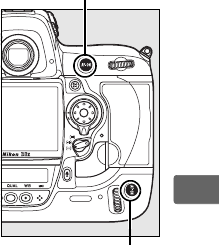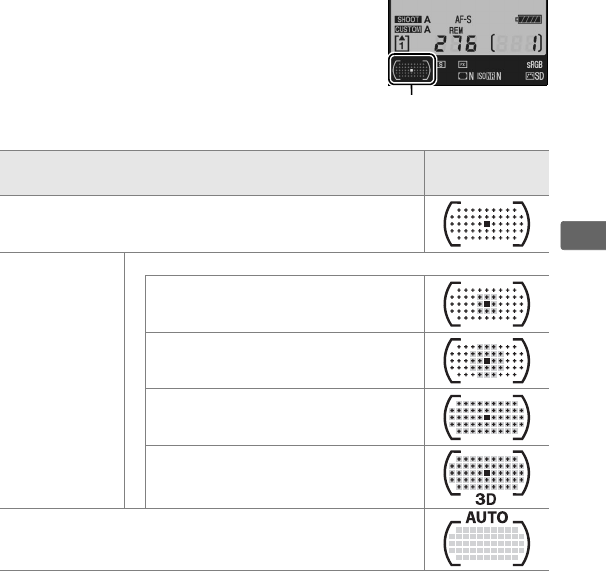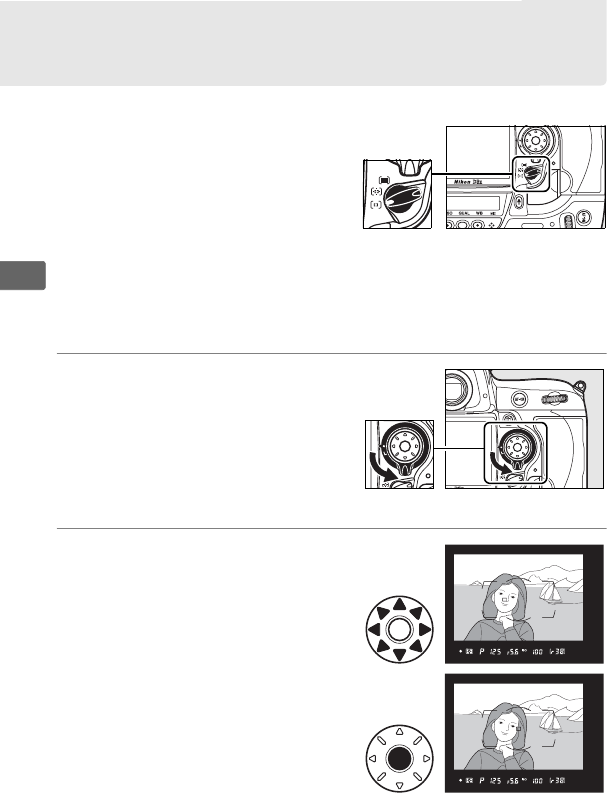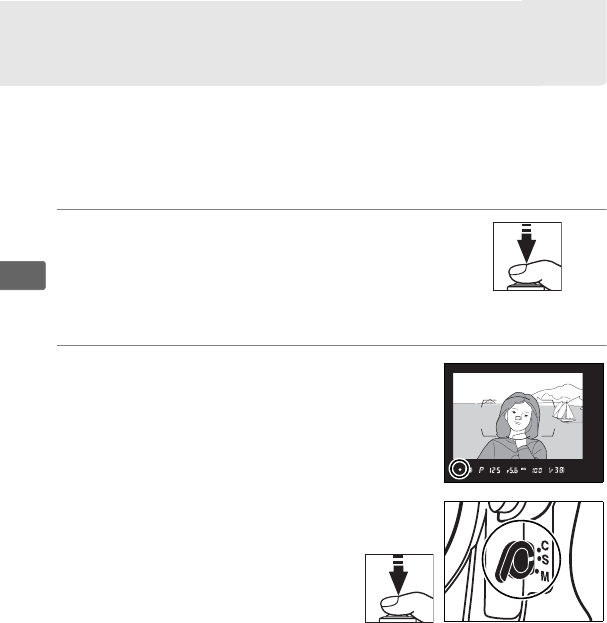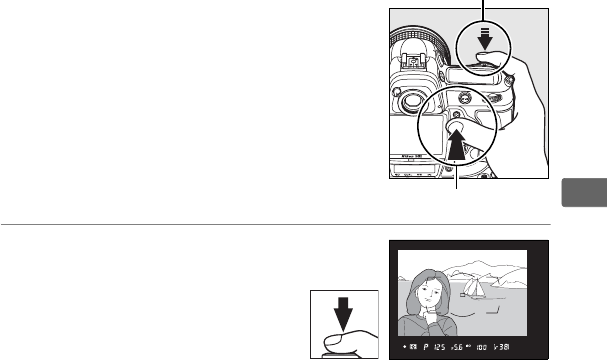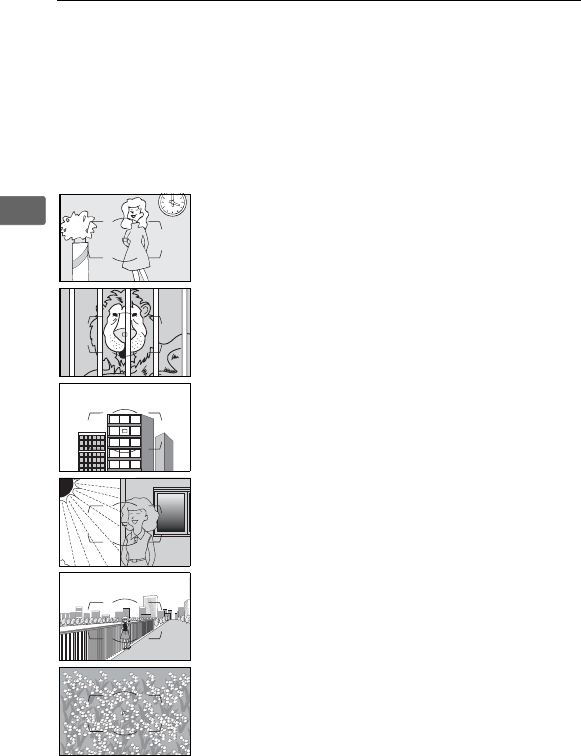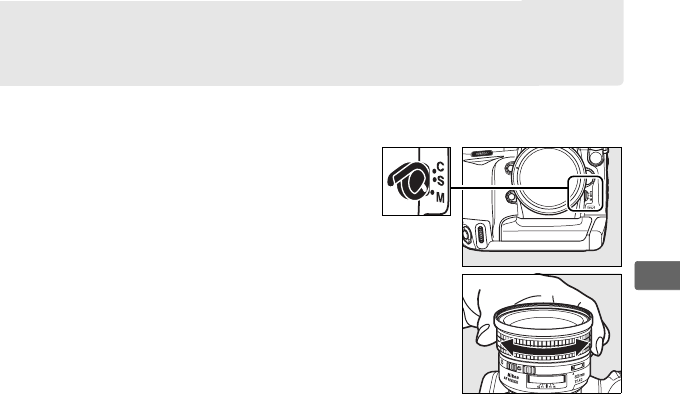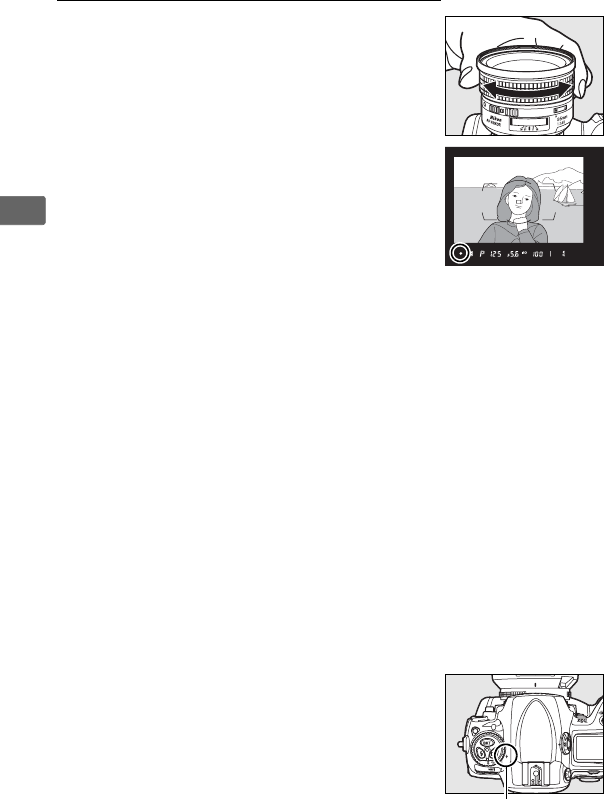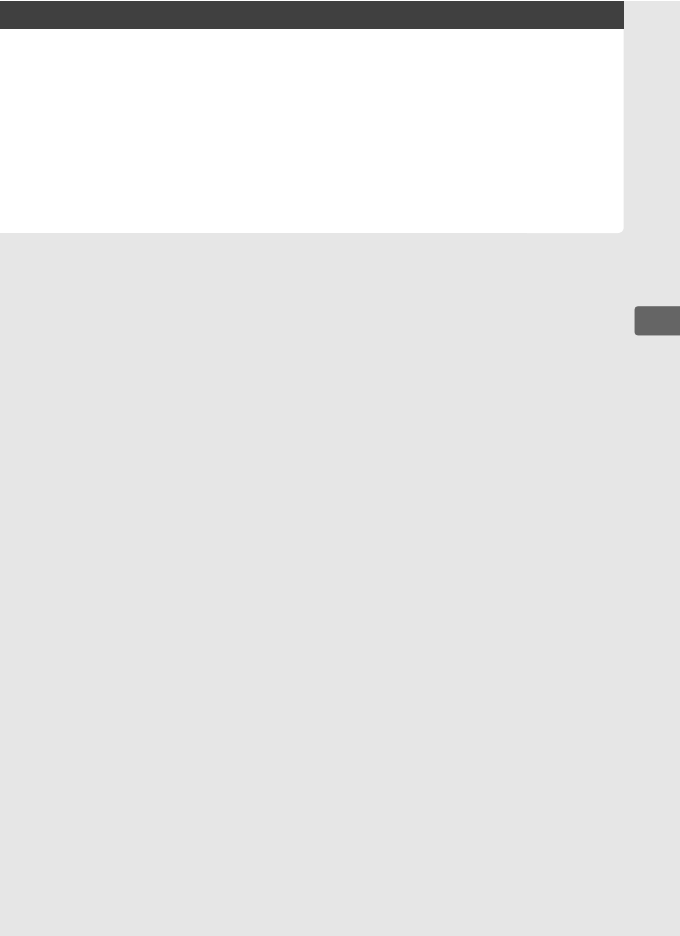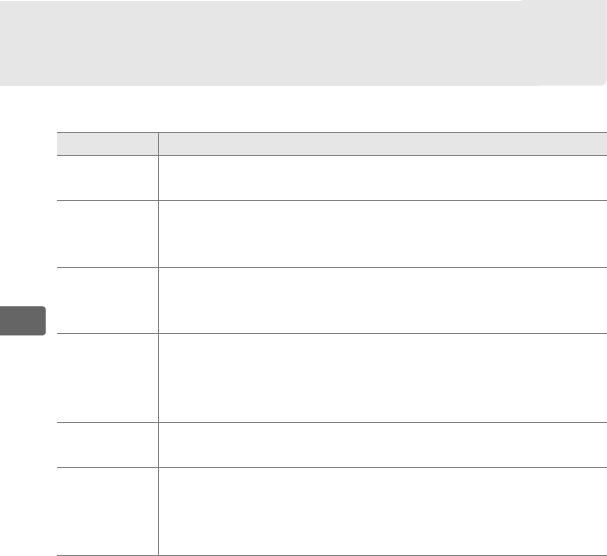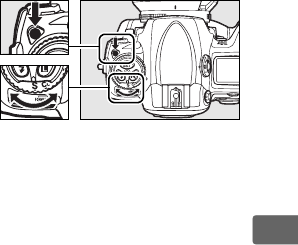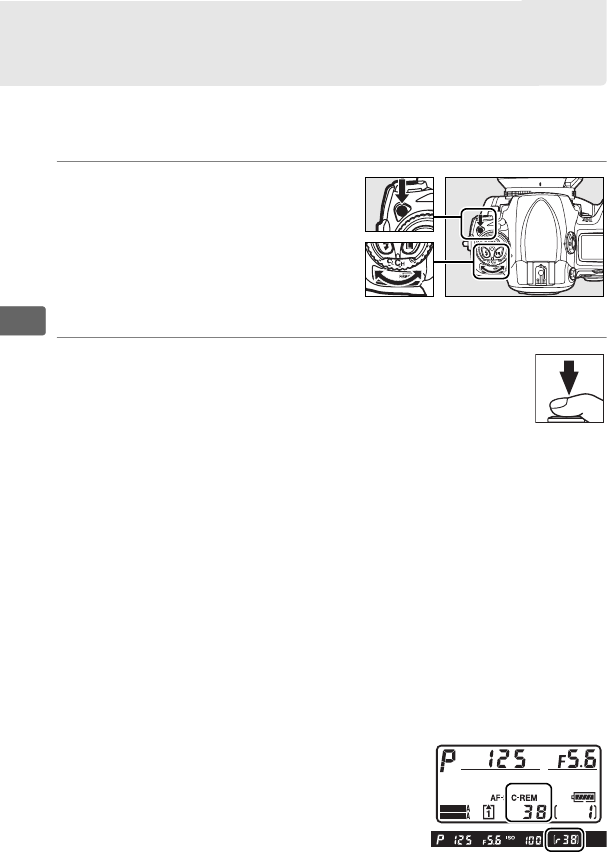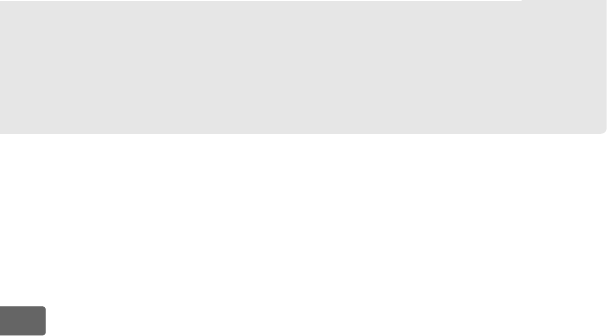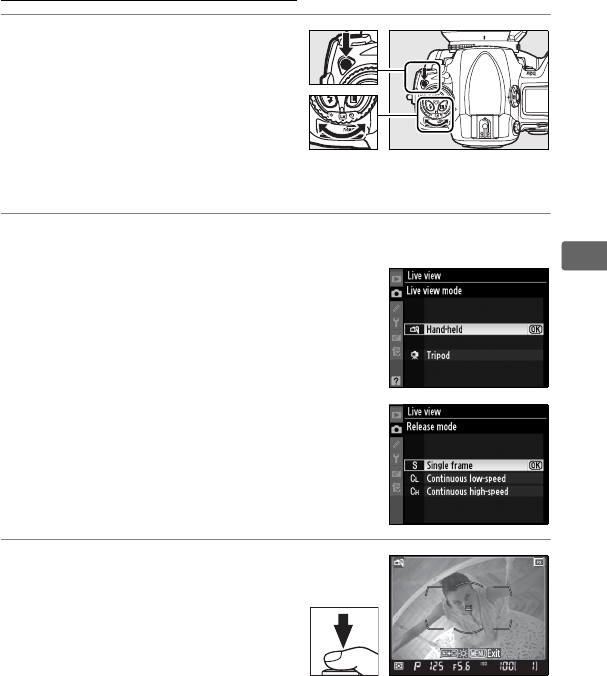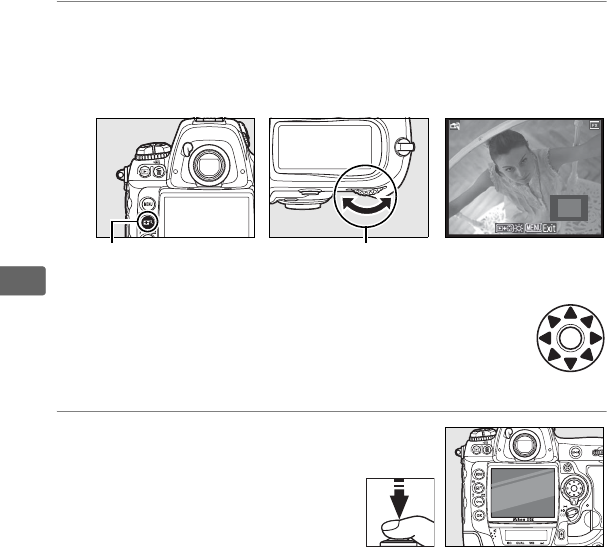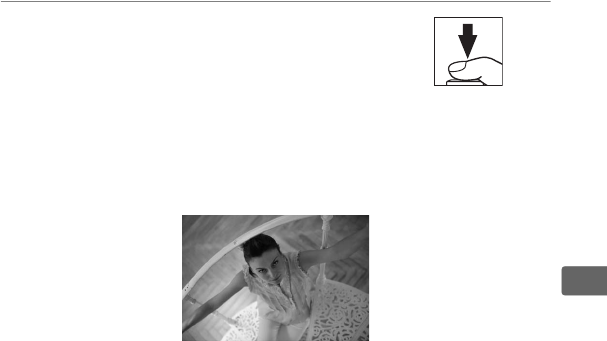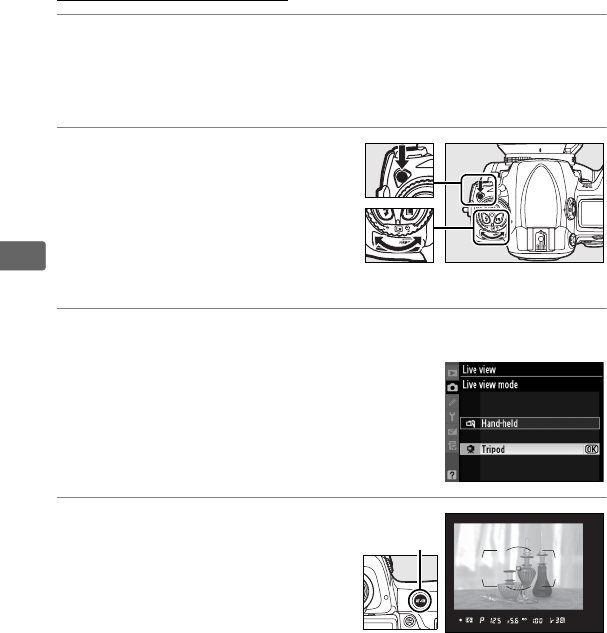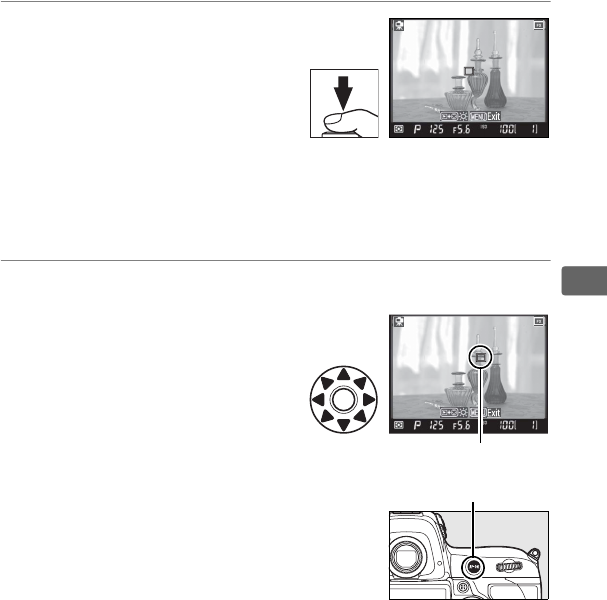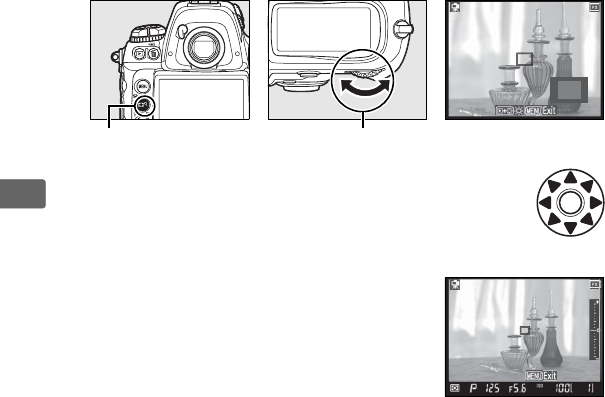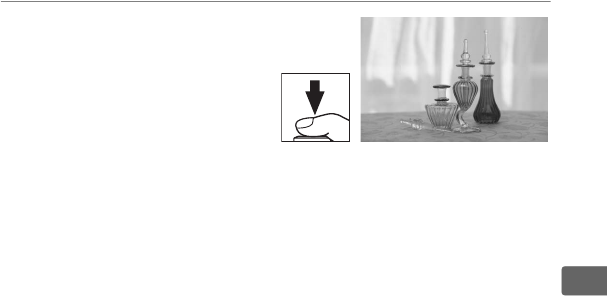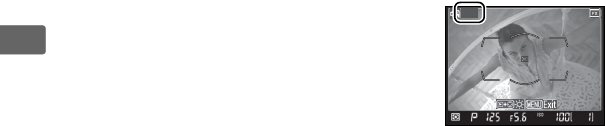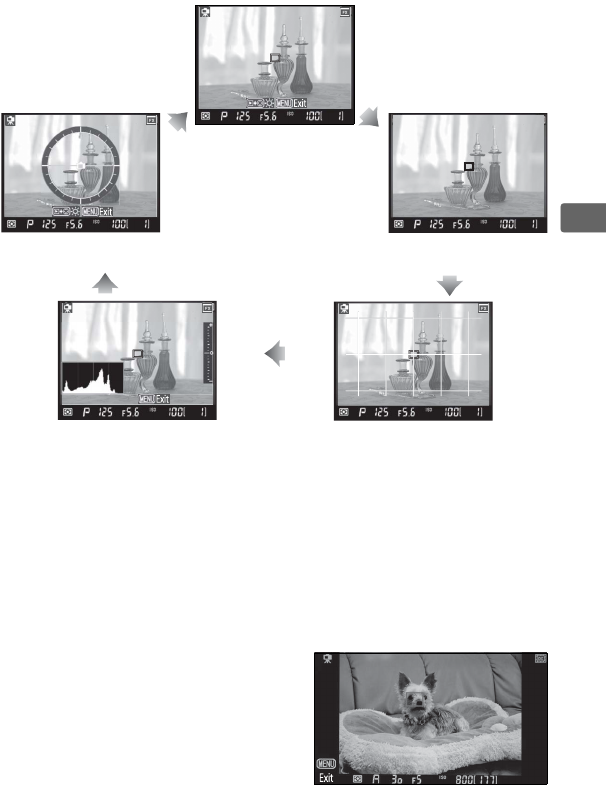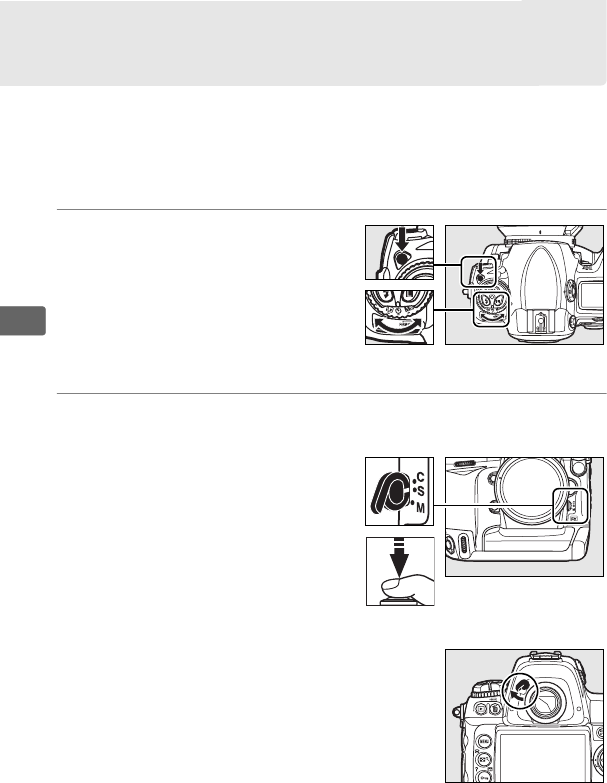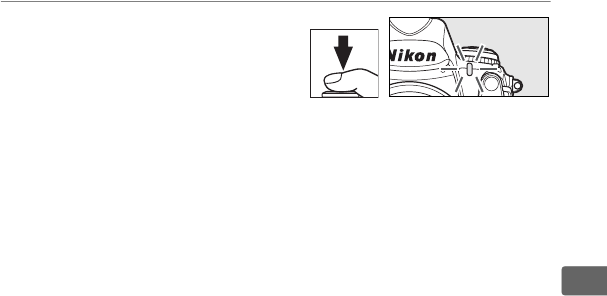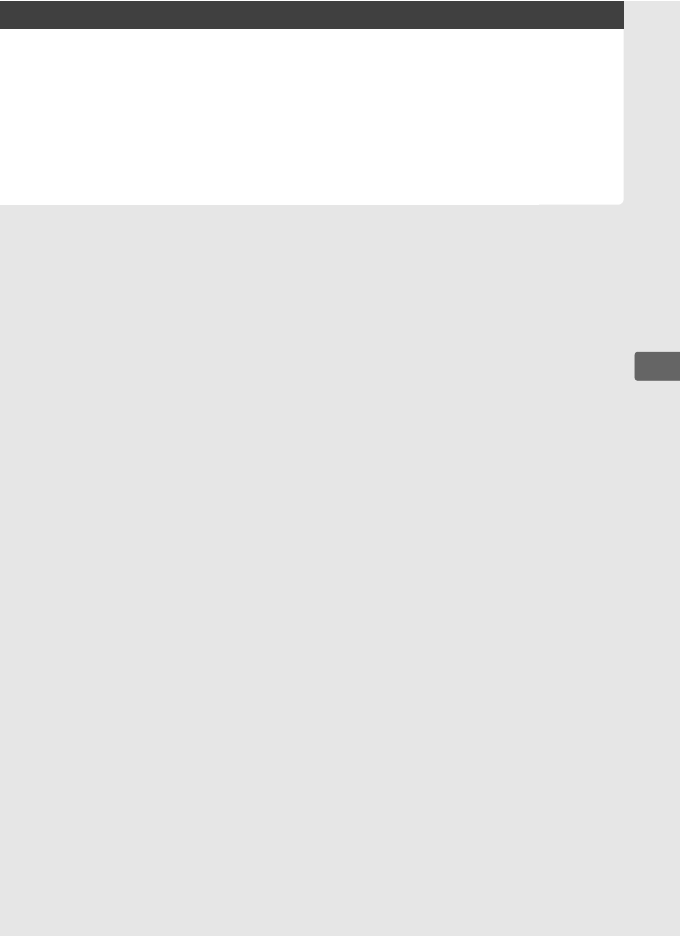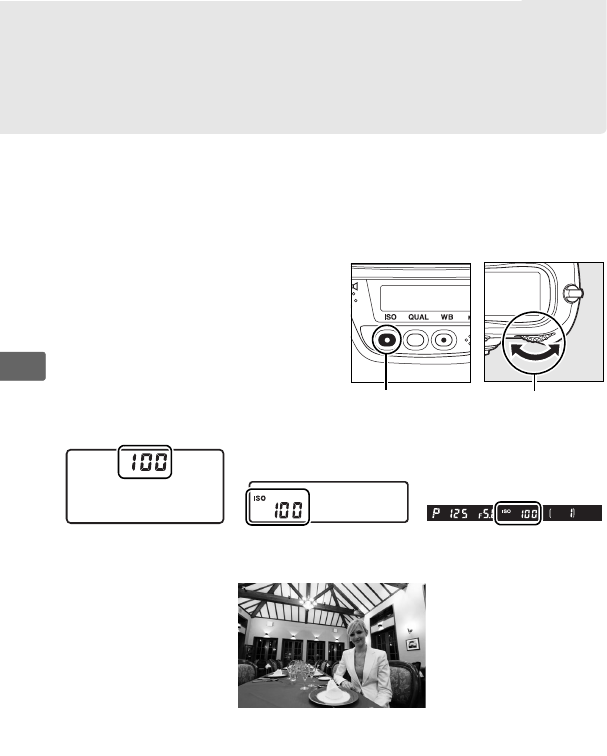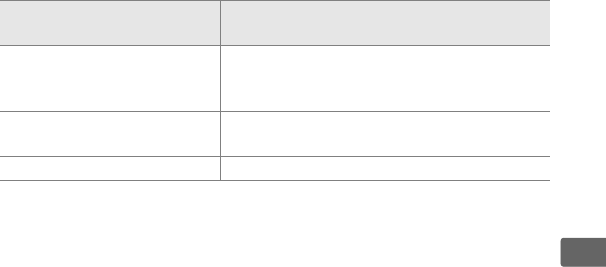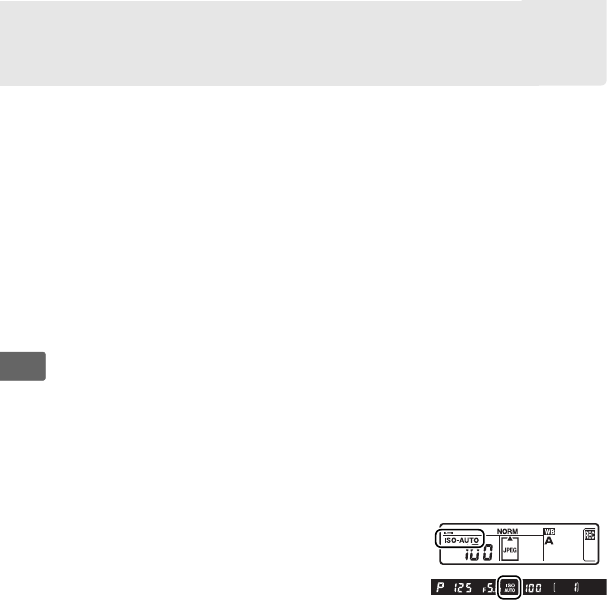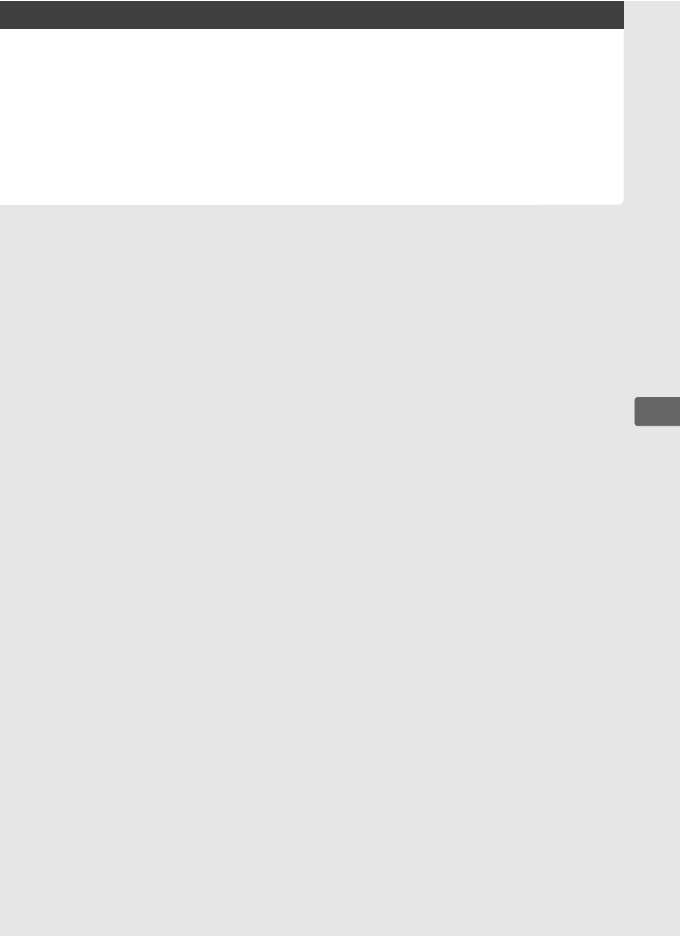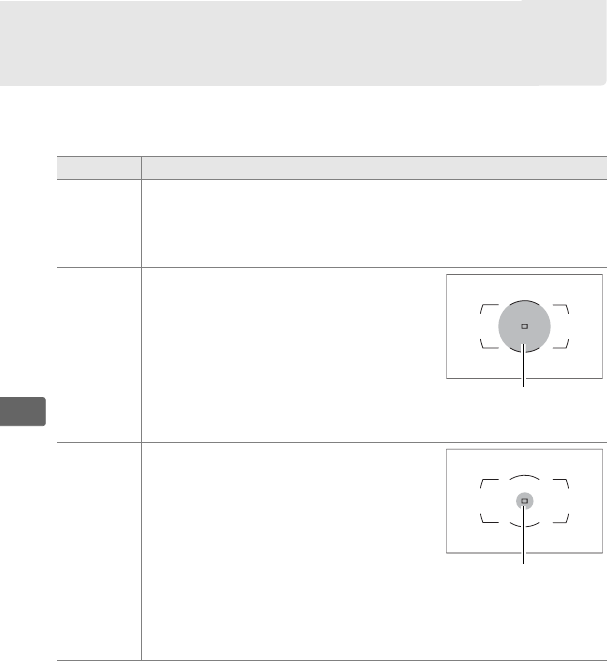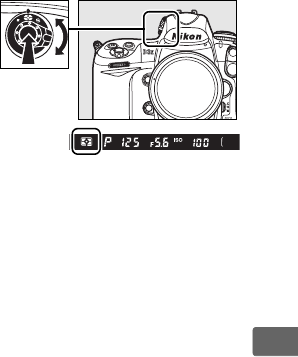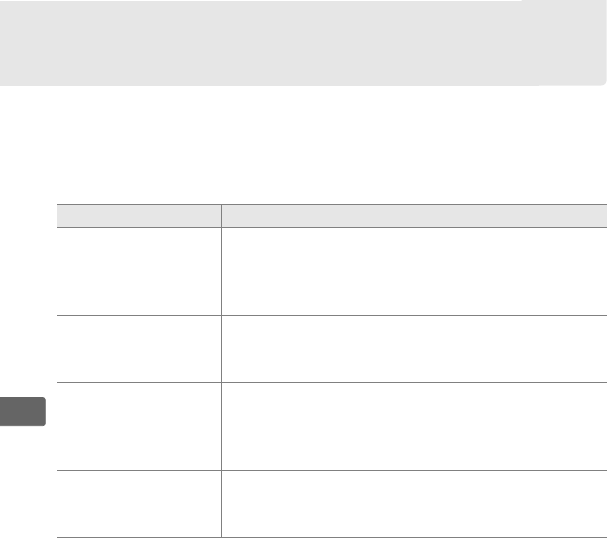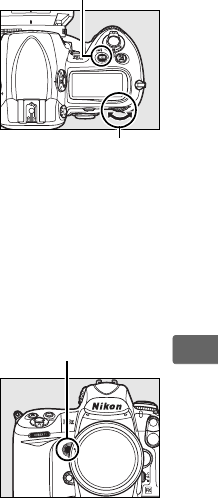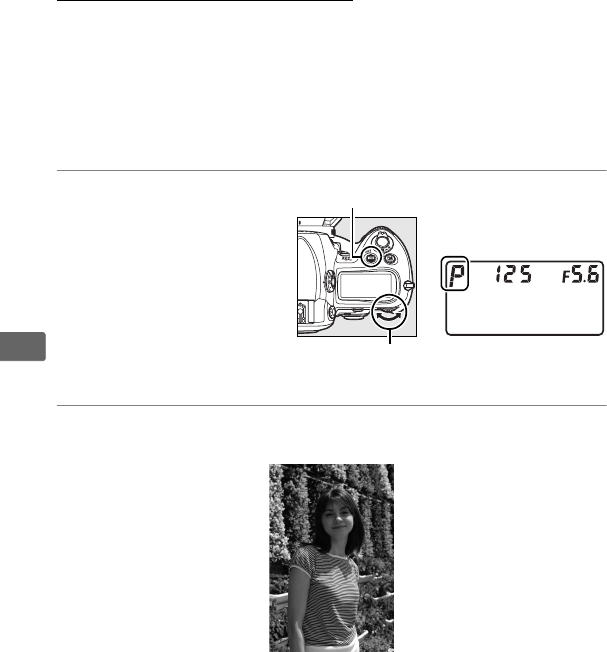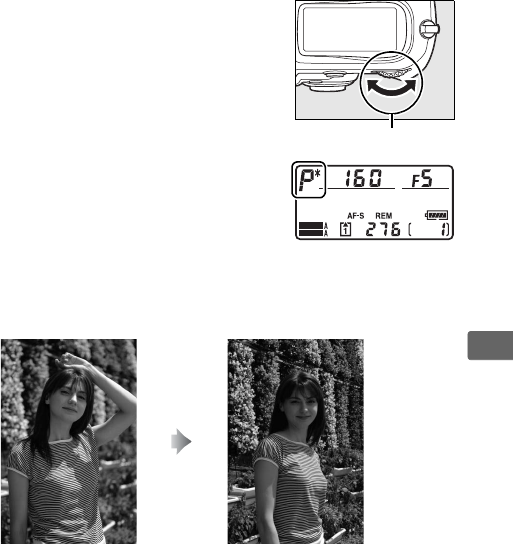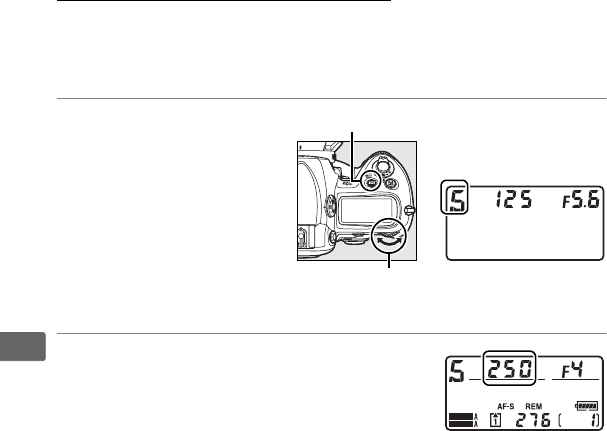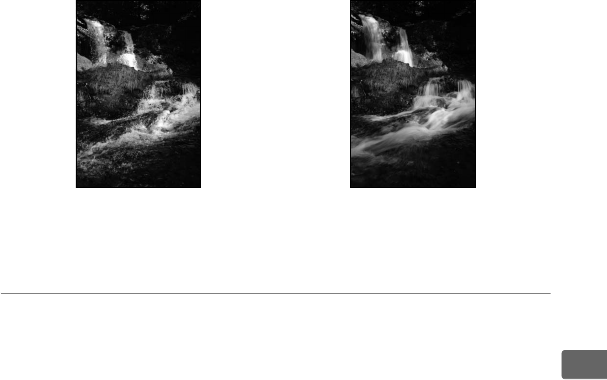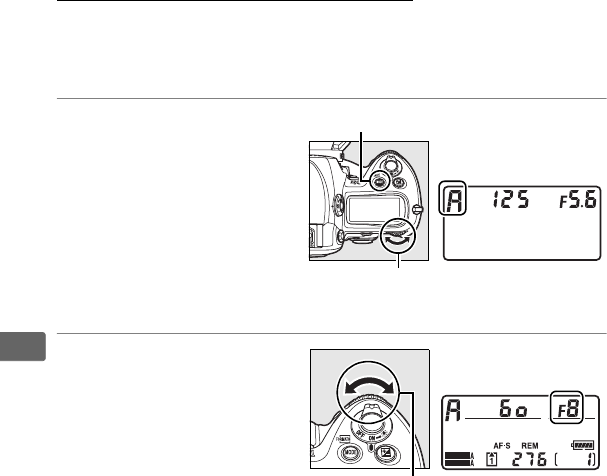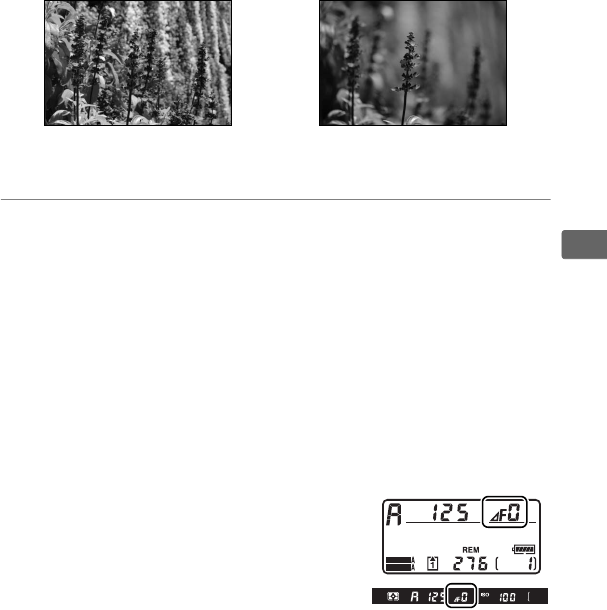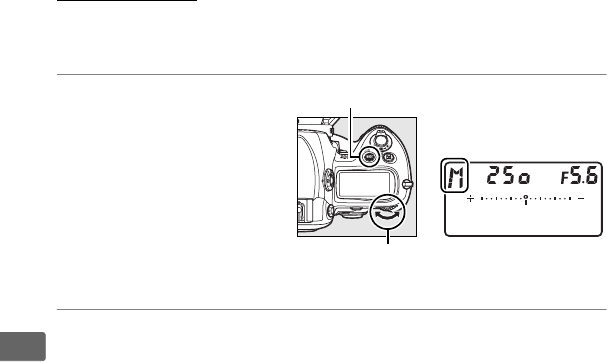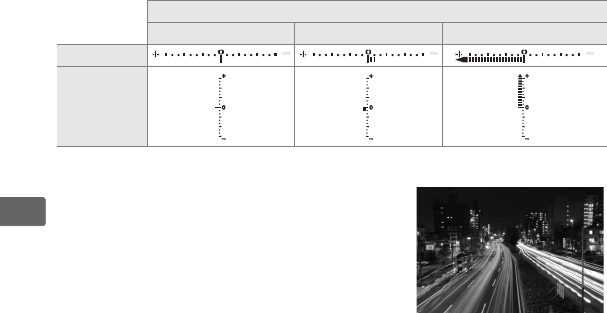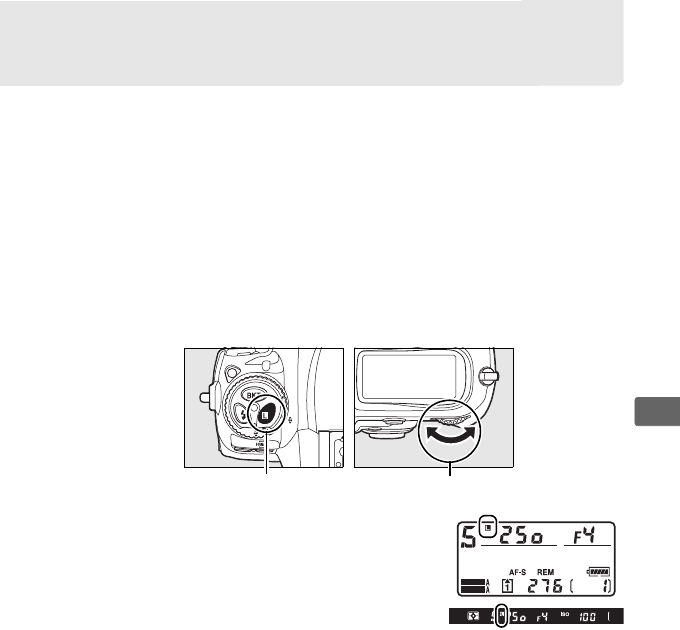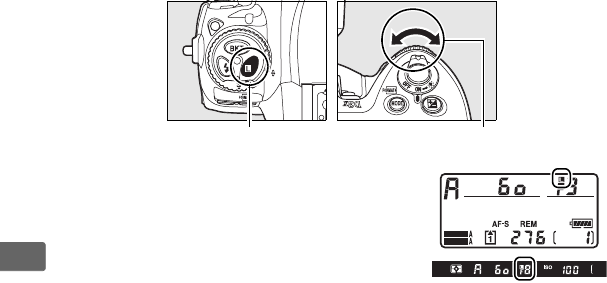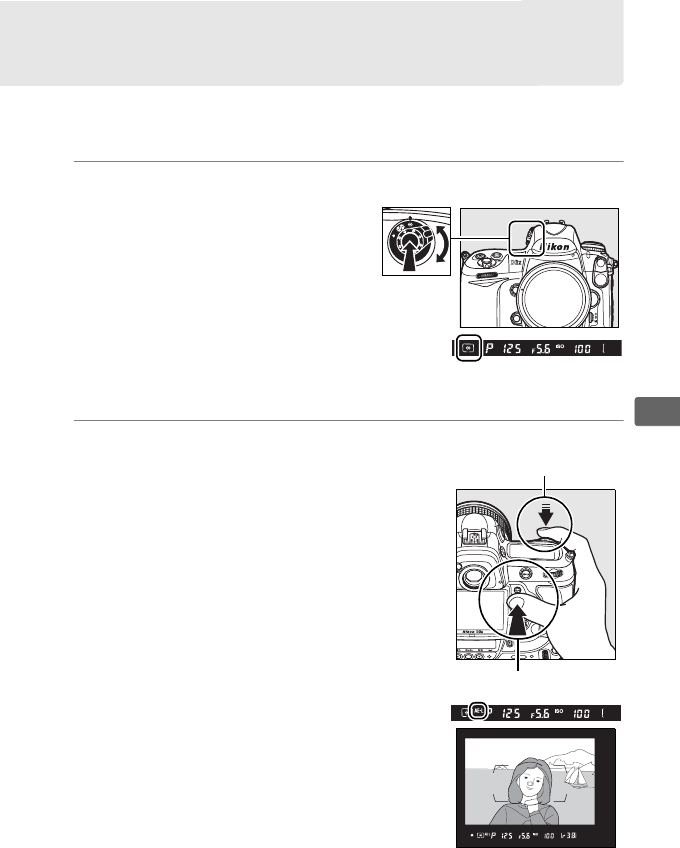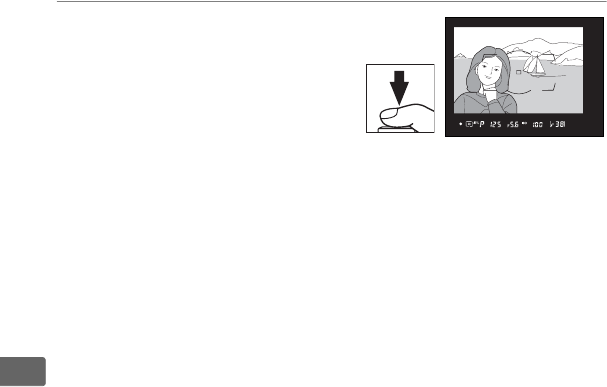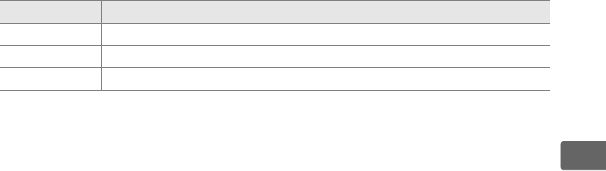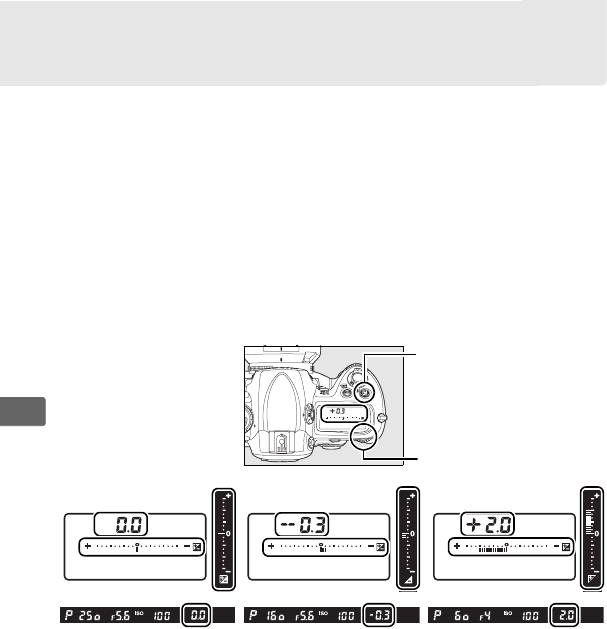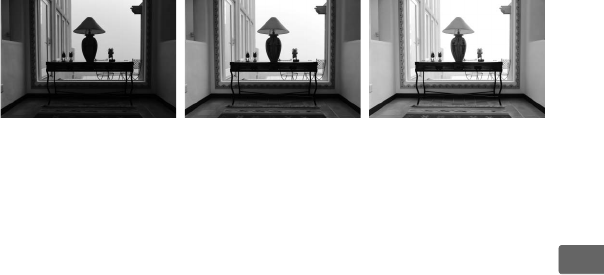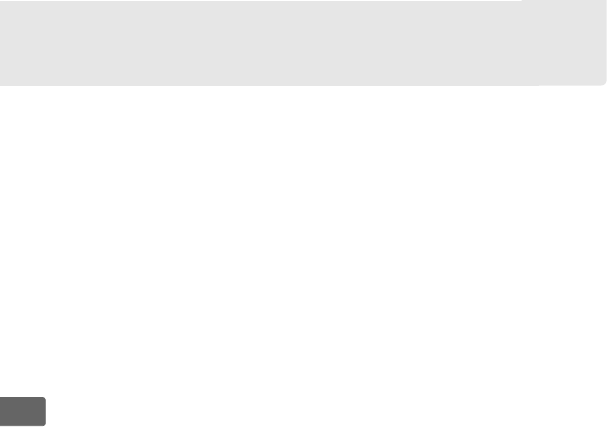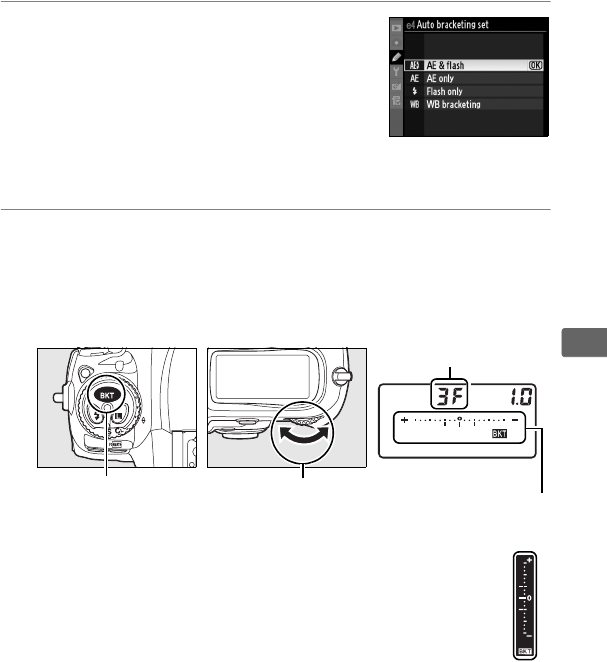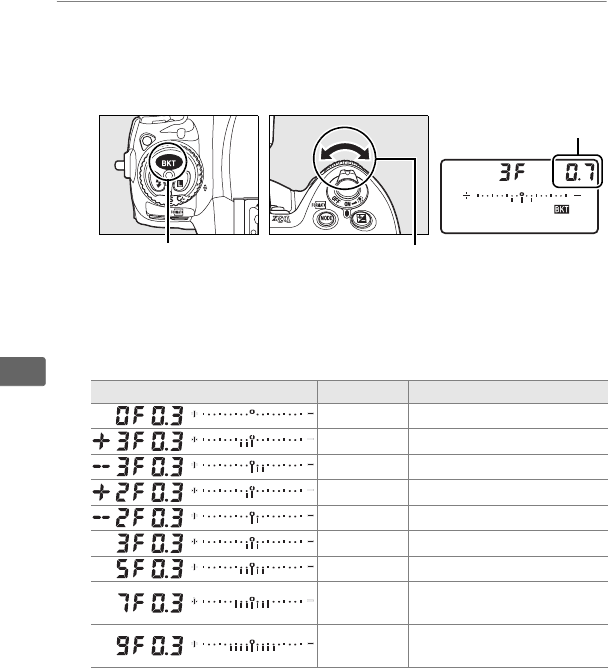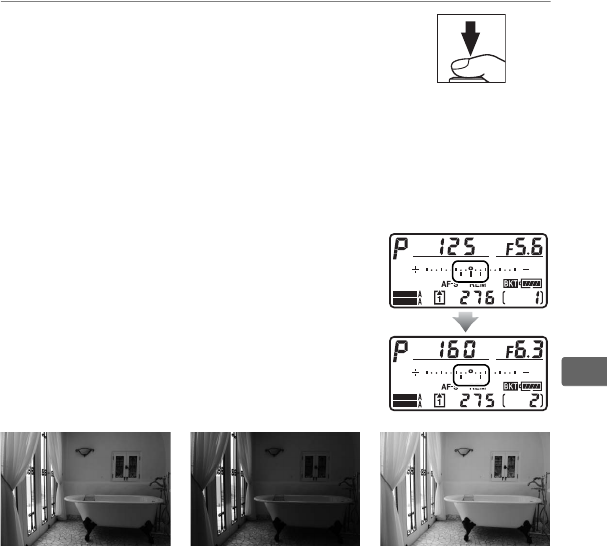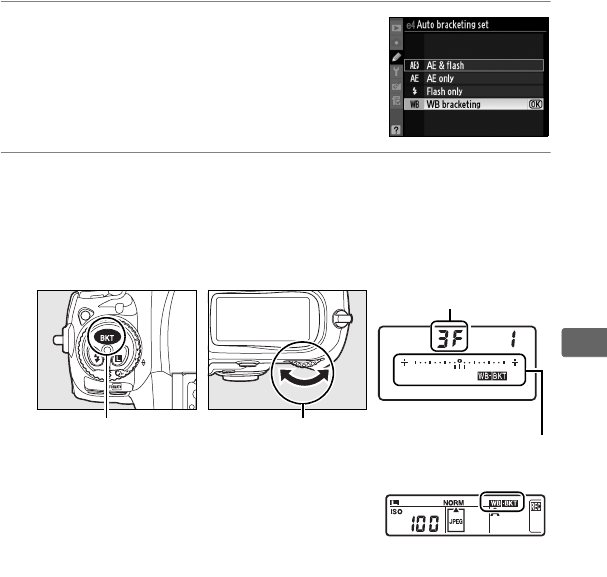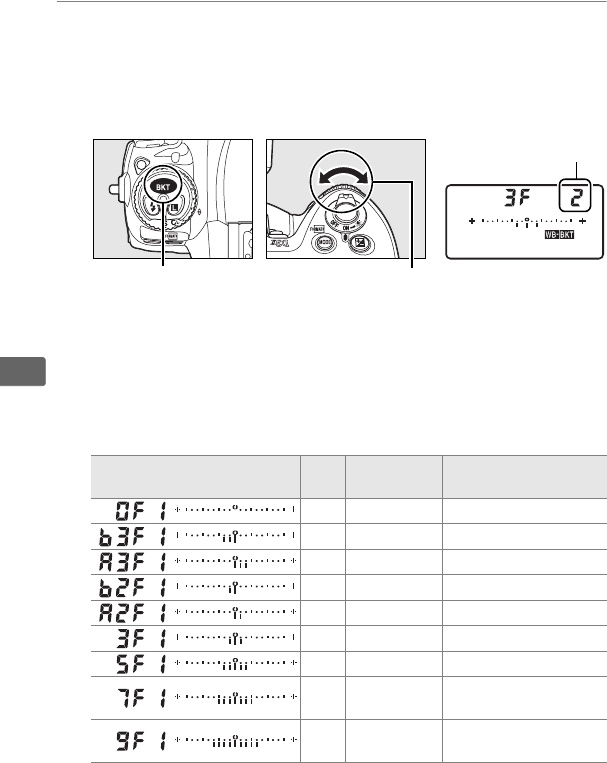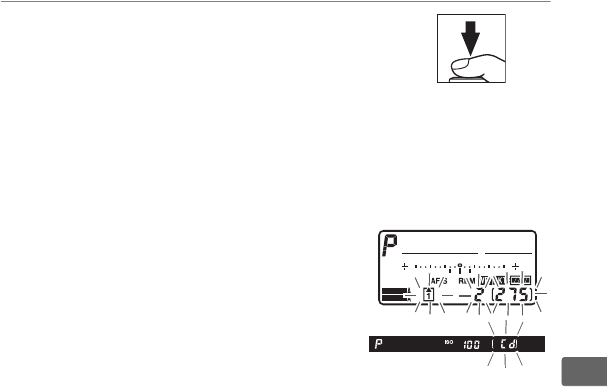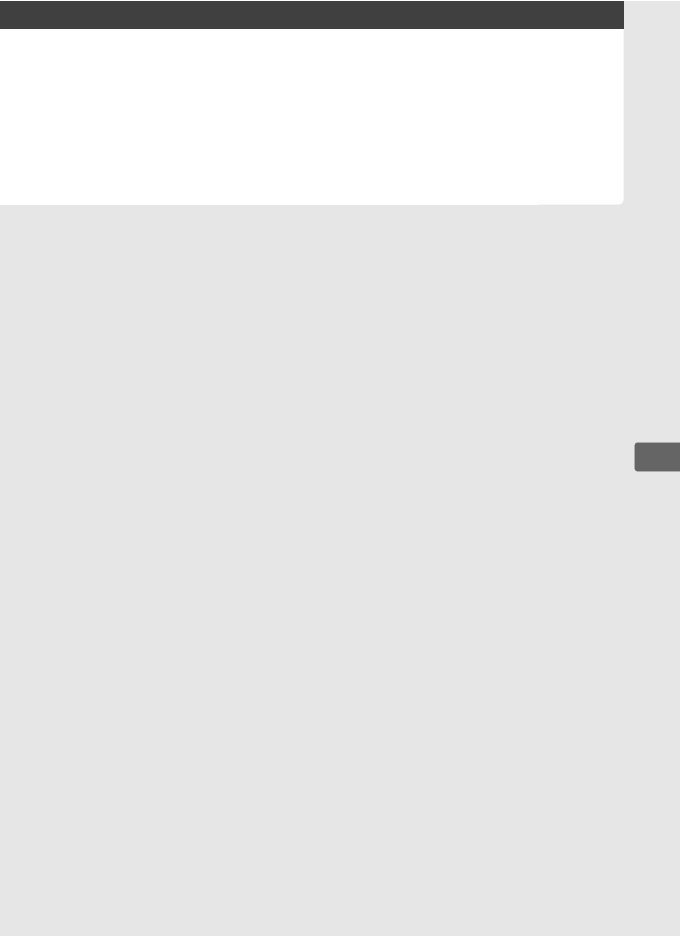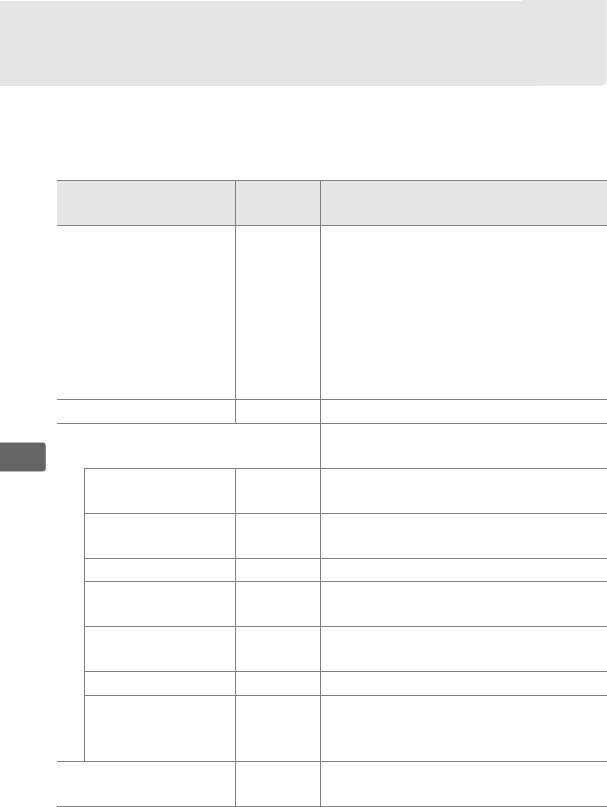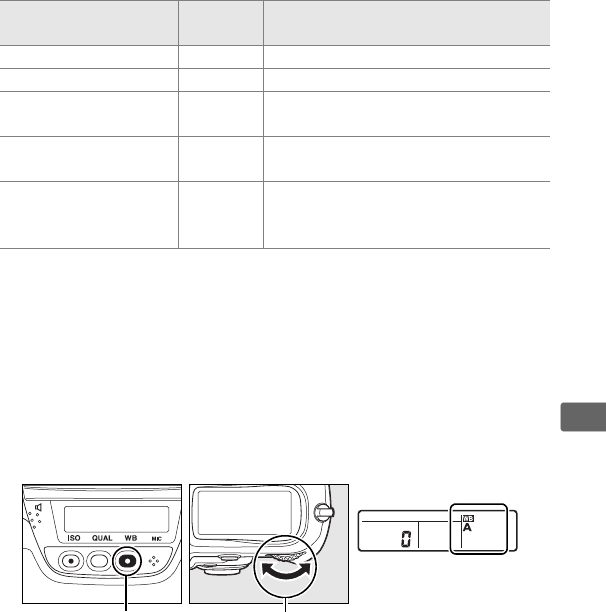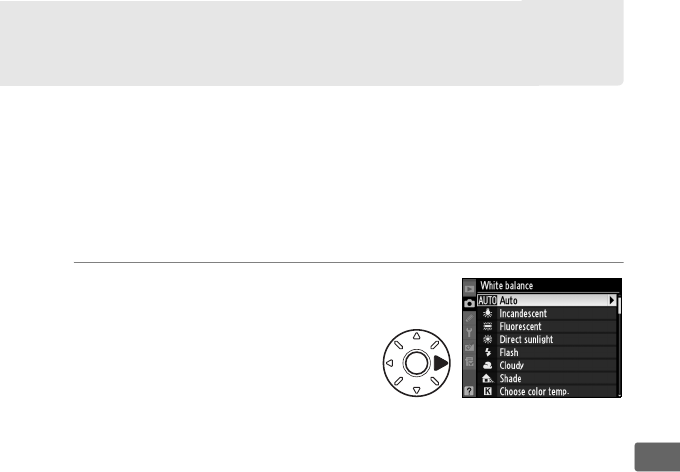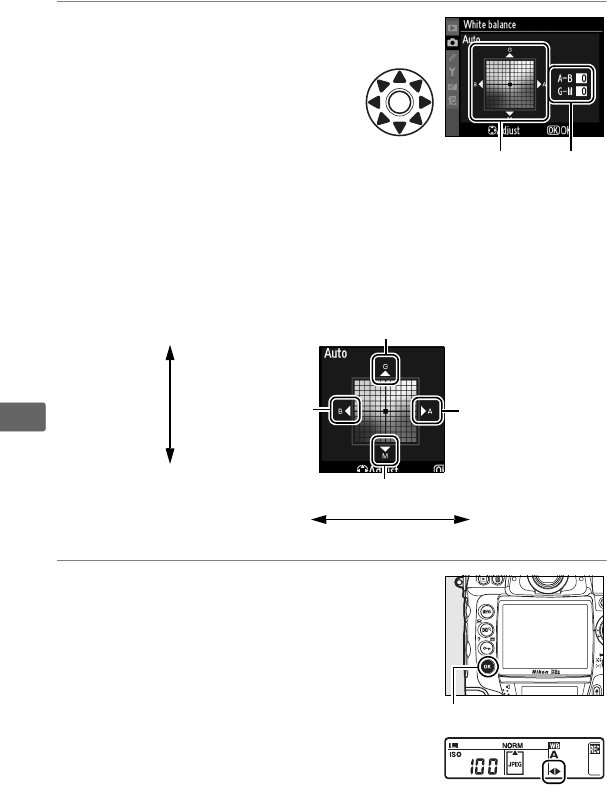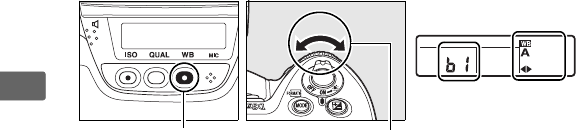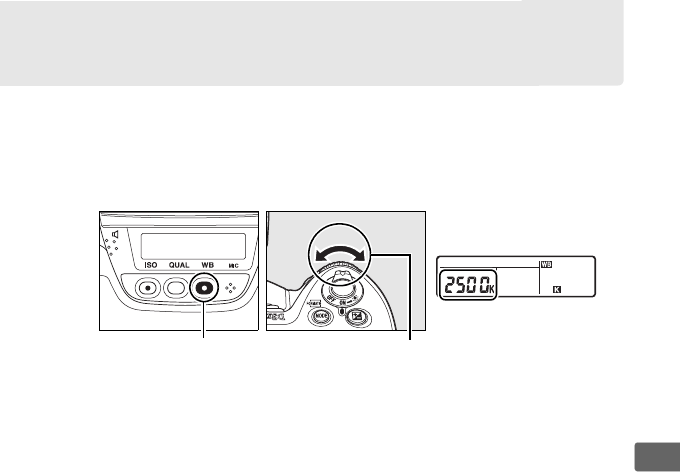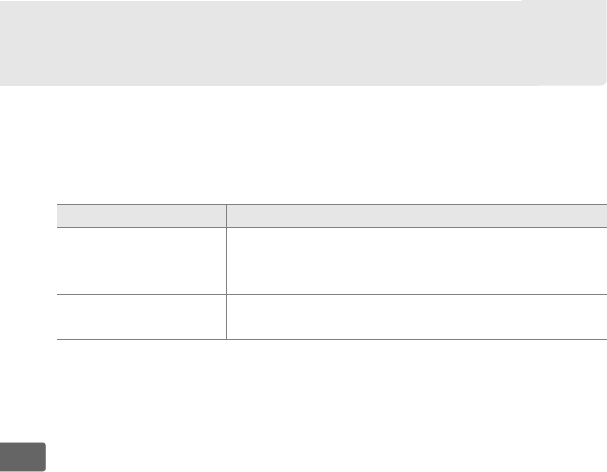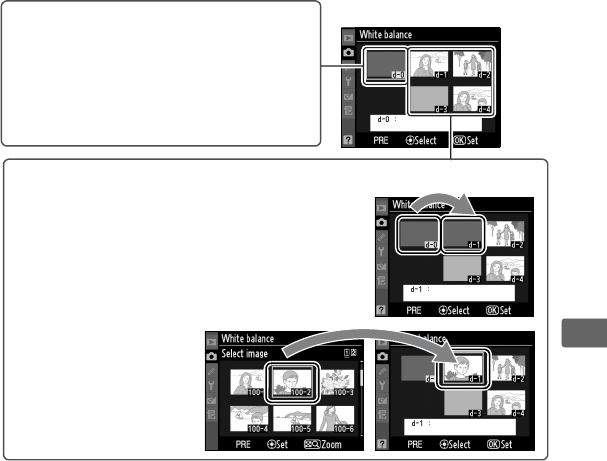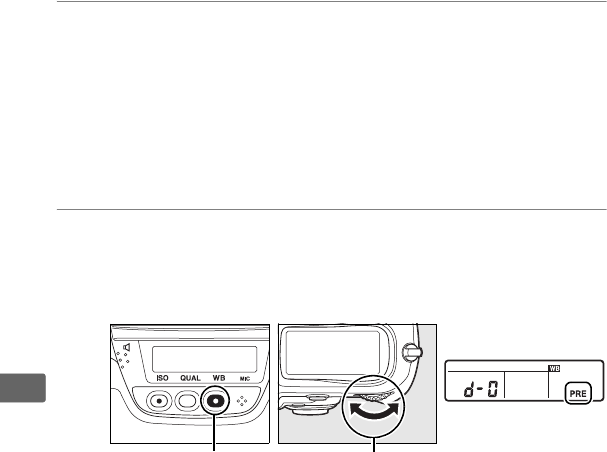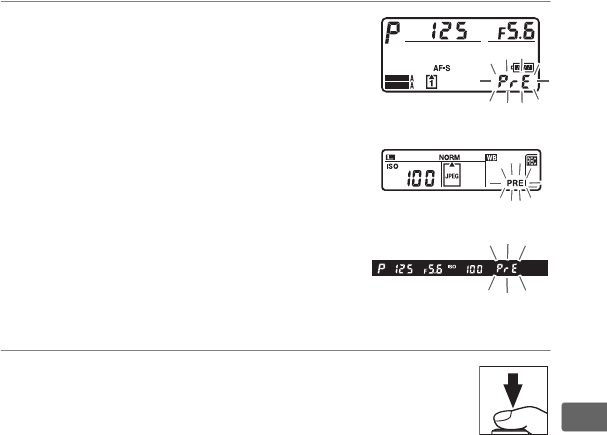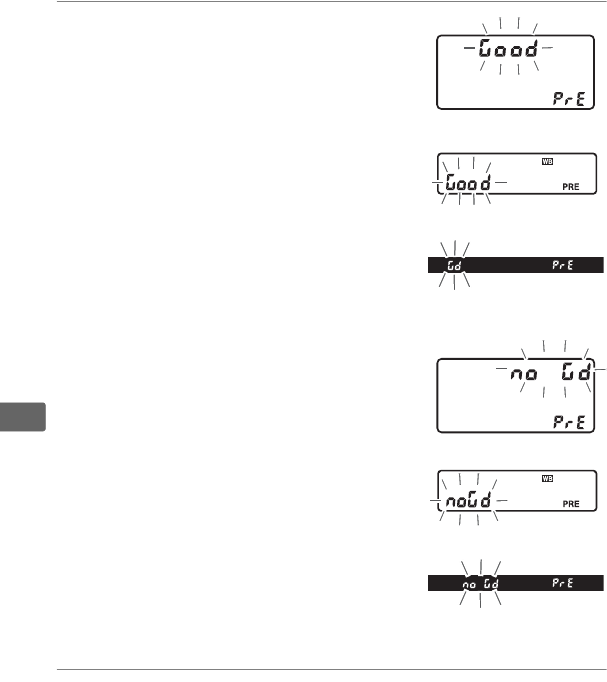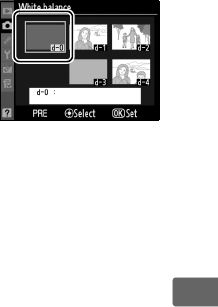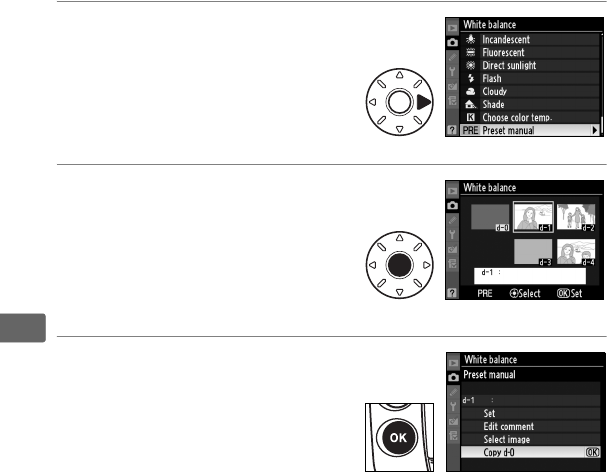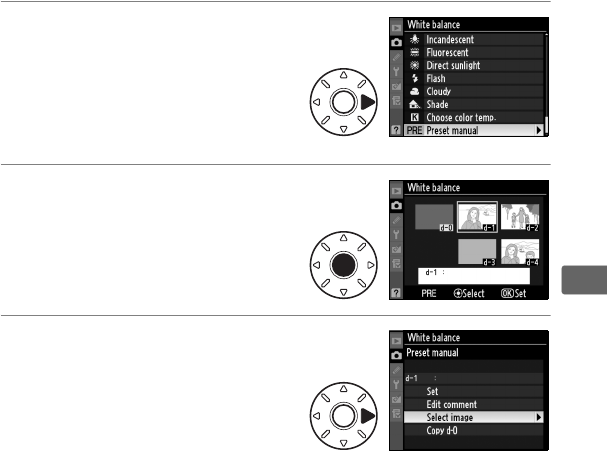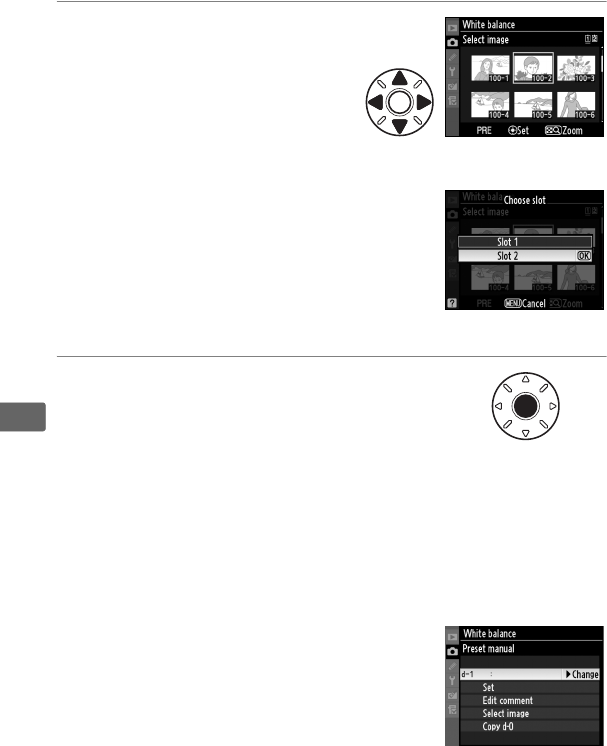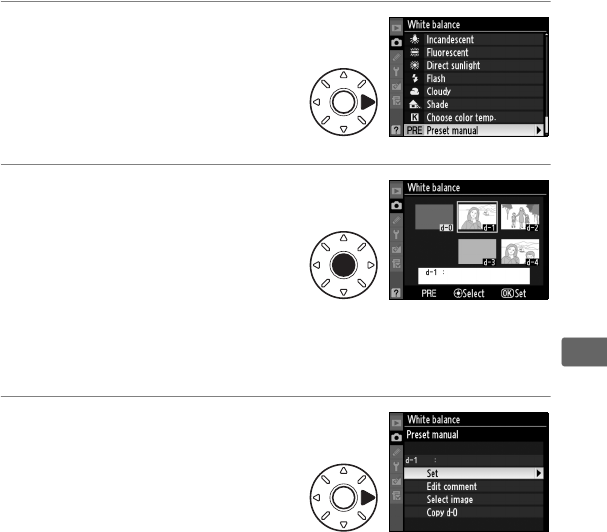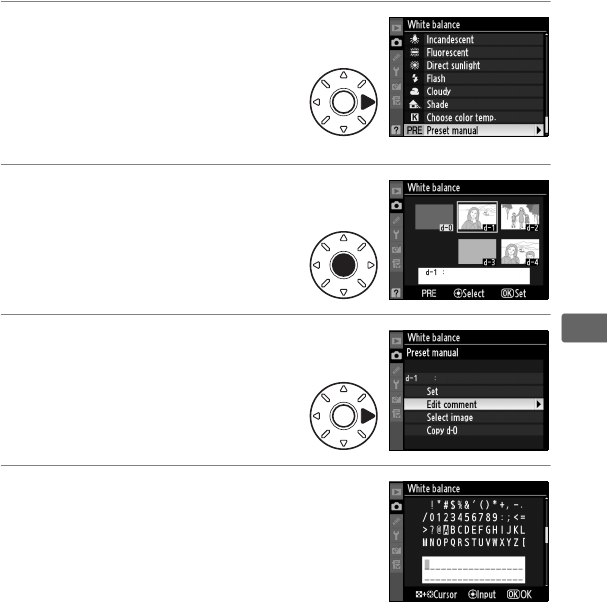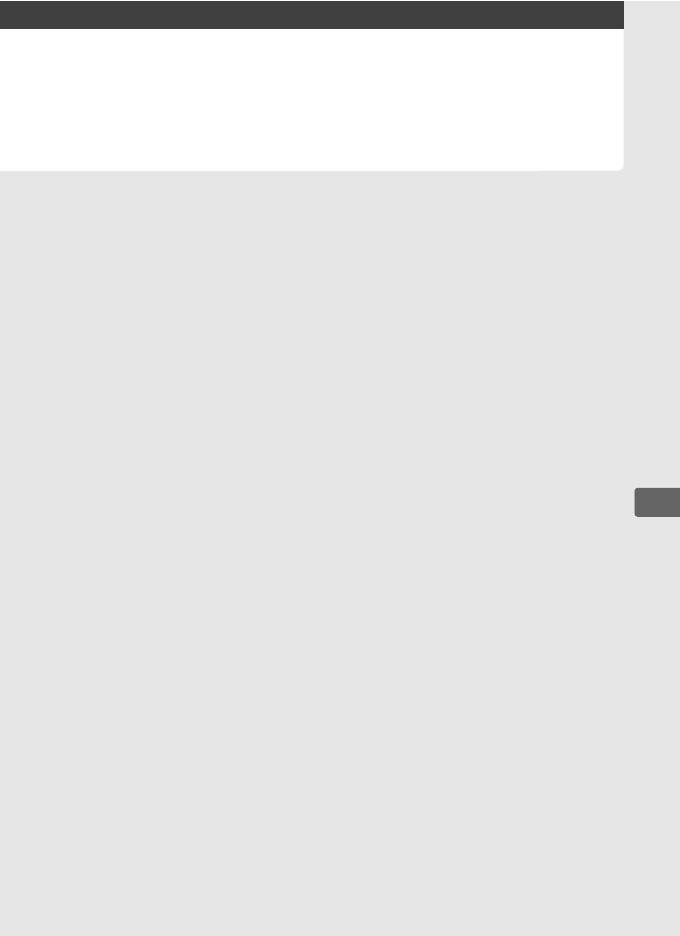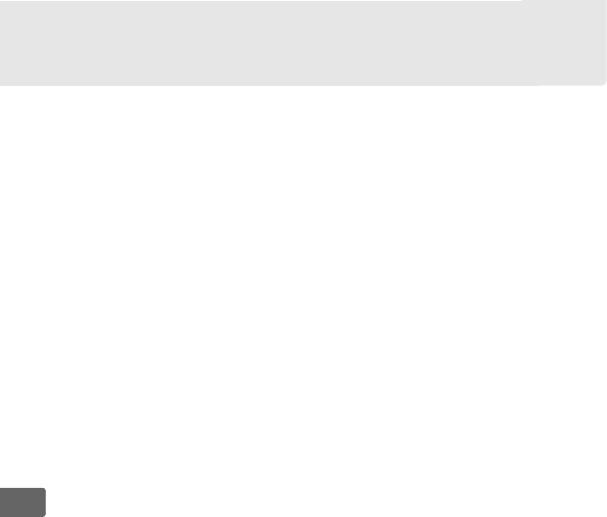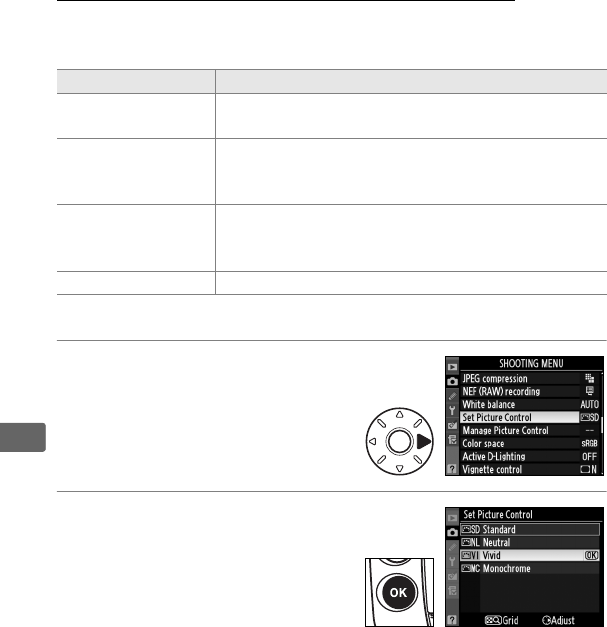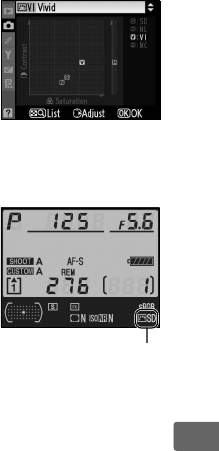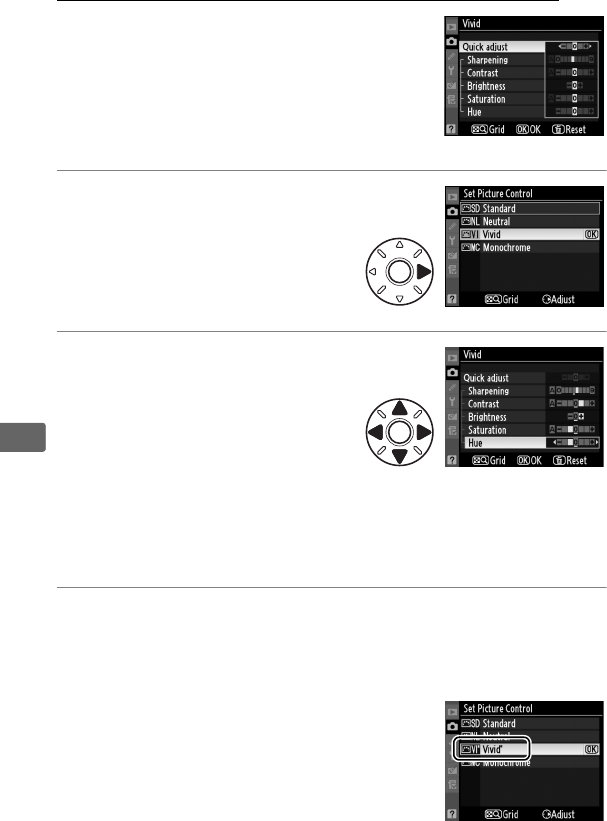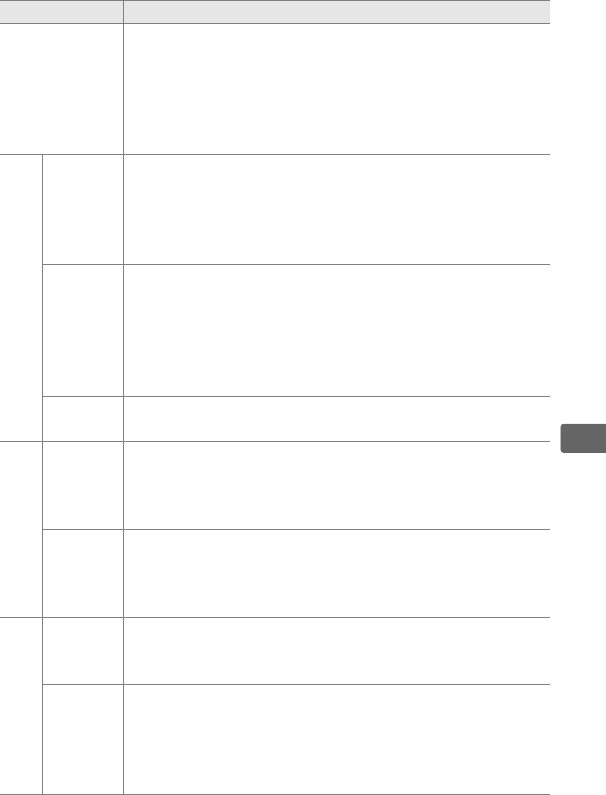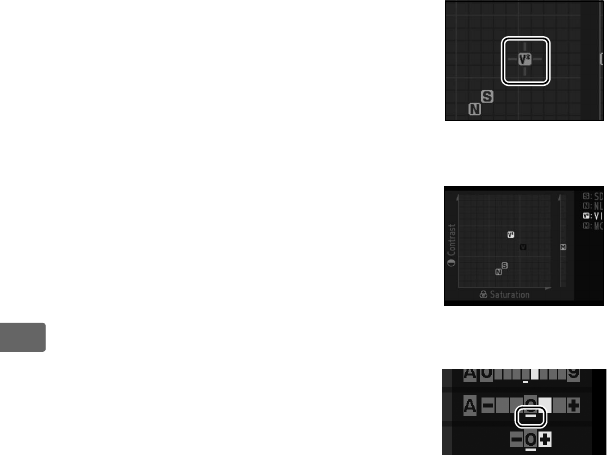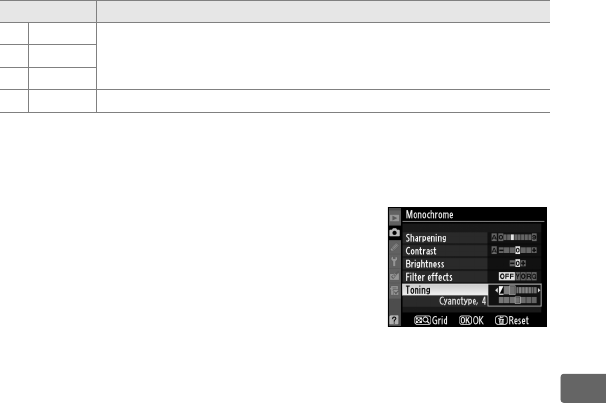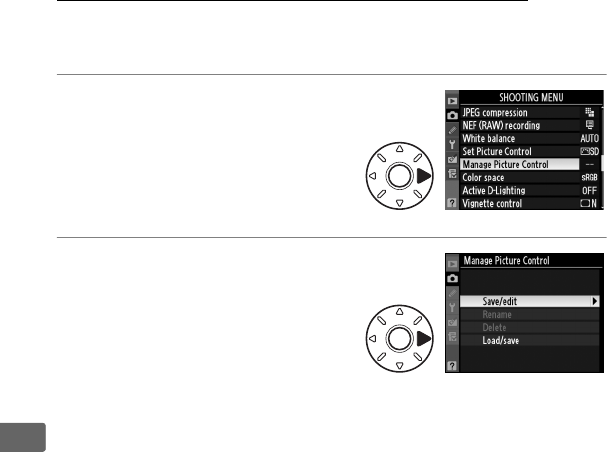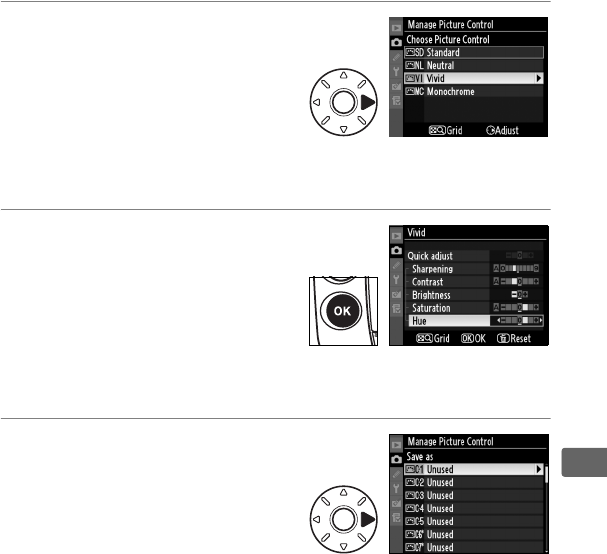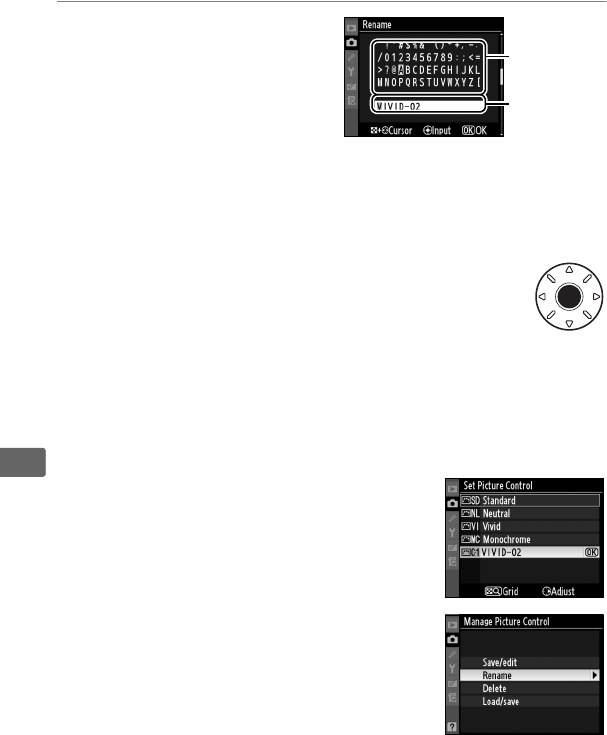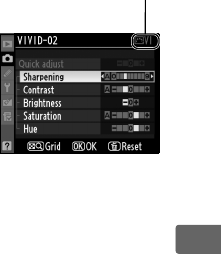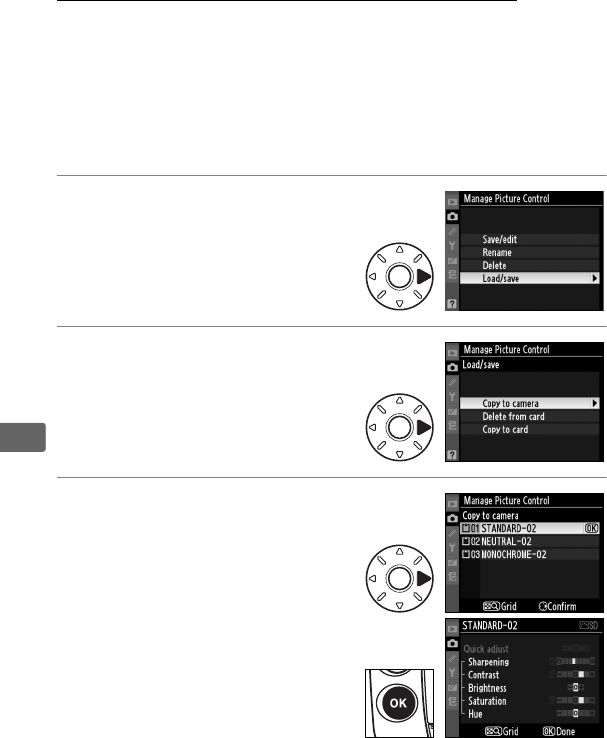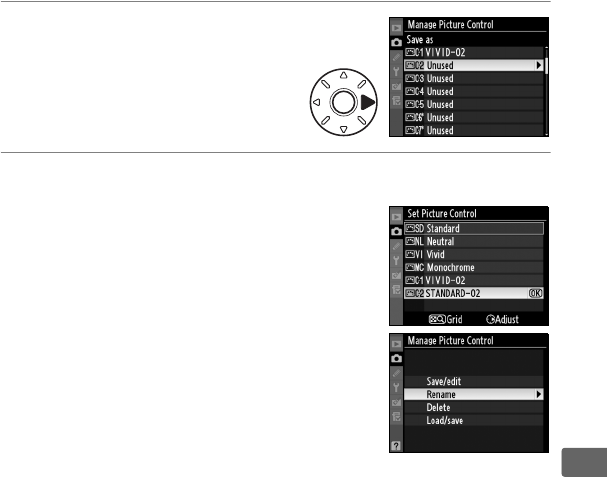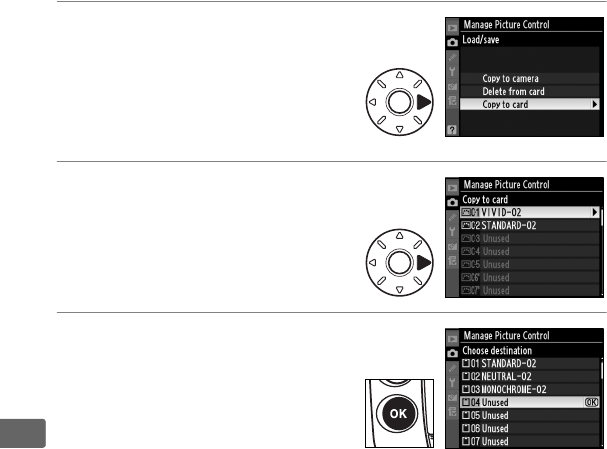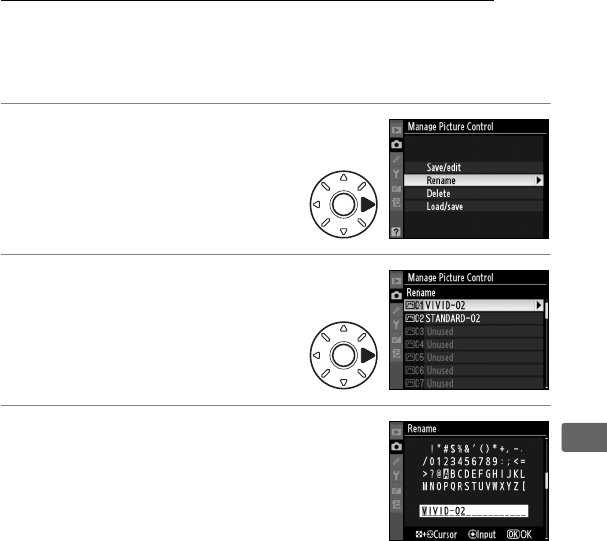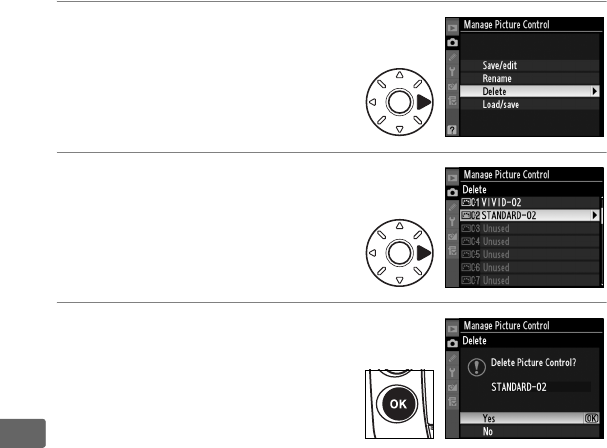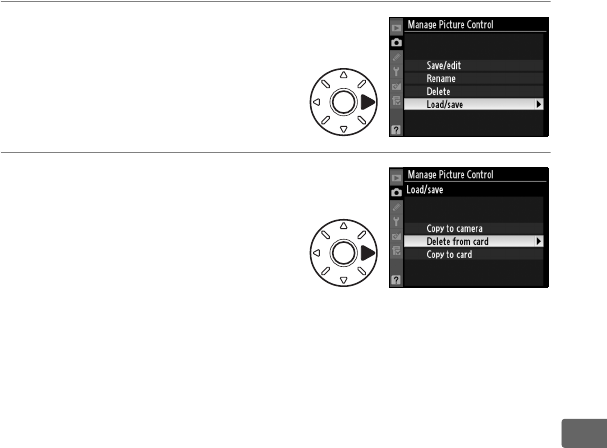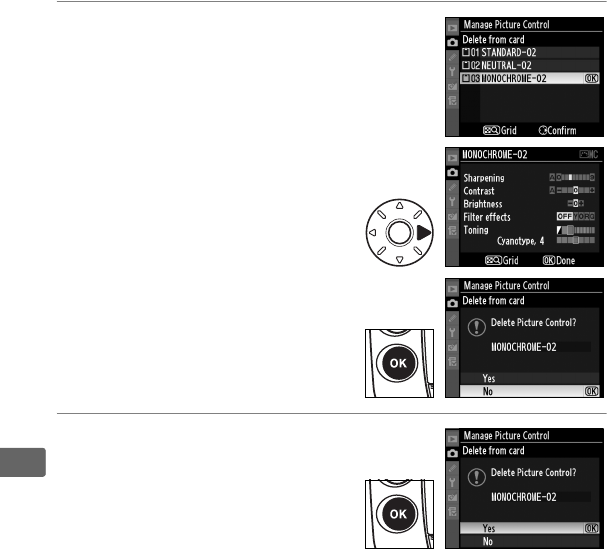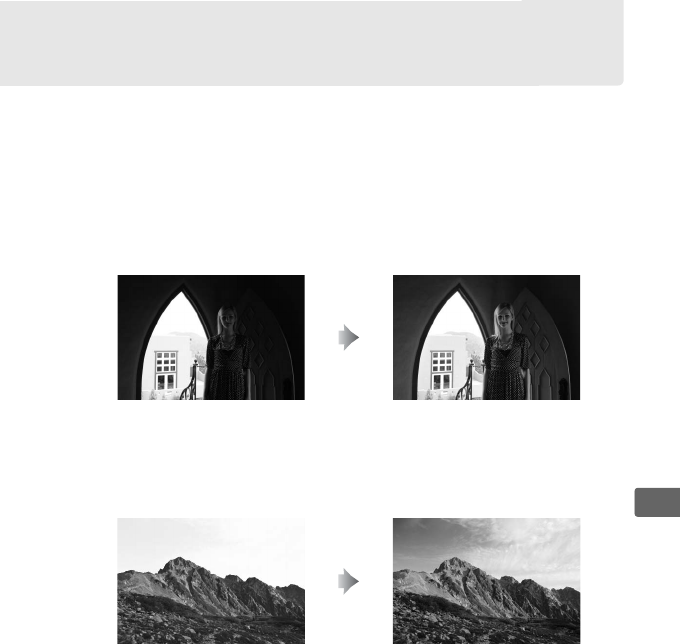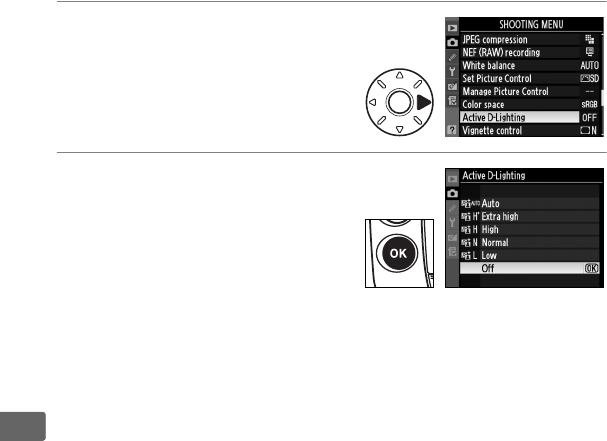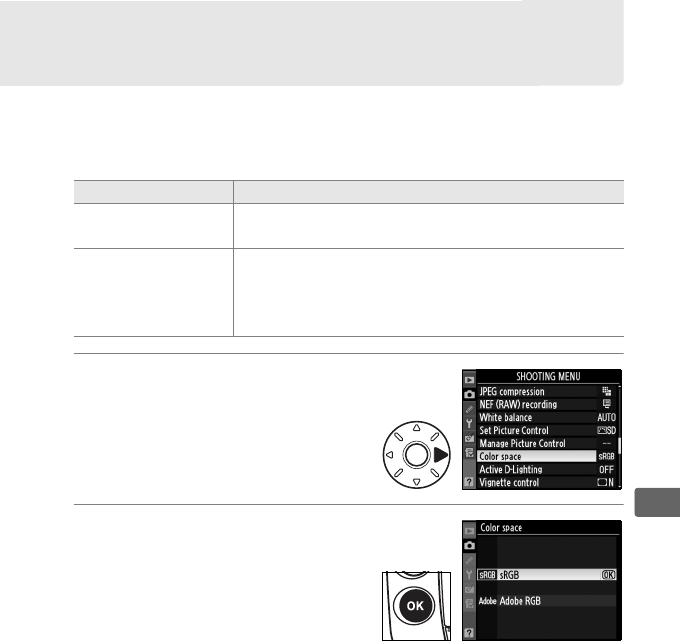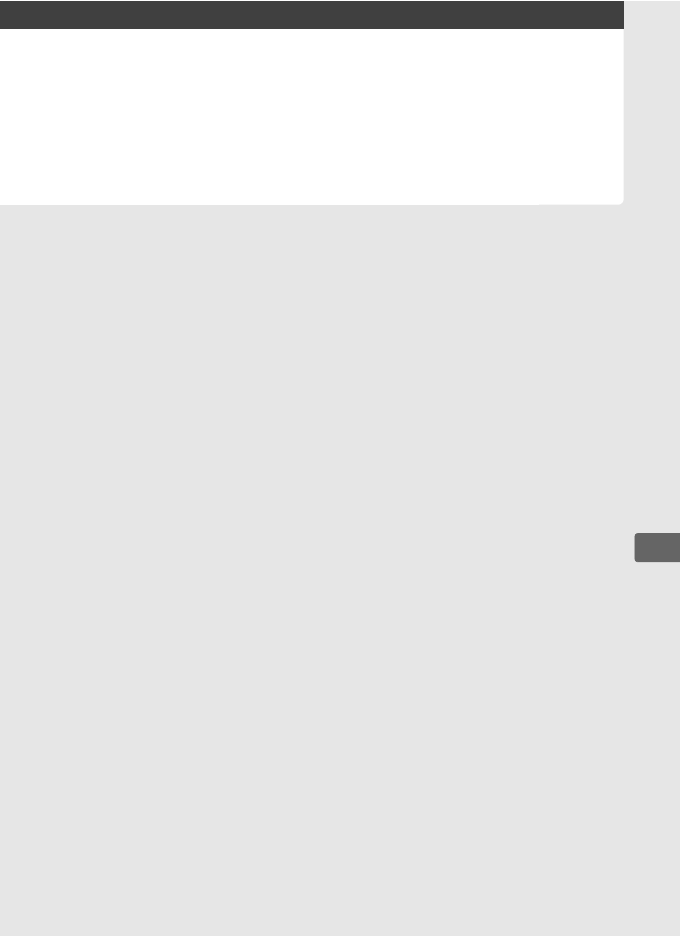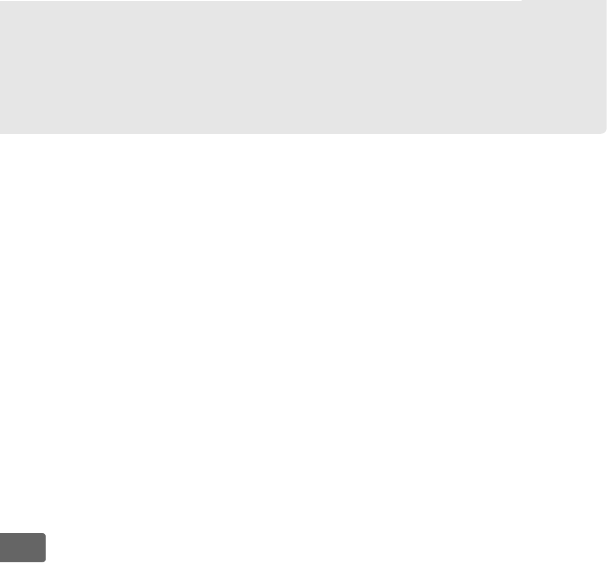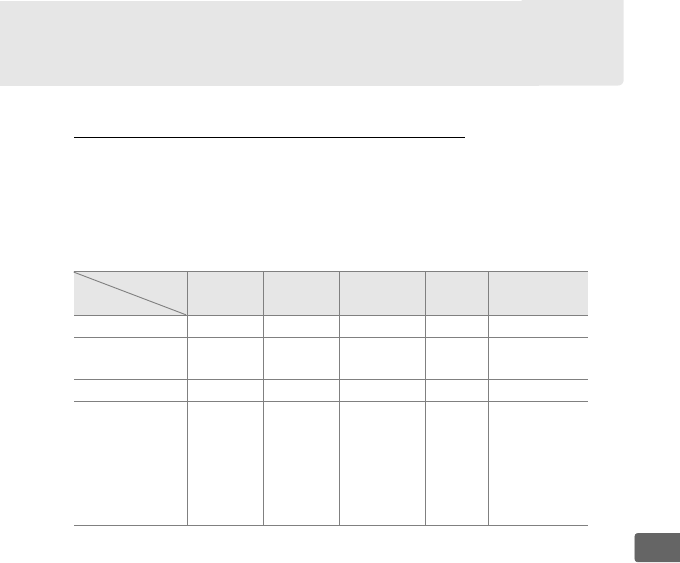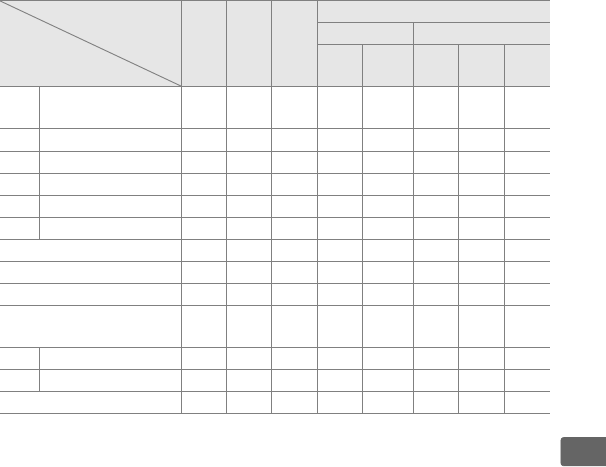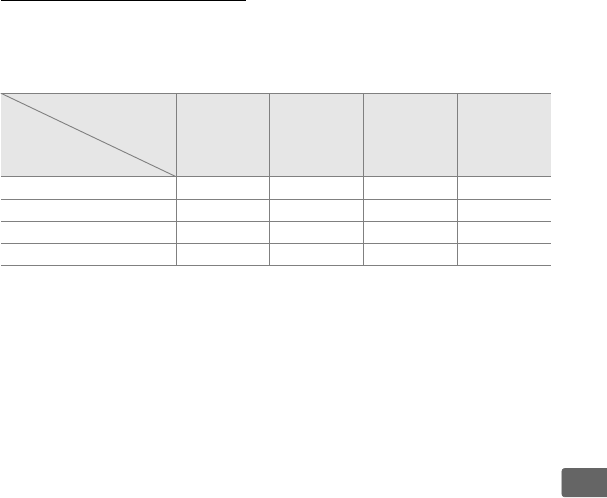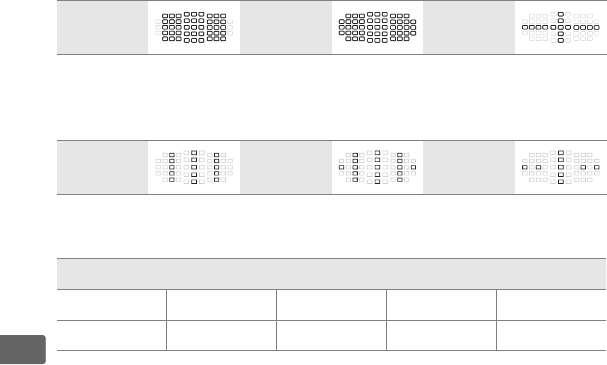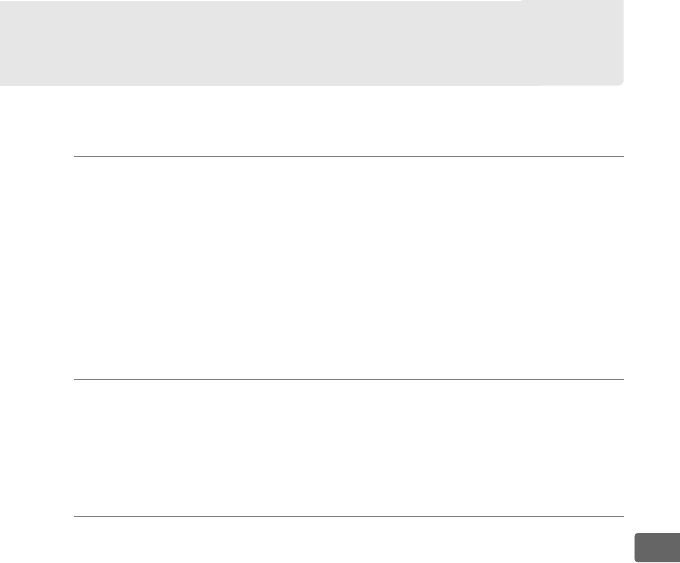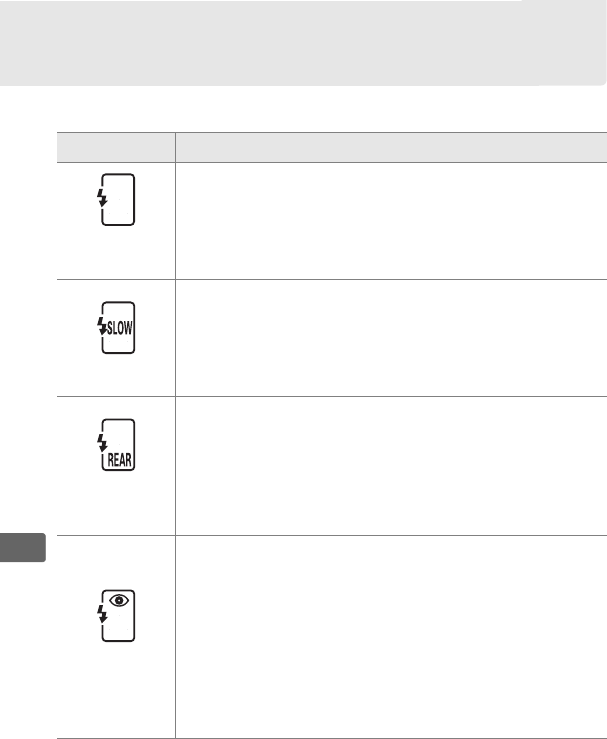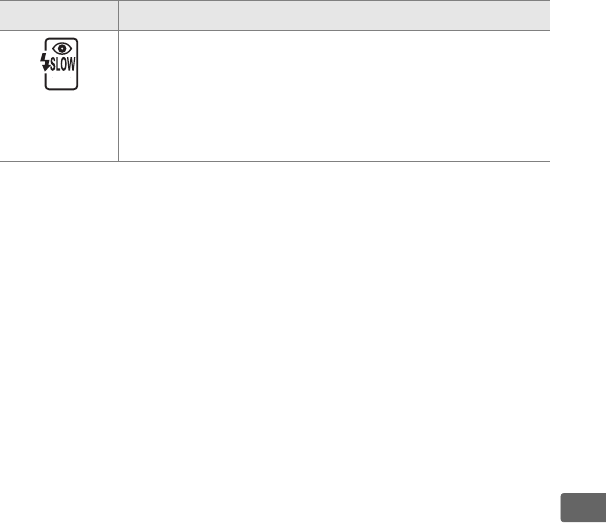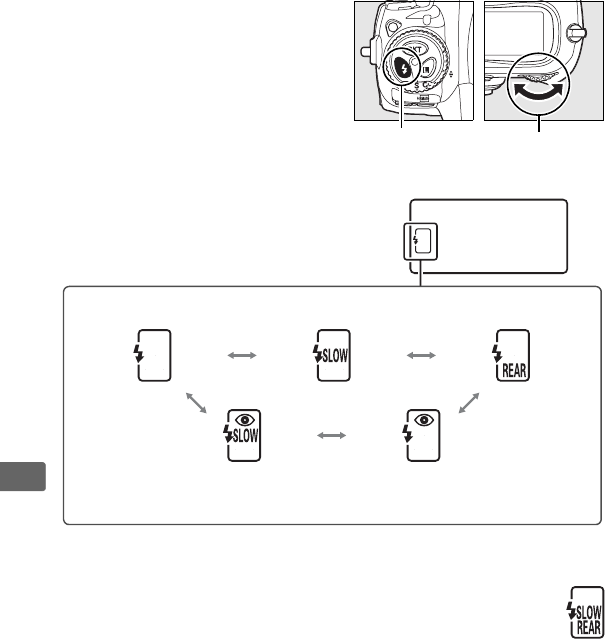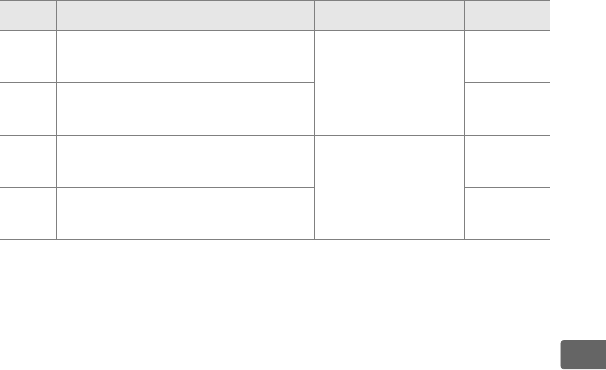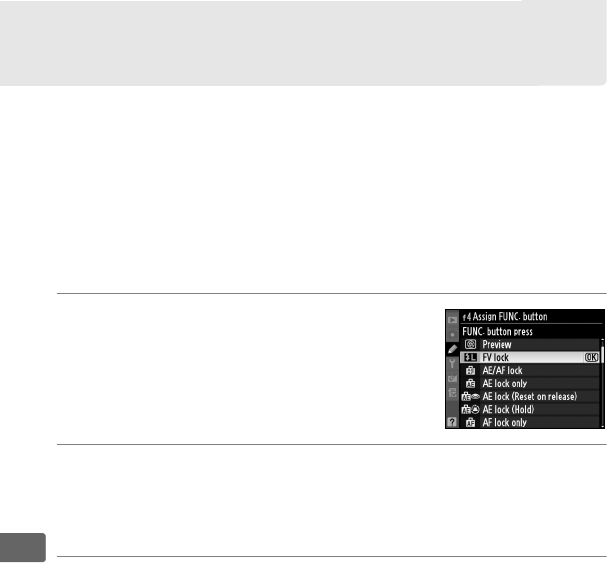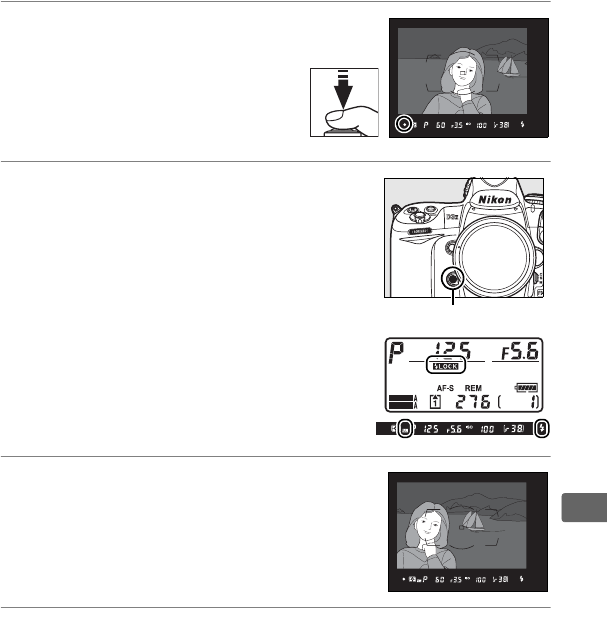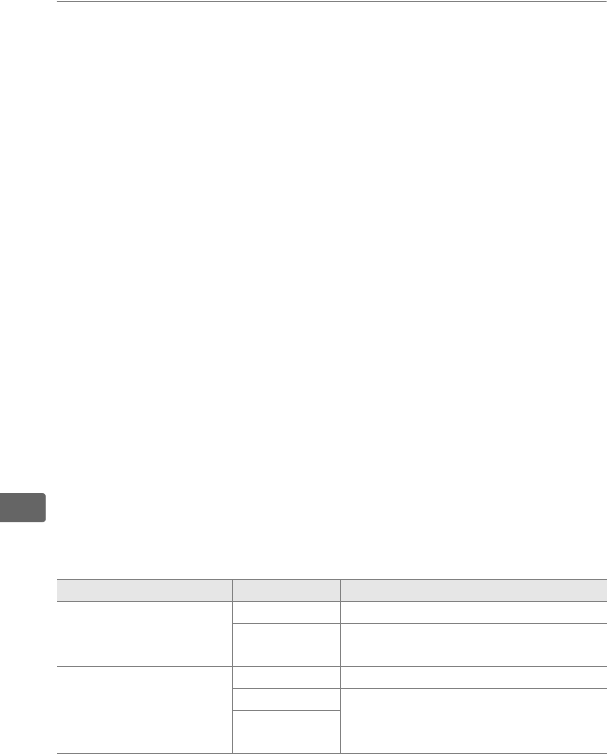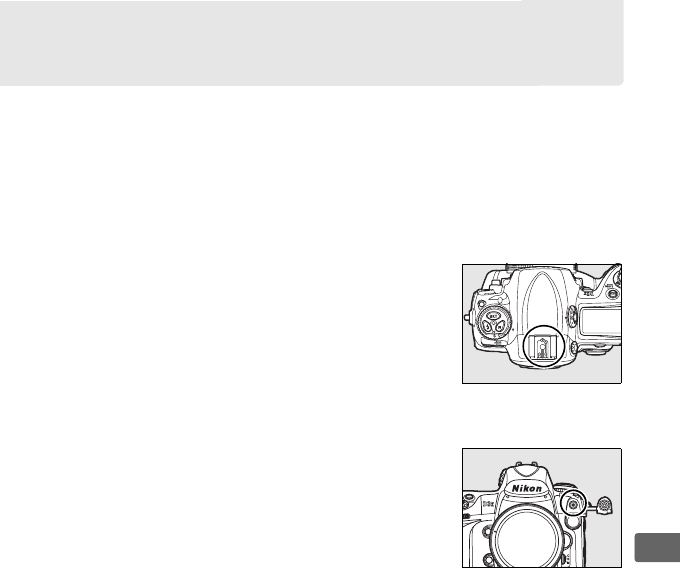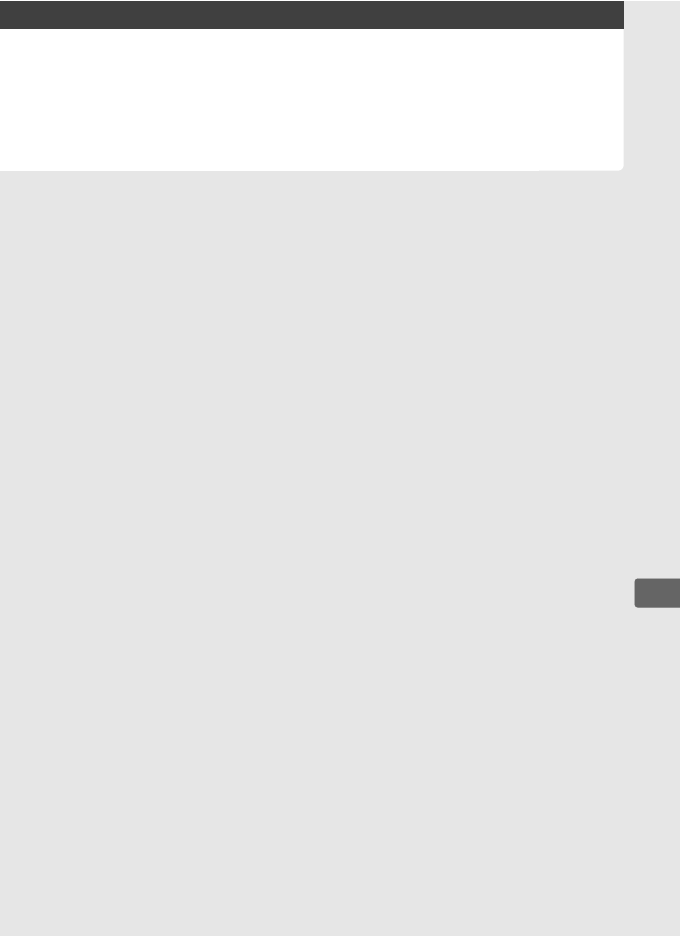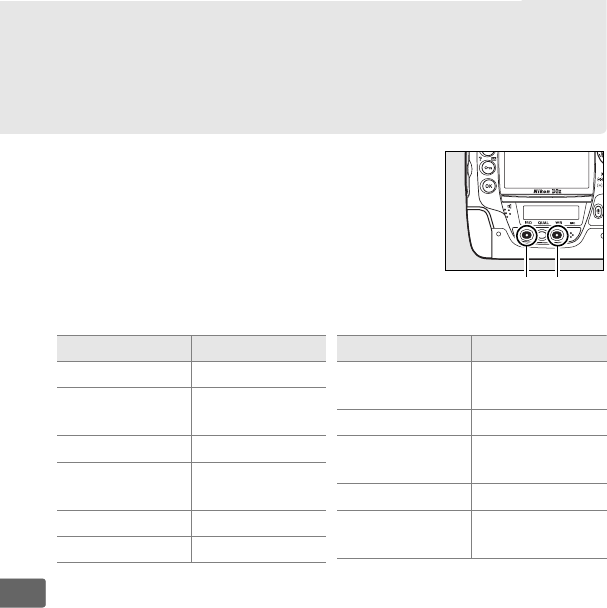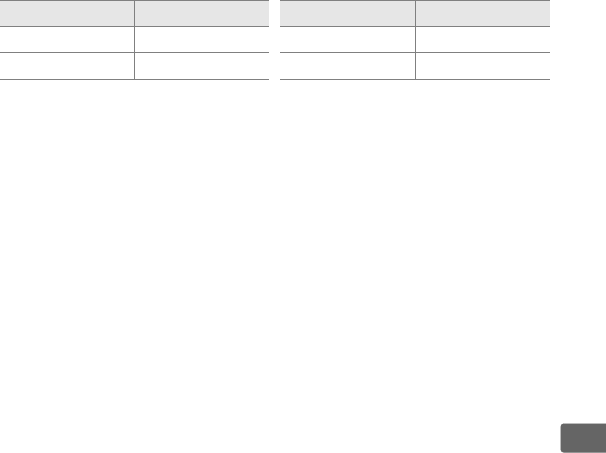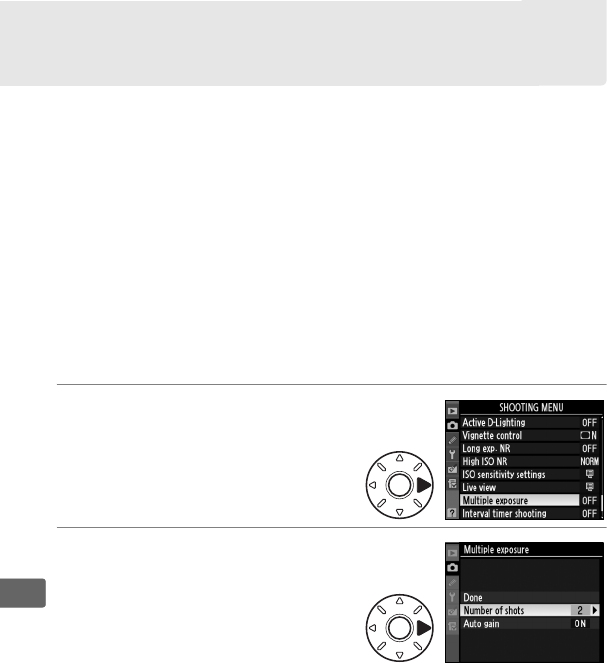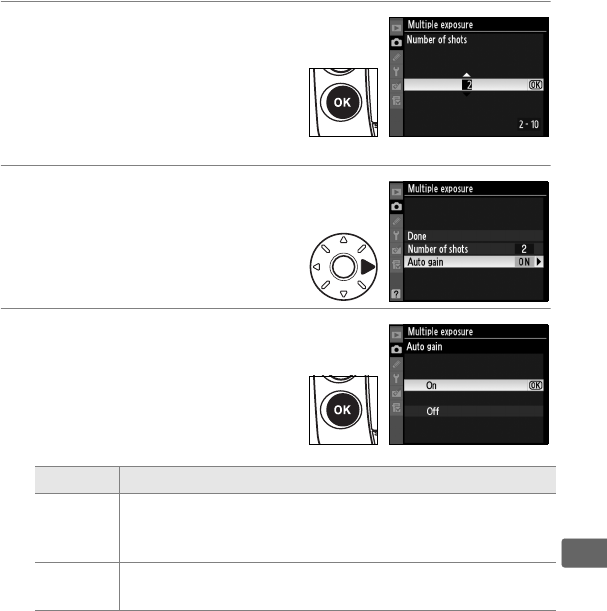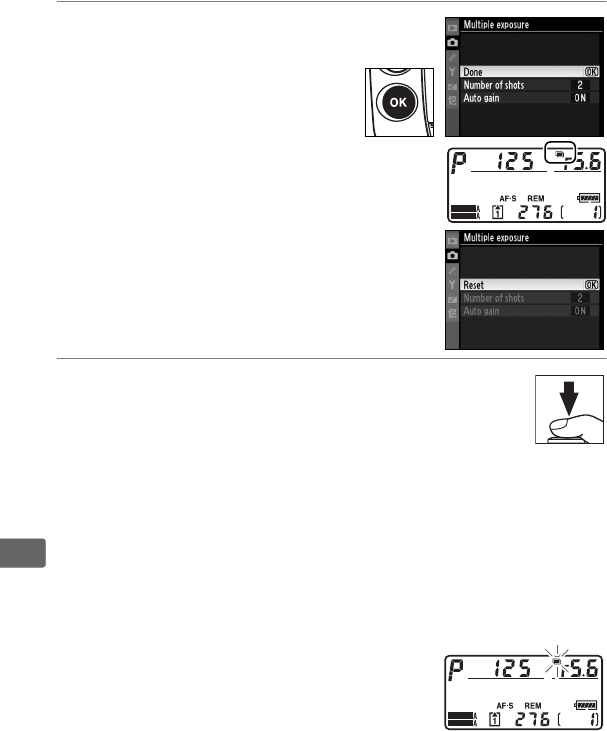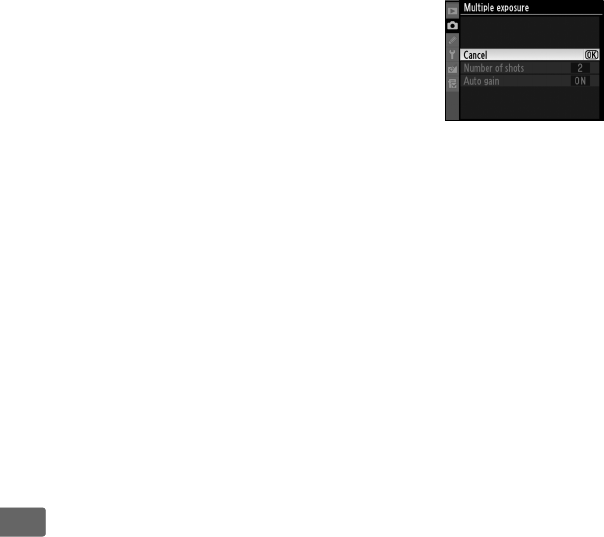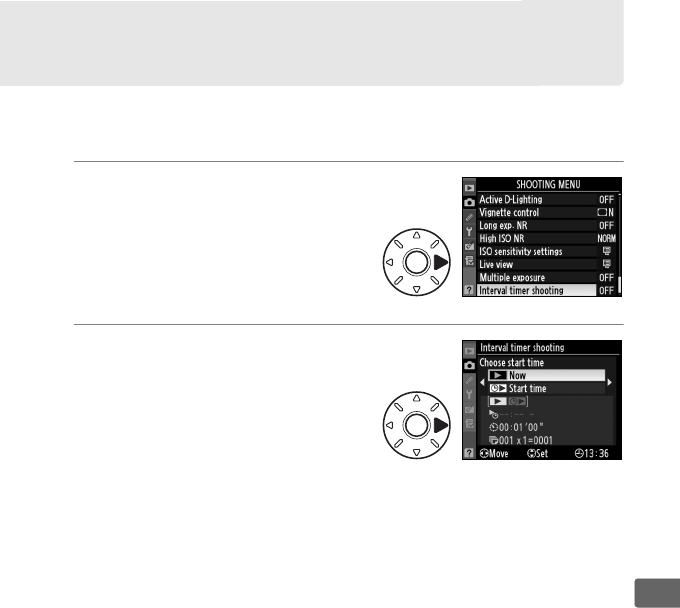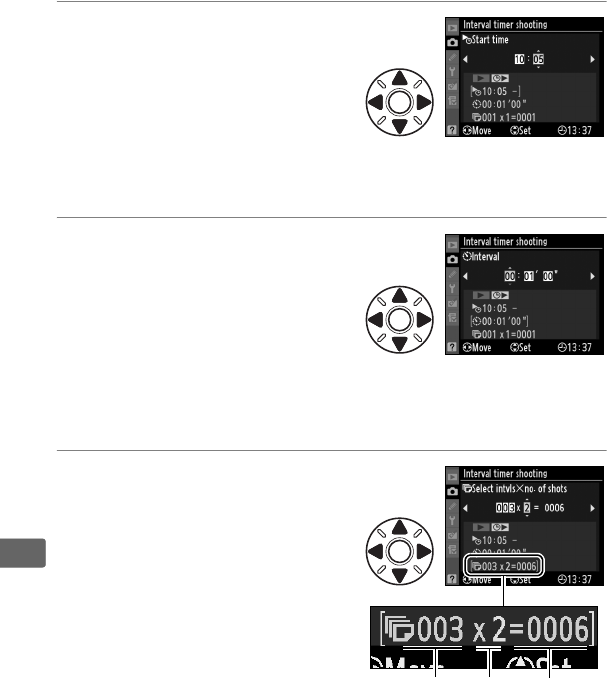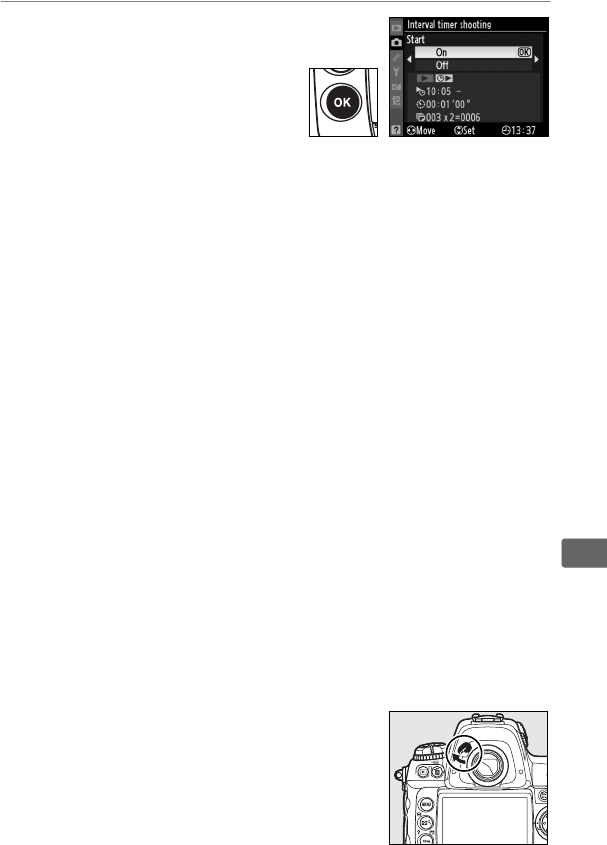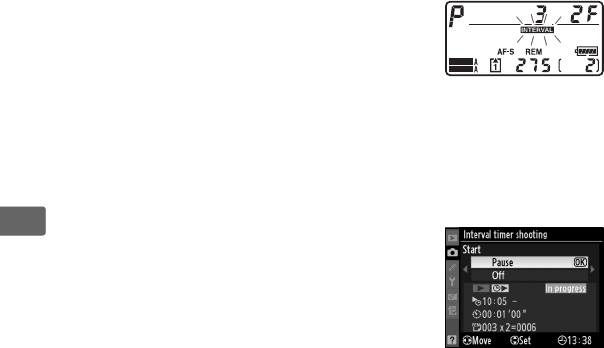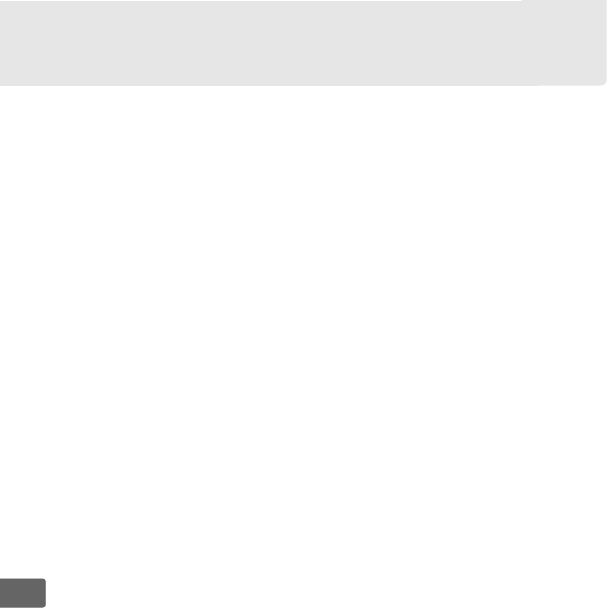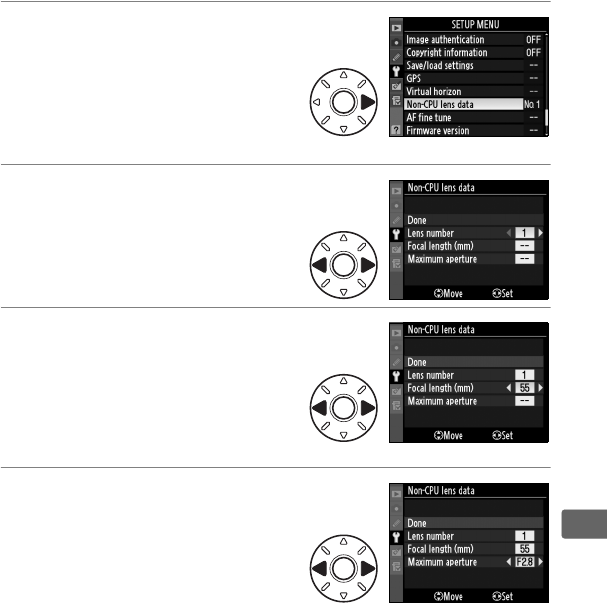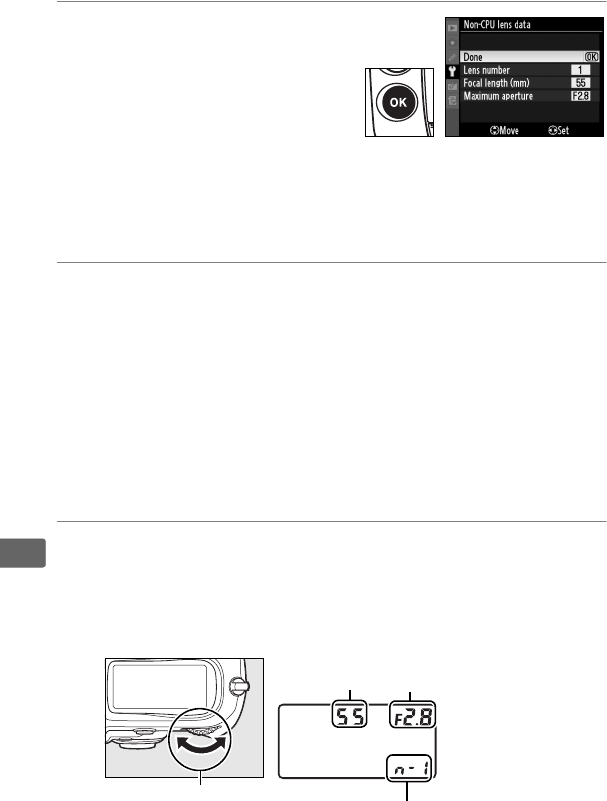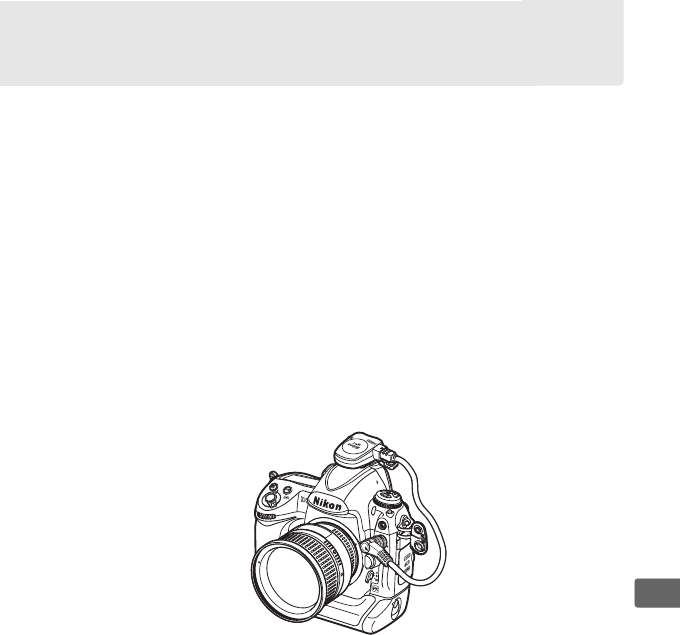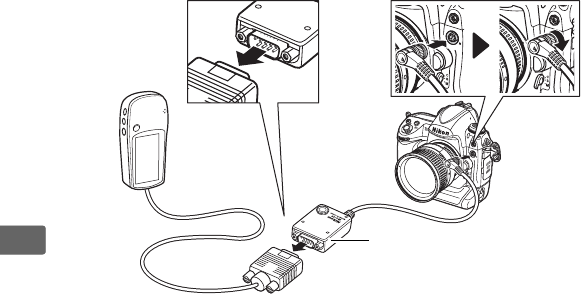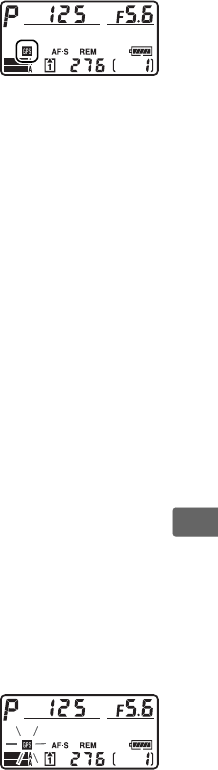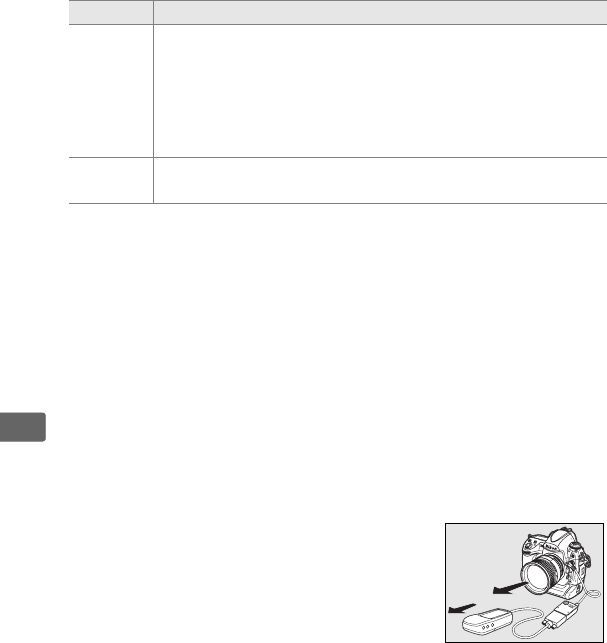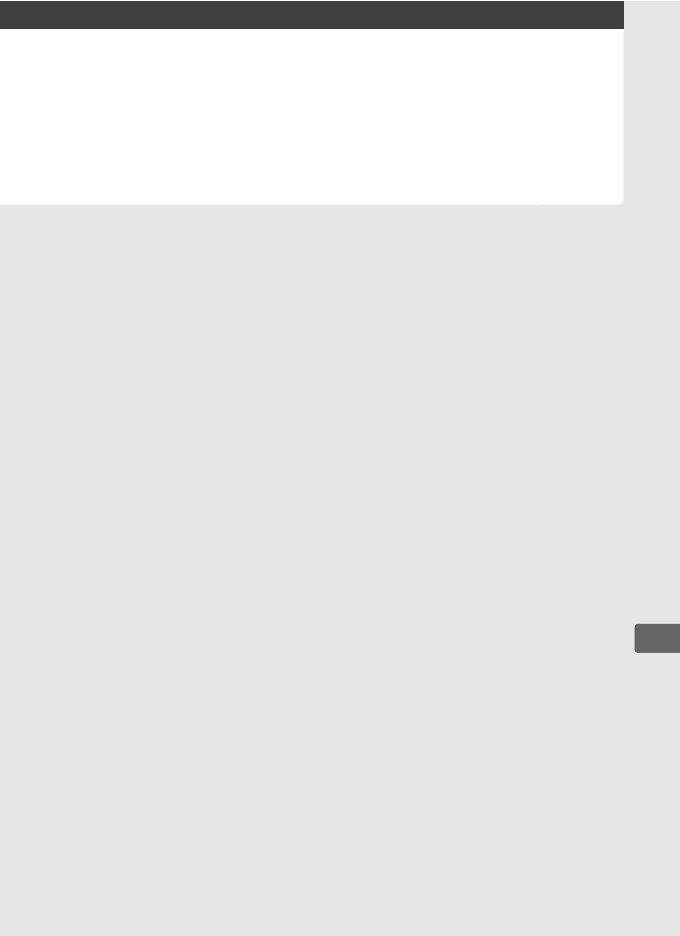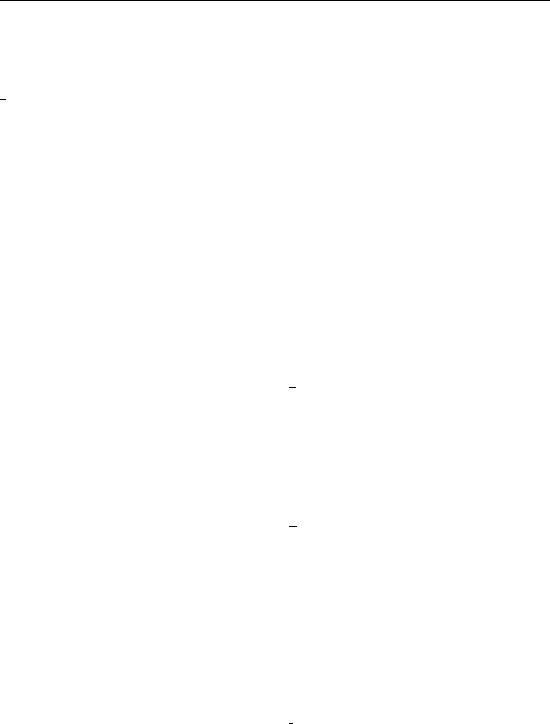xxiii
Disposing of Data Storage Devices
Please note that deleting images or formatting memory cards or other data storage
devices does not completely erase the original image data.
Deleted files can
sometimes be recovered from discarded storage devices using commercially
available software, potentially resulting in the malicious use of personal image
data.
Ensuring the privacy of such data is the user’s responsibility.
Before discarding a data storage device or transferring ownership to another
person, erase all data using commercial deletion software, or format the device and
then completely refill it with images containing no private information (for
example, pictures of empty sky).
Be sure to also replace any pictures selected for
preset manual.
Care should be taken to avoid injury when physically destroying
data storage devices.
Notice Concerning Prohibition of Copying or Reproduction
Note that simply being in possession of material that has been digitally copied or
reproduced by means of a scanner, digital camera, or other device may be
punishable by law.
• Items prohibited by law from being copied or
reproduced
Do not copy or reproduce paper
money, coins, securities, government
bonds, or local government bonds,
even if such copies or reproductions
are stamped “Sample.”
The copying or reproduction of paper
money, coins, or securities which are
circulated in a foreign country is
prohibited.
Unless the prior permission of the
government has been obtained, the
copying or reproduction or unused
postage stamps or post cards issued by
the government is prohibited.
The copying or reproduction of stamps
issued by the government and of
certified documents stipulated by law
is prohibited.
• Cautions on certain copies and reproductions
The government has issued cautions on
copies or reproductions of securities
issued by private companies (shares, bills,
checks, gift certificates, etc.), commuter
passes, or coupon tickets, except when a
minimum of necessary copies are to be
provided for business use by a company.
Also, do not copy or reproduce passports
issued by the government, licenses
issued by public agencies and private
groups, ID cards, and tickets, such as
passes and meal coupons.
• Comply with copyright notices
The copying or reproduction of
copyrighted creative works such as
books, music, paintings, woodcuts,
prints, maps, drawings, movies, and
photographs is governed by national
and international copyright laws.
Do
not use this product for the purpose of
making illegal copies or to infringe
copyright laws.