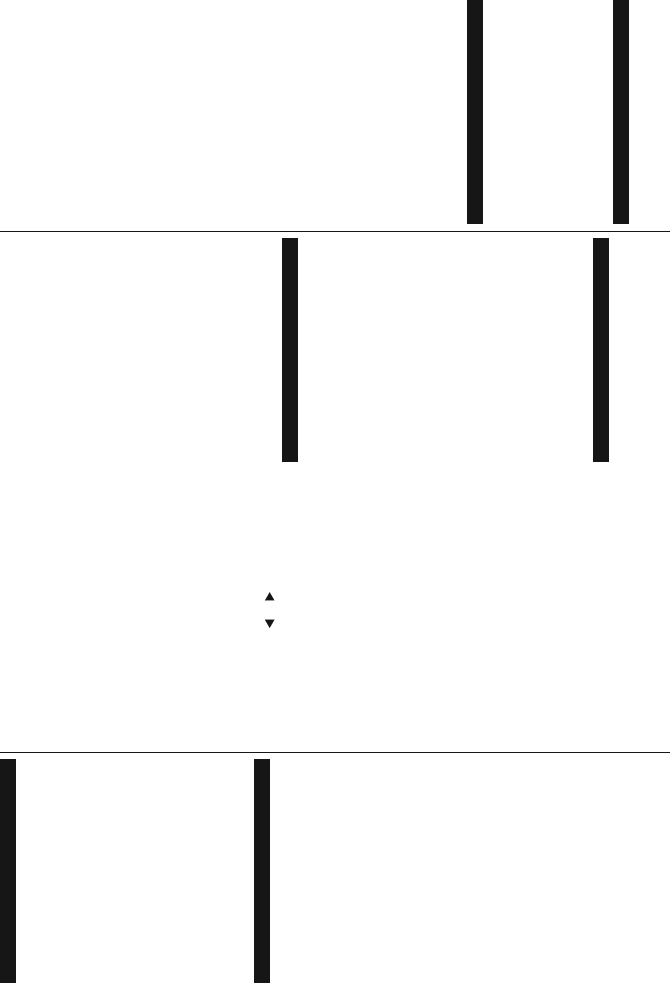English - 29 -
Switching On/Off
T
Connect the power cord to a power source such as a wall
socket (100-240V
T
Press the Standby button, Programme +/- or a numeric
button on the remote control.
Press the side function switch on the TV until the TV
comes on from standby
T
Press the Standby button on the remote control or press
the side function switch on the TV until the TV switches
into standby mode.
T
cord from the mains socket.
Note: When the TV is switched into standby mode, the standby
LED can blink to indicate that features such as Standby Search,
Over Air Download or Timer is active. The LED can also blink
when you switch on the TV from standby mode.
First Time Installation
:KHQWXUQHGRQIRUWKH
screen is displayed. Select the desired language and
press OK .
On the next screen, set your preferences using the
directional buttons.
Notes: Depending on the Country selection you may be asked
to set and con¿ rm a PIN at this point. The selected PIN cannot
be 0000. Y
any menu operation later.
M7(*) operator type will be de ¿ ned according to the Language and
Country selections that you made in the First Time Installation .
(*) M7 is a digital satellite service provider.
About Selecting Broadcast T
Digital Aerial: If Digital Aerial broadcast search option
is turned on, the TV will search for digital terrestrial
broadcasts after other initial settings are completed.
Digital Cable: If Digital Cable broadcast search option is
turned on, the TV will search for digital cable broadcasts
after other initial settings are completed.
\RXU SUHIHUHQFHV FRQ¿UPDWLRQ PHVVDJH
be displayed before starting to search. Select YES and
press OK to proceed. TNO and
press OK . YNetwork or set values such
as Frequency , Network ID and Search Step. When
¿QLVKHGSUHVVOK button.
Note: Searching duration will change depending on the selected
Search Step.
Satellite: If Satellite broadcast search option is turned
on, the TV will search for digital satellite broadcasts after
other initial settings are completed. Before satellite search
is performed some settings should be made. Before the
satellite search starts, a menu will be displayed where you
can select to start an M7 operator installation or a standard
installation. T
Install T as Operator and the Satellite Operator as
the related M7 operatorPreferred Scan
option and set as Automatic channel scan and press
OK to start the automatic search. These options can be
preselected depending on the Language and Country
VHOHFWLRQV
time installation process. Y
HD/ SDRUFRXQWU\VSHFL¿FFKDQQHOOLVWDFFRUGLQJWR\RXU
M7 operator type. Select one and press OK to proceed.
:DLW
While performing an M7 operator installation, if you want
to use the satellite installation parameters that differ from
the default settings select the Preferred Scan option
as Manual channel scan and press the OK button to
proceed. Antenna Tmenu will be displayed next.
In order to search for satellite channels other than M7
channels you should start a standard installation. Select
the Install Type as Standard and press the OK button
to proceed. Antenna Tmenu will be displayed next.
There are three types of antenna selection. Y
select Antenna T as Direct, Single Satellite Cable
or DiSEqC switch by using “
” or “ ” buttons.
Direct: If you have a single receiver and a direct satellite
dish, select this antenna type. Press OK to continue.
Select an available satellite on the next screen and press
OK to scan for services.
Single Satellite Cable: If you have multiple receivers
and a single satellite cable system, select this antenna
type. Press OK FRQWLQXH VHWWLQJV E\
following instructions on the next screen. Press OK to
scan for services.
DiSEqC switch: If you have multiple satellite dishes and
a DiSEqC switch, select this antenna type.
Then set
the DiSEqC version and p
ress OK to continue. Y
se
t up to four satellites (if available) for version v1.0 and
sixteen satellites for version v1.1
on the next screen.
Press OKEXWWRQWRVFDQWKH¿UVWVDWHOOLWHLQWKHOLVW
Analogue: If Analogue broadcast search option is turned
on, the TV will search for analogue broadcasts after other
initial settings are completed.
Additionally you can set a broadcast type as your favourite
one. Priority will be given to the selected broadcast type
during the search process and the channels of it will be
listed on the top of the Channel List ¿QLVKHG
press OK to continue.
YStore Mode option at this point.
7KLV ZLOO \RXU 79¶V VHWWLQJV VWRUH
environment and depending on the TV model being
used, the supported features of it may be displayed on
the top of the screen as an info banner
intended only for store use. It is recommended to select
Home Mode for home use. This option will be available
in System>Settings>More menu and can be turned
off/on later
English - 30 -
Press OK button on the remote control to continue.After
the initial settings are completed TV will start to search
for available broadcasts of the selected broadcast types.
After all the available stations are stored, scan results will
be displayed. Press OK to continue. The Edit Channel
List menu will be displayed next. Y
list according to your preferences or press the Menu
button to quit and watch TV
While the search continues a message may appear
asking whether you want to sort channels according to
the LCN(*) . Select Ye and press OK WRFRQ¿UP .
(*) LCN is the Logical Channel Number system that organizes
available broadcasts in accordance with a recognizable channel
number sequence (if available).
Notes:
TFirst Time Installation ,
you should perform the ¿ rst time installation again. Or press the
Menu button and enter the Installation>Automatic Channel
Scan>Satellite menu. Then follow the same steps mentioned
abow in the satellite section.
Do not turn off the TV while initializing ¿ rst time installation.
Note that, some options may not be available depending on the
country selection.
Media Playback via USB Input
You can connect 2.5” and 3.5” inch (hdd with external power
supply) external hard disk drives or USB memory stick to your
TV by using the USB inputs of the TV
IMPORT%DFNXSWKH¿OHVRQ\RXU
before connecting them to the TV
EHUHVSRQVLEOHIRU
types of USB devices (e.g. MP3 Players) or USB hard
disk drives/memory sticks may not be compatible with this
TV
recording will not be available with NTFS formatted disks.
While formatting USB hard drives which have more than
1TB (T
problems in the formatting process.
Wait a little while before each plugging and unplugging as
WKHSOD\HU
cause physical damage to the USB player and the USB
GHYLFH
Y
External power supplied USB hubs are recommended
in such a case.
It is recommended to use the TV’s USB input(s) directly
if you are going to connect a USB hard disk.
Note: When viewing image ¿ les the Media Browser menu can
only display 1000 image ¿ les stored on the connected USB device.
Recording a Programme
IMPORT When using a new USB hard disk
GULYH LV \RX ¿UVW WKH GLVN
using your TV’s “Format Disk ” option in the Media
Browser>Settings>Recording Settings menu.
7
disk to your TV while the TV is switched of
then switch on the TV to enable the recording feature.
T
space and be USB 2.0 compatible. If the USB drive is not
compatible an error message will be displayed.
T
is recommended to use USB Hard disk drives (HDD’s).
Recorded programmes are saved into the connected
USB disk. If desired, you can store/copy recordings onto
DFRPSXWHU
be played on a computer
only via your TV
Lip Sync delay may occur during the timeshifting. Radio
record is supported. The TV can record programmes up
to ten hours.
Recorded programmes are split into 4GB partitions.
If the writing speed of the connected USB disk is not
VXI¿FLHQW UHFRUGLQJ IDLO DQG WLPHVKLIWLQJ
feature may not be available.
It is recommended to use USB hard disk drives for
recording HD programmes.
Do not pull out the USB/HDD during a recording. This
may harm the connected USB/HDD.
Multipartition support is available.
GLIIHUHQW
USB disk is used for PVR ready features. It also must be
formatted as the primary partition to be used for the PVR
ready features.
Some stream packets may not be recorded because
of signal problems, as a result sometimes videos may
freeze during playback.
Record, Play
can not be used when teletext is on. If a recording starts
from timer when teletext is on, teletext is automatically
turned off.
an ongoing recording or playback.
Timeshift Recording
Press Pause button while watching a broadcast to activate
timeshifting mode. In timeshifting mode, the programme
is paused and simultaneously recorded to the connected
USB disk.
Press Play button again to resume the paused programme
from where you stopped. Press the Stop button to stop
timeshift recording and return to the live broadcast.
Timeshift cannot be used while in radio mode.
Y
advancing the playback with the fast forward option.
Instant Recording
Press Record button to start recording an event instantly
while watching a programme. YRecord
button on the remote control again to record the next event