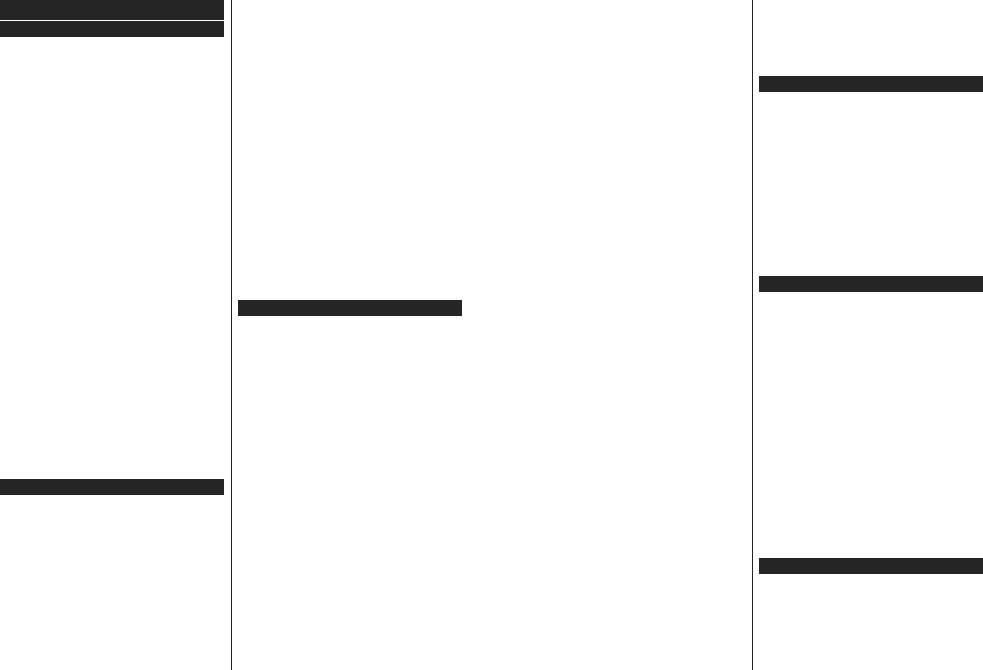English - 14 -
General TV Operation
Using the Channel List
The TV sorts Channel List .
Y can this channel list, set or set
active stations to be listed by using the Channel List
options. OK/ TV Channel
List
Blue button or Edit menu by
pressing Green b
changes in the current list.
Note: The commands Move, Delete and Edit name in the
Edit Channel List menu are not available for channels that
are being broadcasted from an M7 operator.
Managing the Favourite Lists
< FDQ IRXU GLႇHUHQW OLVWV RI IDYRXULWH
channels. Channel in
or the Green button while Channel List
is Edit
Channel menu.
list. multiple
Y button. Then OK button to open
Channel Add/Remove
Favourites OK button
desired list On . The selected
be added to the list. In
channels
and set the desired list option to 2ႇ .
YFilter Edit
List WKH Channel
permanently
Filter
to Channel list
7KHChannel menu
¿OWHUChannel
¿QG
not remain Channel list
you don’t save them. T
press the RedEXWWRQDIWHUChannel
list is displayed on the screen.
&RQ¿JXULQJ3DUHQWDO6HWWLQJV
The Parental Settings menu options can be
prohibit from viewing of certain
channels using of menus. settings are
located in the System>Settings>Parental menu.
T
should entered. coding the PIN
numberParental Settings menu will be displayed.
Menu Lock: This
to all menus or installation menus of the TV
Maturity : If
information
is disabled, disables access to the broadcast.
Note: If the country option in the First Time Installation is
set as France, Italy or Austria, Maturity Lock ’s value will be
set to 18 as default.
Child : If ON ,
be
control buttons on the TV will not work.
Set PIN'H¿QHVDQHZ3,1QXPEHU
Default
out
TV change the
using this option.
TV By
allow or
PIN These PIN provide an access
control mechanism for related channels. If this option
iOn , the
QRWEHDFFHVVHGZLWKRXWHQWHULQJWKHULJKW3,1¿UVW
(*) This menu option will only be available if an M7 operator
installation is performed.
Note: 'HIDXOW 3,1 EH VHW WR 0000 or 1234. If you have
GHILQHG WKH 3,1LV UHTXHVWHG GHSHQGLQJ RQ WKH FRXQWU\
selection) during the First Time InstallationXV
\RXKDYHGH¿QHG
Some options may not be available depending on the country
selection in the First Time Installation .
Electronic Programme Guide (EPG)
Some
schedules. the Epg button to the
Programme Guide menu.
There 3 different of schedule layouts
available, Timeline Schedule , List Schedule a
Now/Next Schedule. T
the instructions on the bottom of the screen.
Timeline Schedule
Zoom Yellow
see events in a wider time interval.
Filter (Blue button): 9LHZV¿OWHULQJRSWLRQV
Highlight (Subtitles button): Displays
Highlight
search
with the
will searched and results matching criteria
will be highlighted.
Options (OK button): Displays event options.
Event (Info button): Displays detailed
information about selected events.
Next/Prev Displays
the events of previous or next day
Search Guide
Now (Source Displays current
highlighted channel.
Rec./Stop The
the
recording.
English - 15 -
IMPORT Connect a USB disk to your TV while the TV
LV
the recording feature.
Note: 6ZLWFKLQJ WR D GL௺HUHQW EURDGFDVW RU VRXUFH LV QRW
available during a recording.
List Schedule(*)
(*) In this layout option, only WKH HYHQWV WKH
FKDQQHOZਟOOEHOਟVWHG.
Prev Displays
of previous time slice.
Next/Prev Displays
the events of previous or next day
Event (Info button): Displays detailed
information about selected events.
Filter (T9LHZV¿OWHULQJRSWLRQV
Next Displays
of next time slice.
Options (OK button): Displays event options.
Rec./Stop The
the
recording.
IMPORT Connect a USB disk to your TV while the TV
LV
the recording feature.
Note: 6ZLWFKLQJ WR D GL௺HUHQW EURDGFDVW RU VRXUFH LV QRW
available during a recording.
Now/Next Schedule
Options (OK button): Displays event options.
Event (Info button): Displays detailed
information about selected events.
Filter (Blue button): 9LHZV¿OWHULQJRSWLRQV
Rec./Stop (Record button): The TV start to
record selected can again
stop the recording.
IMPORT Connect a USB disk to your TV while the TV
LV
the recording feature.
Note: 6ZLWFKLQJ WR D GL௺HUHQW EURDGFDVW RU VRXUFH LV QRW
available during a recording.
Event Options
Use the
press OK button Event Options menu.
following options are available.
Select Channel: Using this option, you can switch to
the selected channel.
Record Delete Rec. Timer:
Select Record
option and press OK button. If
to broadcasted a time, will added
to Timers list
being broadcasted at
immediately
T
and press OK button Delete
Rec. Timer. The recording will be cancelled.
Set Timer After
you
OK Set
the OK b
T
press OK Delete on Event
option. The timer will be cancelled.
Notes: Y
there is an .It is
not possible to set timer or record timer for two or more individual
events at the same time interval.
T
Press Te activate
mix mode,
the broadcast the same Press once
to If available, sections in teletext pages will
become
the Follow instructions
on the screen.
Digital T
Press the T button to view digital teletext information.
Operate with the coloured buttons, buttons
and OK EXWWRQ 7KH PHWKRG PD\ GLႇHU
depending on
the
When Te
to television broadcast.
Software Upgrade
<
automatically via the broadcast signal.
Software upgrade search via user interface
On main select System>Settings and then
More. to Software upgrade and the
OK In Upgrade options menu Scan
for press OK to a
software upgrade.
If new upgrade is found, starts to download
XSJUDGH GRZQORDG LV FRPSOHWHG WKH
question asking
OK to continue with the reboot operation.
3 AM search and upgrade mode
Y
Automatic scanning option in the Upgrade
menu is set to Enabled and if the TV is connected to an
aerial signal. If a
successfully
Note: Do not unplug the power cord while led is blinking during
the reboot process. If the TV fails to come on after the upgrade,
unplug, wait for two minutes then plug it back in.
T
Tv will not turn on
Make sure the power
outlet.
button on the TV
Poor picture
Check if you have selected the correct TV system.