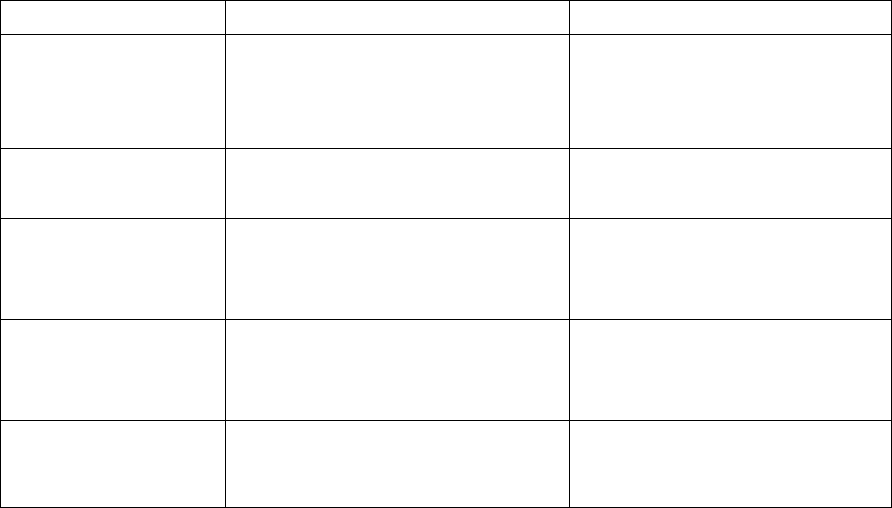Contents
iv ViewCast
Basic Operations ............................................................................................................... 31
Logging in ....................................................................................................................................... 31
Creating an encoder ....................................................................................................................... 33
Viewing all encoders ...................................................................................................................... 34
Starting an encoder ........................................................................................................................ 35
Stopping an encoder ...................................................................................................................... 36
Connecting an external storage device.......................................................................................... 37
Analog Inputs .................................................................................................................... 39
Adaptive Apple HTTP Live streaming encoder with analog inputs ................................................ 40
Video tab ................................................................................................................................. 41
Audio tab ................................................................................................................................. 45
Output tab ............................................................................................................................... 46
Adaptive Adobe Flash Dynamic streaming encoder with analog inputs ....................................... 48
Video tab ................................................................................................................................. 49
Audio tab ................................................................................................................................. 53
Output tab ............................................................................................................................... 54
Adaptive Microsoft Smooth Streaming encoder with analog inputs ............................................ 56
Video tab ................................................................................................................................. 57
Audio tab ................................................................................................................................. 61
Output tab ............................................................................................................................... 62
Adobe Flash H.264 encoder with analog inputs ............................................................................ 64
Video tab ................................................................................................................................. 65
Audio tab ................................................................................................................................. 67
Output tab ............................................................................................................................... 68
H.264 Presets ........................................................................................................................... 70
AVI encoder with analog inputs ..................................................................................................... 71
Video tab ................................................................................................................................. 72
Audio tab ................................................................................................................................. 74
Output tab ............................................................................................................................... 75
MPEG4 encoder with analog inputs .............................................................................................. 77
Video tab ................................................................................................................................. 78
Audio tab ................................................................................................................................. 82
Output tab ............................................................................................................................... 83
H.264 Presets tab .................................................................................................................... 85
MPEG-4 Presets tab ................................................................................................................. 86
MPEG-2 Presets tab ................................................................................................................. 87
Microsoft Windows Media encoder with analog inputs ............................................................... 88
Video tab ................................................................................................................................. 89
Audio tab ................................................................................................................................. 91